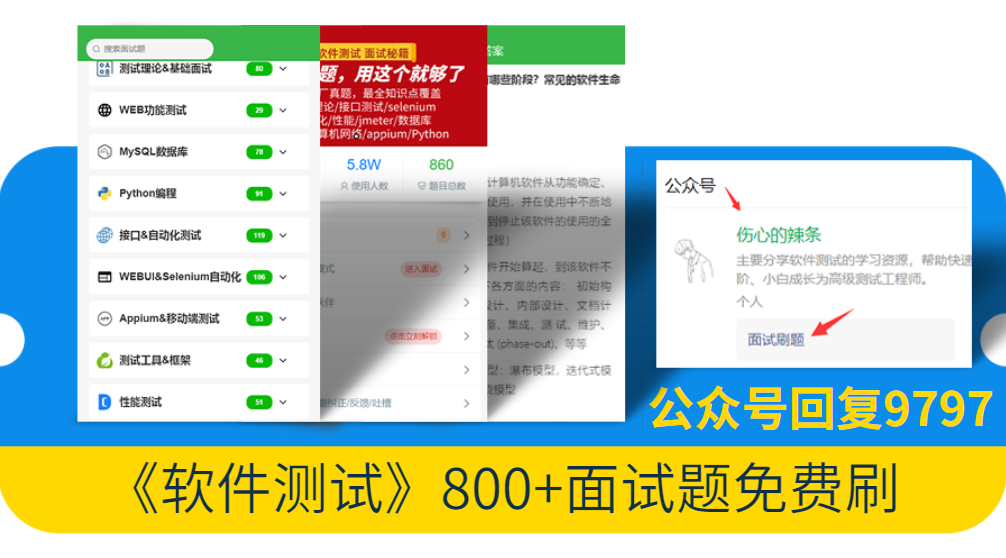
大家好!今天我们将用Python中的tkinter库来制作一个简单的计算器。tkinter是Python的标准GUI库,可以用来创建图形用户界面。在这篇文章中,我们将一步步介绍如何使用tkinter创建一个功能齐全的计算器。
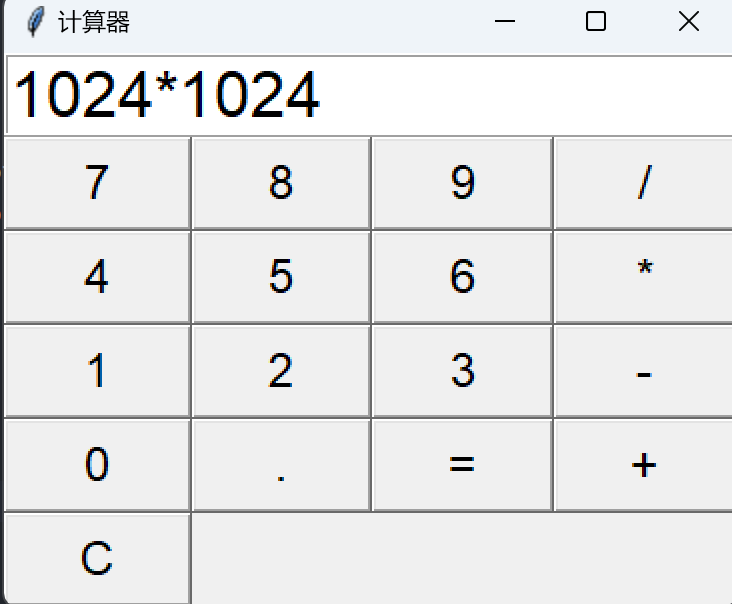
什么是tkinter?
tkinter是Python的标准GUI(图形用户界面)库。它为我们提供了创建窗口和各种控件(如按钮、文本框、标签等)的工具。使用tkinter,我们可以很方便地创建交互式应用程序。
计算器的基本结构
一个计算器通常包括以下几个部分:
-
• 显示屏:用于显示输入的数字和计算结果。
-
• 按钮:用于输入数字和操作符,如“+”、“-”、“*”、“/”、“=”等。
-
• 逻辑:处理按钮点击事件并执行相应的计算。
详细示例
第一步:创建窗口和显示屏
首先,我们需要创建一个主窗口和一个显示屏。显示屏可以使用tkinter的Entry控件来实现。
import tkinter as tk
# 创建主窗口
root = tk.Tk()
root.title("计算器")
# 创建显示屏
display = tk.Entry(root, font=("Arial", 24), borderwidth=2, relief="ridge")
display.grid(row=0, column=0, columnspan=4)
root.mainloop()第二步:创建按钮
接下来,我们将创建计算器的按钮。我们可以使用tkinter的Button控件来实现。为了方便管理,我们将按钮的标签和位置存储在一个列表中,然后用一个循环来创建按钮。
# 按钮的标签和位置
buttons = [
'7', '8', '9', '/',
'4', '5', '6', '*',
'1', '2', '3', '-',
'0', '.', '=', '+'
]
# 创建按钮并放置在窗口中
row = 1
col = 0
for button in buttons:
tk.Button(root, text=button, font=("Arial", 18), command=lambda b=button: on_button_click(b)).grid(row=row, column=col, sticky="nsew")
col += 1
if col == 4:
col = 0
row += 1
# 设置行和列的权重,使按钮自动扩展以填充空间
for i in range(4):
root.grid_columnconfigure(i, weight=1)
for i in range(5):
root.grid_rowconfigure(i, weight=1)第三步:按钮点击事件处理
为了处理按钮点击事件,我们需要定义一个回调函数。当按钮被点击时,该函数将被调用,并根据按钮的标签执行相应的操作。
def on_button_click(button):
current_text = display.get()
if button == '=':
try:
result = eval(current_text)
display.delete(0, tk.END)
display.insert(tk.END, str(result))
except Exception as e:
display.delete(0, tk.END)
display.insert(tk.END, "错误")
elif button == 'C':
display.delete(0, tk.END)
else:
display.insert(tk.END, button)完整代码
最后,我们将所有代码整合在一起,得到一个完整的计算器程序。
import tkinter as tk
# 创建主窗口
root = tk.Tk()
root.title("计算器")
# 创建显示屏
display = tk.Entry(root, font=("Arial", 24), borderwidth=2, relief="ridge")
display.grid(row=0, column=0, columnspan=4)
# 按钮的标签和位置
buttons = [
'7', '8', '9', '/',
'4', '5', '6', '*',
'1', '2', '3', '-',
'0', '.', '=', '+',
'C'
]
# 创建按钮并放置在窗口中
row = 1
col = 0
for button in buttons:
tk.Button(root, text=button, font=("Arial", 18), command=lambda b=button: on_button_click(b)).grid(row=row, column=col, sticky="nsew")
col += 1
if col == 4:
col = 0
row += 1
# 设置行和列的权重,使按钮自动扩展以填充空间
for i in range(4):
root.grid_columnconfigure(i, weight=1)
for i in range(5):
root.grid_rowconfigure(i, weight=1)
# 按钮点击事件处理
def on_button_click(button):
current_text = display.get()
if button == '=':
try:
result = eval(current_text)
display.delete(0, tk.END)
display.insert(tk.END, str(result))
except Exception as e:
display.delete(0, tk.END)
display.insert(tk.END, "错误")
elif button == 'C':
display.delete(0, tk.END)
else:
display.insert(tk.END, button)
root.mainloop()将 Python 脚本打包为 exe
安装 PyInstaller
首先,我们需要安装PyInstaller,这是一个可以将Python脚本打包成独立可执行文件的工具。你可以使用以下命令来安装它:
pip install pyinstaller打包脚本
安装PyInstaller后,打开命令行并导航到你的Python脚本所在的目录。然后运行以下命令来打包你的脚本:
pyinstaller --onefile --windowed calculator.py-
•
--onefile参数表示将所有文件打包成一个独立的EXE文件。 -
•
--windowed参数表示生成的EXE文件将不会弹出命令行窗口。
运行完这条命令后,你会在当前目录下看到一个 dist 文件夹,里面包含了生成的EXE文件。
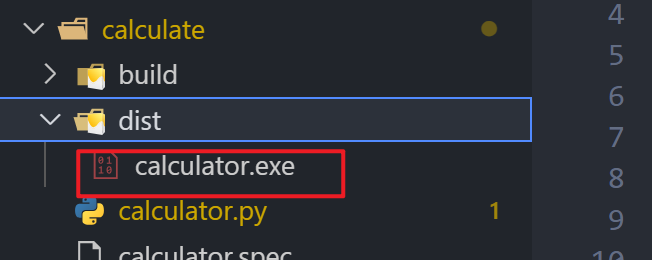
在这篇文章中,我们使用Python的tkinter库创建了一个简单的计算器。通过这个项目,我们学习了如何创建窗口和控件,如何处理按钮点击事件,并将这些知识应用于一个实际的应用程序。希望你能通过这个项目更好地理解tkinter和Python编程。
行动吧,在路上总比一直观望的要好,未来的你肯定会感谢现在拼搏的自己!如果想学习提升找不到资料,没人答疑解惑时,请及时加入群: 759968159,里面有各种测试开发资料和技术可以一起交流哦。
最后: 下方这份完整的软件测试视频教程已经整理上传完成,需要的朋友们可以自行领取【保证100%免费】

软件测试面试文档
我们学习必然是为了找到高薪的工作,下面这些面试题是来自阿里、腾讯、字节等一线互联网大厂最新的面试资料,并且有字节大佬给出了权威的解答,刷完这一套面试资料相信大家都能找到满意的工作。




























 617
617

 被折叠的 条评论
为什么被折叠?
被折叠的 条评论
为什么被折叠?








