目录
1.src/components/slideVerify.vue 前端生成验证码
2.src/layout/index.vue (新增页面)布局的入口文件
3.src/layout/components/header.vue(新增页面)页面的头部
5.src/router/routers.ts 相关路由添加修改
6.src/views/home/index.vue 修改 进入的首页,里面放些卡片内容
7.src/views/home/components/news.vue(新增页面)首页的新闻
8.src/views/home/components/actions.vue(新增页面)首页的活动
9.src/views/home/components/scrollbar.vue 滚动加载效果
10.src/views/login/index.vue(新增页面)登录的入口文件
11.src/views/login/components/login.vue(新增页面)登录页面
12.src/views/login/components/register.vue(新增页面)注册页面
13.src/views/login/components/findPassword.vue(新增页面)找回密码页面
14.src/views/login/components/imageShow.vue(新增页面)登录这几个页面的图片展示
myCommponentsStyle.css 文件内容稍作修改
一.目录结构
这里涉及到布局,包含的功能比较多,需要新建的页面比较多,如下
圈起来的都是新增的或是有修改的,需要注意。
最后总体的目录结构
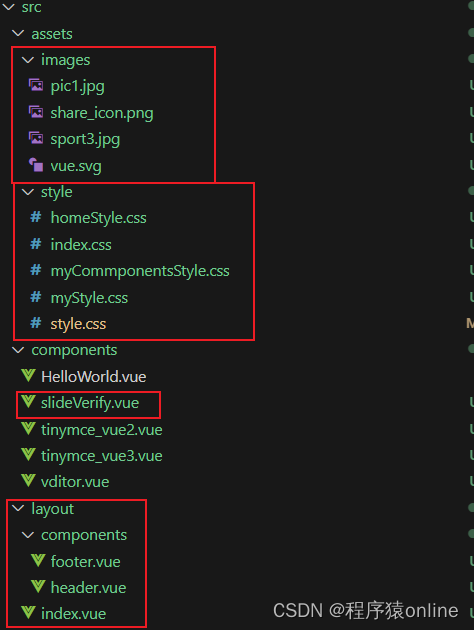

二.页面内容填写
1.src/components/slideVerify.vue 前端生成验证码
<template>
<div class="canvas-box" :style="{ height: contentHeight + 'px' }">
<canvas id="id-canvas" class="id-canvas" :width="contentWidth" :height="contentHeight"></canvas>
</div>
</template>
<script setup lang="ts" name="Identify">
import { onMounted, watch } from "vue";
interface IProps {
identifyCode?: string; // 默认注册码
fontSizeMin?: number; // 字体最小值
fontSizeMax?: number; // 字体最大值
backgroundColorMin?: number; // 验证码图片背景色最小值
backgroundColorMax?: number; // 验证码图片背景色最小值
dotColorMin?: number; // 背景干扰点最小值
dotColorMax?: number; // 背景干扰点最小值
contentWidth?: number; // 容器宽度
contentHeight?: number; // 容器高度
}
const props = withDefaults(defineProps<IProps>(), {
identifyCode: "8888",
fontSizeMin: 25,
fontSizeMax: 35,
backgroundColorMin: 200,
backgroundColorMax: 220,
dotColorMin: 60,
dotColorMax: 120,
contentWidth: 100,
contentHeight: 40
});
// 生成一个随机数
const randomNum = (min: number, max: number) => {
return Math.floor(Math.random() * (max - min) + min);
};
// 生成一个随机的颜色
const randomColor = (min: number, max: number) => {
let r = randomNum(min, max);
let g = randomNum(min, max);
let b = randomNum(min, max);
return "rgb(" + r + "," + g + "," + b + ")";
};
const drawPic = () => {
let canvas = document.getElementById("id-canvas") as HTMLCanvasElement;
let ctx = canvas.getContext("2d") as CanvasRenderingContext2D;
ctx.textBaseline = "bottom";
// 绘制背景
ctx.fillStyle = "#e6ecfd";
ctx.fillRect(0, 0, props.contentWidth, props.contentHeight);
// 绘制文字
for (let i = 0; i < props.identifyCode.length; i++) {
drawText(ctx, props.identifyCode[i], i);
}
drawLine(ctx);
drawDot(ctx);
};
const drawText = (ctx: CanvasRenderingContext2D, txt: string, i: number) => {
ctx.fillStyle = randomColor(50, 160); // 随机生成字体颜色
ctx.font = randomNum(props.fontSizeMin, props.fontSizeMax) + "px SimHei"; // 随机生成字体大小
let x = (i + 1) * (props.contentWidth / (props.identifyCode.length + 1));
let y = randomNum(props.fontSizeMax, props.contentHeight - 5);
const deg = randomNum(-30, 30);
// 修改坐标原点和旋转角度
ctx.translate(x, y);
ctx.rotate((deg * Math.PI) / 180);
ctx.fillText(txt, 0, 0);
// 恢复坐标原点和旋转角度
ctx.rotate((-deg * Math.PI) / 180);
ctx.translate(-x, -y);
};
const drawLine = (ctx: any) => {
// 绘制干扰线
for (let i = 0; i < 4; i++) {
ctx.strokeStyle = randomColor(100, 200);
ctx.beginPath();
ctx.moveTo(randomNum(0, props.contentWidth), randomNum(0, props.contentHeight));
ctx.lineTo(randomNum(0, props.contentWidth), randomNum(0, props.contentHeight));
ctx.stroke();
}
};
const drawDot = (ctx: any) => {
// 绘制干扰点
for (let i = 0; i < 30; i++) {
ctx.fillStyle = randomColor(0, 255);
ctx.beginPath();
ctx.arc(randomNum(0, props.contentWidth), randomNum(0, props.contentHeight), 1, 0, 2 * Math.PI);
ctx.fill();
}
};
onMounted(() => {
drawPic();
});
watch(
() => props.identifyCode,
val => {
drawPic();
}
);
</script>
<style scoped>
.canvas-box {
cursor: pointer;
}
.id-canvas {
height: 100%;
}
</style>2.src/layout/index.vue (新增页面)布局的入口文件
<template>
<div class="layout">
<el-affix :offset="0" class="top">
<Header></Header>
</el-affix>
<router-view class="layout-main"></router-view>
<Footer></Footer>
</div>
</template>
<script setup lang="ts">
// 导入Vue组件
import Header from "./components/header.vue"
import Footer from "./components/footer.vue"
</script>
<style scoped>
.layout-main {
margin: auto;
min-height: calc(100vh - 30vh);
}
</style>3.src/layout/components/header.vue(新增页面)页面的头部
<template>
<div class="top1">
<div class="header">
<!-- 头部主体 -->
<div class="header_layout layout_width">
<!-- logo部分 -->
<div class="logo">
<div class="pic">
<!-- <img src=""> -->
</div>
<div class="pic_title" @click="goPage('index')">
<div class="title1">XXXXXXXXXXX</div>
<div class="title2">XXX系统</div>
</div>
</div>
<!-- 搜索,按钮部分 -->
<div class="options">
<div class="options_layout">
<div class="search_box">
<el-row>
<el-input v-model="search" class="w-50 m-2" placeholder="输入查找内容" :prefix-icon="Search" />
</el-row>
</div>
<div class="login_box">
<div class="user" v-if="user.isLogin">
<el-dropdown>
<span>{{ user.userName }}</span>
<template #dropdown>
<el-dropdown-menu>
<el-dropdown-item @click="goPage('personalSetting')">个人中心</el-dropdown-item>
<el-dropdown-item divided @click="goPage('logout')">退出登录</el-dropdown-item>
</el-dropdown-menu>
</template>
</el-dropdown>
</div>
<div class="login" v-else>
<el-button type="primary" @click="goPage('login')">login</el-button>
</div>
</div>
</div>
</div>
</div>
</div>
</div>
</template>
<script setup lang="ts">
import { reactive, ref } from 'vue'
import { Search } from '@element-plus/icons-vue'
import router from '@/router';
const search = ref('')
const user = reactive({
userName: "user",//后续登陆后从接口获取,储存到Cookie里获取
isLogin: false
})
// 退出登录
const logout = (pageUrl: string) => {
console.log('logout', pageUrl);
}
// 跳转页面首页
const goPage = (pageUrl: string) => {
if (pageUrl === 'logout') {
logout('index')
} else if(pageUrl === 'login') {
router.push({
name: pageUrl, // 替换为目标路由的名称或路径
query:{
path:'login'
}
});
}else {
router.push({
name: pageUrl, // 替换为目标路由的名称或路径
});
}
}
</script>
<style scoped>
/* 整体头部颜色宽度设置 */
.header {
z-index: 9;
background-color: rgba(17, 101, 172, 1);
/* background: linear-gradient(rgba(17, 101, 172, 0.8), rgba(17, 101, 172, 0.5)); */
height: 80px;
}
/* 自定义 头部内容排版样式 */
.header_layout {
height: 80px;
position: relative;
}
.logo,
.content,
.options {
height: 100%;
}
.logo {
color: rgb(255, 255, 255);
width: 350px;
cursor: pointer;
}
.logo .pic {
display: inline-block;
width: 80px;
height: 80px;
position: absolute;
left: 0;
}
.logo .pic img {
height: 80px;
}
.logo .pic_title {
width: 250px;
height: 80px;
}
.title1,
.title2 {
position: absolute;
left: 85px;
/* 与 .logo .pic_title 的 left 值相同 */
}
.title1 {
font-size: 26px;
font-weight: 100;
height: 45px;
line-height: 45px;
}
.title2 {
top: 45px;
font-size: 16px;
font-weight: 100;
height: 35px;
line-height: 35px;
}
.options {
position: absolute;
top: 0;
right: 0;
width: 400px;
}
.options .options_layout {
display: flex;
align-items: center;
height: 100%;
}
.options .options_layout .search_box {
flex: 3;
}
.options .options_layout .login_box {
flex: 1;
}
.options .options_layout .login_box .login {}
.options .options_layout .login_box .user {
border: 1px solid;
border-radius: 50%;
width: 50px;
height: 50px;
background-color: rgb(80 188 221);
margin: auto;
overflow: hidden;
cursor: pointer;
}
.options .options_layout .login_box .user span {
line-height: 50px;
font-size: 18px;
border: none;
outline: none;
}
.example-showcase .el-dropdown-link {
cursor: pointer;
color: var(--el-color-primary);
display: flex;
align-items: center;
}
</style>
4.src/layout/components/footer.vue(新增页面)页面的底部
<template>
<div class="bottom">
<div class="bottom_layout layout_width">
<div class="logo border_left" >
<a href="#" target="_blank">
<img src="https://th.bing.com/th/id/OIP.eTqRaFtreoqlJTcC8aX5hgHaHI?rs=1&pid=ImgDetMain" alt="NCEPU">
</a>
</div>
<div class="content border_left border_right">
<p><a target="_blank" href="https://blog.csdn.net/xhc6666/category_12547285.html?spm=1001.2014.3001.5482">版权所有 © 程序猿online</a></p>
<p>地址:XXXXXXXXXXXXXX 邮编 XXXXXX</p>
<p>管理员信箱:2207156200@qq.com</p>
<p>京公网安备:XXXXXXXXXXXXXXX | 京ICP备:XXXXXXX</p>
</div>
<div class="share border_right">
<ul>
<li><a href="#"></a></li>
<li><a href="#" style="background-position: -35px 0;"></a></li>
<li><a href="#" style="background-position: -70px 0;"></a></li>
<li><a href="#" style="background-position: 0 -35px;"></a></li>
<li><a href="#" style="background-position: -35px -35px;"></a></li>
<li><a href="#" style="background-position: -70px -35px;"></a></li>
</ul>
</div>
</div>
</div>
</template>
<script setup lang="ts">
</script>
<style scoped>
p a{
color: white;
}
img{
width: 150px;
height: 100px;
}
.bottom {
color: rgb(255, 255, 255);
margin-top: 20px;
height: 130px;
padding: 15px 0;
background-image: linear-gradient(to bottom, rgb(20, 90, 155), rgb(15, 105, 180), rgb(17, 116, 200));
}
.bottom_layout{
display: flex;
}
.logo{
flex: 1;
padding: 10px 80px;
}
.content{
flex: 4;
width: 500px;
font-size: 16px;
line-height: 28px;
text-align: center;
}
.share{
flex: 2;
width: 240px;
}
.share ul{
display: flex;
flex-wrap: wrap;
outline: 0;
font-size: 100%;
vertical-align: baseline;
background: transparent;
list-style: none;
}
.share li{
flex: 0 0 33%;
width: 80px;
height: 60px;
text-align: center;
}
.share a{
display: inline-block;
width: 30px;
height: 30px;
background: #ffffff url(@/assets/images/share_icon.png) no-repeat;
background-size:100px 135px;
border-radius:20px;
margin: 15px 0 0 0;
}
</style>
5.src/router/routers.ts 相关路由添加修改
import { RouteRecordRaw } from 'vue-router'
const routes: Array<RouteRecordRaw> = [
{
path: '/',
redirect: '/index',
component: () => import('@/layout/index.vue'),
children: [{
path: 'index',
name: 'index',
component: () => import('@/views/home/index.vue'),
meta: {
title: '首页'
}
},
{
path: '/login',
name: 'login',
component: () => import('@/views/login/index.vue'),
meta: {
title: '登录',
},
},
]
}
]
export default routes6.src/views/home/index.vue 修改 进入的首页,里面放些卡片内容
<template>
<div class="common-layout">
<div class="main-layout">
<div class="line-first">
<div class="line-first-one">
<newsShow></newsShow>
</div>
<div class="line-first-two">
<scoreShow></scoreShow>
</div>
</div>
</div>
</div>
</template>
<script setup lang="ts">
// import Vditor from "@/components/vditor.vue"
// import Tinymce2 from "@/components/tinymce_vue2.vue" //vue2 写法
// import Tinymce3 from "@/components/tinymce_vue3.vue"
import newsShow from './components/news.vue'
import scoreShow from './components/actions.vue'
</script>
<style scoped>
.common-layout {
height: 100%;
overflow: hidden;
}
.line-first {
margin-bottom: 20px;
display: flex;
justify-content: space-between;
}
.line-first-one {
width: 720px;
}
.line-first-two {
width: 520px;
}
</style>
7.src/views/home/components/news.vue(新增页面)首页的新闻
<template>
<div class="newsShow">
<el-card class="box-card" shadow="never">
<div class="card-header">
<span class="text-large">新闻动态</span>
</div>
<div class="my-divider-black-middle"></div>
<div class="content">
<div class="content-pics">
<div v-for="o in 2" :key="o" class="pic-item" @click="goDetails">
<img :src="state.pic">
</div>
</div>
<div class="my-divider-black-middle"></div>
<div class="content-list">
<div class="list-item" v-for="o in 5" :key="o" @click="goDetails">
<div class="text-middle">这是新闻标题或者摘要</div>
<div class="text-middle date">2023-12-25</div>
</div>
</div>
<div class="my-divider-grey-middle"></div>
<div class="btn">
<el-button class="button-more text-middle" text @click="loadMore">
更多新闻
<DArrowRight style="width: 1em; height: 1em; margin-right: 8px" />
</el-button>
</div>
</div>
</el-card>
</div>
</template>
<script setup lang="ts">
// import router from '@/router';
import pic from "@/assets/images/pic1.jpg"
import { DArrowRight } from '@element-plus/icons-vue';
import { reactive } from "vue";
const state = reactive({
pic: pic
})
// 加载更多
const loadMore = () => {
console.log('加载更多');
// router.push({
// name: '',
// query: {
// path: "",
// }
// })
}
// 跳转详情页
const goDetails = () => {
console.log('详情页');
// router.push({
// name: '',
// query: {
// path: "",
// }
// })
}
</script>
<style scoped>
.content {
height: 540px;
}
.pic-item {
transition: all 0.6s;
}
/* 鼠标移入 缩放 */
.pic-item:hover {
transform: scale(1.1);
}
</style>
8.src/views/home/components/actions.vue(新增页面)首页的活动
<template>
<div class="newsShow">
<el-card class="box-card" shadow="never">
<div class="card-header">
<span class="text-large">活动列表</span>
</div>
<div class="my-divider-black-middle"></div>
<div class="content">
<div class="content-list">
<Score></Score>
</div>
</div>
</el-card>
</div>
</template>
<script setup lang="ts">
import Score from "./scrollbar.vue"
</script>
<style scoped>
.box-card{
width: 100%;
height: 540px;
}
</style>
9.src/views/home/components/scrollbar.vue 滚动加载效果
<template>
<div>
<el-scrollbar height="420px" ref="scrollbarRef" @scroll.native="scroll">
<el-table ref="multipleTable" :data="state.data" stripe style="width: 100%">
<el-table-column prop="title" >
<template #default="{ row }">
<div class="clickable-text" @click="goDetails">{{ row.title }}</div>
</template>
</el-table-column>
</el-table>
</el-scrollbar>
<div class="my-divider-grey-middle"></div>
<div class="loadMore">
<span>
{{ state.loading ? '加载中...' : (state.data.length > state.total ? '已全部加载' : '加载更多...') }} </span>
</div>
</div>
</template>
<script setup lang="ts">
// import router from '@/router';
import { ElScrollbar, ElTable } from 'element-plus';
import { onMounted, reactive, ref } from 'vue';
const state = reactive({
loading: false,
total: 100,
data: [{
title: '这是标题,而且很长,非常非常非常长'
}]
})
const list = {
title: '这是标题,而且很长,非常非常非常长'
}
// 跳转详情页
const goDetails = () => {
console.log('详情页');
// router.push({
// name: '',
// query: {
// path: "",
// }
// })
}
// 加载更多学生
const loadMore = () => {
// 模拟加载更多数据的操作
state.loading = true
setTimeout(() => {
if (state.data.length < state.total) {
for (let i = 0; i < 20; i++) {
state.data.push(list)
}
}
state.loading = false
}, 500)
};
// 滚动加载内容
const scrollbarRef = ref<InstanceType<typeof ElScrollbar>>()
const multipleTable = ref<InstanceType<typeof ElTable>>()
const lastScrollTop = ref(0); // 记录上一次滚动条的位置
const lastLoadTime = ref(0); // 记录上一次加载更多的时间戳
const loadInterval = 500; // 规定的加载更多的时间间隔
// 滚动条监听
const scroll = (target: { scrollTop: number; }) => {
if (scrollbarRef.value && multipleTable.value?.$el) {
const scrollbar = scrollbarRef.value.$el;
const table = multipleTable.value.$el;
const isAtBottom = target.scrollTop + scrollbar.clientHeight >= table.clientHeight;
if (isAtBottom && Date.now() - lastLoadTime.value >= loadInterval) {
lastScrollTop.value = target.scrollTop;
// 移动滚动条到触底之前的位置
scrollbarRef.value.scrollTo({
top: lastScrollTop.value - 5,
behavior: 'auto', // 使用 'auto' 表示不使用平滑滚动效果
});
// 记录加载更多的时间戳
lastLoadTime.value = Date.now();
// 加载更多数据
loadMore();
}
}
};
onMounted(() => {
loadMore()
})
</script>
<style scoped>
.clickable-text:hover {
cursor: pointer;
text-decoration: underline;
}
</style>
10.src/views/login/index.vue(新增页面)登录的入口文件
<template>
<div class="loginCenter">
<div class="left">
<ImageShow></ImageShow>
</div>
<div class="right">
<component :is="componentToShow"></component>
</div>
</div>
</template>
<script setup lang="ts">
import ImageShow from "./components/imageShow.vue"
import Login from "./components/login.vue"
import Register from "./components/register.vue"
import FindPasswaod from "./components/findPasswaod.vue"
import { useRoute } from "vue-router";
import { ref, watch } from "vue";
const judgePath = (path: any) => {
if (path === 'login') {
return Login
} else if (path === 'register') {
return Register
} else if (path === 'findPassword') {
return FindPasswaod
}
}
const route = useRoute()
const componentToShow = ref(judgePath(route.query.path)) // 使用 ref 进行响应式声明
watch(
() => route.query.path,
(newPath: any, old: any) => {
// 当 route.query.path 发生变化时触发
componentToShow.value = judgePath(newPath)
}
);
</script>
<style scoped>
.loginCenter {
width: 1250px;
margin: auto;
margin-top: 20px;
display: flex;
}
.left,
.right {
margin: auto;
}
.left {
flex: 3;
margin-right: 30px;
}
.right {
flex: 2;
}
</style>11.src/views/login/components/login.vue(新增页面)登录页面
<template>
<div class="loginForm">
<div class="rloginTitle">登录</div>
<!-- 各个输入框 -->
<el-form :model="state.formData" :rules="formRules" ref="formRef" label-width="50px">
<el-form-item prop="username">
<div class="formInput">
<el-input v-model="state.formData.username" placeholder="username" clearable autocomplete="off"
prefix-icon="User"></el-input>
</div>
</el-form-item>
<el-form-item prop="password">
<div class="formInput">
<el-input v-model="state.formData.password" placeholder="password" type="password" show-password
autocomplete="off" prefix-icon="Lock"></el-input>
</div>
</el-form-item>
<!-- 验证码 -->
<el-form-item>
<div class="formInput codeLine">
<el-input class="codeInput" @input="checkCodeFun" v-model="checkCode.code" placeholder="输入验证码" clearable
maxlength="4" />
<slideVerify class="codeShow" v-model:identifyCode="identifyCode" @click="refresh()"></slideVerify>
</div>
</el-form-item>
<!-- 登陆界面 -->
<el-form-item>
<div class="formInput settings">
<label class="labelText">
<input type="checkbox" v-model="rem_pswd" /> 记住密码
</label>
<label class="labelText">
<span @click.stop="go_page('findPassword')">忘记密码?</span>
<span @click.stop="go_page('register')">注册</span>
</label>
</div>
</el-form-item>
<!-- 提交按钮 -->
<el-form-item label-width="0">
<el-button :loading="state.loading" :disabled="!checkCode.isTrue" type="primary" class="loginButton" round
@click="handleSubmita(formRef)">登录</el-button>
</el-form-item>
</el-form>
</div>
</template>
<script setup lang="ts">
import { reactive, ref } from 'vue';
const state = reactive({
loading: false,
formData: {
username: "admin",
password: "admin"
}
})
const formRef = ref<FormInstance>(); // 创建一个 ref 来引用表单
const formRules = reactive<FormRules<typeof state.formData>>({
username: [{ required: true, message: 'Please input activity form', trigger: 'blur' }],
password: [{ required: true, message: 'Please input activity form', trigger: 'blur' }],
})
// 记住密码,true 或 false
const rem_pswd = ref(localStorage.getItem('rem_pswd'))
const go_page = (path:string) => {
router.push({
name: 'login', // 替换为目标路由的名称或路径
query: {
path: path
}
})
}
const handleSubmita = (formEl: FormInstance | undefined) => {
if (!formEl) return
formEl.validate((valid: any, fields: any) => {
if (valid) {
console.log('login');
} else {
console.log('error submit!', fields)
}
})
}
// 生成验证码以及检测
import slideVerify from "@/components/slideVerify.vue"
import { FormInstance, FormRules } from 'element-plus';
import router from '@/router';
interface CheckCodeType {
code: string;
isTrue: boolean;
}
const checkCode = reactive<CheckCodeType>({
code: "",
isTrue: false
})
// 生成随机验证码
const generateCode = () => {
const code = ref('');
const characters = "ABCDEFGHIJKLMNOPQRSTUVWXYZ123456789";
for (let i = 0; i < 4; i++) {
code.value += characters.charAt(Math.floor(Math.random() * characters.length));
}
return code.value;
}
// 传递 验证码给子组件
const identifyCode = ref(generateCode())
// 刷新验证码
const refresh = () => {
identifyCode.value = generateCode()
}
// 检测输入的验证码,控制提交按钮是否可用
const checkCodeFun = (newValue: string) => {
if ((newValue as string).toUpperCase() === identifyCode.value) {
checkCode.isTrue = true
} else {
checkCode.isTrue = false
}
}
</script>
<style scoped>
/* 可以添加一些样式 */
.loginForm {
height: 400px;
border: 1px solid;
border-radius: 10px;
text-align: center;
background-color: #f3f3f3;
}
.loginForm .rloginTitle {
font-size: 23px;
margin: 5%;
}
.loginButton {
width: 250px;
margin: auto;
margin-top: 20px;
}
.formInput {
width: 80%;
min-width: 50px;
}
.codeLine {
display: flex;
}
.codeLine .codeInput {
flex: 2;
}
.codeLine .codeShow {
flex: 1;
}
.settings {
display: flex;
justify-content: space-between;
}
.settings label {
flex: 1;
font-size: 16px;
}
.settings .labelText {
cursor: pointer;
}
.btn-base {
width: 100%;
}
.btn-flex {
display: flex;
justify-content: center;
}
</style>
12.src/views/login/components/register.vue(新增页面)注册页面
<template>
<div class="loginForm">
<div class="rloginTitle">注册</div>
<!-- 各个输入框 -->
<el-form :model="state.formData" :rules="formRules" ref="formRef" label-width="50px">
<el-form-item prop="username">
<div class="formInput">
<el-input v-model="state.formData.username" placeholder="username" clearable autocomplete="off"
prefix-icon="User"></el-input>
</div>
</el-form-item>
<el-form-item prop="password">
<div class="formInput">
<el-input v-model="state.formData.password" placeholder="password" type="password" show-password
autocomplete="off" prefix-icon="Lock"></el-input>
</div>
</el-form-item>
<el-form-item prop="password1">
<div class="formInput">
<el-input v-model="state.formData.password1" placeholder="password" type="password" show-password
autocomplete="off" prefix-icon="Lock"></el-input>
</div>
</el-form-item>
<!-- 找回密码界面 -->
<el-form-item >
<div class="formInput settings">
<label></label>
<label class="labelText">
<span @click.stop="go_page('login')">去登录</span>
</label>
</div>
</el-form-item>
<!-- 提交按钮 -->
<el-form-item label-width="0">
<el-button :loading="state.loading" :disabled="!state.checkPassword" type="primary" class="loginButton" round
@click="handleSubmita(formRef)">确认</el-button>
</el-form-item>
</el-form>
</div>
</template>
<script setup lang="ts">
import router from '@/router';
import { FormInstance, FormRules } from 'element-plus';
import { reactive, ref } from 'vue';
const state = reactive({
loading: false,
formData: {
username: "",
password: "",
password1: "",
},
checkPassword:false,
})
const formRef = ref<FormInstance>(); // 创建一个 ref 来引用表单
const formRules = reactive<FormRules<typeof state.formData>>({
username: [{ required: true, message: 'Please input activity form', trigger: 'blur' }],
password: [{ required: true, message: 'Please input activity form', trigger: 'blur' }],
password1: [{ required: true, message: 'Please input activity form', trigger: 'blur' }],
})
const go_page = (path:string) => {
router.push({
name: 'login', // 替换为目标路由的名称或路径
query: {
path: path
}
})
}
const handleSubmita = (formEl: FormInstance | undefined) => {
if (!formEl) return
formEl.validate((valid: any, fields: any) => {
if (valid) {
console.log('login');
} else {
console.log('error submit!', fields)
}
})
}
</script>
<style scoped>
/* 可以添加一些样式 */
.loginForm {
height: 400px;
border: 1px solid;
border-radius: 10px;
text-align: center;
background-color: #f3f3f3;
}
.loginForm .rloginTitle {
font-size: 23px;
margin: 5%;
}
.loginButton {
width: 250px;
margin: auto;
margin-top: 20px;
}
.formInput {
width: 80%;
min-width: 50px;
}
.codeLine {
display: flex;
}
.codeLine .codeInput {
flex: 2;
}
.codeLine .codeShow {
flex: 1;
}
.settings {
display: flex;
justify-content: space-between;
}
.settings label {
flex: 1;
font-size: 16px;
}
.settings .labelText {
cursor: pointer;
}
.btn-base {
width: 100%;
}
.btn-flex {
display: flex;
justify-content: center;
}
</style>
13.src/views/login/components/findPassword.vue(新增页面)找回密码页面
<template>
<div class="loginForm">
<div class="rloginTitle">找回密码</div>
<!-- 各个输入框 -->
<el-form :model="state.formData" :rules="formRules" ref="formRef" label-width="50px">
<el-form-item prop="phone">
<div class="formInput">
<el-input v-model="state.formData.phone" placeholder="username" clearable autocomplete="off"
prefix-icon="User"></el-input>
</div>
</el-form-item>
<el-form-item prop="code">
<div class="formInput">
<el-input v-model="state.formData.code" placeholder="username" clearable autocomplete="off"
prefix-icon="User"></el-input>
</div>
</el-form-item>
<!-- 找回密码界面 -->
<el-form-item >
<div class="formInput settings">
<label></label>
<label class="labelText">
<span @click.stop="go_page()">去登录</span>
</label>
</div>
</el-form-item>
<!-- 提交按钮 -->
<el-form-item label-width="0">
<el-button :loading="state.loading" :disabled="!state.isCode" type="primary" class="loginButton" round
@click="handleSubmita(formRef)">确认</el-button>
</el-form-item>
</el-form>
</div>
</template>
<script setup lang="ts">
import router from '@/router';
import { FormInstance, FormRules } from 'element-plus';
import { reactive, ref } from 'vue';
const state = reactive({
loading: false,
formData: {
phone: "",
code: ""
},
isCode:false
})
const formRef = ref<FormInstance>(); // 创建一个 ref 来引用表单
const formRules = reactive<FormRules<typeof state.formData>>({
phone: [{ required: true, message: 'Please input activity form', trigger: 'blur' }],
code: [{ required: true, message: 'Please input activity form', trigger: 'blur' }],
})
const go_page = () => {
router.push({
name: 'login', // 替换为目标路由的名称或路径
query: {
path: 'login'
}
})
}
const handleSubmita = (formEl: FormInstance | undefined) => {
if (!formEl) return
formEl.validate((valid: any, fields: any) => {
if (valid) {
console.log('findPassword');
} else {
console.log('error submit!', fields)
}
})
}
</script>
<style scoped>
/* 可以添加一些样式 */
.loginForm {
height: 400px;
border: 1px solid;
border-radius: 10px;
text-align: center;
background-color: #f3f3f3;
}
.loginForm .rloginTitle {
font-size: 23px;
margin: 5%;
}
.loginButton {
width: 250px;
margin: auto;
margin-top: 20px;
}
.formInput {
width: 80%;
min-width: 50px;
}
.codeLine {
display: flex;
}
.codeLine .codeInput {
flex: 2;
}
.codeLine .codeShow {
flex: 1;
}
.settings {
display: flex;
justify-content: space-between;
}
.settings label {
flex: 1;
font-size: 16px;
}
.settings .labelText {
cursor: pointer;
}
.btn-base {
width: 100%;
}
.btn-flex {
display: flex;
justify-content: center;
}
</style>
14.src/views/login/components/imageShow.vue(新增页面)登录这几个页面的图片展示
<template>
<div class="logo">
<img :src="loginbg" />
</div>
</template>
<script setup lang="ts">
import loginbg from "@/assets/images/sport3.jpg";
</script>
<style scoped>
img {
max-width: 100%;
height: 500px;
border-radius: 40px;
}
.loginCenter .logo {
margin: auto;
}
</style>三.一些全局样式设置
说明
因为涉及到布局,所以各个页面都有一些全局的样式需要设置
可以直接添加到已经存在的 src/assets/style/style.css 文件
也可以新建一个 src/assets/style/myStyle.css 用来存放我们自己设置的全局样式
以及src/assets/style/index.css 将别的CSS文件引入到这里,然后再修改main.ts里的引入
同时,新增了一些其他样式
目录结构如下

index.css文件内容
/* 自己的CSS文件
myStyle.css 一些全局设置
homeStyle.css 首页相关样式
myCommponentsStyle.css 一些自定义的样式的枚举
*/
@import url('./myStyle.css');
@import url('./homeStyle.css');
@import url('./myCommponentsStyle.css');
/* 项目搭建后自带的CSS文件 根据需求自行更改 */
@import url('./style.css');myStyle.css文件内容
/* 网站整体所占宽度 */
.layout_width{
width: 1250px;
margin: 0 auto;
}
/* 主体部分布局 */
.main-layout {
width: 1250px;
margin: 0 auto;
margin-top: 10px;
}
.main-layout img{
width: 1250px;
}
/* a 标签 */
a{
text-decoration: none;
color: black;
}
/* 卡片 */
.box-card {
height: 100%;
}
.box-card-list{
min-height: 750px;
}
/* 鼠标相关样式 */
.mouse-hover-pointer:hover{
cursor: pointer;
}
.mouse-hover-default:hover{
cursor: default
}
/* border 相关 */
.border_left{
border-left: 1px solid rgba(255, 255, 255, .2);
}
.border_right{
border-right: 1px solid rgba(255, 255, 255, .2);
}homeStyle.css 文件内容稍作修改
.card-header {
display: flex;
justify-content: space-between;
align-items: center;
}
.box-card {
width: 100%;
height: 540px;
}
.content {}
.content-pics {
display: flex;
flex-wrap: wrap;
justify-content: space-around;
}
.content-pics .pic-item img {
height: 200px;
width: 300px;
}
.content-list {}
.content-list .list-item {
margin-bottom: 10px;
display: flex;
justify-content: space-between;
overflow: hidden;
}
.pic-item:hover,
.list-item:hover .text-middle {
cursor: pointer;
text-decoration: underline;
}
.list-item:hover .text-large{
cursor: pointer;
color: red;
}
.btn {
display: flex;
justify-content: end;
}
.btn .button-more {
padding: 0;
}style.css 文件内容稍作修改
/* 设置根元素的全局样式 */
:root {
font-family: Inter, system-ui, Avenir, Helvetica, Arial, sans-serif;
line-height: 1.5;
font-weight: 400;
color-scheme: light dark;
color: rgba(255, 255, 255, 0.87); /* 文本颜色 */
font-synthesis: none;
text-rendering: optimizeLegibility;
-webkit-font-smoothing: antialiased;
-moz-osx-font-smoothing: grayscale;
}
/* 全局样式 */
* {
margin: 0;
padding: 0;
}
html,
body {
font-size: 14px;
padding: 0;
margin: 0;
height: 100%;
}
/* 主应用容器样式 */
#app {
margin: 0 auto;
text-align: center;
min-width: 1250px;
background-color: rgb(239, 239, 239);
}
/* 媒体查询,检测偏好的颜色方案为浅色时 */
@media (prefers-color-scheme: light) {
:root {
color: #213547; /* 浅色模式文本颜色 */
background-color: #ffffff; /* 浅色模式背景颜色 */
}
a:hover {
color: #747bff; /* 浅色模式超链接悬停颜色 */
}
button {
background-color: #f9f9f9; /* 浅色模式按钮背景颜色 */
}
}
myCommponentsStyle.css 文件内容稍作修改
/* 字体样式-大小 */
.text-large-up-26 {
font-size: 26px;
cursor: default;
}
.text-large-up-24 {
font-size: 24px;
cursor: default;
}
.text-large-up-22 {
font-size: 22px;
cursor: default;
}
.text-large {
font-size: 20px;
cursor: default;
}
.text-middle-up{
font-size: 18px;
cursor: default;
}
.text-middle{
font-size: 16px;
cursor: default;
}
.text-middle-down{
font-size: 14px;
cursor: default;
}
.text-small{
font-size: 12px;
cursor: default;
}
/* 分割线 */
.my-divider-black-large{
width: 100%;
border: 2px solid black;margin: 10px 0;
}
.my-divider-black-middle{
width: 100%;
border: 1.5px solid black;margin: 10px 0;
}
.my-divider-black-small{
width: 100%;
border: 1px solid black;margin: 5px 0;
}
.my-divider-grey-large{
width: 100%;
border: 2px solid rgb(228, 231, 237);margin: 10px 0;
}
.my-divider-grey-middle{
width: 100%;
border: 1.5px solid rgb(228, 231, 237);margin: 10px 0;
}
.my-divider-grey-small{
width: 100%;
border: 1px solid rgb(228, 231, 237);margin: 5px 0;
}main.ts修改
import '@/assets/style/style.css'
更改为
import '@/assets/style/index.css'
四.可能需要用到的图像
footer.vue 底部使用的 /assets/images/share_icon.png

其他几张图片
pic1.jpg

sport3.jpg























 906
906











 被折叠的 条评论
为什么被折叠?
被折叠的 条评论
为什么被折叠?










