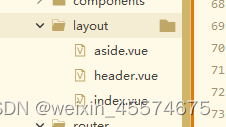
1.采用elementplus中container布局容器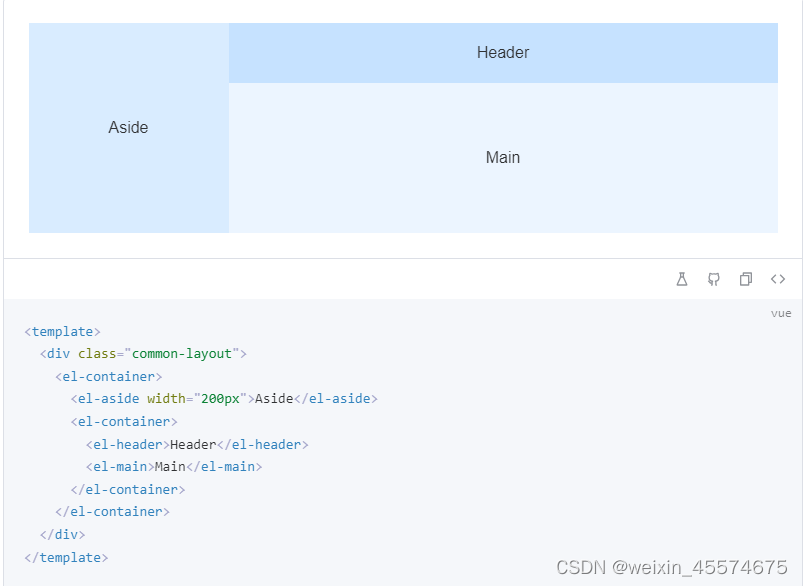
2.router.js中进行配置路由
import {
createRouter,
createWebHistory,
} from "vue-router";
import Layout from '@/layout/index.vue'
const routes = [{
path: '/',
redirect: '/login'
},
{
name: 'login',
path: '/login',
component: () => import('@/views/login/index.vue')
},
{
component: Layout,
path: "/",
children: [{
path: "/home",
name: "home",
meta: {
title: '首页',
icon: 'House'
},
/** 在src/views 文件下创建home文件 */
component: () => import("@/views/home/index.vue"),
},
{
path: "/system",
name: "system",
meta: {
title: '系统概况',
icon: 'Grid'
},
/** 在src/views 文件下创建system文件 */
component: () => import("@/views/system/index.vue"),
},
{
path: "/userManagement",
name: "userManagement",
meta: {
title: '用户管理',
icon: 'Avatar'
},
/** 在src/views 文件下创建userManagement文件 */
// component: () => import("@/views/userManagement/index.vue"),
children: [{
path: "/productAdministrator",
name: "productAdministrator",
meta: {
title: '产品1',
icon: 'TakeawayBox'
},
/** 在src/views 文件下创建productAdministrator文件 */
component: () => import("@/views/userManagement/productAdministrator/index.vue"),
},
{
path: "/prod",
name: "productAdministrator",
meta: {
title: '产品2',
icon: 'TakeawayBox'
},
/** 在src/views 文件下创建productAdministrator文件 */
component: () => import("@/views/userManagement/productAdministrator/index.vue"),
}
]
},
{
path: "/productManagement",
name: "productManagement",
meta: {
title: '产品管理',
icon: 'TakeawayBox'
},
/** 在src/views 文件下创建productManagement文件 */
component: () => import("@/views/productManagement/index.vue"),
},
{
path: "/information",
name: "information",
meta: {
title: '消息管理',
icon: 'ChatLineSquare'
},
/** 在src/views 文件下创建information文件 */
component: () => import("@/views/information/index.vue"),
},
{
path: "/contract",
name: "contract",
meta: {
title: '合同管理',
icon: 'Tickets'
},
/** 在src/views 文件下创建information文件 */
component: () => import("@/views/contract/index.vue"),
},
{
path: "/operation",
name: "operation",
meta: {
title: '操作日志',
icon: 'Pointer'
},
/** 在src/views 文件下创建information文件 */
component: () => import("@/views/operation/index.vue"),
},
{
path: "/conLog",
name: "conLog",
meta: {
title: '登录日志',
icon: 'Document'
},
/** 在src/views 文件下创建information文件 */
component: () => import("@/views/conLog/index.vue"),
},
{
path: "/setting",
name: "setting",
meta: {
title: '系统设置',
icon: 'Setting'
},
/** 在src/views 文件下创建information文件 */
component: () => import("@/views/setting/index.vue"),
}
]
},
];
const router = createRouter({
history: createWebHistory(),
routes,
});
export default router;
3.layout/index.vue
<template>
<div class="common-layout">
<el-container>
<el-aside style="width:fit-content;" class="aside">
<Aside></Aside>
</el-aside>
<el-container>
<el-header class="header">
<Header></Header>
</el-header>
<el-main>
<router-view></router-view>
</el-main>
</el-container>
</el-container>
</div>
</template>
<script setup lang="ts">
import Aside from './aside.vue'
import Header from './header.vue'
</script>
<style lang="scss" scoped>
.aside{
height: 100vh;
background-color: #545c64;
}
.header{
background-color: #fff;
border-bottom: 1px solid #c9c6c6;
}
</style>
4.侧边栏导航实现
<template>
<el-menu active-text-color="#ffd04b" background-color="#545c64" text-color="#fff" default-active="2"
class="el-menu-vertical-demo" :collapse="isCollapse" @open="handleOpen" @close="handleClose" router>
<div class="title">后台管理系统</div>
<template v-for="subItem in menus" :key="subItem.path">
<!-- 两层 -->
<el-sub-menu v-if="subItem.children" :index="subItem.path">
<template #title>
<el-icon>
<component :is="subItem.meta.icon"></component>
</el-icon>
<span>{{ subItem.meta.title }}</span>
</template>
<template v-for="item in subItem.children" :key="item.path">
<el-menu-item :index="item.path">
<el-icon>
<component :is="item.meta.icon"></component>
</el-icon>
<template #title>
<span>{{ item.meta.title }}</span>
</template>
</el-menu-item>
</template>
</el-sub-menu>
<!-- 一层 -->
<el-menu-item v-else :index="subItem.path">
<el-icon>
<component :is="subItem.meta.icon"></component>
</el-icon>
<template #title>
<span>{{ subItem.meta.title }}</span>
</template>
</el-menu-item>
</template>
</el-menu>
</template>
<script setup lang="ts">
import { computed, ref } from 'vue'
import { useRouter } from 'vue-router'
const router = useRouter();
const top = ref(true)
const menus = computed(() => {
let menu = router.options.routes.filter((item) => item.children);
return menu[0].children
})
import { layoutStore } from '@/store/layout.js'
const store = layoutStore();
// const isCollapse = ref(false)
const isCollapse = computed(() => {
return store.isCollapse;
})
const handleOpen = (key : string, keyPath : string[]) => {
console.log(key, keyPath)
}
const handleClose = (key : string, keyPath : string[]) => {
console.log(key, keyPath)
}
</script>
<style lang="scss " scoped>
.el-menu-vertical-demo:not(.el-menu--collapse) {
width: 200px;
min-height: 400px;
}
.el-menu {
border-right: 0;
}
.title {
font-size: 18px;
display: flex;
justify-content: center;
top: 5px;
margin-top: 15px;
}
</style>
5.头部header实现
<template>
<div class="icon">
<el-icon v-if="show" @click="change">
<Fold />
</el-icon>
<el-icon v-else @click="change">
<Expand />
</el-icon>
</div>
<el-breadcrumb separator="/">
<el-breadcrumb-item :to="{ path: '/home' }">首页</el-breadcrumb-item>
<el-breadcrumb-item>{{current.meta.title}}</el-breadcrumb-item>
</el-breadcrumb>
<div class="right">
<el-icon>
<Message />
</el-icon>
<el-avatar :size="30" :src="circleUrl" />
<el-dropdown>
<span class="el-dropdown-link">
设置
<el-icon class="el-icon--right">
<arrow-down />
</el-icon>
</span>
<template #dropdown>
<el-dropdown-menu>
<el-dropdown-item>设置账号</el-dropdown-item>
<el-dropdown-item>更改头像</el-dropdown-item>
<el-dropdown-item @click="exit">退出登录</el-dropdown-item>
</el-dropdown-menu>
</template>
</el-dropdown>
</div>
</template>
<script setup lang="ts">
import { ref, reactive, toRefs, computed } from 'vue'
import { layoutStore } from '@/store/layout.js'
import { ArrowDown } from '@element-plus/icons-vue'
import { useRouter } from 'vue-router'
const router = useRouter();
const current = computed(() => {
return router.currentRoute.value
})
console.log(router.currentRoute.value)
const store = layoutStore();
const show = ref(true)
const change = function () {
show.value = !show.value;
store.changeisCollapse();
}
const state = reactive({
circleUrl: 'https://cube.elemecdn.com/3/7c/3ea6beec64369c2642b92c6726f1epng.png',
})
const { circleUrl } = toRefs(state)
const exit = function () {
router.push('/login')
}
</script>
<style lang="scss" scoped>
.title {
width: 100px;
margin: -22px 0px 0 28px;
}
.icon {
margin-top: 15px;
}
.example-showcase .el-dropdown-link {
cursor: pointer;
color: var(--el-color-primary);
display: flex;
align-items: center;
}
.right {
display: flex;
padding-right: 10px;
width: 110px;
justify-content: space-between;
align-items: center;
float: right;
margin-top: -32px;
.el-icon--right {
display: none;
}
}
</style>
6.效果展示
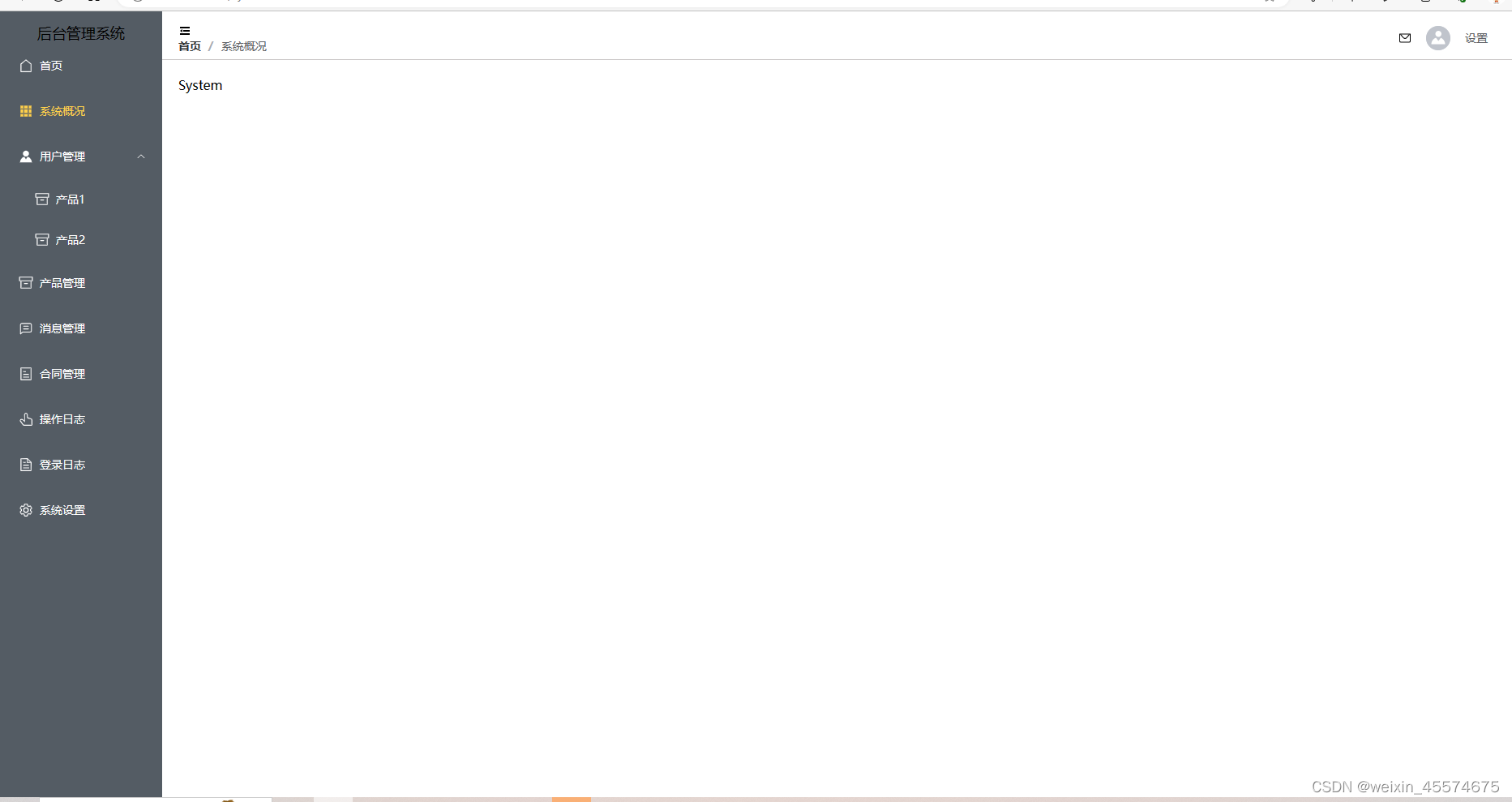
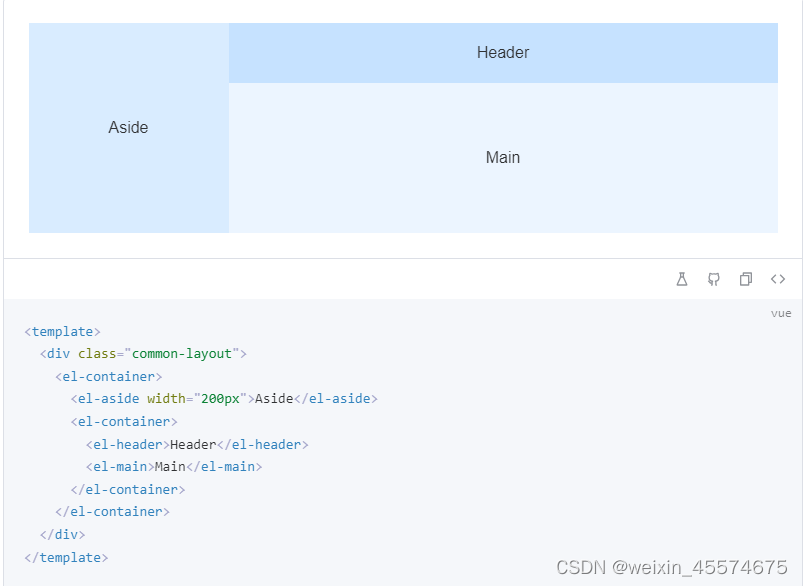
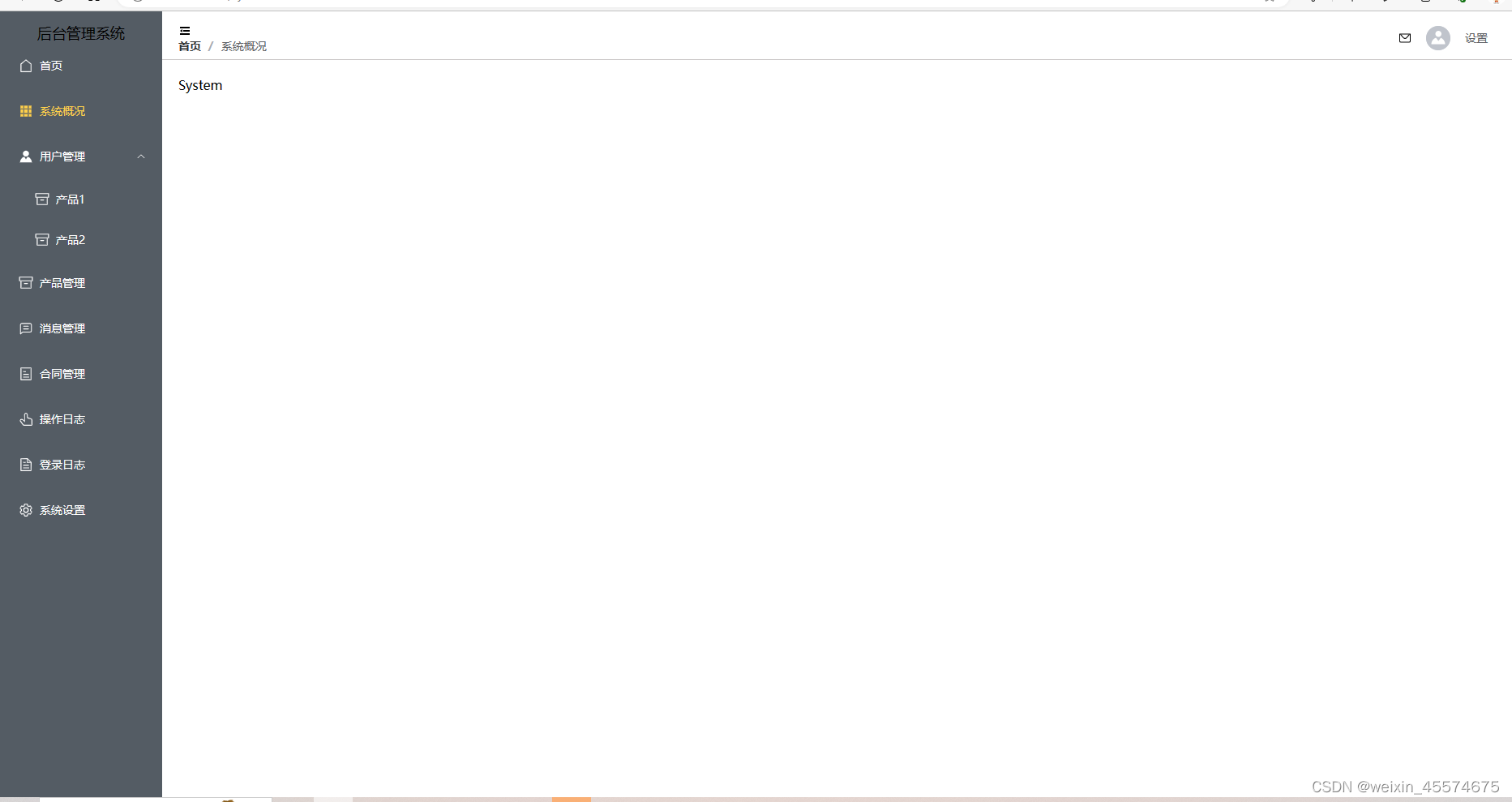







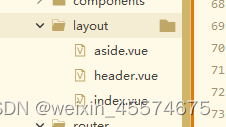














 6458
6458











 被折叠的 条评论
为什么被折叠?
被折叠的 条评论
为什么被折叠?








