二、基于Openlayers实现地图的加载与显示
基于上文中配置好的环境,先通过Element Plus实现一个页面的布局,然后基于openlayers加载显示全球瓦片地图。
1. 引入element plus的布局
在Element官网中,对其组件有详细的说明:
https://element-plus.org/zh-CN/component/layout.html
其中,基础组件中的Container容器布局,就提供了多种网络页面的布局方式:
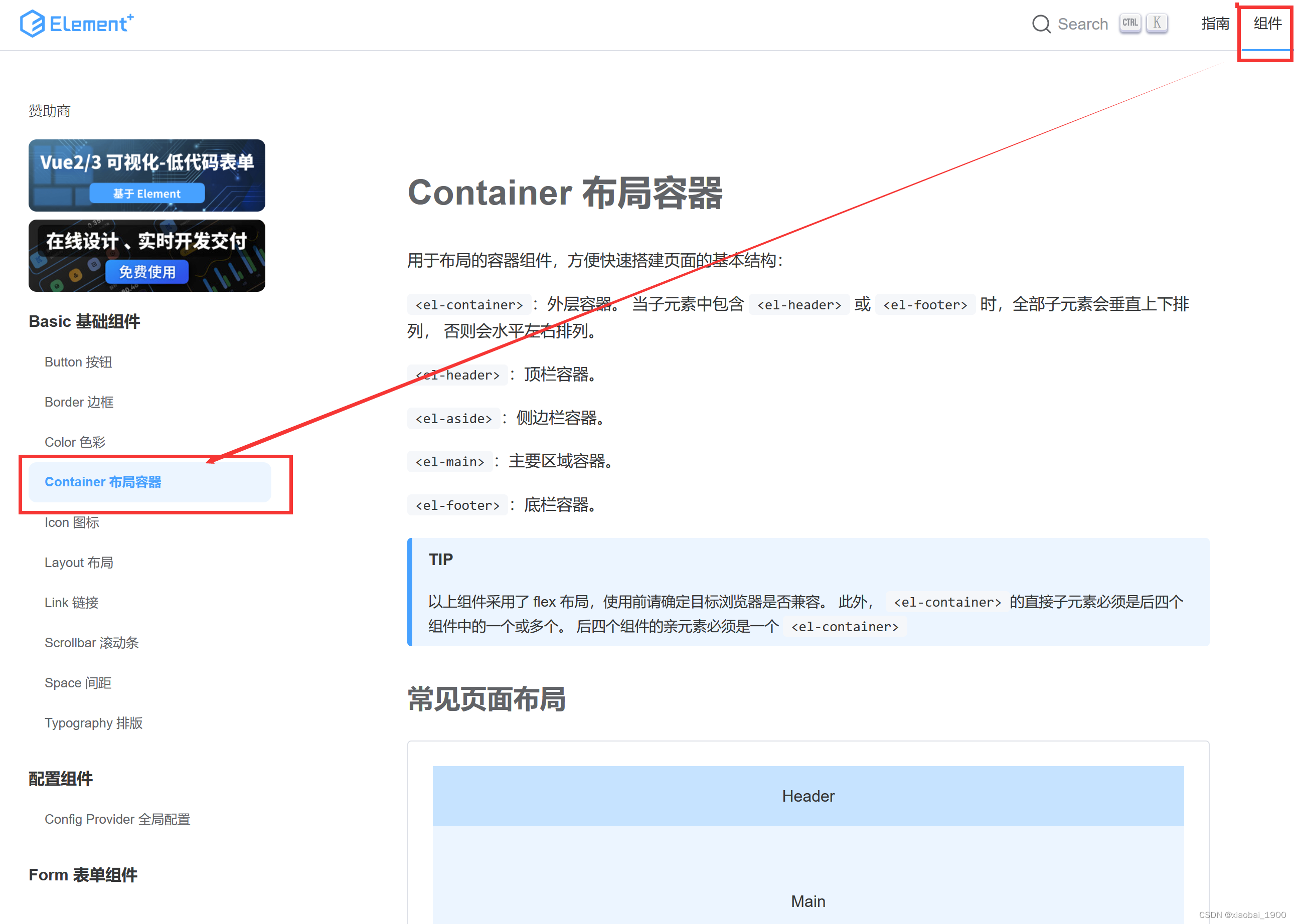 我们选择这种布局方式,先来看一下它的源码:
我们选择这种布局方式,先来看一下它的源码:
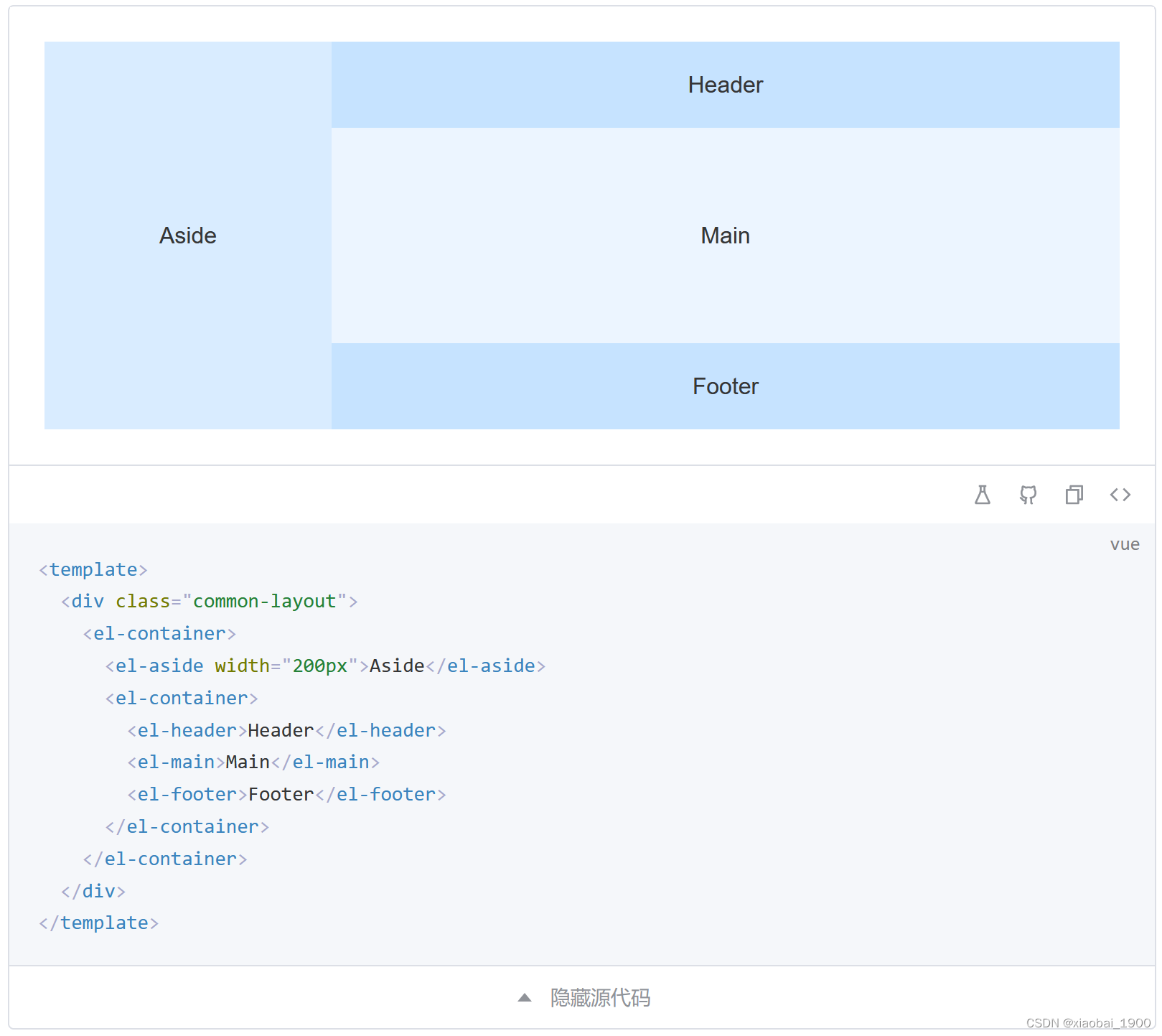 更改App.vue的内容,实现我们的页面布局:
更改App.vue的内容,实现我们的页面布局:
//<template>标签对内,是页面的内容结构设置,我们按照element plus里布局的方式,设置了头部,然后下面左边有菜单栏,右边是主要的地图展示区域
<template>
<div id = "app">
<el-container class = "app-out-pannel">
<el-header class="sys-header">WebGIS项目的页面头部区域</el-header>
<el-container class = "app-conton-pannel">
<el-aside class="sys-menu">这里是左边的菜单栏</el-aside>
<el-main>这是放地图的区域</el-main>
</el-container>
</el-container>
</div>
</template>
<script>
export default {
name: 'App',
components: {},
};
</script>
<style>
html,
body,
#app {
position: relative;
width: 100%;
height: 100%;
margin: 0;
}
.app-out-pannel,
.app-content-pannel {
height: 100%;
}
.sys-header {
background-color: #303133;
line-height: 60px;
height: 60px;
color: #fff;
font-size: 600;
}
.sys-menu {
background-color: #c0c4cc;
}
</style>
启动项目,先按ctr+S,保存页面,然后在控制台输入:
npm run serve
项目启动后会出现地址,ctr+单击地址,可以转跳倒浏览器,看到页面布局的效果:
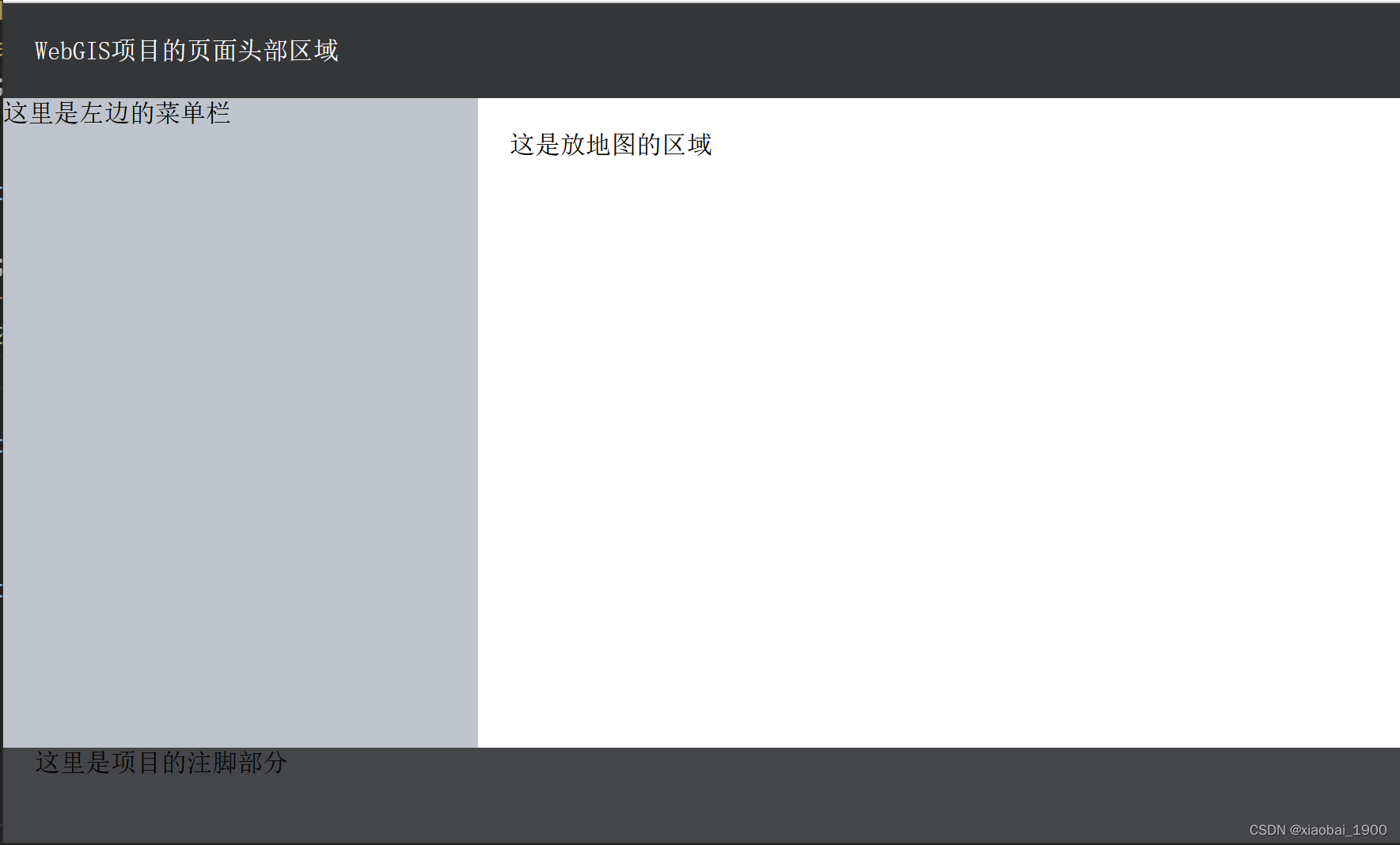
注意
安装VUE,启动项目可能会出现报错,
TypeScript intellisense is disabled on template. To enable, configure
"jsx": "preserve"in the"compilerOptions"property of tsconfig or jsconfig. To disable this prompt instead, configure"experimentalDisableTemplateSupport": truein"vueCompilerOptions"property.的错误
找到根目录下jsconfig.json文件。
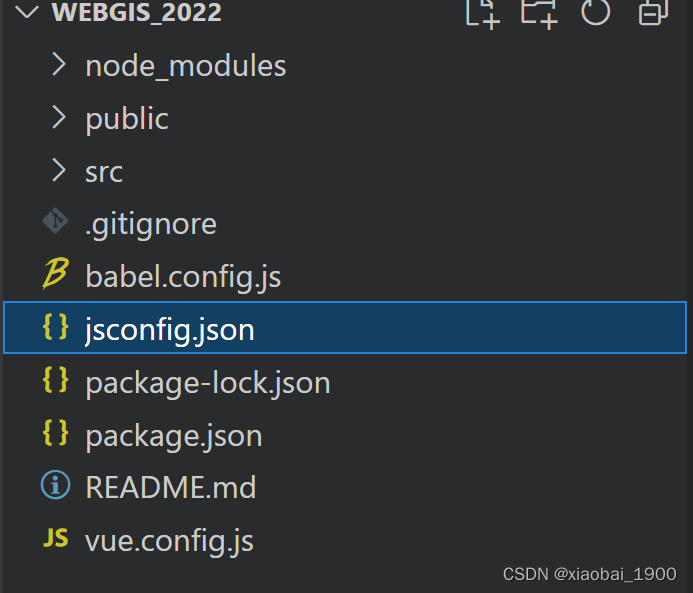
在文件内添加一句
"jsx":"preserve",
就可以了。
原因:
TypeScript具有三种JSX模式:preserve,react和react-native。
这些模式只在代码生成阶段起作用 - 类型检查并不受影响,这样在检测的时候就不会报错了,因为后面也没有使用ts所以能解决问题就行,不用深究。
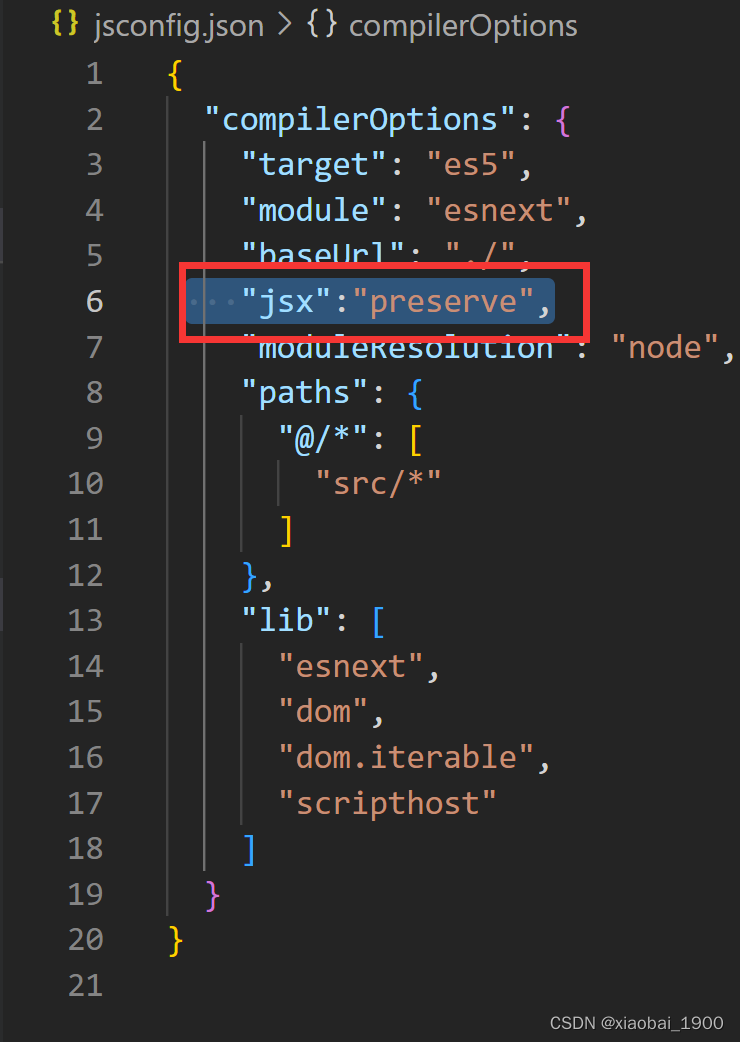
2. 加载地图
我们在构建一个openlayersMap的组件,将地图加载到页面的地图容器区域,也就是在App.VUE文件里,我们写的
<el-main>这是放地图的区域</el-main>
这句话所构建的这个区域。
2.1 构建一个openlayersMap组件
在组件文件夹(components)文件夹下,新建一个文件,取名叫openlayerMap.vue。
注意:这里的组件文件命,最好和组件里的名字(name)保持一致。
<template>
<div
id="map"
style="width: 100%;
height: 100%"
></div>
</template>
<script>
//导入相关配置信息
import TileLayer from "ol/layer/Tile";
import View from "ol/View";
import { XYZ } from "ol/source";
import 'ol/ol.css';
import Map from 'ol/Map';
import { defaults } from "ol/control";
export default {
name: "pointMapInit",
data () {
return {
layer: {//地图底图
tiandituVecLayer: '',
tiandituImgLayer: '',
tiandituCvaLayer: ''
},
map: null,//地图
}
},
mounted () {
this.mapInit();
},
created () {
},
methods: {
//初始加载地图
mapInit () {
let that = this;
//普通地图
that.layer.tiandituVecLayer = new TileLayer({
title: 'generalMap',
source: new XYZ({
url: 'http://t3.tianditu.com/DataServer?T=vec_w&x={x}&y={y}&l={z}&tk=daafafd5b7bb42922f10e3d1c06df824',
crossOrigin: 'anonymous'
}),
visible: false
});
// 卫星影像图层
that.layer.tiandituImgLayer = new TileLayer({
title: 'yx',
source: new XYZ({
url: 'http://t3.tianditu.com/DataServer?T=img_w&x={x}&y={y}&l={z}&tk=fea556436d51919f4a429933897be3c1',
crossOrigin: 'anonymous',
}),
visible: true
});
//普通地图标记
that.layer.tiandituCvaLayer = new TileLayer({
title: 'generalMapZj',
source: new XYZ({
url: 'http://t3.tianditu.com/DataServer?T=cva_w&x={x}&y={y}&l={z}&tk=daafafd5b7bb42922f10e3d1c06df824',
crossOrigin: 'anonymous'
}),
visible: true
});
this.map = new Map({
target: 'map',
// interactions: defaultInteractions().extend([modify]),
overlays: [that.overlay],
layers: [
that.layer.tiandituImgLayer,
that.layer.tiandituVecLayer,
that.layer.tiandituCvaLayer
],
view: new View({
// projection: 'EPSG:4326',
// center: [120.4750, 31.6337],
center: [13410926.774433982, 3715530.4937355495],
zoom: 12,
}),
controls: defaults({
zoom: true,
attributionOptions: {
collapsible: false
}
})
});
this.$root._olMap = this.map;
},
},
}
</script>
<style scoped>
</style>
2.1 将组件加载到页面中
在App.vue中进行配置:
<template>
<div id = "app">
<el-container class = "app-out-pannel">
<el-header class="sys-header">WebGIS项目的页面头部区域</el-header>
<el-container class = "app-conton-pannel">
<el-aside class="sys-menu">这里是左边的菜单栏</el-aside>
<el-main class = "sys-content">
<openlayerMap></openlayerMap>
</el-main>
</el-container>
<el-footer class = "sys-footer">这里是项目的注脚部分</el-footer>
</el-container>
</div>
</template>
<script>
import openlayerMap from './components/openlayerMap'
export default {
name: 'App',
components: {
openlayerMap
},
};
</script>
<style>
html,
body,
#app {
position: relative;
width: 100%;
height: 100%;
margin: 0;
}
.app-out-pannel {
position: relative;
width: 100%;
height: 100%;
}
.app-content-pannel {
position: relative;
width: 100%;
height: 100%;
}
.sys-header {
background-color: #303133;
line-height: 60px;
height: 60px;
color: #fff;
font-size: 600;
}
.sys-menu {
background-color: #c0c4cc;
}
.sys-content {
padding: 5px;
position: relative;
width: 100%;
height: 100%;
}
.sys-footer {
background-color: #424347;
}
</style>
地图加载显示的效果:
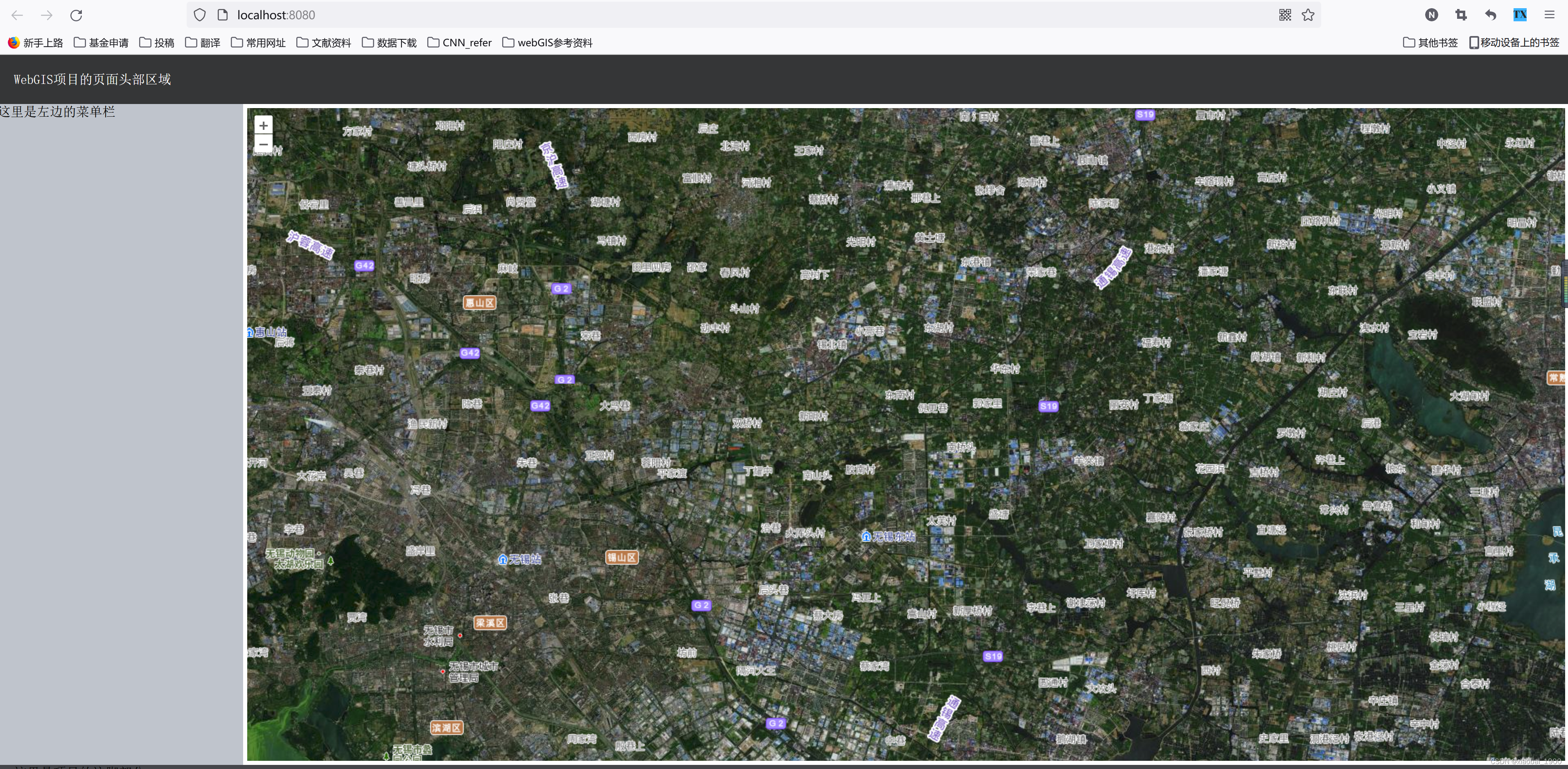
2.3 注意提示说明
在openlayersMap组件中,我们将div的样式
style写在了<template>里构建div的时候,是因为,尝试过把style按顺序写在<style>部分,但是,出现了改区域高度为0而地图无法显示的情况。查了资料,进行了修改。






















 3825
3825











 被折叠的 条评论
为什么被折叠?
被折叠的 条评论
为什么被折叠?








