【下载TeeChart Pro ActiveX最新版本】
(一)简介
可以使用图表编辑器构建和实现基本图表,几乎不使用代码。图表编辑器是两个编辑器中的一个,图表可能被认为与其数据系列内容不同。您可以定义图表外观,标题,图例特征和3D方面,而无需包含数据系列。这使您可以自由地在运行时添加和删除不同的数据系列类型,而无需重新定义整个图表的外观。
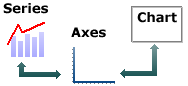
这些组件协同工作,Chart轴是Chart和Series之间的接口。系列具有数据,其值将影响图表轴的标签特征。在添加数据系列之前,可以为图表定义轴外观,颜色,网格频率和标签字体。TeeChart将对大多数值进行最佳估计,以最大限度地减少您预定义图表和系列属性的需要。 使用图表编辑器添加多个系列类型 TeeChart的“Chart distinct from Series”设计范例允许您混合各种系列类型,而不限于选择预定义的图表格式。
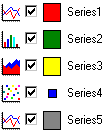
(二)建立图表
2.1 在表格上包括TeeChart
通过使用TeeChart的安装程序应用程序,您将成功将TeeChart图标添加到编程环境的工具箱中。TeeChart图表图标是带圆圈(饼图)图表的表示。
选择工具栏中的图标,然后单击并拖出以在表单上调整TChart的大小。您将看到TChart作为一个面板,其中包含一些基本的图表功能,如Axis和Title。TeeChart源自一个面板,你可以使用图表编辑器删除现有的视觉特征,你将得到一个完美的3D面板,边框和斜面属性!TeeChart当然不仅仅是一个面板,右键单击新的TChart,您将看到一个菜单显示。选择ActiveX -Edit Chart ...选项以访问图表编辑器。
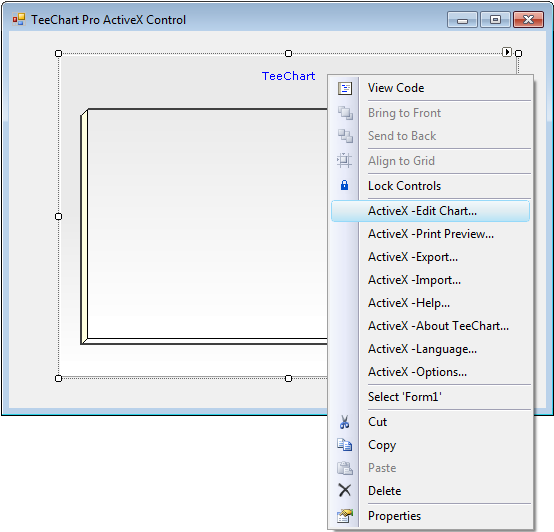
(三)图表编辑器
图表编辑器包含对最常用的图表属性的访问权限。
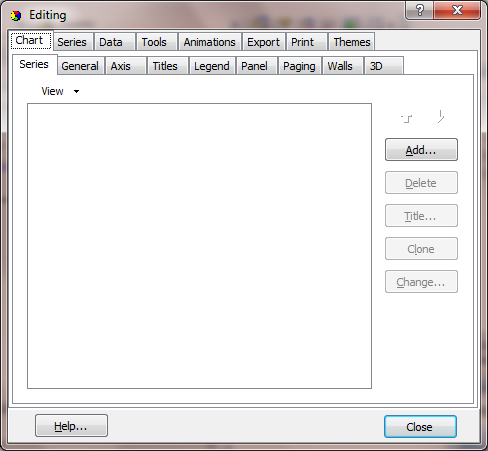
要在“Add...”按钮上添加新的系列鼠标,然后从“系列库”中选择“系列”类型。如果现在选择了Series类型后,您希望稍后更改它(可能会出现一些例外,其中Series数据内容可能不兼容),方法是返回第一个Editor屏幕并选择Change..按钮。
(四)图表系列图库
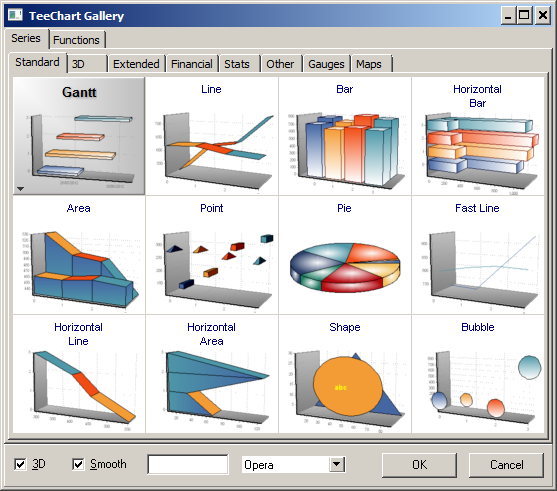
系列图库现在包含六个标签页:
Standard
标准系列类型,可能最常被调用的类型。
3D
3D系列类型,代表三维(X,Y,Z)数据。
Other
杂项系列类型。
Extended
已经包含一些示例自定义系列类型。
Financial
财务系列包括更专业的财务系列金融系列类型。
Stats
统计系列包括用于规划或映射应用程序的更专业的统计系列类型。






















 2万+
2万+











 被折叠的 条评论
为什么被折叠?
被折叠的 条评论
为什么被折叠?








