1.在 activity_main.xml
添加几个button按钮。
<LinearLayout xmlns:android="http://schemas.android.com/apk/res/android"
xmlns:tools="http://schemas.android.com/tools"
android:layout_width="match_parent"
android:layout_height="match_parent"
android:paddingBottom="@dimen/activity_vertical_margin"
android:paddingLeft="@dimen/activity_horizontal_margin"
android:paddingRight="@dimen/activity_horizontal_margin"
android:paddingTop="@dimen/activity_vertical_margin"
tools:context=".MainActivity"
android:orientation="vertical">
<Button
android:id="@+id/button1"
android:layout_width="fill_parent"
android:layout_height="wrap_content"
android:background="#FF00FF"
android:text="Button" />
<Button
android:id="@+id/button2"
android:layout_width="fill_parent"
android:layout_height="wrap_content"
android:layout_alignParentLeft="true"
android:layout_alignParentTop="true"
android:background="#EE2C2C"
android:text="Button"
android:layout_marginTop="10dp" />
<Button
android:id="@+id/button3"
android:layout_width="fill_parent"
android:layout_height="wrap_content"
android:background="#8E388E"
android:text="Button"
android:layout_marginTop="10dp" />
<Button
android:id="@+id/button4"
android:layout_width="fill_parent"
android:layout_height="wrap_content"
android:background="#E0EEE0"
android:text="Button"
android:layout_marginTop="10dp" />
<Button
android:id="@+id/button5"
android:layout_width="fill_parent"
android:layout_height="wrap_content"
android:background="#9AC0CD"
android:text="Button"
android:layout_marginTop="10dp" />
<Button
android:id="@+id/button6"
android:layout_width="fill_parent"
android:layout_height="wrap_content"
android:background="#8E388E"
android:text="Button"
android:layout_marginTop="10dp" />
<Button
android:id="@+id/button7"
android:layout_width="fill_parent"
android:layout_height="wrap_content"
android:background="#8E388E"
android:text="Button"
android:layout_marginTop="10dp" />
</LinearLayout>






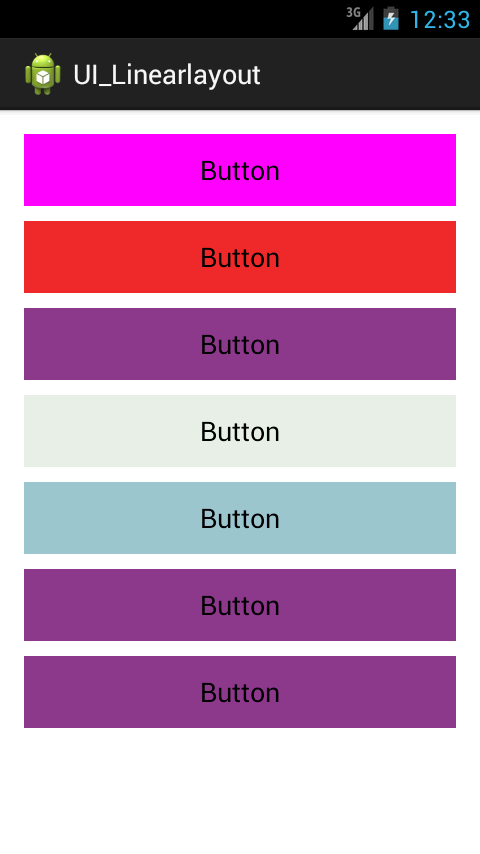














 940
940

 被折叠的 条评论
为什么被折叠?
被折叠的 条评论
为什么被折叠?








