一、创建项目
1.选择 5+app 的底部选项模板
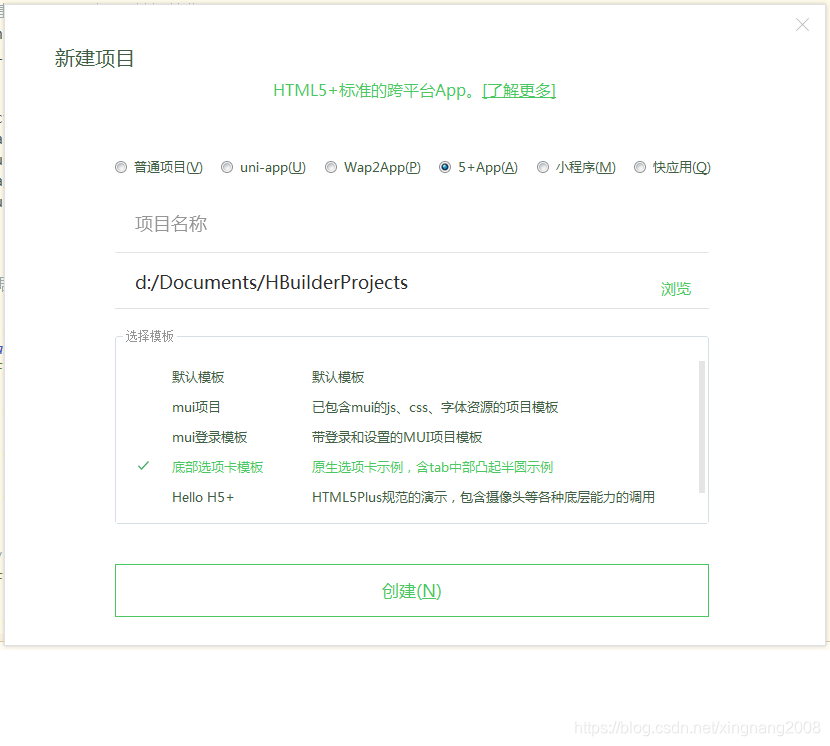
2.index.html修改
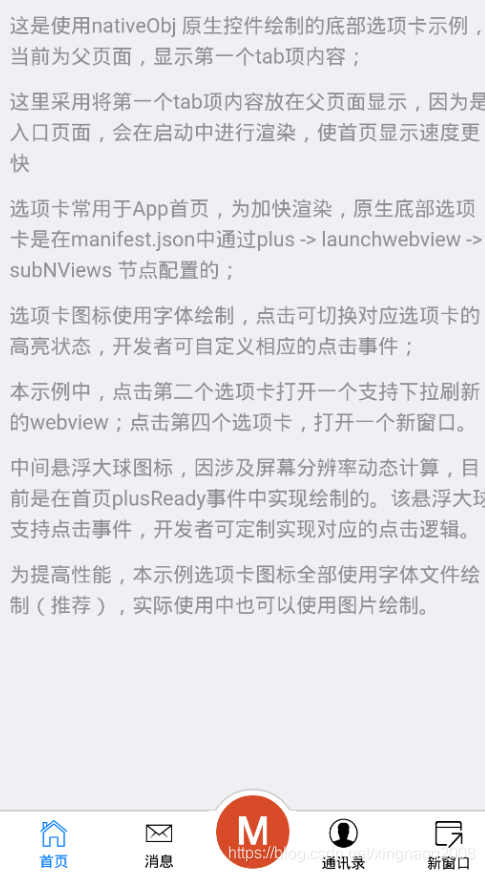
需要去掉中间的大M图标。然后平均每个选项
删除 index.html中的代码
var self = plus.webview.currentWebview(),
leftPos = Math.ceil((window.innerWidth - 60) / 2); // 设置凸起大图标为水平居中
/**
* drawNativeIcon 绘制带边框的半圆,
* 实现原理:
* id为bg的tag 创建带边框的圆
* id为bg2的tag 创建白色矩形遮住圆下半部分,只显示凸起带边框部分
* id为iconBg的红色背景图
* id为icon的字体图标
* 注意创建先后顺序,创建越晚的层级越高
*/
var drawNativeIcon = util.drawNative('icon', {
bottom: '5px',
left: leftPos + 'px',
width: '60px',
height: '60px'
}, [{
tag: 'rect',
id: 'bg',
position: {
top: '1px',
left: '0px',
width: '100%',
height: '100%'
},
rectStyles: {
color: '#fff',
radius: '50%',
borderColor: '#ccc',
borderWidth: '1px'
}
}, {
tag: 'rect',
id: 'bg2',
position: {
bottom: '-0.5px',
left: '0px',
width: '100%',
height: '45px'
},
rectStyles: {
color: '#fff'
}
}, {
tag: 'rect',
id: 'iconBg',
position: {
top: '5px',
left: '5px',
width: '50px',
height: '50px'
},
rectStyles: {
color: '#d74b28',
radius: '50%'
}
}, {
tag: 'font',
id: 'icon',
text: '\ue600', //此为字体图标Unicode码'\e600'转换为'\ue600'
position: {
top: '0px',
left: '5px',
width: '50px',
height: '100%'
},
textStyles: {
fontSrc: '_www/fonts/iconfont.ttf',
align: 'center',
color: '#fff',
size: '30px'
}
}]);
// append 到父webview中
self.append(drawNativeIcon);
//自定义监听图标点击事件
var active_color = '#fff';
drawNativeIcon.addEventListener('click', function(e) {
mui.alert('你点击了图标,你在此可以打开摄像头或者新窗口等自定义点击事件。', '悬浮球点击事件');
// 重绘字体颜色
if(active_color == '#fff') {
drawNativeIcon.drawText('\ue600', {}, {
fontSrc: '_www/fonts/iconfont.ttf',
align: 'center',
color: '#000',
size: '30px'
}, 'icon');
active_color = '#000';
} else {
drawNativeIcon.drawText('\ue600', {}, {
fontSrc: '_www/fonts/iconfont.ttf',
align: 'center',
color: '#fff',
size: '30px'
}, 'icon');
active_color = '#fff';
}
});
// 中间凸起图标绘制及监听点击完毕
3.最后一个改为
if(currIndex !== 4) {
//底部选项卡切换
util.toggleNview(currIndex);
// 子页面切换
util.changeSubpage(targetPage, activePage, aniShow);
//更新当前活跃的页面
activePage = targetPage;
}
4.修改选项
manifest.json——源码视图
{
"tag": "font",
"id": "newsText",
"text": "消息",
"position": {
"top": "23px",
"left": "25%",
"width": "25%",
"height": "24px"
},
5.改图标
去阿里矢量图标库,下载图标

然后找到 iconfont.css 文件和 iconfont.ttf 文件,并分别放置到MUI项目的css和fonts文件夹,然后打开 iconfont.css 文件
修改路径
@font-face {font-family: "iconfont";
src:url('../fonts/iconfont.ttf') format('truetype'); /* chrome、firefox、opera、Safari, Android, iOS 4.2+*/
}
引用图标:
1.html中引用iconfont.css
2.引用图标代码 (注意 \u + e数字、fontSrc : _www/fonts/iconfont.ttf)

6 改跳转页面
a.在js/util.js里修改subpages
b.在html 目录下新建 main.html ,market.html , my.html























 1067
1067











 被折叠的 条评论
为什么被折叠?
被折叠的 条评论
为什么被折叠?








