1.elementui简介
1.1
Element,一套为开发者、设计师和产品经理准备的基于 Vue 2.0 的桌面端组件库
Element - The world's most popular Vue UI framework
1.2入门使用
(1)引入对应的js及css
<!--引入vue的js-->
<script type="text/javascript" src="js/vue.js"></script>
<!--引入elementui的js前必须引入vue的js-->
<script type="text/javascript" src="js/index.js"></script>
<!--引入elemengtui的css样式-->
<link type="text/css" rel="stylesheet" href="css/index.css"/>
(2)在body标签中创建div标签
<div id="aaa">
<!--:data 引入vue中的变量tableData 必须为数组类型-->
<el-table
:data="tableData"
border
style="width: 100%">
<!--el-table-column:表格的列 prop:必须和tableData中的属性名对于 -->
<el-table-column
prop="date"
label="出生日期"
>
</el-table-column>
<el-table-column
prop="name"
label="姓名"
>
</el-table-column>
<el-table-column
prop="address"
label="地址">
</el-table-column>
</el-table>
</div>
(3)创建vue对象 并添加数据
let app=new Vue({
el:"#app",
data:{
tableData: [{
date: '2016-05-02',
name: '王小虎',
address: '上海市普陀区金沙江路 1518 弄'
}, {
date: '2016-05-04',
name: '王小虎',
address: '上海市普陀区金沙江路 1517 弄'
}, {
date: '2016-05-01',
name: '王小虎',
address: '上海市普陀区金沙江路 1519 弄'
}, {
date: '2016-05-03',
name: '王小虎',
address: '上海市普陀区金沙江路 1516 弄'
}]
}
})
2.elementui+axios
2.1 axios跨域请求使用
上一步中添加的数据为自己编写的是数据,在实际开发过程中,数据需要通过查询数据库来获取,这时就需要和后端建立连接。
跨域请求时需要在后端代码进行配置
@Configuration // 一定不要忽略此注解
public class CorsConfig implements WebMvcConfigurer {
@Override
public void addCorsMappings(CorsRegistry registry) {
registry.addMapping("/**") // 所有接口
.allowCredentials(true) // 是否发送 Cookie---
.allowedOrigins("*") //支持哪些域跨域
// .allowedOriginPatterns("*") // 支持域
.allowedMethods(new String[]{"GET", "POST", "PUT", "DELETE"}) // 支持方法
.allowedHeaders("*")
.exposedHeaders("*");
}
}
2.2 如何实现数据传输
(1)引入axios
<!--引入axios的js-->
<script type="text/ja vascript" src="js/axios.min.js"></script>
(2)从数据库中获取数据并进行渲染
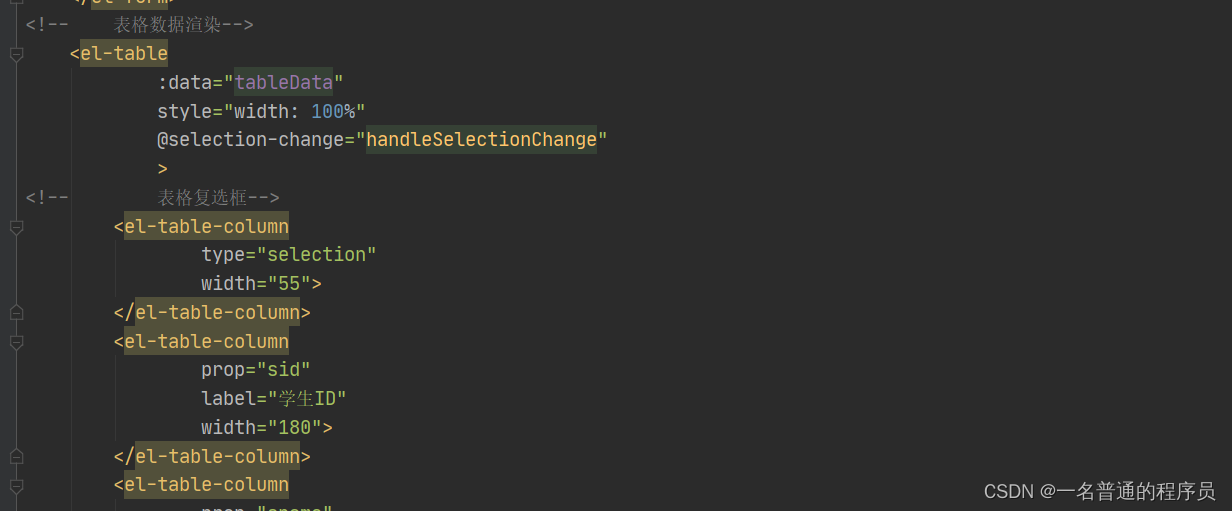























 被折叠的 条评论
为什么被折叠?
被折叠的 条评论
为什么被折叠?








