安装插件 js-xlsx
npm install xlsx --save
js-xlsx
使用js-xlsx时,前端可以将后端返回的json数据拼接成自己需要导出的格式,下载到电脑中,完全不依赖后端。导入只需像平时一样选择文件,然后解析excel表格数据,转换成json格式。
<template>
<div class="index" v-loading.fullscreen.lock="fullscreenLoading" element-loading-text="拼命加载中...">
<input
type="file"
@change="importFile(this)"
id="imFile"
style="display: none"
accept="application/vnd.openxmlformats-officedocument.spreadsheetml.sheet, application/vnd.ms-excel"/>
<a id="downlink"></a>
<el-button class="button" @click="uploadFile()">导入</el-button>
<el-button class="button" @click="downloadFile(excelData)">导出</el-button>
<!--错误信息提示-->
<el-dialog title="提示" v-model="errorDialog" size="tiny">
<span>{{errorMsg}}</span>
<span slot="footer" class="dialog-footer">
<el-button type="primary" @click="errorDialog=false">确认</el-button>
</span>
</el-dialog>
<!--展示导入信息-->
<el-table :data="excelData" tooltip-effect="dark">
<el-table-column label="名称" prop="name" show-overflow-tooltip></el-table-column>
<el-table-column label="分量" prop="size" show-overflow-tooltip></el-table-column>
<el-table-column label="口味" prop="taste" show-overflow-tooltip></el-table-column>
<el-table-column label="单价(元)" prop="price" show-overflow-tooltip></el-table-column>
<el-table-column label="剩余(份)" prop="remain" show-overflow-tooltip></el-table-column>
</el-table>
</div>
</template>
<script>
// 引入xlsx
var XLSX = require('xlsx')
export default {
name: 'Index',
data () {
return {
fullscreenLoading: false, // 加载中
imFile: '', // 导入文件el
outFile: '', // 导出文件el
errorDialog: false, // 错误信息弹窗
errorMsg: '', // 错误信息内容
excelData: [ // 测试数据
{
name: '泡芙', size: '500g', taste: '酸奶', price: '30', remain: '56'
}, {
name: '蛋挞', size: '500g', taste: '原味', price: '34', remain: '32'
}, {
name: '冰淇淋', size: '500g',taste: '抹茶', price: '45', remain: '21'
}, {
name: '榴莲酥', size: '500g', taste: '榴莲', price: '25', remain: '26'
}
]
}
},
mounted () {
this.imFile = document.getElementById('imFile')
this.outFile = document.getElementById('downlink')
},
methods: {
uploadFile: function () { // 点击导入按钮
this.imFile.click()
},
downloadFile: function (rs) { // 点击导出按钮
let data = [{}]
for (let k in rs[0]) {
data[0][k] = k
}
data = data.concat(rs)
this.downloadExl(data, '菜单')
},
importFile: function () { // 导入excel
this.fullscreenLoading = true
let obj = this.imFile
if (!obj.files) {
this.fullscreenLoading = false
return
}
var f = obj.files[0]
var reader = new FileReader()
let _this = this
reader.onload = function (e) {
var data = e.target.result
if (_this.rABS) {
_this.wb = XLSX.read(btoa(this.fixdata(data)), { // 手动转化
type: 'base64'
})
} else {
_this.wb = XLSX.read(data, {
type: 'binary'
})
}
let json = XLSX.utils.sheet_to_json(_this.wb.Sheets[_this.wb.SheetNames[0]])
console.log(typeof json)
_this.dealFile(_this.analyzeData(json)) // analyzeData: 解析导入数据
}
if (this.rABS) {
reader.readAsArrayBuffer(f)
} else {
reader.readAsBinaryString(f)
}
},
downloadExl: function (json, downName, type) { // 导出到excel
let keyMap = [] // 获取键
for (let k in json[0]) {
keyMap.push(k)
}
console.info('keyMap', keyMap, json)
let tmpdata = [] // 用来保存转换好的json
json.map((v, i) => keyMap.map((k, j) => Object.assign({}, {
v: v[k],
position: (j > 25 ? this.getCharCol(j) : String.fromCharCode(65 + j)) + (i + 1)
}))).reduce((prev, next) => prev.concat(next)).forEach(function (v) {
tmpdata[v.position] = {
v: v.v
}
})
let outputPos = Object.keys(tmpdata) // 设置区域,比如表格从A1到D10
let tmpWB = {
SheetNames: ['mySheet'], // 保存的表标题
Sheets: {
'mySheet': Object.assign({},
tmpdata, // 内容
{
'!ref': outputPos[0] + ':' + outputPos[outputPos.length - 1] // 设置填充区域
})
}
}
let tmpDown = new Blob([this.s2ab(XLSX.write(tmpWB,
{bookType: (type === undefined ? 'xlsx' : type), bookSST: false, type: 'binary'} // 这里的数据是用来定义导出的格式类型
))], {
type: ''
}) // 创建二进制对象写入转换好的字节流
var href = URL.createObjectURL(tmpDown) // 创建对象超链接
this.outFile.download = downName + '.xlsx' // 下载名称
this.outFile.href = href // 绑定a标签
this.outFile.click() // 模拟点击实现下载
setTimeout(function () { // 延时释放
URL.revokeObjectURL(tmpDown) // 用URL.revokeObjectURL()来释放这个object URL
}, 100)
},
analyzeData: function (data) { // 此处可以解析导入数据
return data
},
dealFile: function (data) { // 处理导入的数据
console.log(data[0], '处理导入的数据')
this.imFile.value = ''
this.fullscreenLoading = false
if (data.length <= 0) {
this.errorDialog = true
this.errorMsg = '请导入正确信息'
} else {
this.excelData = data.map(item => {
const arrItem = {
name: '',
size: '',
taste: '',
price: '',
remain: ''
}
//将excel文件的标题名称转换,将数据格式转换成数组显示格式
for (let key in item) {
if (key === '名称') {
arrItem.name = item[key]
} else if (key === '分量') {
arrItem.size = item[key]
} else if (key === '口味') {
arrItem.taste = item[key]
} else if (key === '单价(元)') {
arrItem.price = item[key]
} else if (key === '剩余(份)') {
arrItem.remain = item[key]
}
}
return arrItem
})
}
},
s2ab: function (s) { // 字符串转字符流
var buf = new ArrayBuffer(s.length)
var view = new Uint8Array(buf)
for (var i = 0; i !== s.length; ++i) {
view[i] = s.charCodeAt(i) & 0xFF
}
return buf
},
getCharCol: function (n) { // 将指定的自然数转换为26进制表示。映射关系:[0-25] -> [A-Z]。
let s = ''
let m = 0
while (n > 0) {
m = n % 26 + 1
s = String.fromCharCode(m + 64) + s
n = (n - m) / 26
}
return s
},
fixdata: function (data) { // 文件流转BinaryString
var o = ''
var l = 0
var w = 10240
for (; l < data.byteLength / w; ++l) {
o += String.fromCharCode.apply(null, new Uint8Array(data.slice(l * w, l * w + w)))
}
o += String.fromCharCode.apply(null, new Uint8Array(data.slice(l * w)))
return o
}
}
}
</script>
<!-- Add "scoped" attribute to limit CSS to this component only -->
<style>
.el-table th>.cell {
text-align: center
}
.button {
margin-bottom: 20px
}
</style>
实现导入功能图片:
js-xlsx的使用








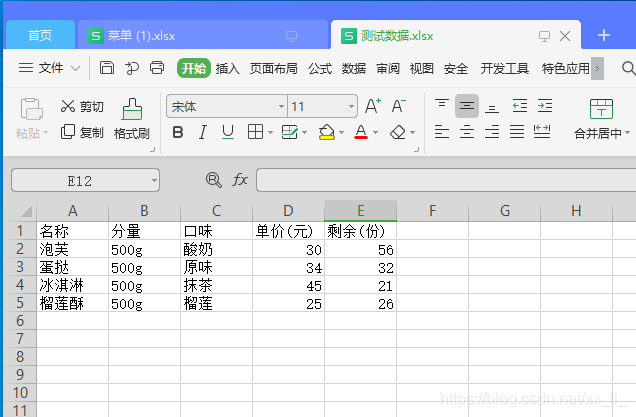
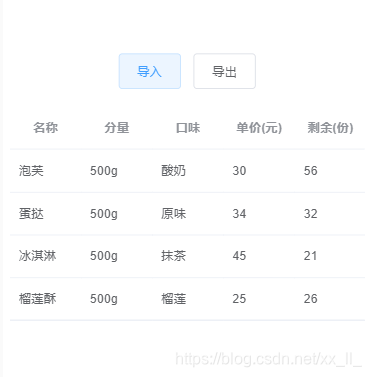













 805
805











 被折叠的 条评论
为什么被折叠?
被折叠的 条评论
为什么被折叠?








