1 项目级
2 应用级
3 页面级
在开发过程中,我们会遇到各种各样的需求,如横竖屏切换。大多数的ipad应用都会做横竖屏适配,这样用户可以在任何一个方向操作应用,这对用户来说是一个很棒的用户体验。
本篇博文不具体教大家怎么横竖屏适配屏幕,而是给大家介绍横竖屏的设置和监听。
1 项目级
当你创建一个项目时,苹果是默认支持直立、向左和向右三个方向的。
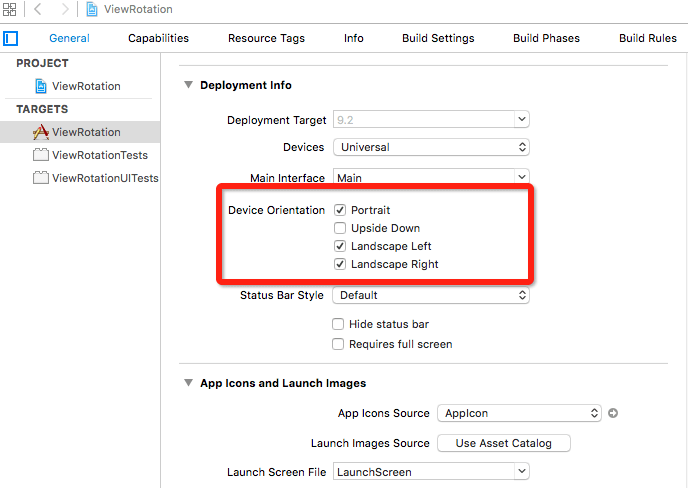
你可以在这里设置相关方向,不过这是写死到程序里面的。
2 应用级
当一个项目支持iPhone和iPad时,我们不得不考虑可旋转的方向。此时就不能修改项目设置了,而需要在AppDelegate.swift中配置相关方向。
// MARK: - 全局配置
func application(application: UIApplication, supportedInterfaceOrientationsForWindow window: UIWindow?) -> UIInterfaceOrientationMask {
if let iOrientationMask = window?.rootViewController?.supportedInterfaceOrientations() {
return iOrientationMask
}
return UIInterfaceOrientationMask.All
}3 页面级
我们希望用户在使用过程中,不同的页面支持不同的方向。UIViewController也有方法支持相关设置。
3.1 UINavigationController
由于大多数时候我们是基于UINavigationController开发,故需要做一个自定义的UINavigationController通知每个VC自己控制界面方向。
//
// YJNavigationController.swift
// ViewRotation
//
// CSDN:http://blog.csdn.net/y550918116j
// GitHub:https://github.com/937447974/Blog
//
// Created by yangjun on 15/12/25.
// Copyright © 2015年 阳君. All rights reserved.
//
import UIKit
/// 横竖屏配置
class YJNavigationController: UINavigationController {
// MARK: - Configuring the View Rotation Settings
// MARK: 视图是否自动旋转
override func shouldAutorotate() -> Bool {
return self.viewControllers.last!.shouldAutorotate()
}
// MARK: 返回视图支持的旋转方向
override func supportedInterfaceOrientations() -> UIInterfaceOrientationMask {
return self.viewControllers.last!.supportedInterfaceOrientations()
}
// MARK: 上个界面跳转过来,支持的显示方向
override func preferredInterfaceOrientationForPresentation() -> UIInterfaceOrientation {
// 只支持UIViewController.presentViewController(viewControllerToPresent: UIViewController, animated flag: Bool, completion: (() -> Void)?)
// 或 UINavigationController.showDetailViewController(vc, sender: nil)
return self.viewControllers.last!.preferredInterfaceOrientationForPresentation()
}
}这样我们就可以在自己的VC中自定义方向了。
3.2 方向监听
当我们在做屏幕适配的时候,同样需要知道屏幕目前的状态,这样才能设计各种各样的界面。
//
// YJDetailVC.swift
// ViewRotation
//
// CSDN:http://blog.csdn.net/y550918116j
// GitHub:https://github.com/937447974/Blog
//
// Created by yangjun on 15/12/25.
// Copyright © 2015年 阳君. All rights reserved.
//
import UIKit
class YJDetailVC: UIViewController {
override func viewDidLoad() {
super.viewDidLoad()
// 监听设备方向
NSNotificationCenter.defaultCenter().addObserver(self, selector: "receivedRotation",
name: UIDeviceOrientationDidChangeNotification, object: nil)
}
override func viewDidDisappear(animated: Bool) {
super.viewDidDisappear(animated)
NSNotificationCenter.defaultCenter().removeObserver(self)
}
//通知监听触发的方法
func receivedRotation(){
switch UIDevice.currentDevice().orientation { // 屏幕方向
case UIDeviceOrientation.Unknown:
print("方向未知")
case .Portrait: // Device oriented vertically, home button on the bottom
print("屏幕直立")
case .PortraitUpsideDown: // Device oriented vertically, home button on the top
print("屏幕倒立")
case .LandscapeLeft: // Device oriented horizontally, home button on the right
print("屏幕左在上方")
case .LandscapeRight: // Device oriented horizontally, home button on the left
print("屏幕右在上方")
case .FaceUp: // Device oriented flat, face up
print("屏幕朝上")
case .FaceDown: // Device oriented flat, face down
print("屏幕朝下")
}
}
}3.3 补充
当我们从横屏的A跳转到竖屏的B时,可以通过如下方法跳转。
UIViewController.presentViewController(viewControllerToPresent: UIViewController, animated flag: Bool, completion: (() -> Void)?)
UINavigationController.showDetailViewController(vc, sender: nil)
其他
源代码
参考资料
UIViewController Class Reference
文档修改记录
| 时间 | 描述 |
|---|---|
| 2015-12-25 | 博文完成 |






















 443
443











 被折叠的 条评论
为什么被折叠?
被折叠的 条评论
为什么被折叠?








