Flutter导航控件小结
路由与导航
Navigator
Navigator 用于管理应用程序的路由,通过堆栈结构来实现页面的进出。它支持页面的推入(push)和弹出(pop)操作,允许在应用中进行复杂的导航模式。
核心方法
- Navigator.push: 将新页面推入导航堆栈。
- Navigator.pop: 从导航堆栈中弹出当前页面。
- Navigator.pushReplacement: 替换当前页面,并将新页面推入导航堆栈。
- Navigator.pushNamed: 使用命名路由推入新页面。
- Navigator.popUntil: 弹出导航堆栈中的页面直到满足特定条件。
- Navigator.pushAndRemoveUntil: 推入新页面并移除所有先前的页面,直到满足特定条件。
- Navigator.maybePop: 尝试从导航堆栈中弹出当前页面,如果没有更多页面可以弹出,则返回false。
属性
- initialRoute: 应用启动时的初始路由。
- onGenerateRoute: 动态生成路由的回调函数。
- onUnknownRoute: 当无法找到匹配路由时调用的回调函数。
示例
基本导航示例
Navigator.push(
context,
MaterialPageRoute(builder: (context) => SecondPage()),
);
Navigator.pop(context);
替换当前页面并推入新页面
Navigator.pushReplacement(
context,
MaterialPageRoute(builder: (context) => SecondPage()),
);
使用命名路由
定义命名路由:
void main() {
runApp(MaterialApp(
initialRoute: '/',
routes: {
'/': (context) => FirstPage(),
'/second': (context) => SecondPage(),
},
));
}
使用命名路由导航:
Navigator.pushNamed(context, '/second');
动态生成路由
void main() {
runApp(MaterialApp(
onGenerateRoute: (settings) {
if (settings.name == '/second') {
return MaterialPageRoute(
builder: (context) => SecondPage(),
);
}
// Define other routes here
assert(false, 'Need to implement ${settings.name}');
return null;
},
));
}
额外的导航功能
推入新页面并移除所有先前的页面,直到满足特定条件
Navigator.pushAndRemoveUntil(
context,
MaterialPageRoute(builder: (context) => SecondPage()),
ModalRoute.withName('/'),
);
尝试从导航堆栈中弹出当前页面
bool popped = await Navigator.maybePop(context);
if (!popped) {
// Handle the case where there are no more pages to pop
}
完整示例代码
import 'package:flutter/material.dart';
void main() {
runApp(MyApp());
}
class MyApp extends StatelessWidget {
@override
Widget build(BuildContext context) {
return MaterialApp(
initialRoute: '/',
routes: {
'/': (context) => FirstPage(),
'/second': (context) => SecondPage(),
'/third': (context) => ThirdPage(),
},
);
}
}
class FirstPage extends StatelessWidget {
@override
Widget build(BuildContext context) {
return Scaffold(
appBar: AppBar(title: Text("First Page")),
body: Center(
child: Column(
mainAxisAlignment: MainAxisAlignment.center,
children: [
ElevatedButton(
onPressed: () {
Navigator.push(
context,
MaterialPageRoute(builder: (context) => SecondPage()),
);
},
child: Text('Push to Second Page'),
),
ElevatedButton(
onPressed: () {
Navigator.pushReplacement(
context,
MaterialPageRoute(builder: (context) => SecondPage()),
);
},
child: Text('PushReplace to Second Page'),
),
ElevatedButton(
onPressed: () {
Navigator.pushNamed(context, '/third');
},
child: Text('Go to Third Page with Named Route'),
),
],
),
),
);
}
}
class SecondPage extends StatelessWidget {
@override
Widget build(BuildContext context) {
return Scaffold(
appBar: AppBar(title: Text("Second Page")),
body: Center(
child: Column(
mainAxisAlignment: MainAxisAlignment.center,
children: [
ElevatedButton(
onPressed: () {
Navigator.pop(context, 'Data from Second Page');
},
child: Text('Pop and Return Data'),
),
ElevatedButton(
onPressed: () {
Navigator.popUntil(context, ModalRoute.withName('/'));
},
child: Text('Pop Until First Page'),
),
ElevatedButton(
onPressed: () {
Navigator.pushAndRemoveUntil(
context,
MaterialPageRoute(builder: (context) => ThirdPage()),
ModalRoute.withName('/'),
);
},
child: Text('Push and Remove Until First Page'),
),
],
),
),
);
}
}
class ThirdPage extends StatelessWidget {
@override
Widget build(BuildContext context) {
return Scaffold(
appBar: AppBar(title: Text("Third Page")),
body: Center(
child: Column(
mainAxisAlignment: MainAxisAlignment.center,
children: [
ElevatedButton(
onPressed: () {
Navigator.pop(context);
},
child: Text('Back to Previous Page'),
),
ElevatedButton(
onPressed: () async {
bool popped = await Navigator.maybePop(context);
if (!popped) {
ScaffoldMessenger.of(context).showSnackBar(
SnackBar(content: Text('No more pages to pop')),
);
}
},
child: Text('Maybe Pop'),
),
],
),
),
);
}
}
MaterialPageRoute
MaterialPageRoute 是一个材料设计风格的页面路由,用于在安卓平台上提供一致的导航体验。它继承自PageRoute,并且实现了TransitionRoute用于处理页面切换时的过渡动画。
属性
- builder: 构建路由页面的回调函数。
- settings: 路由的配置信息,如名称、参数等。
- maintainState: 是否在页面离开视图但未完全移除时保持状态。
- fullscreenDialog: 是否将页面展示为全屏对话框。
示例
Navigator.push(
context,
MaterialPageRoute(
builder: (context) => SecondPage(),
settings: RouteSettings(name: '/second'),
),
);
在SecondPage中接收传递的参数:
class SecondPage extends StatelessWidget {
@override
Widget build(BuildContext context) {
final RouteSettings settings = ModalRoute.of(context)!.settings;
final String? data = settings.arguments as String?;
return Scaffold(
appBar: AppBar(title: Text("Second Page")),
body: Center(child: Text(data ?? 'No data')),
);
}
}
CupertinoPageRoute
CupertinoPageRoute 是一个iOS风格的页面路由,用于在iOS平台上提供一致的导航体验。它同样继承自PageRoute,并实现了TransitionRoute用于处理页面切换时的过渡动画。
属性
- builder: 构建路由页面的回调函数。
- settings: 路由的配置信息,如名称、参数等。
- maintainState: 是否在页面离开视图但未完全移除时保持状态。
- fullscreenDialog: 是否将页面展示为全屏对话框。
示例
Navigator.push(
context,
CupertinoPageRoute(
builder: (context) => SecondPage(),
settings: RouteSettings(name: '/second'),
),
);
在SecondPage中接收传递的参数:
class SecondPage extends StatelessWidget {
@override
Widget build(BuildContext context) {
final RouteSettings settings = ModalRoute.of(context)!.settings;
final String? data = settings.arguments as String?;
return CupertinoPageScaffold(
navigationBar: CupertinoNavigationBar(
middle: Text("Second Page"),
),
child: Center(child: Text(data ?? 'No data')),
);
}
}
应用栏与底部导航
AppBar
AppBar 是顶部应用栏,通常用于显示标题、导航按钮等。
属性解析
AppBar({
super.key,
this.leading,
this.automaticallyImplyLeading = true,
this.title,
this.actions,
this.flexibleSpace,
this.bottom,
this.elevation,
this.scrolledUnderElevation,
this.notificationPredicate = defaultScrollNotificationPredicate,
this.shadowColor,
this.surfaceTintColor,
this.shape,
this.backgroundColor,
this.foregroundColor,
this.iconTheme,
this.actionsIconTheme,
this.primary = true,
this.centerTitle,
this.excludeHeaderSemantics = false,
this.titleSpacing,
this.toolbarOpacity = 1.0,
this.bottomOpacity = 1.0,
this.toolbarHeight,
this.leadingWidth,
this.toolbarTextStyle,
this.titleTextStyle,
this.systemOverlayStyle,
this.forceMaterialTransparency = false,
this.clipBehavior,
})
- key:用于标识控件的唯一值。
- leading:可选参数,类型为 Widget,表示前导控件,通常是导航图标。
- automaticallyImplyLeading:可选参数,类型为 bool,默认为 true,是否自动根据路由生成前导控件。
- title:可选参数,类型为 Widget,表示标题控件。
- actions:可选参数,类型为 List,表示操作控件列表,通常是一些图标按钮。
- flexibleSpace:可选参数,类型为 Widget,表示灵活空间控件。
- bottom:可选参数,类型为 PreferredSizeWidget,表示底部控件,通常是 TabBar。
- elevation:可选参数,类型为 double,表示阴影高度。
- scrolledUnderElevation:可选参数,类型为 double,表示滑动时的阴影高度。
- notificationPredicate:可选参数,类型为 ScrollNotificationPredicate,表示通知谓词。
- shadowColor:可选参数,类型为 Color,表示阴影颜色。
- surfaceTintColor:可选参数,类型为 Color,表示表面颜色。
- shape:可选参数,类型为 ShapeBorder,表示形状。
- backgroundColor:可选参数,类型为 Color,表示背景颜色。
- foregroundColor:可选参数,类型为 Color,表示前景颜色。
- iconTheme:可选参数,类型为 IconThemeData,表示图标主题。
- actionsIconTheme:可选参数,类型为 IconThemeData,表示操作图标主题。
- primary:可选参数,类型为 bool,默认为 true,表示是否为主 AppBar。
- centerTitle:可选参数,类型为 bool,表示标题是否居中。
- excludeHeaderSemantics:可选参数,类型为 bool,表示是否排除头部语义。
- titleSpacing:可选参数,类型为 double,表示标题间距。
- toolbarOpacity:可选参数,类型为 double,表示工具栏不透明度,默认为 1.0。
- bottomOpacity:可选参数,类型为 double,表示底部控件不透明度,默认为 1.0。
- toolbarHeight:可选参数,类型为 double,表示工具栏高度。
- leadingWidth:可选参数,类型为 double,表示前导控件宽度。
- toolbarTextStyle:可选参数,类型为 TextStyle,表示工具栏文字样式。
- titleTextStyle:可选参数,类型为 TextStyle,表示标题文字样式。
- systemOverlayStyle:可选参数,类型为 SystemUiOverlayStyle,表示系统覆盖层样式。
- forceMaterialTransparency:可选参数,类型为 bool,表示是否强制材料透明度。
- clipBehavior:可选参数,类型为 Clip,表示剪切行为。
示例
class ExamplePage extends StatelessWidget {
@override
Widget build(BuildContext context) {
return MaterialApp(
debugShowCheckedModeBanner: false,
home: Scaffold(
appBar: AppBar(
leading: IconButton(
icon: Icon(Icons.menu),
onPressed: () {
// handle menu button press
},
),
title: Text('AppBar Example'),
actions: <Widget>[
IconButton(
icon: Icon(Icons.search),
onPressed: () {
// handle search button press
},
),
IconButton(
icon: Icon(Icons.more_vert),
onPressed: () {
// handle more button press
},
),
],
flexibleSpace: Container(
decoration: BoxDecoration(
gradient: LinearGradient(
colors: [Colors.blue, Colors.purple],
begin: Alignment.topLeft,
end: Alignment.bottomRight,
),
),
),
bottom: PreferredSize(
preferredSize: Size.fromHeight(50.0),
child: Container(
color: Colors.orange,
height: 50.0,
child: Center(child: Text('Bottom Widget')),
),
),
elevation: 4.0,
backgroundColor: Colors.red,
foregroundColor: Colors.white,
centerTitle: true,
),
body: Center(child: Text('Hello, world!')),
),
);
}
}

BottomNavigationBar
BottomNavigationBar 是底部导航栏,用于在底部展示多个导航项。
属性解析
BottomNavigationBar({
super.key,
required this.items, // 必需参数,导航栏项列表
this.onTap, // 点击事件回调
this.currentIndex = 0, // 当前选中的索引
this.elevation, // 阴影高度
this.type, // 导航栏类型
Color? fixedColor, // 固定颜色(已废弃,请使用 selectedItemColor)
this.backgroundColor, // 背景颜色
this.iconSize = 24.0, // 图标大小
Color? selectedItemColor, // 选中项颜色
this.unselectedItemColor, // 未选中项颜色
this.selectedIconTheme, // 选中图标主题
this.unselectedIconTheme, // 未选中图标主题
this.selectedFontSize = 14.0, // 选中标签字体大小
this.unselectedFontSize = 12.0, // 未选中标签字体大小
this.selectedLabelStyle, // 选中标签样式
this.unselectedLabelStyle, // 未选中标签样式
this.showSelectedLabels, // 是否显示选中标签
this.showUnselectedLabels, // 是否显示未选中标签
this.mouseCursor, // 鼠标指针样式
this.enableFeedback, // 是否启用反馈
this.landscapeLayout, // 横向布局
this.useLegacyColorScheme = true, // 是否使用旧颜色方案
});
- key:用于标识控件的唯一值。
- items:必需参数,类型为 List,表示导航栏项列表。
- onTap:可选参数,类型为 ValueChanged?,点击事件回调,当导航栏项被点击时调用。
- currentIndex:可选参数,类型为 int,默认为 0,表示当前选中的索引。
- elevation:可选参数,类型为 double?,表示阴影高度。
- type:可选参数,类型为 BottomNavigationBarType?,表示导航栏类型,可以是 fixed 或 shifting。
- backgroundColor:可选参数,类型为 Color?,表示背景颜色。
- iconSize:可选参数,类型为 double,表示图标大小,默认为 24.0。
- selectedItemColor:可选参数,类型为 Color?,表示选中项颜色。
- unselectedItemColor:可选参数,类型为 Color?,表示未选中项颜色。
- selectedIconTheme:可选参数,类型为 IconThemeData?,表示选中图标主题。
- unselectedIconTheme:可选参数,类型为 IconThemeData?,表示未选中图标主题。
- selectedFontSize:可选参数,类型为 double,表示选中标签字体大小,默认为 14.0。
- unselectedFontSize:可选参数,类型为 double,表示未选中标签字体大小,默认为 12.0。
- selectedLabelStyle:可选参数,类型为 TextStyle?,表示选中标签样式。
- unselectedLabelStyle:可选参数,类型为 TextStyle?,表示未选中标签样式。
- showSelectedLabels:可选参数,类型为 bool?,表示是否显示选中标签。
- showUnselectedLabels:可选参数,类型为 bool?,表示是否显示未选中标签。
- mouseCursor:可选参数,类型为 MouseCursor?,表示鼠标指针样式。
- enableFeedback:可选参数,类型为 bool?,表示是否启用反馈。
- landscapeLayout:可选参数,类型为 BottomNavigationBarLandscapeLayout?,表示横向布局方式。
- useLegacyColorScheme:可选参数,类型为 bool,表示是否使用旧颜色方案,默认为 true。
示例
class BottomPage extends StatefulWidget {
@override
_BottomPageState createState() => _BottomPageState();
}
class _BottomPageState extends State<BottomPage> {
int _selectedIndex = 0;
static const List<Widget> _widgetOptions = <Widget>[
Text('Home Page',
style: TextStyle(fontSize: 35, fontWeight: FontWeight.bold)),
Text('Search Page',
style: TextStyle(fontSize: 35, fontWeight: FontWeight.bold)),
Text('Profile Page',
style: TextStyle(fontSize: 35, fontWeight: FontWeight.bold)),
];
void _onItemTapped(int index) {
setState(() {
_selectedIndex = index;
});
}
@override
Widget build(BuildContext context) {
return MaterialApp(
home: Scaffold(
appBar: AppBar(title: Text('BottomNavigationBar Example')),
body: Center(
child: _widgetOptions.elementAt(_selectedIndex),
),
bottomNavigationBar: BottomNavigationBar(
items: const <BottomNavigationBarItem>[
BottomNavigationBarItem(
icon: Icon(Icons.home),
label: 'Home',
),
BottomNavigationBarItem(
icon: Icon(Icons.search),
label: 'Search',
),
BottomNavigationBarItem(
icon: Icon(Icons.person),
label: 'Profile',
),
],
currentIndex: _selectedIndex,
selectedItemColor: Colors.amber[800],
onTap: _onItemTapped,
),
),
);
}
}

Drawer
Drawer 是抽屉导航,一般从屏幕左侧滑入,包含导航菜单项。
属性解析
const Drawer({
super.key,
this.backgroundColor, // 抽屉的背景颜色
this.elevation, // 阴影高度
this.shadowColor, // 阴影颜色
this.surfaceTintColor, // 表面颜色
this.shape, // 形状
this.width, // 宽度
this.child, // 子控件
this.semanticLabel, // 语义标签
this.clipBehavior, // 剪切行为
});
- key:用于标识控件的唯一值。
- backgroundColor:可选参数,类型为 Color?,表示抽屉的背景颜色。
- elevation:可选参数,类型为 double?,表示阴影高度。
- shadowColor:可选参数,类型为 Color?,表示阴影颜色。
- surfaceTintColor:可选参数,类型为 Color?,表示表面颜色。
- shape:可选参数,类型为 ShapeBorder?,表示形状。
- width:可选参数,类型为 double?,表示宽度。
- child:可选参数,类型为 Widget?,表示子控件。
- semanticLabel:可选参数,类型为 String?,表示语义标签。
- clipBehavior:可选参数,类型为 Clip?,表示剪切行为。
示例
class ExamplePage extends StatelessWidget {
@override
Widget build(BuildContext context) {
return MaterialApp(
debugShowCheckedModeBanner: false,
home: Scaffold(
appBar: AppBar(
title: Text('Drawer Example'),
),
body: Center(
child: Text(
'Swipe from the left or click on the menu icon to open the drawer.'),
),
drawer: Drawer(
backgroundColor: Colors.white,
elevation: 16.0,
child: ListView(
padding: EdgeInsets.zero,
children: <Widget>[
DrawerHeader(
decoration: BoxDecoration(
color: Colors.blue,
),
child: Text(
'Drawer Header',
style: TextStyle(
color: Colors.white,
fontSize: 24,
),
),
),
ListTile(
leading: Icon(Icons.home),
title: Text('Home'),
onTap: () {
// Handle the tap event here
Navigator.pop(context);
},
),
ListTile(
leading: Icon(Icons.settings),
title: Text('Settings'),
onTap: () {
// Handle the tap event here
Navigator.pop(context);
},
),
ListTile(
leading: Icon(Icons.contacts),
title: Text('Contacts'),
onTap: () {
// Handle the tap event here
Navigator.pop(context);
},
),
],
),
),
),
);
}
}

示例
class FirstPage extends StatefulWidget {
@override
_FirstPageState createState() => _FirstPageState();
}
class _FirstPageState extends State<FirstPage> {
int _selectedIndex = 0;
void _onItemTapped(int index) {
setState(() {
_selectedIndex = index;
});
}
@override
Widget build(BuildContext context) {
return Scaffold(
appBar: AppBar(
title: Text("First Page"),
),
drawer: Drawer(
child: ListView(
padding: EdgeInsets.zero,
children: <Widget>[
DrawerHeader(
decoration: BoxDecoration(
color: Colors.blue,
),
child: Text(
'Drawer Header',
style: TextStyle(
color: Colors.white,
fontSize: 24,
),
),
),
ListTile(
leading: Icon(Icons.message),
title: Text('Messages'),
onTap: () {
// Handle navigation
},
),
ListTile(
leading: Icon(Icons.account_circle),
title: Text('Profile'),
onTap: () {
// Handle navigation
},
),
ListTile(
leading: Icon(Icons.settings),
title: Text('Settings'),
onTap: () {
// Handle navigation
},
),
],
),
),
body: Center(
child: ElevatedButton(
onPressed: () {
Navigator.push(
context,
MaterialPageRoute(
builder: (context) =>
SecondPage(data: 'Hello from First Page')),
);
},
child: Text('Go to Second Page'),
),
),
bottomNavigationBar: BottomNavigationBar(
items: const <BottomNavigationBarItem>[
BottomNavigationBarItem(
icon: Icon(Icons.home),
label: 'Home',
),
BottomNavigationBarItem(
icon: Icon(Icons.business),
label: 'Business',
),
BottomNavigationBarItem(
icon: Icon(Icons.school),
label: 'School',
),
],
currentIndex: _selectedIndex,
selectedItemColor: Colors.amber[800],
onTap: _onItemTapped,
),
);
}
}
class SecondPage extends StatelessWidget {
final String data;
SecondPage({required this.data});
@override
Widget build(BuildContext context) {
return Scaffold(
appBar: AppBar(title: Text("Second Page")),
body: Center(child: Text(data)),
);
}
}
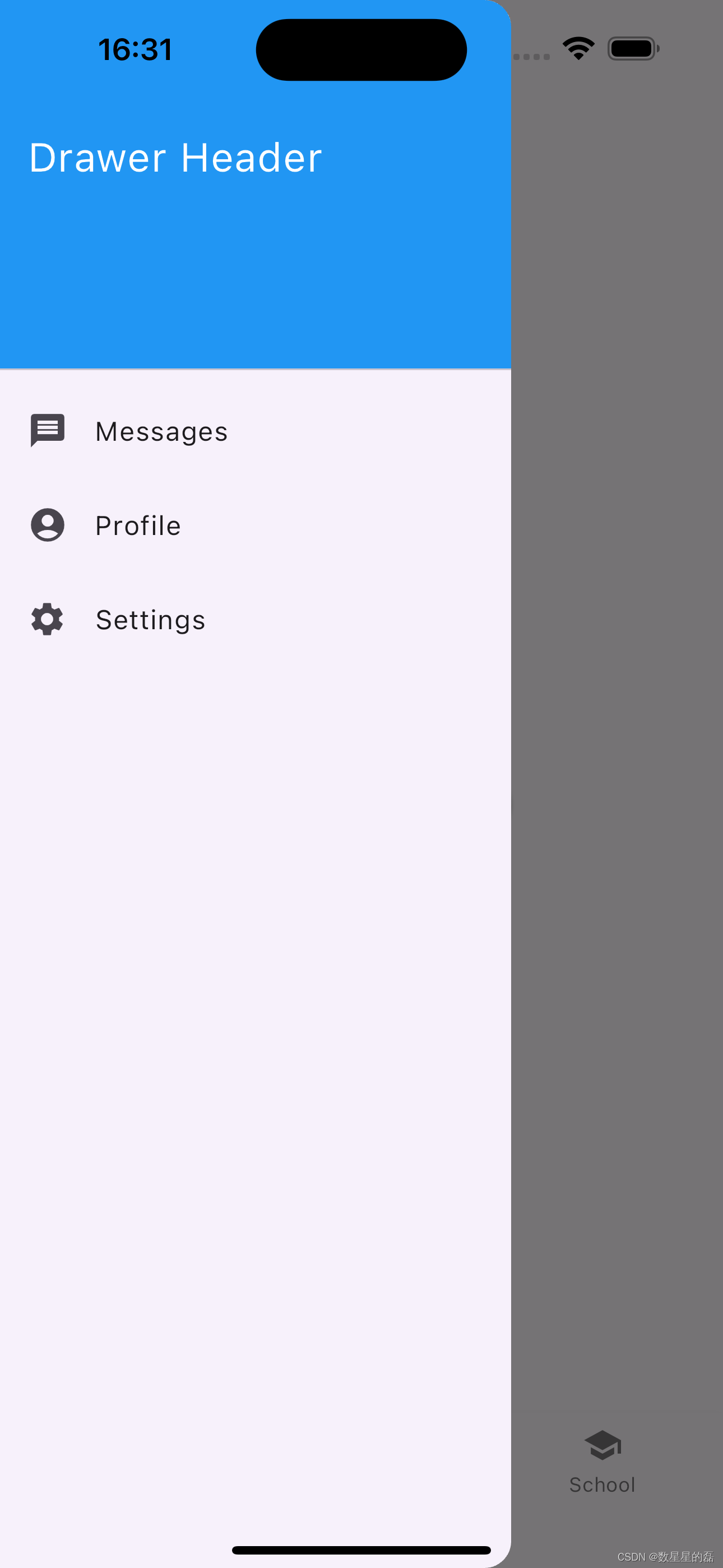
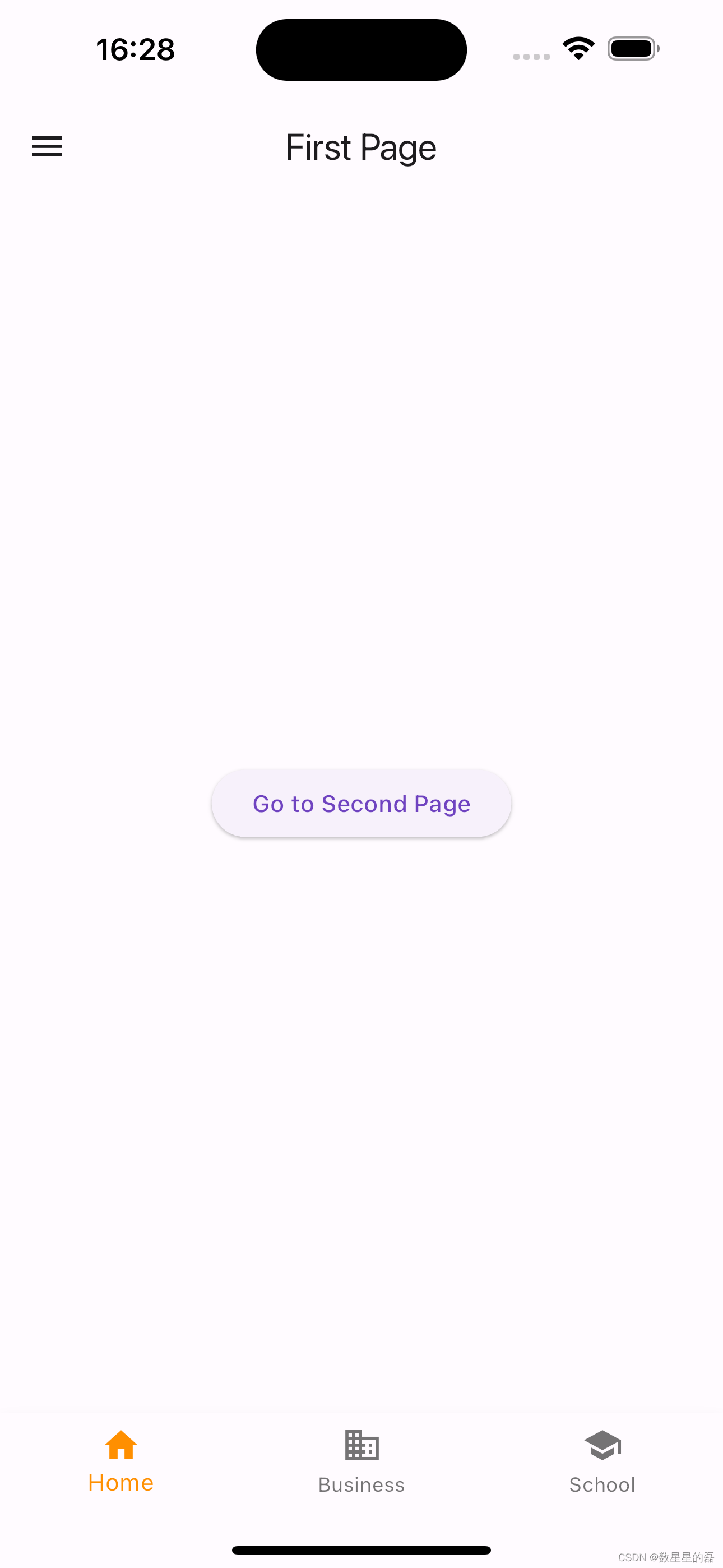























 807
807

 被折叠的 条评论
为什么被折叠?
被折叠的 条评论
为什么被折叠?








