一、安装echarts
npm install echarts --save二、封装echarts组件
1、在src目录下新建components文件夹,里面新建echarts文件夹,在echarts文件夹新建index.vue,代码如下:
<template>
<div
ref="containerRef"
:class="className"
:style="{ height: height, width: width }"
:option="option"
></div>
</template>
<script setup lang="ts">
import { ref, watch, onMounted, onUnmounted } from "vue";
import { ECharts, EChartsOption, init } from "echarts";
import { useClickAway } from "@vant/use";
import { useResize } from "@/hooks/useResize";
// 定义props
interface Props {
className?: string;
width?: string;
height?: string;
option: EChartsOption;
}
const props = withDefaults(defineProps<Props>(), {
className: "chart",
width: "100%",
height: "100%",
option: () => ({}),
});
const containerRef = ref<HTMLDivElement>();
let instance: ECharts | null = null;
// 引用vant组件api,解决echarts在移动端tooltip点击外面不消失问题
useClickAway(
containerRef,
() => {
instance?.dispatchAction({ type: "hideTip" });
},
{
eventName: "touchstart",
}
);
// 路由切换,重置echarts尺寸
const resizeChart = () => {
// 没有使用缓存的可以直接使用这个来自适应
// instance.value?.dispose();
// initChart();
instance?.resize();
};
const initChart = (): void => {
instance = init(containerRef.value as HTMLDivElement, void 0, {
width: "auto",
height: "auto",
});
instance?.setOption(props.option, true);
};
// 使用自定义hook,主要是全局使用了缓存组件,导致路由切换时,echars没办法自适应,hook见下面代码
useResize(resizeChart);
onMounted(() => {
initChart();
});
onUnmounted(() => {
if (instance) {
instance?.dispose();
instance = null;
}
});
watch(
() => props.option,
() => {
instance?.setOption(props.option, true);
},
{
deep: true,
}
);
// 导出echarts实例,为了方便后续在options中调用
defineExpose({
getChart: () => instance,
});
</script>
<style lang="scss" scoped></style>
2、自定义hook,图表自适应屏幕
a. scr下新建hooks文件夹

b. useResize.ts 代码如下
import { onMounted, onBeforeUnmount, onActivated } from "vue";
import { debounce } from "lodash-es";
export function useResize(callback: () => void, timeout = 500) {
const debounceResize = debounce(callback, timeout);
onMounted(() => {
window.addEventListener("resize", debounceResize);
});
onBeforeUnmount(() => {
window.removeEventListener("resize", debounceResize);
});
// 进入缓存组件是调用该方法,自适应尺寸
onActivated(() => {
callback();
});
}
三、配置options
1、在views文件夹下新建options.ts
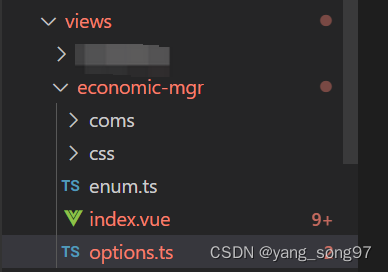
2、在options中导出配置项方法,方便在页面中调用
import { EChartsOption, graphic } from "echarts";
import { useI18n } from "vue-i18n";
// 自定义过滤器,方便后面对数据进行格式化处理
import { filtersNum } from "@/filters/index";
// 将公共样式提取出来,减少后续代码
const ScheduledColor = new graphic.LinearGradient(0, 0, 0, 1, [
{
offset: 0,
color: "#A89E79",
},
{
offset: 1,
color: "#D3CEBB",
},
]);
const ActivatedColor = new graphic.LinearGradient(0, 0, 0, 1, [
{ offset: 0, color: "#FFE600" },
{ offset: 1, color: "#FFF27D" },
]);
export function getChartOptionMap() {
// 项目做了国际化,不需要的可以不用管
const { t, locale } = useI18n();
return {
// 这里只是展示其中一个示例,有其他图表options可以在后面接着写
getOrderPopupOptions: function (data: Array<any>, lenged?: string[]) {
const option: EChartsOption = {
dataset: [{ source: data }],
xAxis: {
type: "category",
boundaryGap: false,
axisTick: {
interval: 0,
},
axisLine: {
show: false, //隐藏x轴线
},
axisLabel: {
interval: 0,
},
nameTextStyle: {
lineHeight: 156,
},
minorTick: {
length: 2,
},
},
yAxis: {
type: "value",
min: "0", // 取数据在该轴上的最小值作为最小刻度
// 动态获取最大值
max: function () {
const arr = [];
data.forEach((item) => {
arr.push(item.ord_cnt);
});
const maxNum = Math.max(...arr);
return maxNum > 5 ? maxNum : 5;
},
position: "left",
axisLine: {
show: false,
},
splitLine: {
show: false,
lineStyle: {
color: "rgba(0, 0, 0, 0.06)",
width: 0.5,
},
},
minInterval: 1,
},
grid: {
left: 40,
right: 20,
top: 20,
bottom: 20,
},
series: [
{
name: t("overview.orders"),
type: "line",
// smooth: true,
symbol: "circle", //将小圆点改成实心 不写symbol默认空心
symbolSize: 0, //小圆点的大小
color: "#F3DE8A",
lineStyle: {
width: 1.5,
},
label: {
show: true,
},
areaStyle: {
color:ScheduledColor
},
encode: { x: "time_abbr", y: "ord_cnt" },
},
],
};
return option;
}
};
}
四、在页面中使用
1、首先引入MyEcharts 组件
import MyEcharts from "@/components/MyEcharts/index.vue";2、在模板中使用
<MyEcharts :width="'100%'" :height="'240px'" :option="popupOptions" />3、引入options.ts,获取popupOptions
import { getChartOptionMap } from "./options";
const { getOrderPopupOptions } = getChartOptionMap();
// 这里选择用计算属性,不然会丢失响应
const popupOptions = computed(() => {
// 获取echarts图表所需要的data,根据自己项目要求获取即可,也可以在这里通过接口获取
var carcode = popupIndex.value == "0" ? "ELETRE" : "EMIRA";
// 对数据进行了截取
const data = orderCardChartData.value[carcode]?.slice(-7) ?? [];
// 调用getOrderPopupOptions方法,获取options配置并返回
return getOrderPopupOptions(
// 项目要求,所以前端对时间做了格式化处理,根据自己项目要求来
data.map((item: any) => ({ ...item, time_abbr: item.time_abbr?.slice(5) }))
);
});





















 380
380











 被折叠的 条评论
为什么被折叠?
被折叠的 条评论
为什么被折叠?








