一、从0开始构建LNMP WEB平台,主要有两种方式;
### --- 从0开始构建LNMP WEB平台,主要有两种方式;
~~~ YUM二进制方式
~~~ MAKE源码编译方式
~~~ 此处我们基于YUM二进制方式(网络源的形式,服务器能够上外网,配置局域网YUM源)
~~~ 构建LNMP的操作
一、部署nginx:
### --- 添加Epel-release扩展源
[root@localhost ~]# yum -y install epel-release
[root@localhost ~]# ll /etc/yum.repos.d/|grep -aw epel
-rw-r--r-- 1 root root 951 Oct 3 2017 epel.repo
-rw-r--r-- 1 root root 1050 Oct 3 2017 epel-testing.repo### --- 安装nginx软件包:
### --- 显示Complete!表示安装成功;
[root@localhost ~]# yum -y install nginx### --- 检测nginx软件包是否安装成功
[root@27ba4cba71d5 ~]# rpm -qa |grep nginx
nginx-filesystem-1.14.1-9.module_el8.0.0+184+e34fea82.noarch
nginx-mod-http-perl-1.14.1-9.module_el8.0.0+184+e34fea82.x86_64
nginx-mod-mail-1.14.1-9.module_el8.0.0+184+e34fea82.x86_64
nginx-1.14.1-9.module_el8.0.0+184+e34fea82.x86_64
nginx-all-modules-1.14.1-9.module_el8.0.0+184+e34fea82.noarch
nginx-mod-http-xslt-filter-1.14.1-9.module_el8.0.0+184+e34fea82.x86_64
nginx-mod-stream-1.14.1-9.module_el8.0.0+184+e34fea82.x86_64
nginx-mod-http-image-filter-1.14.1-9.module_el8.0.0+184+e34fea82.x86_64### --- 查看端口和进程
[root@27ba4cba71d5 ~]# systemctl start nginx.service
[root@27ba4cba71d5 ~]# ps -ef |grep nginx
[root@27ba4cba71d5 ~]# netstat -tunlp |grep -aw 80
tcp 0 0 0.0.0.0:80 0.0.0.0:* LISTEN 258/nginx: master p
tcp6 0 0 :::80 :::* LISTEN 258/nginx: master p
二、部署Mariadb:
### --- 安装Mariadb:
[root@27ba4cba71d5 ~]# yum -y install mariadb-server mariadb mariadb-devel### --- 检测Mariadb安装是否成功:
rpm -qa |grep mariadb### --- 查看Mariadb进程和端口号;
[root@27ba4cba71d5 ~]# systemctl start mariadb.service
[root@27ba4cba71d5 ~]# ps -ef |grep mysql
mysql 452 1 0 08:04 ? 00:00:00 /usr/libexec/mysqld --basedir=/usr
root 518 121 0 08:04 ? 00:00:00 grep --color=auto mysql
[root@27ba4cba71d5 ~]# netstat -tunlp |grep -aw 3306
tcp6 0 0 :::3306 :::* LISTEN 452/mysqld
三、部署PHP:
### --- 安装php
[root@27ba4cba71d5 ~]# yum -y install php php-devel php-fpm php-mysql### --- 检测PHP是否安装成功:
[root@27ba4cba71d5 ~]# rpm -qa |grep php### --- 查看PHP进程及端口号
### --- 此时没有查到9000端口
[root@27ba4cba71d5 ~]# systemctl start php-fpm.service
[root@27ba4cba71d5 ~]# ps -ef |grep php
[root@27ba4cba71d5 ~]# netstat -tunlp|grep -aw 9000
四、根据如上LNMP部署指令操作,LNMP平台部署完成,查看其进程
### --- 根据如上LNMP部署指令操作,LNMP平台部署完成,查看其进程
[root@27ba4cba71d5 ~]# ps -ef |grep -wE "nginx|mysqld|php"
root 258 1 0 07:52 ? 00:00:00 nginx: master process /usr/sbin/nginx
nginx 259 258 0 07:52 ? 00:00:00 nginx: worker process
nginx 260 258 0 07:52 ? 00:00:00 nginx: worker process
mysql 452 1 0 08:04 ? 00:00:03 /usr/libexec/mysqld --basedir=/usr
root 598 1 0 08:14 ? 00:00:00 php-fpm: master process (/etc/php-fpm.conf)
apache 599 598 0 08:14 ? 00:00:00 php-fpm: pool www
apache 600 598 0 08:14 ? 00:00:00 php-fpm: pool www
apache 601 598 0 08:14 ? 00:00:00 php-fpm: pool www
apache 602 598 0 08:14 ? 00:00:00 php-fpm: pool www
apache 603 598 0 08:14 ? 00:00:00 php-fpm: pool www
root 647 121 0 08:23 ? 00:00:00 grep --color=auto -wE nginx|mysqld|php
五、nginx和php-fpm进行配置整合
### --- 要讲nginx和php-fpm进行配置整合,实现nginx检测到用户请求PHP动态网页时,
### --- nginx会将用户的请求通过CGI网关协议发送给后端PHP-FPM解释器取出来,
### --- nginx.conf配置代码如下:
### --- nginx配置:
[root@localhost nginx]#
location / { // 第二步
root html;
index index.php index.html index.htm; // 加上nginx.php表示引导页。
location ~ \.php$ {
root /usr/share/nginx/html; // 更改发布目录;第一步
fastcgi_pass 127.0.0.1:9000;
fastcgi_index index.php; // 添加$document_root;表示发布目录 //第三步
fastcgi_param SCRIPT_FILENAME $document_root$fastcgi_script_name;
include fastcgi_params;
}### --- 查看nginx.conf文件并去掉#号空行。
[root@localhost nginx]# grep -vE "#|^$" nginx.conf
worker_processes 1;
events {
worker_connections 1024;
}
http {
include mime.types;
default_type application/octet-stream;
sendfile on;
keepalive_timeout 65; // 以上为全局配置
server { // 以下为server主机的配置
listen 80;
server_name localhost;
location / { // location /是正常匹配,处于正则匹配后执行。
root html;
index index.php index.html index.htm;
}
error_page 500 502 503 504 /50x.html;
location = /50x.html {
root html;
}
location ~ \.php$ { // location ~是正则匹配,是优先匹配,
root /usr/share/nginx/html;
fastcgi_pass 127.0.0.1:9000;
fastcgi_index index.php; // 指定发布目录的变量,绝对路径也可以:/usr/share/nginx/html;
fastcgi_param SCRIPT_FILENAME $document_root$fastcgi_script_name;
include fastcgi_params;
}
}
}
六、更改完成之后:
### --- 重启nginx服务
[root@27ba4cba71d5 nginx]# nginx -t
nginx: the configuration file /etc/nginx/nginx.conf syntax is ok
nginx: configuration file /etc/nginx/nginx.conf test is successful
[root@27ba4cba71d5 nginx]# nginx -s reload
七、nginx、php-fpm发布目录;/usr/share/nginx/html,在该目录创建index.php,代码内容如下。
### --- nginx、php-fpm发布目录;
### --- /usr/share/nginx/html,在该目录创建index.php,代码内容如下。
[root@27ba4cba71d5 nginx]# vim /usr/share/nginx/html/index.php
<?php
phpinfo();
?>
八、通过LNMP发布网站:
### --- 我们只需要把我们打开发包解压到发布目录就可以了:
[root@localhost ~]# ls
anaconda-ks.cfg web.html.tar
[root@localhost ~]# tar -zxvf web.html.tar /usr/share/nginx/html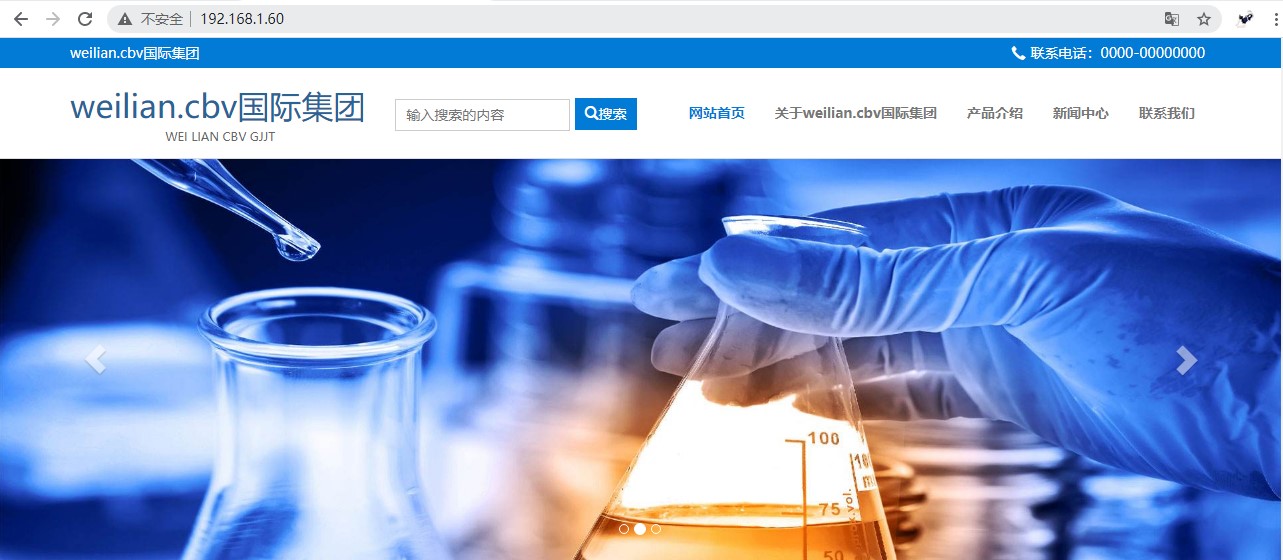
























 被折叠的 条评论
为什么被折叠?
被折叠的 条评论
为什么被折叠?










