参与公司项目开发一段时间了,项目用到了很多新的技术(vite,vue3,ts等等),但是框架都是别人搭好的,然后就想说如果是自己的话,会从零搭建一个吗,于是就有了这篇文章。
目录
一、涉及到的相关依赖
"dependencies": {
"@ant-design/icons-vue": "^7.0.1",
"ant-design-vue": "^3.2.15",
"vue": "^3.3.8",
"vue-router": "^4.2.5",
"vuex": "^4.1.0"
},
"devDependencies": {
"@types/node": "^20.10.3",
"@typescript-eslint/eslint-plugin": "^6.13.2",
"@typescript-eslint/parser": "^6.13.2",
"@vitejs/plugin-vue": "^4.5.0",
"@vitejs/plugin-vue-jsx": "^3.1.0",
"consola": "^3.2.3",
"eslint": "^8.55.0",
"eslint-config-prettier": "^9.1.0",
"eslint-plugin-prettier": "^5.0.1",
"eslint-plugin-vue": "^9.19.2",
"less": "^4.2.0",
"less-loader": "^11.1.3",
"prettier": "^3.1.0",
"typescript": "^5.2.2",
"vite": "^5.0.0",
"vite-plugin-style-import": "^2.0.0",
"vite-require": "^0.2.3",
"vue-tsc": "^1.8.22"
}二、项目创建
本人用的node版本是16.10.0的,根据vite官方文档运行如下命令,然后根据提示创建即可:

然后进入项目,安装依赖,就可以直接运行了。
安装完的项目目录结构如下:
│ ├─public # 静态资源目录
│ │ favicon.ico
│ │
│ ├─src
│ │ │ App.vue # 入口vue文件
│ │ │ main.ts # 入口文件
│ │ │ shims-vue.d.ts # vue文件模块声明文件
│ │ │ vite-env.d.ts # vite环境变量声明文件
│ │ │
│ │ ├─assets # 资源文件目录
│ │ │ logo.png
│ │ │
│ │ └─components # 组件文件目录
│ │ HelloWorld.vue
│ │
│ │ .gitignore
│ │ index.html # Vite项目的入口文件
│ │ package.json
│ │ README.md
│ │ tsconfig.json # tsconfig配置文件
│ │ vite.config.ts # vite配置文件
这样的配置显然是不够的,下面就需要我们进行其他的项目配置了。
三、项目配置
3.1、Tsx支持
首先需要安装官方维护的vite插件@vitejs/plugin-vue-jsx,这个插件其实核心还是@vue/babel-plugin-jsx,只是在这个插件上封装了一层供vite插件调用。vue jsx语法规范
$ npm install @vitejs/plugin-vue-jsx -D
# or
$ yarn add @vitejs/plugin-vue-jsx -D
安装完之后在vite.config.ts进行插件使用,代码如下:
import { defineConfig } from "vite";
import vue from "@vitejs/plugin-vue";
import vueJsx from "@vitejs/plugin-vue-jsx";
export default defineConfig({
plugins: [
vue(),
vueJsx() //插件使用
],
});
后面就可以把目录中的app.vue、HelloWorld.vue以及shims.vue.d.ts这三个文件删除了,因为后面我们就只需要写tsx文件了。
然后src目录下新增App.tsx文件,写入如下代码:
import { defineComponent } from 'vue'
export default defineComponent({
setup() {
return () => {
return (
<div>
<h1>Vue3 + tsx + ts + ant-design-vue</h1>
</div>
)
}
}
})然后运行npm run dev就可以看到app.tsx中的内容了。
这里做个小优化:一般项目都会有开发环境,测试环境,线上环境等,所以我们可以在项目根目录下新增三个文件:.env.dev,.env.alpha,.env.prod,分别代表上面三个环境,然后在文件中配置各自的端口号和服务地址:
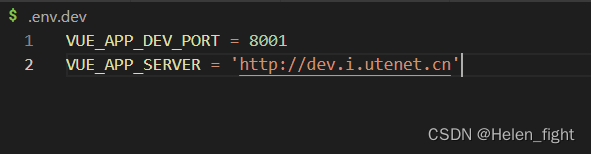
然后在vite.config.ts里做如下配置:
import { defineConfig, loadEnv } from 'vite'
import vue from '@vitejs/plugin-vue'
import vueJsx from '@vitejs/plugin-vue-jsx'
// https://vitejs.dev/config/
const envPrefix = ['VITE', 'VUE']
export default defineConfig(({ mode }) => {
const envConfig = loadEnv(mode, process.cwd(), envPrefix)
console.log('envConfig', envConfig)
return {
base: './',
envPrefix: envPrefix,
server: {
port: Number(envConfig.VUE_APP_DEV_PORT),
proxy: {
'/server-api': {
target: envConfig.VUE_APP_SERVER,
changeOrigin: true
}
}
},
define: {
'process.env': envConfig
},
plugins: [vue(), vueJsx()]
}
})
最后在package.json中增加三条命令:
"scripts": {
"serve:dev": "vite --host --mode dev",
"serve:alpha": "vite --host --mode alpha",
"serve:prod": "vite --host --mode prod",
},然后就可以通过运行对应命令,在本地快速启动并代理到各自的环境,而不用每次修改服务地址。
3.2、路径别名配置
路径别名同样需要在vite.config.ts中配置,此时具体配置如下:
import { resolve } from 'path' // 此处如果报错则安装 node/path依赖
import { defineConfig, loadEnv } from 'vite'
import vue from '@vitejs/plugin-vue'
import vueJsx from '@vitejs/plugin-vue-jsx'
// https://vitejs.dev/config/
const envPrefix = ['VITE', 'VUE']
export default defineConfig(({ mode }) => {
const envConfig = loadEnv(mode, process.cwd(), envPrefix)
console.log('envConfig', envConfig)
return {
base: './',
envPrefix: envPrefix,
server: {
port: Number(envConfig.VUE_APP_DEV_PORT),
proxy: {
'/server-api': {
target: envConfig.VUE_APP_SERVER,
changeOrigin: true
}
}
},
resolve: {
alias: [
{ find: '@', replacement: resolve(__dirname, 'src') },
{ find: /^~/, replacement: '' }
]
},
define: {
'process.env': envConfig
},
plugins: [vue(), vueJsx()]
}
})
此时在项目中就可以直接使用新的路径别名了,使用vscode可能会没有路径提示,这个时候只需要在jsconfig.json/tsconfig.json配置paths和baseUrl就会出现路径提示了,具体如下:
{
"compilerOptions": {
// ...
"baseUrl": ".",
"paths": {
"@/*": ["src/*"],
},
// ...
}
3.3、less配置
Vite 提供了对 .scss, .sass, .less, .styl 和 .stylus 文件的内置支持。因此没有必要为它们安装特定的 Vite 插件,但必须安装相应的预处理器依赖,依赖安装完项目就可以直接解析less文件了。
$ npm install less less-loader -D
# or
$ yarn add less less-loader -D
注意这里有个坑,less 和 less-loader 需要写到 devDependencies 里面,否则运行会报错。
使用:
可以在tsx文件下新建index.module.less文件然后tsx页面中引入直接使用,如下:
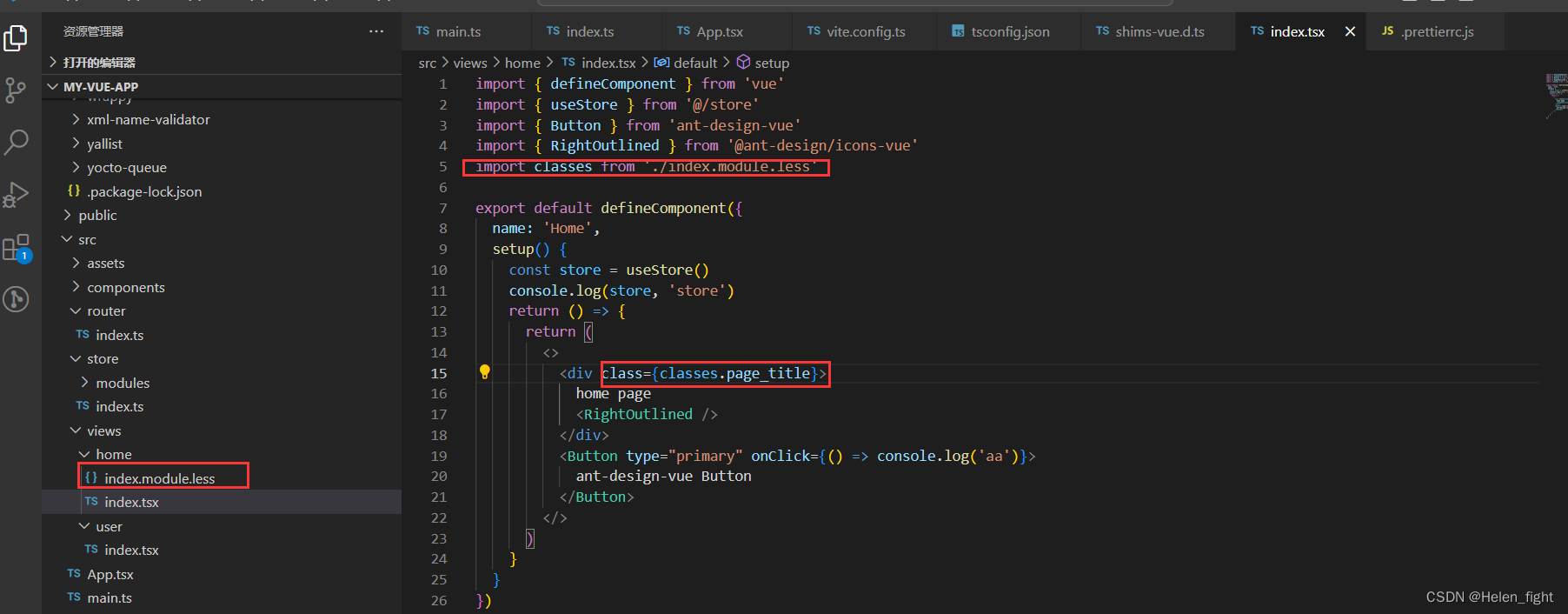
.page_title {
font-size: 16px;
color: pink;
}3.4、router配置
请注意,路由一定得安装4.0.0以上版本,最好直接安装当前最新版本。
查看 vue-router 版本:
$ npm info vue-router versions
安装最新版本:
$ npm install vue-router@4.2.5
# or
$ yarn add vue-router@4.2.5
然后在src下新建router和view等文件和文件夹
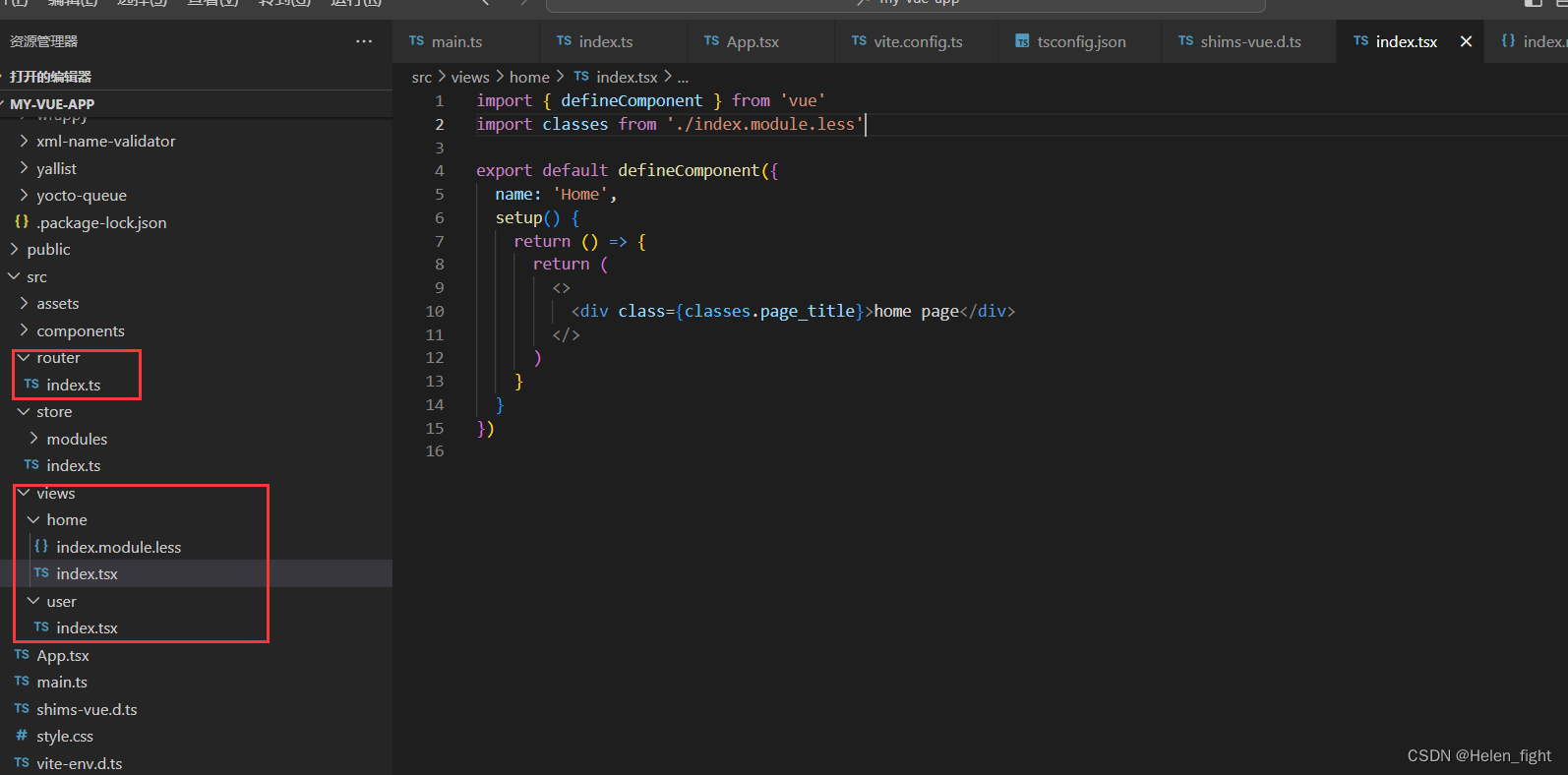
在router文件夹下的index.ts配置对应路由:
import { createRouter, createWebHistory, RouteRecordRaw } from 'vue-router'
const routes: RouteRecordRaw[] = [
{
path: '/',
name: 'Home',
component: () => import('@/views/home'),
meta: {
title: '首页'
}
},
{
path: '/user',
name: 'User',
component: () => import('@/views/user'),
meta: {
title: '个人中心'
}
}
]
const router = createRouter({
history: createWebHistory('/'),
routes: routes,
scrollBehavior(to, from, savedPosition) {
// 始终滚动到顶部
console.log(to, from, savedPosition)
return { top: 0 }
}
})
export default router as typeof router & { refresh?: () => string }
接着在main.ts这个入口文件中插件的方式通过vue引入就可以了
import { createApp } from 'vue'
import './style.css'
import router from './router'
import App from './App'
createApp(App).use(router).mount('#app')最后在app.tsx中引入ruter-view进行如下配置:
import { defineComponent } from 'vue'
import { RouterView, RouterLink } from 'vue-router'
export default defineComponent({
setup() {
return () => {
return (
<div>
<h1>Vue3 + tsx + ts + ant-design-vue</h1>
<div>
<RouterLink to={'/'} style={{ marginRight: '20px' }}>
首页
</RouterLink>
<RouterLink to={'/user'}>用户中心</RouterLink>
</div>
<RouterView />
</div>
)
}
}
})
从新运行项目就可以使用路由跳转切换页面了
3.5、vuex配置
请注意,vuex也得安装4.0.0及以上版本,最好直接安装当前最新版本。跟上面router一样查看下最新版本,然后直接安装:
$ npm install vuex@4.1.0
# or
$ yarn add vuex@4.1.0
创建目录结构:
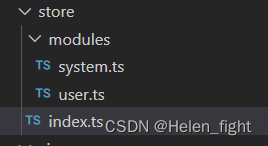
代码如下:
system.ts
import { Module } from 'vuex'
export interface SystemState {
showLogin: boolean
}
export const system: Module<SystemState, any> = {
state: {
showLogin: false
},
getters: {
getLoginVisible(state) {
return state.showLogin
}
},
mutations: {
SET_SHOW_LOGIN(state, visible) {
state.showLogin = visible
}
},
actions: {
showLoginAction({ commit }, visible) {
commit('SET_SHOW_LOGIN', visible)
}
}
}
user.ts
import { Module } from 'vuex'
interface UserInfoProperties {
username: string
age: number
}
export interface UserState {
userInfo: UserInfoProperties
}
export const user: Module<UserState, any> = {
state: {
userInfo: {
username: 'helen',
age: 32
}
}
}index.ts
import { createStore, useStore as useRawStore } from 'vuex'
import { user, UserState } from './modules/user'
import { system, SystemState } from './modules/system'
export interface StoreState {
user: UserState
system: SystemState
}
export const STORE_KEY = 'store'
const store = createStore<StoreState>({
modules: {
user,
system
},
plugins: []
})
export function useStore() {
return useRawStore(STORE_KEY) as typeof store
}
export default store
然后在main.ts中引入:
import { createApp } from 'vue'
import './style.css'
import router from './router'
import App from './App'
import store, { STORE_KEY } from './store'
createApp(App).use(store, STORE_KEY).use(router).mount('#app')最后就可以在页面中直接引入使用了:

遇到的问题:
1、引入使用vuex时报错:无法找到模块声明文件vuex
解决方法:在vite.env.d.ts里面声明vuex导出其声明文件路径
declare module 'vuex' {
export * from 'vuex/types/index.d.ts'
export * from 'vuex/types/helpers.d.ts'
export * from 'vuex/types/logger.d.ts'
export * from 'vuex/types/vue.d.ts'
}3.6、ant-design-vue框架配置使用
安装框架和图标库
$ npm install ant-desing-vue @ant-design/icons-vue -D
# or
$ yarn add ant-design-vue @ant-design/icons-vue -D
安装vite样式引入插件
$ npm install vite-plugin-style-import -D
# or
$ yarn add vite-plugin-style-import -D
在vite.config.ts中进行配置
import { resolve } from 'path' // 此处如果报错则安装 node/path依赖
import { defineConfig, loadEnv } from 'vite'
import vue from '@vitejs/plugin-vue'
import vueJsx from '@vitejs/plugin-vue-jsx'
import { viteRequire } from 'vite-require'
import { createStyleImportPlugin, AndDesignVueResolve } from 'vite-plugin-style-import'
// https://vitejs.dev/config/
const envPrefix = ['VITE', 'VUE']
export default defineConfig(({ mode }) => {
const envConfig = loadEnv(mode, process.cwd(), envPrefix)
console.log('envConfig', envConfig)
return {
base: './',
envPrefix: envPrefix,
server: {
port: Number(envConfig.VUE_APP_DEV_PORT),
proxy: {
'/server-api': {
target: envConfig.VUE_APP_SERVER,
changeOrigin: true
}
}
},
// 依赖优化-预构建
optimizeDeps: {
include: ['vue', 'vuex', 'vue-router', 'ant-design-vue', '@ant-desgin/icons-vue']
},
resolve: {
alias: [
{ find: '@', replacement: resolve(__dirname, 'src') },
{ find: /^~/, replacement: '' }
]
},
define: {
'process.env': envConfig
},
css: {
preprocessorOptions: {
less: {
javascriptEnabled: true
}
}
},
plugins: [
vue(),
vueJsx(),
// 兼容vite不支持require
viteRequire(),
createStyleImportPlugin({
resolves: [AndDesignVueResolve()]
})
]
}
})
然后就可以在home的index.tsx页面中引入使用了:
import { defineComponent } from 'vue'
import { useStore } from '@/store'
import { Button } from 'ant-design-vue'
import { RightOutlined } from '@ant-design/icons-vue'
import classes from './index.module.less'
export default defineComponent({
name: 'Home',
setup() {
const store = useStore()
console.log(store, 'store')
return () => {
return (
<>
<div class={classes.page_title}>
home page
<RightOutlined />
</div>
<Button type="primary" onClick={() => console.log('aa')}>
ant-design-vue Button
</Button>
</>
)
}
}
})遇到问题:
1、引入antd-design-vue组件后点击按钮报错Uncaught TypeError: Cannot read properties of undefined (reading ‘value‘)
解决方法:看博客说是vue3.2.13和antd4.0.7版本不兼容,然后就把4换成3了;antd换成3的后运行又报错了,原来按需加载样式vite-plugin-style-import配置后,还要在vite.cofing.ts里面配置css
css: {
preprocessorOptions: {
less: {
javascriptEnabled: true
}
}
},3.7、配置eslint
增加eslint用来规范Typescript以及vue代码,首先安装相关依赖:
npm i eslint eslint-plugin-vue @typescript-eslint/parser @typescript-eslint/eslint-plugin -D这三个依赖的作用分别是:
- eslint: ESLint的核心代码
- eslint-plugin-vue:ESLint关于检测vue代码规范的插件
- @typescript-eslint/parser:ESLint的解析器,用于解析typescript,从而检查和规范Typescript代码
- @typescript-eslint/eslint-plugin:这是一个ESLint插件,包含了各类定义好的检测Typescript代码的规范
结合Prettier和Eslint
npm i prettier eslint-config-prettier eslint-plugin-prettier -D其中:
- prettier:prettier插件的核心代码
- eslint-config-prettier:解决ESLint中的样式规范和prettier中样式规范的冲突,以prettier的样式规范为准,使ESLint中的样式规范自动失效
- eslint-plugin-prettier:将prettier作为ESLint规范来使用
依赖装好之后便可以开始相关文件的配置工作了,首先在项目根目录新增.eslintrc.js文件
这个地方遇到了一个坑,如果
eslint-config-prettier版本号在8.0.0以上,则在.eslintrc.js配置extends中不需要再新增 'prettier/@typescript-eslint' 这个配置,否则执行eslint会报错
module.exports = {
parser: 'vue-eslint-parser',
parserOptions: {
parser: '@typescript-eslint/parser', // Specifies the ESLint parser
ecmaVersion: 2020, // Allows for the parsing of modern ECMAScript features
sourceType: 'module', // Allows for the use of imports
ecmaFeatures: {
// Allows for the parsing of JSX
jsx: true
}
},
extends: [
'plugin:vue/vue3-recommended',
'plugin:@typescript-eslint/recommended',
'plugin:prettier/recommended'
],
rules: {
'@typescript-eslint/no-explicit-any': 'off',
'vue/multi-word-component-names': 'off',
}
}紧接着增加prettier配置,再在项目根目录中新增.prettierrc.js文件
// 具体配置可以参考 https://prettier.io/docs/en/options.html
const base = {
printWidth: 100,
tabWidth: 2,
useTabs: false,
semi: false, // 未尾逗号
vueIndentScriptAndStyle: true,
singleQuote: true, // 单引号
quoteProps: 'as-needed',
bracketSpacing: true,
trailingComma: 'none', // 未尾分号
jsxBracketSameLine: false,
jsxSingleQuote: false,
arrowParens: 'always',
insertPragma: false,
requirePragma: false,
proseWrap: 'preserve',
htmlWhitespaceSensitivity: 'strict',
endOfLine: 'auto',
embeddedLanguageFormatting: 'auto',
}
module.exports = {
...base,
overrides: [
{
files: ['*.js', '*.jsx', '*.mjs', '*.ts', '*.tsx'],
options: base
},
{
files: ['*.vue'],
options: base
},
{
files: '*.md',
options: {
...base,
tabWidth: 4,
proseWrap: 'never'
}
}
]
};做到这里,eslint除了脚本配置之外就配置完成了,现在只需在package.json中配置好脚本命令就完成了整个eslint的配置工作了。
{
...
"scripts": {
"dev": "vite",
"build": "vue-tsc --noEmit --skipLibCheck && vite build", // 增加skipLibCheck可以跳过引入库的ts检查
"serve": "vite preview",
"lint": "eslint src",
"lint:fix": "eslint src --fix --ext .ts,.tsx"
},
}
遇到的问题:
1、运行 npm run lint的时候直接报错了:[ERR_REQUIRE_ESM]: require() of ES Module,
解决方法:把.eslintrc.js后缀改成cjs;
2、从新运行又报错:ReferenceError: module is not defined in ES module scope This file is being;
解决方法:把package.json的type去掉;方案参考https://www.cnblogs.com/tudou1179006580/p/17698047.html
从新执行npm run lint
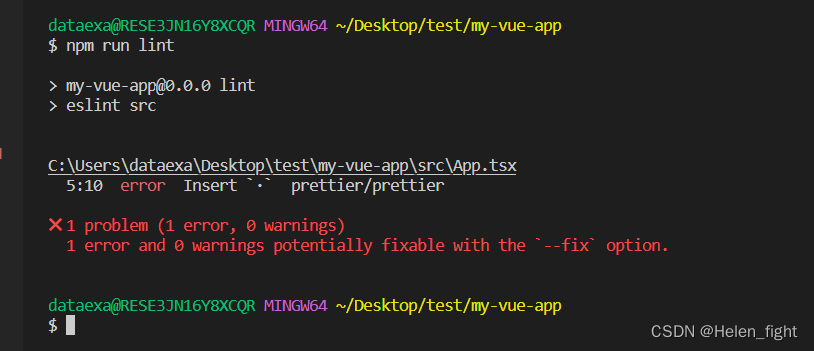
发现app.tsx有个错误,执行npm run lint:fix修复错误后就可以提交代码了。
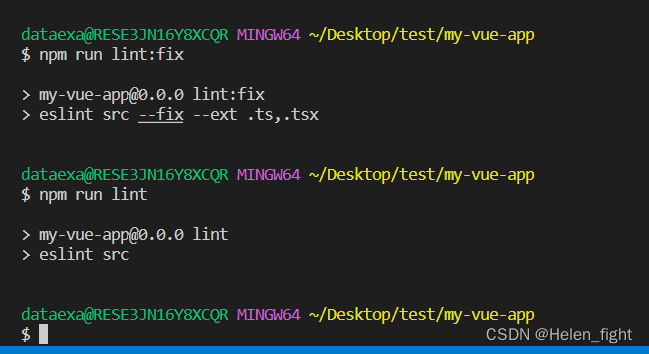
这样一个项目框架就搭建好了:
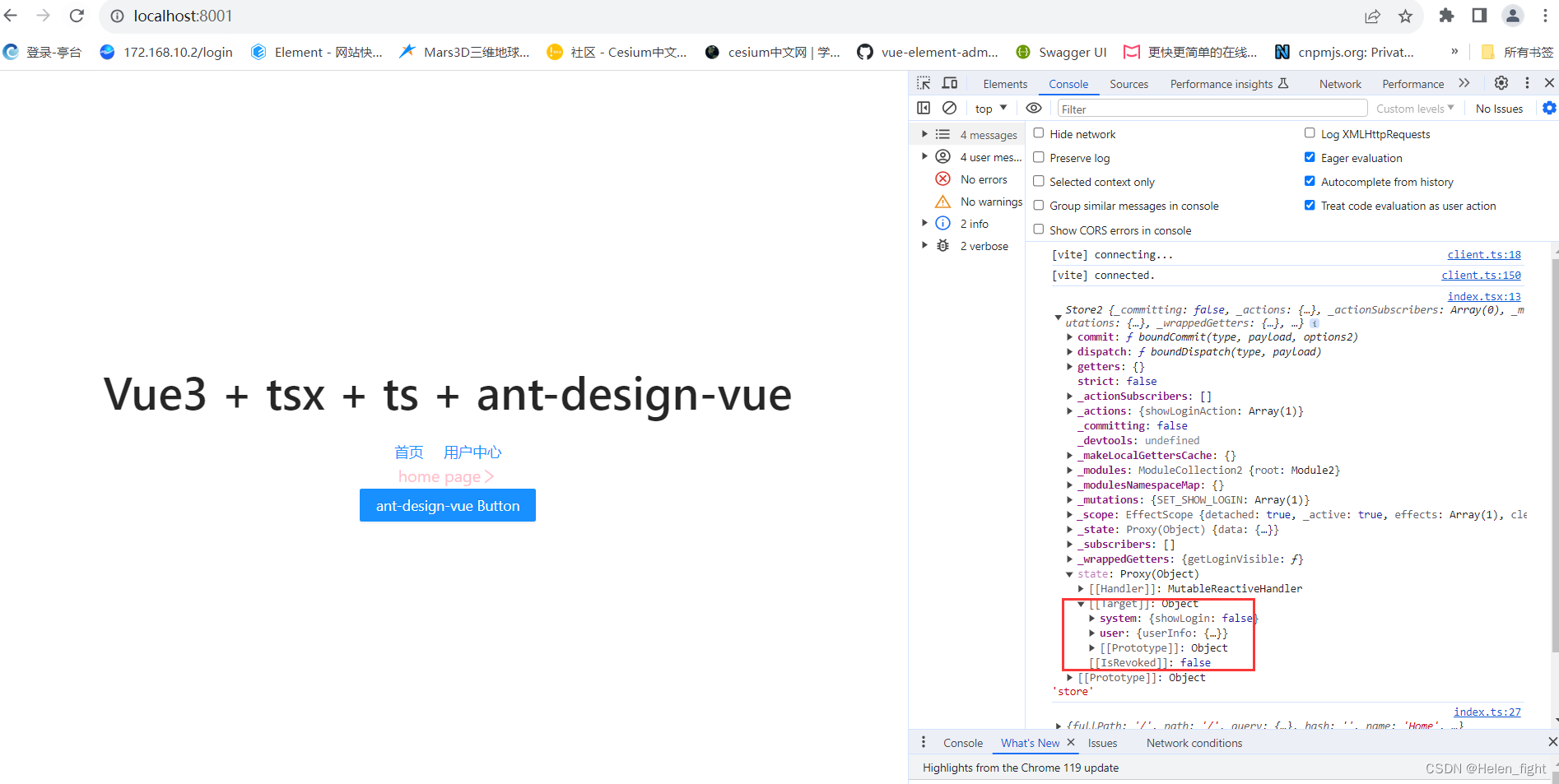




















 1540
1540











 被折叠的 条评论
为什么被折叠?
被折叠的 条评论
为什么被折叠?








