nginx配置图片服务器
配置完访问效果如下:

首先我是在c盘下创建了一个images文件夹,将此back.jpg放在文件夹下,
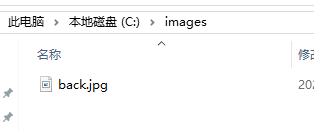
然后修改nginx安装目录中的conf文件夹下的nginx.conf文件

server {
listen 80;
server_name 11.111.111.11;//ip地址
#charset koi8-r;
#access_log logs/host.access.log main;
#/*************************添加如下代码*******************************/
location ~ .*\.(gif|jpg|jpeg|png)$ {
expires 24h;
root C:/images/;#指定图片存放路径
access_log C:/images/;#图片路径
proxy_store on;
proxy_store_access user:rw group:rw all:rw;
proxy_temp_path C:/images/;#图片路径
proxy_redirect off;
proxy_set_header Host 127.0.0.1;
proxy_set_header X-Real-IP $remote_addr;
proxy_set_header X-Forwarded-For $proxy_add_x_forwarded_for;
client_max_body_size 10m;
client_body_buffer_size 1280k;
proxy_connect_timeout 900;
proxy_send_timeout 900;
proxy_read_timeout 900;
proxy_buffer_size 40k;
proxy_buffers 40 320k;
proxy_busy_buffers_size 640k;
proxy_temp_file_write_size 640k;
if ( !-e $request_filename)
{
proxy_pass http://11.111.111.11:80; #代理访问地址,注意这里的端口号和上方的listen一样
}
}
#/*****************************************************************************************/
location / {
root html;
index index.html index.htm;
}
#error_page 404 /404.html;
# redirect server error pages to the static page /50x.html
#
error_page 500 502 503 504 /50x.html;
location = /50x.html {
root html;
}
# proxy the PHP scripts to Apache listening on 127.0.0.1:80
#
#location ~ \.php$ {
# proxy_pass http://127.0.0.1;
#}
# pass the PHP scripts to FastCGI server listening on 127.0.0.1:9000
#
#location ~ \.php$ {
# root html;
# fastcgi_pass 127.0.0.1:9000;
# fastcgi_index index.php;
# fastcgi_param SCRIPT_FILENAME /scripts$fastcgi_script_name;
# include fastcgi_params;
#}
# deny access to .htaccess files, if Apache's document root
# concurs with nginx's one
#
#location ~ /\.ht {
# deny all;
#}
}
# another virtual host using mix of IP-, name-, and port-based configuration
#
#server {
# listen 8000;
# listen somename:8080;
# server_name somename alias another.alias;
# location / {
# root html;
# index index.html index.htm;
# }
#}
# HTTPS server
#
#server {
# listen 443 ssl;
# server_name localhost;
# ssl_certificate cert.pem;
# ssl_certificate_key cert.key;
# ssl_session_cache shared:SSL:1m;
# ssl_session_timeout 5m;
# ssl_ciphers HIGH:!aNULL:!MD5;
# ssl_prefer_server_ciphers on;
# location / {
# root html;
# index index.html index.htm;
# }
#}
}
然后访问就可以了。






















 4429
4429











 被折叠的 条评论
为什么被折叠?
被折叠的 条评论
为什么被折叠?










