10. Samba服务器–共享文件
- 移除已安装不兼容依赖包
apt-get remove samba-common
apt-get remove libwbclient0 - 安装Samba
apt-get install samba
sudo smbpasswd -a ssyang #新增ssyang用户并设置密码 - 配置文件(/etc/samba/smb.conf)
[global]
security = user #共享目录只能被授权的用户访问
[Raspbian] #共享目录名
comment = Raspberry Pi Shared #对该共享的描述
path = /home/samba #共享目录路径
browseable = yes #可浏览
writable = yes #可写
available = yes #可用
guest ok = yes #允许guest账户访问
create mode = 0644 #新建文件权限
force create mode = 0644 #新建文件必须权限
directory mode = 0755 #新建目录权限
force directory mode = 0755 #新建目录必须权限参数详解:Samba配置文件常用参数详解
11. Ftp服务器–vsftpd
apt-get install vsftpd #安装vsftpd
service vsftpd status #查看vsftpd服务状态
| 文件 | 含义 |
|---|---|
| /etc/vsftpd.conf | 主配置文件 |
| /usr/sbin/vsftpd | 主程序 |
| /etc/pam.d/vsftpd | PAM认证文件(此文件中file=/etc/ftpusers字段,指明阻止访问的用户来自/etc/ftpusers文件中的用户) |
| /etc/ftpusers | 禁止使用vsftpd的用户列表文件。记录不允许访问FTP服务器的用户名单 |
| /etc/vsftpd.user_list | 禁止或允许使用vsftpd的用户列表文件。缺省情况(即在/etc/vsftpd/vsftpd.conf中设置userlist_deny=YES)下也不能访问FTP服务器,在设置了userlist_deny=NO时,仅允许vsftpd.user_list中指定的用户访问FTP服务器 |
| /var/ftp | 匿名用户主目录 |
| /home/用户主目录 | 本地用户主目录,即登录后进入自己家目录 |
| /var/ftp/pub | 匿名用户的下载目录,此目录需赋权根chmod 1777 pub(1为特殊权限,使上载后无法删除) |
| /var/log/vsftpd.log | 日志文件 |
限定用户不能跳出其主目录
chroot_list_enable=YES
chroot_list_file=/etc/vsftpd.chroot_list
allow_writeable_chroot=YESVsftpd本地用户不能登陆的解决方法
注释掉文件 /etc/pam.d/vsftpd中的此行:
auth required pam_shells.so
230 Login incorrect.问题解决。
12. Web服务器–Apache2
- 安装
apt-get install apache2 #安装apache2 - 配置apache2
service apache2 status #查看apache2服务状态
netstat -ln | grep 80 #查看本机80端口状态
netstat -anp | grep 80 #查看本机80端口状态及有关程序
update-rc.d -f apache2 remove #从开机启动列表移除
13. 下载服务器–Aria2
- 安装
sudo apt-get install aria2 - 配置文件
touch aria2.conf #用于配置aria2
# 以后台程序运行
daemon=true
# 下载目录
dir=/home/aria2/Downloads
# 开启 rpc 模式
enable-rpc=true
# 允许所有来源
rpc-allow-origin-all=true
# 允许 rpc 模式下非外部访问
rpc-listen-all=true
# 读取下载进度文件
input-file=/home/aria2/aria2.session
# 保存下载进度文件
save-session=/home/aria2/aria2.session
# 自动保存下载进度时间间隔
save-session-interval=60
# 关闭文件预分配
file-allocation=none
# 断点续传
continue=true
# 单个任务最大线程数
split=5
# 最大同时下载任务数
max-concurrent-downloads=3
# 与服务器建立的最大连接数
max-connection-per-server=5
# 保存 BT 种子与磁力链接的元数据
rpc-save-upload-metadata=true
# 整体下载速度限制
#max-overall-download-limit=0
# 单个任务下载速度限制
#max-download-limit=0
# 整体上传速度限制
#max-overall-upload-limit=0
# 单个任务上传速度限制
#max-upload-limit=0
# 禁用IPv6
disable-ipv6=true
# 自动开始BT任务
follow-torrent=truetouch /home/aria2/aria2.session #新建任务状态文件
mkdir /home/aria2/Downloads #新建下载目录
启动aria2
sudo aria2c –conf-path=/home/aria2/aria2.conf -D
ps -ef | grep aria2 #查看进程列表中aria2进程
netstat -ln | grep 6800 #查看本机6800端口状态设置aria2开机启动
修改/etc/rc.local,添加一句aria2c –conf-path=/home/aria2/aria2.conf -D即可。Aria Web客户端
(可以将下载目录通过samba共享出来,这样局域网内电脑就能轻易获取下载的文件了)
14. 系统环境配置
login shell:代表用户登入,比如使用 su - 命令,或者用 ssh 连接服务器,都会使用该用户默认 shell 启动 login shell 模式。该模式下的 shell 会去自动执行 /etc/profile 和 ~/.profile 文件,但不会执行任何的 bashrc 文件,一般在 /etc/profile 或者 ~/.profile 去手动执行 bashrc 文件。
no-login shell:在终端下直接输入 bash 或者 bash -c CMD 来启动的 shell。该模式下是不会自动去运行任何的 profile 文件。
Shell详情:bashrc 和 profile
切换Shell:chsh命令
- .bashrc(启用颜色显示并定义常用命令)
# enable color support of ls and also add handy aliases
if [ -x /usr/bin/dircolors ]; then
test -r ~/.dircolors && eval "$(dircolors -b ~/.dircolors)" || eval "$(dircolors -b)"
alias ls='ls --color=auto'
alias dir='dir --color=auto'
alias vdir='vdir --color=auto'
alias grep='grep --color=auto'
alias fgrep='fgrep --color=auto'
alias egrep='egrep --color=auto'
fi
# colored GCC warnings and errors
#export GCC_COLORS='error=01;31:warning=01;35:note=01;36:caret=01;32:locus=01:quote=01'
# some more ls aliases
alias ll='ls -l'
alias la='ls -A'
alias l='ls -CF'- .profile(加载.bashrc文件)
# ~/.profile: executed by the command interpreter for login shells.
# This file is not read by bash(1), if ~/.bash_profile or ~/.bash_login
# exists.
# see /usr/share/doc/bash/examples/startup-files for examples.
# the files are located in the bash-doc package.
# the default umask is set in /etc/profile; for setting the umask
# for ssh logins, install and configure the libpam-umask package.
#umask 022
# if running bash
if [ -n "$BASH_VERSION" ]; then
# include .bashrc if it exists
if [ -f "$HOME/.bashrc" ]; then
. "$HOME/.bashrc"
fi
fi
# set PATH so it includes user's private bin if it exists
if [ -d "$HOME/bin" ] ; then
PATH="$HOME/bin:$PATH"
fi15. Vim配置
配置文件(/etc/vim/vimrc)
" The following are commented out as they cause vim to behave a lot
" differently from regular Vi. They are highly recommended though.
set showcmd " Show (partial) command in status line.
"set showmatch " Show matching brackets.
"set ignorecase " Do case insensitive matching
"set smartcase " Do smart case matching
set incsearch " Incremental search
"set autowrite " Automatically save before commands like :next and :make
"set hidden " Hide buffers when they are abandoned
"set mouse=a " Enable mouse usage (all modes)
"colorscheme elflord "使用颜色主题elflord
highlight Comment ctermfg=magenta guifg=magenta "修改注释颜色
set number "显示行号
set tabstop=4
set softtabstop=4
set shiftwidth=4
set ruler16. putty窗口显示IP
配置文件(.profile)
export HISTTIMEFORMAT='%F %T '
export HOSTIP=`echo $SSH_CONNECTION | awk '{print $3}'`
export PROMPT_COMMAND='echo -ne "\033]0;${USER}@$HOSTIP ${PWD/#$HOME/~} \007"'
export PS1="\[\e[32m\]\u@\[\e[32m\]\h:\[\e[01;34m\]\w \$\[\e[00m\]"putty显示效果如下:
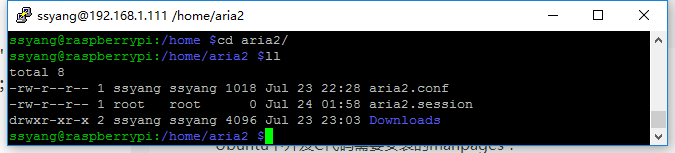
参考:linux下PS1命令提示符设置
17. Manpages
开发C代码需要安装的帮助页面:
apt-get install manpages #GNU/Linux 的基本操作
apt-get install manpages-dev #GNU/Linux 的基本操作API
apt-get install manpages-posix #POSIX 所定义公用程序的方法
apt-get install manpages-posix-dev #POSIX 的 header files 和 library calls























 1376
1376

 被折叠的 条评论
为什么被折叠?
被折叠的 条评论
为什么被折叠?








