一、准备工作
首先在网页文件中引入bootstrap的三个文件,分别是jquery、js、css这三个文件
<script src="bootstrap/js/jquery-3.4.1/jquery-3.4.1.min.js"></script>
<script src="bootstrap/js/bootstrap.min.js"></script>
<link rel="stylesheet" href="bootstrap/css/bootstrap.min.css">二、Copy面板
先到bootstrap中文网v3文档中复制面板的内容,注意不要直接copy
Bootstrap中文网v3文档之面板内容 https://v3.bootcss.com/components/#panels
https://v3.bootcss.com/components/#panels
找到你想要的面板格式后先右击检查
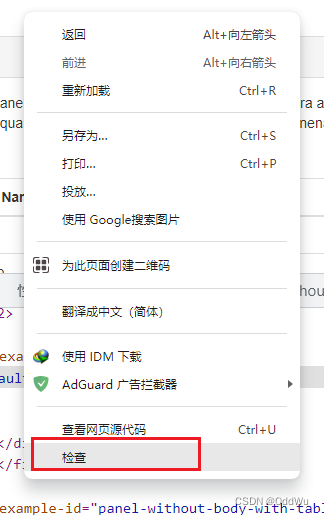
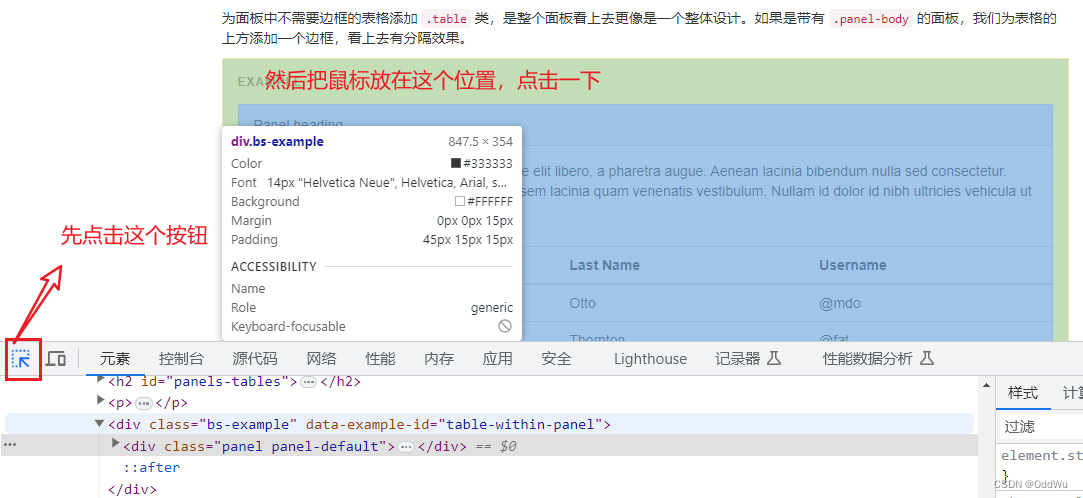 找到两个相对应的类名然后右击复制
找到两个相对应的类名然后右击复制
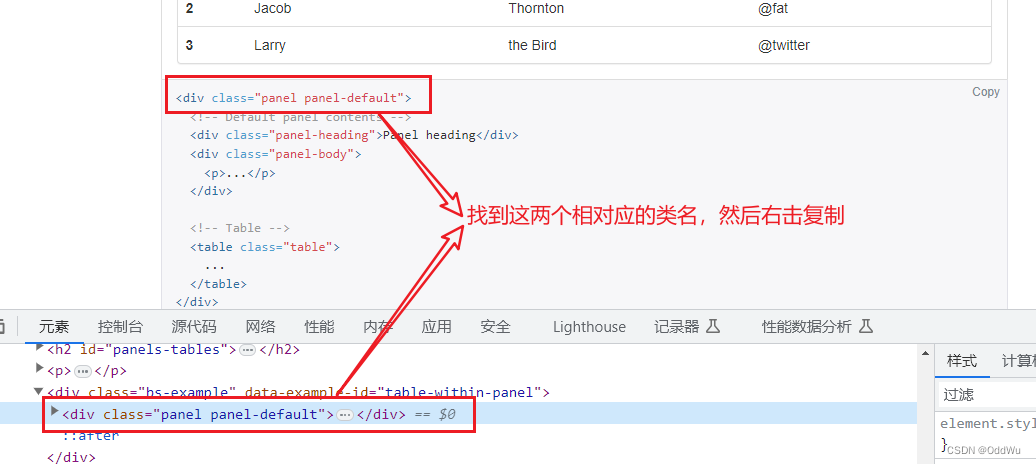
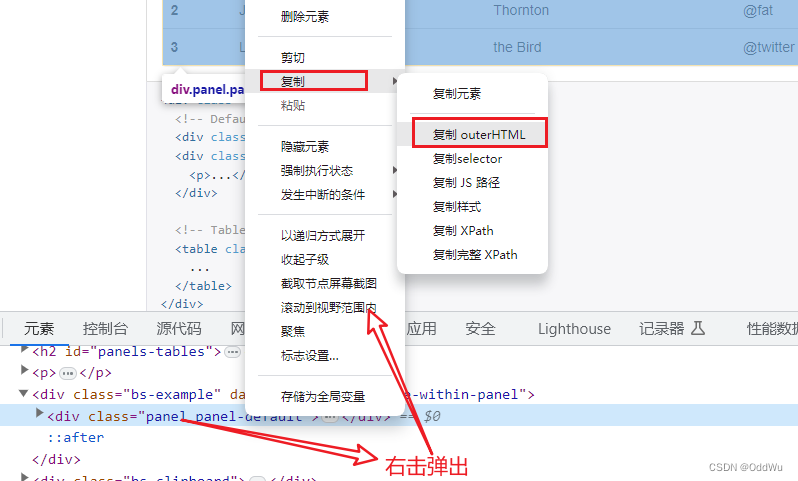 复制完成后直接返回html文件中进行粘贴即可
复制完成后直接返回html文件中进行粘贴即可
这里我使用的是表格面板
<!--面板-->
<div class="panel panel-default container" id="my_panel" style="display: none">
<!-- Default panel contents -->
<div class="panel-heading">Panel heading</div>
<div class="panel-body">
<p>Some default panel content here. Nulla vitae elit liber




 本文介绍了如何在网页中使用Bootstrap框架创建面板,包括引入必要的JS和CSS文件,复制并粘贴面板内容,以及通过JavaScript实现面板的显示和隐藏功能。提供了两种方法,一种是通过按钮切换面板的可见性,另一种是分别定义打开和关闭面板的函数。
本文介绍了如何在网页中使用Bootstrap框架创建面板,包括引入必要的JS和CSS文件,复制并粘贴面板内容,以及通过JavaScript实现面板的显示和隐藏功能。提供了两种方法,一种是通过按钮切换面板的可见性,另一种是分别定义打开和关闭面板的函数。
 最低0.47元/天 解锁文章
最低0.47元/天 解锁文章

















 被折叠的 条评论
为什么被折叠?
被折叠的 条评论
为什么被折叠?








