背景
本次组件库的实现以封装一个卡片组件为例,本篇博客主要展现基本流程和大致思路
设计思路

设计原则
注重通用性,提高开发效率
具体方案
组件设计
UI

Attributes

编写html和样式
html
1、components → lib

2、components/lib/card/src/main.vue
<!--
* @Descripttion:
* @version: v1.0
* @Author: linda
* @Date: 2022-03-02 22:47:04
* @LastEditors: linda
* @LastEditTime: 2022-03-02 23:24:28
-->
<template>
<div class="m-card"
:style="width? {width: width + 'px'}: {}">
<div class="m-card-img"
:style="imgHeight? {height: imgHeight + 'px'}:{}">
<img :src="imgSrc"
alt="img">
</div>
<div v-if="summary"
class="m-card-summary">
{{summary}}
</div>
<div class="m-card-summary">
<slot></slot>
</div>
<slot name="footer"></slot>
</div>
</template>
<script>
export default {
name: 'm-card',
props: {
width: {
type: Number,
default: 0
},
imgSrc: {
type: String,
default: ''
},
imgHeight: {
type: Number,
default: 0
},
summary: {
type: String,
default: ''
}
}
}
</script>样式
sass官方网址:Sass世界上最成熟、稳定和强大的CSS扩展语言 | Sass中文网
1、目录结构 components → css

2、components/css/card.scss
.m-card{
width: 270px;
border-radius: 8px;
background: #fff;
overflow: hidden;
box-shadow: 0 16px 10px 0 rgba(95, 101, 105, 0.15);
padding-bottom: 8px;
&-img{
height: 152px;
img{
width: 100%;
height: 100%;
}
}
&-summary{
padding: 8px;
font-size: 14px;
text-align: left;
}
}3、components/css/index.scss
@import './card.scss';组件注册
1、examples/main.js
/*
* @Descripttion:
* @version: v1.0
* @Author: linda
* @Date: 2022-03-02 17:12:28
* @LastEditors: linda
* @LastEditTime: 2022-03-02 23:00:18
*/
import Vue from 'vue'
import App from './App.vue'
import '../components/css/card.scss'
import Card from '../components/lib/card/index.js'
// 注册组件的流程是Card.install → Vue.component,所以如果直接使用Vue.use注册组件的话,需要写逻辑
Vue.use(Card)
Vue.config.productionTip = false
new Vue({
render: h => h(App),
}).$mount('#app')
注册组件的流程是Card.install → Vue.component,所以如果直接使用Vue.use注册组件的话,需要将Card组件实现一个install方法,然后真正实现Vue.component的逻辑。如下第二步设计一个组件,第三步是设计多个组件的时候实现的install方法的逻辑
2、components/lib/card/index.js (单个组件)
/*
* @Descripttion:
* @version: v1.0
* @Author: linda
* @Date: 2022-03-02 22:46:52
* @LastEditors: linda
* @LastEditTime: 2022-03-02 22:48:10
*/
import Card from './src/main.vue'
Card.install = function(Vue) {
Vue.component(Card.name, Card)
}
export default Card3、components/lib/index.js(多个组件共同导出)
/*
* @Descripttion:
* @version: v1.0
* @Author: linda
* @Date: 2022-03-03 22:56:18
* @LastEditors: linda
* @LastEditTime: 2022-03-03 23:00:44
*/
import Card from './card'
const components = {
Card
}
const install = function (Vue) {
if(install.installed) return;
Object.keys(components).forEach(key=>{
Vue.component(components[key].name, components[key])
})
}
const API = { install }
export default API;
测试组件
examples/App.vue
<!--
* @Descripttion:
* @version: v1.0
* @Author: linda
* @Date: 2022-03-02 17:12:28
* @LastEditors: linda
* @LastEditTime: 2022-03-02 23:34:50
-->
<template>
<div id="app">
<div class="m-card-container">
<m-card imgSrc="https://cube.elemecdn.com/6/94/4d3ea53c084bad6931a56d5158a48jpeg.jpeg"
summary="翻转组件库搭建全流程"
:width="370"
:imgHeight="152">
本课程旨在帮助你如何快速搭建一个组件库
<template v-slot:footer>
<div class="footer-spring">
<div class="level">作者 . 花又开</div>
<div class="price">英文.linda</div>
</div>
</template>
</m-card>
</div>
</div>
</template>
<script>
export default {
name: 'App',
}
</script>
<style>
#app {
font-family: Avenir, Helvetica, Arial, sans-serif;
-webkit-font-smoothing: antialiased;
-moz-osx-font-smoothing: grayscale;
text-align: center;
color: #2c3e50;
margin-top: 10px;
}
.m-card-container {
margin-top: 10px;
display: flex;
flex-direction: row;
justify-content: space-around;
}
.footer {
padding: 0 8px;
font-size: 12px;
text-align: left;
}
.level {
color: #9199a1;
margin-bottom: 8px;
}
.price {
color: #f01414;
}
.footer-spring {
display: flex;
justify-content: space-between;
padding: 0 8px;
font-size: 12px;
}
</style>
至此,一个卡片组件就诞生了~ 接下来将要进行打包、构建、发布的相关步骤了,敬请期待...







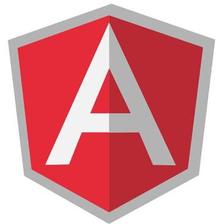
 本文详细介绍了如何从头构建一个Vue组件库,以卡片组件为例,涵盖了设计思路、设计原则、组件设计、HTML与样式编写、组件注册以及测试组件的全过程。通过实例展示了如何封装一个具有通用性的卡片组件,并实现组件的安装和使用,为后续的组件库打包和发布奠定了基础。
本文详细介绍了如何从头构建一个Vue组件库,以卡片组件为例,涵盖了设计思路、设计原则、组件设计、HTML与样式编写、组件注册以及测试组件的全过程。通过实例展示了如何封装一个具有通用性的卡片组件,并实现组件的安装和使用,为后续的组件库打包和发布奠定了基础。















 822
822

 被折叠的 条评论
为什么被折叠?
被折叠的 条评论
为什么被折叠?








