WPF 截图绘制方框与椭圆(四)
WPF 截图绘制方框与椭圆(四)
作者:WPFDevelopersOrg
原文链接: https://github.com/WPFDevelopersOrg/WPFDevelopers
-
框架使用大于等于
.NET40; -
Visual Studio 2022; -
项目使用 MIT 开源许可协议;
-
接着上周写的截图控件继续更新 绘制方框与椭圆。
1.WPF实现截屏「仿微信」
2.WPF 实现截屏控件之移动(二)「仿微信」
3.WPF 截图控件之伸缩(三) 「仿微信」
正文
- 有开发者在B站反馈第三篇有Issues已修复。
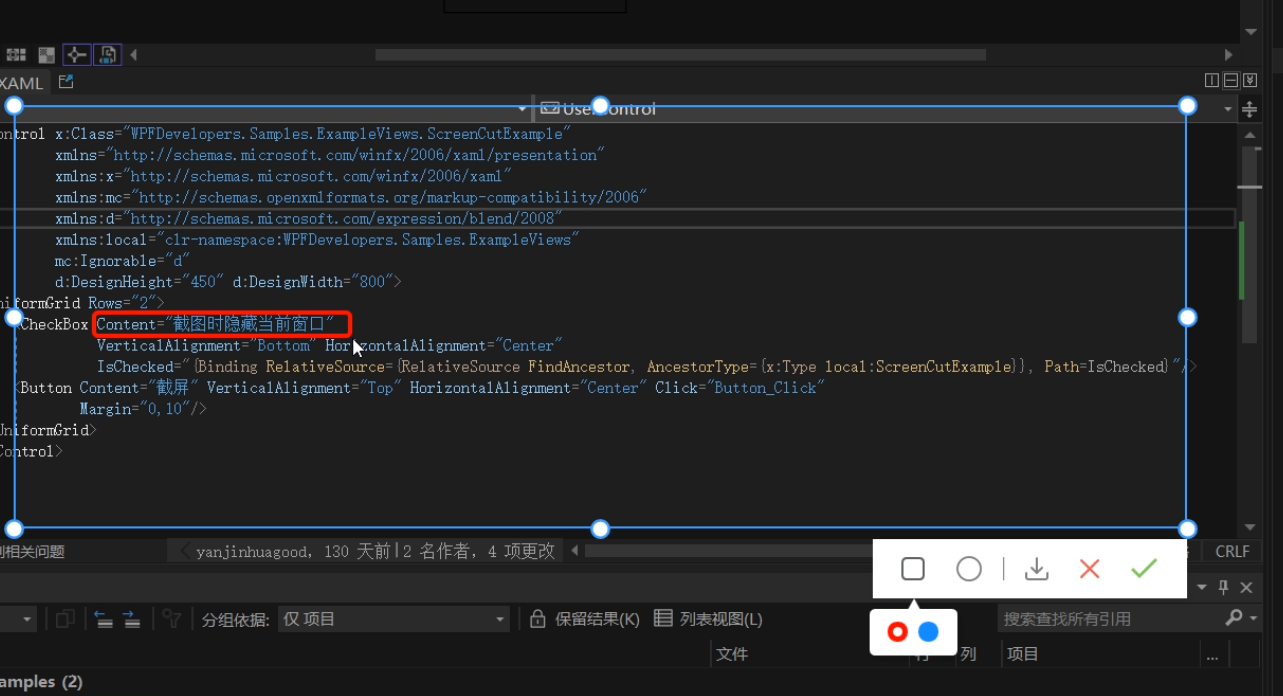
实现在截图区域内绘制 方框与椭圆 有两种方式
1)可以在截图的区域内部添加一个Canvas宽高填充至区域内,在进行绘制方框或椭圆。
2)直接在外层的Canvas中添加,这样需要判断鼠标按下的位置和移动的位置必须在已截图区域内,如超出范围也不绘制到区域外。
本章使用了第二种方式
此篇更新截图时隐藏当前窗口
一、首先接着ScreenCut继续发电。
1.1
新增定义 画方框、椭圆、颜色选择框Popup、Popup内部Border、Border内部RadioButton的父容器
[TemplatePart(Name = RadioButtonRectangleTemplateName, Type = typeof(RadioButton))]
[TemplatePart(Name = RadioButtonEllipseTemplateName, Type = typeof(RadioButton))]
[TemplatePart(Name = PopupTemplateName, Type = typeof(Popup))]
[TemplatePart(Name = PopupBorderTemplateName, Type = typeof(Border))]
[TemplatePart(Name = WrapPanelColorTemplateName, Type = typeof(WrapPanel))]
private const string RadioButtonRectangleTemplateName = "PART_RadioButtonRectangle";
private const string RadioButtonEllipseTemplateName = "PART_RadioButtonEllipse";
private const string PopupTemplateName = "PART_Popup";
private const string PopupBorderTemplateName = "PART_PopupBorder";
private const string WrapPanelColorTemplateName = "PART_WrapPanelColor";
private Popup _popup;
private WrapPanel _wrapPanel;
/// <summary>
/// 当前绘制矩形
/// </summary>
private Border borderRectangle;
/// <summary>
/// 绘制当前椭圆
/// </summary>
private Ellipse drawEllipse;
/// <summary>
/// 当前选择颜色
/// </summary>
private Brush _currentBrush;
1.2
新增RadioButtonStyles为了选择方框、椭圆、颜色
<ResourceDictionary xmlns="http://schemas.microsoft.com/winfx/2006/xaml/presentation"
xmlns:x="http://schemas.microsoft.com/winfx/2006/xaml">
<ResourceDictionary.MergedDictionaries>
<ResourceDictionary Source="Basic/ControlBasic.xaml"/>
</ResourceDictionary.MergedDictionaries>
<Style x:Key="PathRadioButton" TargetType="{x:Type RadioButton}" BasedOn="{StaticResource ControlBasicStyle}">
<Setter Property="FocusVisualStyle" Value="{x:Null}"/>
<Setter Property="FrameworkElement.OverridesDefaultStyle" Value="True" />
<Setter Property="HorizontalContentAlignment" Value="Center" />
<Setter Property="VerticalContentAlignment" Value="Center" />
<Setter Property="BorderThickness" Value="1" />
<Setter Property="Padding" Value="8" />
<Setter Property="Cursor" Value="Hand"/>
<Setter Property="Template">
<Setter.Value>
<ControlTemplate TargetType="{x:Type RadioButton}">
<Border Background="Transparent">
<ContentPresenter HorizontalAlignment="{TemplateBinding HorizontalContentAlignment}"
Margin="{TemplateBinding Padding}"
VerticalAlignment="{TemplateBinding VerticalContentAlignment}"
x:Name="PART_ContentPresenter" Opacity=".8"/>
</Border>
<ControlTemplate.Triggers>
<Trigger Property="IsChecked" Value="True">
<Setter Property="Opacity" TargetName="PART_ContentPresenter" Value="1"/>
</Trigger>
<Trigger Property="IsMouseOver" Value=







 最低0.47元/天 解锁文章
最低0.47元/天 解锁文章















 4671
4671











 被折叠的 条评论
为什么被折叠?
被折叠的 条评论
为什么被折叠?








