docker容器网络配置
linux内核实现名称空间的创建
ip netns命令
可以借助ip netns命令来完成对 Network Namespace 的各种操作。ip netns命令来自于iproute安装包,一般系统会默认安装,如果没有的话,请自行安装。
注意:ip netns命令修改网络配置时需要 sudo 权限。
可以通过ip netns命令完成对Network Namespace 的相关操作,可以通过ip netns help查看命令帮助信息:
[root@localhost ~]# ip netns help
Usage: ip netns list
ip netns add NAME
ip netns attach NAME PID
ip netns set NAME NETNSID
ip [-all] netns delete [NAME]
ip netns identify [PID]
ip netns pids NAME
ip [-all] netns exec [NAME] cmd ...
ip netns monitor
ip netns list-id [target-nsid POSITIVE-INT] [nsid POSITIVE-INT]
NETNSID := auto | POSITIVE-INT
默认情况下,Linux系统中是没有任何 Network Namespace的,所以ip netns list命令不会返回任何信息。
创建Network Namespace
通过命令创建一个名为ns0的命名空间:
[root@localhost ~]# ip netns list
[root@localhost ~]# ip netns add ns0
[root@localhost ~]# ip netns list
ns0
新创建的 Network Namespace 会出现在/var/run/netns/目录下。如果相同名字的 namespace 已经存在,命令会报Cannot create namespace file “/var/run/netns/ns0”: File exists的错误。
[root@localhost ~]# ls /var/run/netns/
ns0
[root@localhost ~]# ip netns add ns0
Cannot create namespace file "/var/run/netns/ns0": File exists
对于每个 Network Namespace 来说,它会有自己独立的网卡、路由表、ARP 表、iptables 等和网络相关的资源。
操作Network Namespace
ip命令提供了ip netns exec子命令可以在对应的 Network Namespace 中执行命令。
查看新创建 Network Namespace 的网卡信息
[root@localhost ~]# ip netns exec ns0 ip addr
1: lo: <LOOPBACK> mtu 65536 qdisc noop state DOWN group default qlen 1000
link/loopback 00:00:00:00:00:00 brd 00:00:00:00:00:00
新创建的Network Namespace中默认创建一个lo回环网卡,此时网卡处于关闭状态,此时使用ping命令去尝试ping这个回环网卡
提示Network is unreachable
[root@localhost ~]# ip netns exec ns0 ping 127.0.0.1
connect: 网络不可达(Network is unreachable)
这时可以使用下面的命令来实现ping通
[root@localhost ~]# ip netns exec ns0 ip link set lo up
[root@localhost ~]# ip netns exec ns0 ping 127.0.0.1
PING 127.0.0.1 (127.0.0.1) 56(84) bytes of data.
64 bytes from 127.0.0.1: icmp_seq=1 ttl=64 time=0.025 ms
64 bytes from 127.0.0.1: icmp_seq=2 ttl=64 time=0.067 ms
64 bytes from 127.0.0.1: icmp_seq=3 ttl=64 time=0.028 ms
^C
--- 127.0.0.1 ping statistics ---
3 packets transmitted, 3 received, 0% packet loss, time 2041ms
rtt min/avg/max/mdev = 0.025/0.040/0.067/0.019 ms
转移设备
我们可以在不同的 Network Namespace 之间转移设备(如veth)。由于一个设备只能属于一个 Network Namespace ,所以转移后在这个 Network Namespace 内就看不到这个设备了。
其中,veth设备属于可转移设备,而很多其它设备(如lo、vxlan、ppp、bridge等)是不可以转移的
veth pair
veth pair 全称是 Virtual Ethernet Pair,是一个成对的端口,所有从这对端口一 端进入的数据包都将从另一端出来,反之也是一样。
引入veth pair是为了在不同的 Network Namespace 直接进行通信,利用它可以直接将两个 Network Namespace 连接起来。

创建veth pair
[root@localhost ~]# ip link add type veth
[root@localhost ~]# ip a
32: veth0@veth1: <BROADCAST,MULTICAST,M-DOWN> mtu 1500 qdisc noop state DOWN group default qlen 1000
link/ether 82:11:76:80:be:73 brd ff:ff:ff:ff:ff:ff
33: veth1@veth0: <BROADCAST,MULTICAST,M-DOWN> mtu 1500 qdisc noop state DOWN group default qlen 1000
link/ether 7a:77:75:3f:30:2c brd ff:ff:ff:ff:ff:ff
可以看到,此时系统中新增了一对veth pair,将veth0和veth1两个虚拟网卡连接了起来,此时这对 veth pair 处于”未启用“状态。
实现Network Namespace
利用veth pair实现两个不同的 Network Namespace 之间的通信。刚才我们已经创建了一个名为ns0的 Network Namespace,下面再创建一个信息Network Namespace,命名为ns1
[root@localhost ~]# ip netns add ns1
[root@localhost ~]# ip netns list
ns1
ns0
将veth0加入到ns0,将veth1 加入到ns1
[root@localhost ~]# ip link set veth0 netns ns0
[root@localhost ~]# ip link set veth1 netns ns1
为veth pair配置ip地址,并且启用
[root@localhost ~]# ip netns exec ns0 ip link set veth0 up
[root@localhost ~]# ip netns exec ns0 ip addr add 1.1.1.1/24 dev veth0
[root@localhost ~]# ip netns exec ns1 ip link set lo up
[root@localhost ~]# ip netns exec ns1 ip link set veth1 up
[root@localhost ~]# ip netns exec ns1 ip addr add 1.1.1.2/24 dev veth1
查看这对veth pair的状态
[root@localhost ~]# ip netns exec ns0 ip a
32: veth0@if33: <BROADCAST,MULTICAST,UP,LOWER_UP> mtu 1500 qdisc noqueue state UP group default qlen 1000
link/ether 82:11:76:80:be:73 brd ff:ff:ff:ff:ff:ff link-netns ns1
inet 1.1.1.1/24 scope global veth0
valid_lft forever preferred_lft forever
inet6 fe80::8011:76ff:fe80:be73/64 scope link
valid_lft forever preferred_lft forever
[root@localhost ~]# ip netns exec ns1 ip a
33: veth1@if32: <BROADCAST,MULTICAST,UP,LOWER_UP> mtu 1500 qdisc noqueue state UP group default qlen 1000
link/ether 7a:77:75:3f:30:2c brd ff:ff:ff:ff:ff:ff link-netns ns0
inet 1.1.1.2/24 scope global veth1
valid_lft forever preferred_lft forever
inet6 fe80::7877:75ff:fe3f:302c/64 scope link
valid_lft forever preferred_lft forever
从上面可以看出,已经成功的启用了这个veth pair 并且为每个veth设备分配了对应的ip地址,我们尝试在ns1中访问ns0的ip地址
[root@localhost ~]# ip netns exec ns1 ping 1.1.1.2
PING 1.1.1.2 (1.1.1.2) 56(84) bytes of data.
64 bytes from 1.1.1.2: icmp_seq=1 ttl=64 time=0.027 ms
64 bytes from 1.1.1.2: icmp_seq=2 ttl=64 time=0.030 ms
64 bytes from 1.1.1.2: icmp_seq=3 ttl=64 time=0.025 ms
可以看到,veth pair成功实现了两个不同Network Namespace之间的网络交互
veth pair设备重命名
[root@localhost ~]# ip netns exec ns0 ip link set veth0 down
[root@localhost ~]# ip netns exec ns0 ip link set dev veth0 name eth0
[root@localhost ~]# ip netns exec ns0 ifconfig -a
eth0: flags=4098<BROADCAST,MULTICAST> mtu 1500
inet 1.1.1.1 netmask 255.255.255.0 broadcast 0.0.0.0
ether 82:11:76:80:be:73 txqueuelen 1000 (Ethernet)
RX packets 11 bytes 866 (866.0 B)
RX errors 0 dropped 0 overruns 0 frame 0
TX packets 11 bytes 866 (866.0 B)
TX errors 0 dropped 0 overruns 0 carrier 0 collisions 0
[root@localhost ~]# ip netns exec ns0 ip link set eth0 up
[root@localhost ~]# ip netns exec ns0 ifconfig -a
eth0: flags=4163<UP,BROADCAST,RUNNING,MULTICAST> mtu 1500
inet 1.1.1.1 netmask 255.255.255.0 broadcast 0.0.0.0
inet6 fe80::8011:76ff:fe80:be73 prefixlen 64 scopeid 0x20<link>
ether 82:11:76:80:be:73 txqueuelen 1000 (Ethernet)
RX packets 13 bytes 1046 (1.0 KiB)
RX errors 0 dropped 0 overruns 0 frame 0
TX packets 17 bytes 1382 (1.3 KiB)
TX errors 0 dropped 0 overruns 0 carrier 0 collisions 0
四种网络模式配置
bridge模式配置
[root@localhost ~]# docker run -it --name t1 --rm busybox /bin/sh
/ # ifconfig
eth0 Link encap:Ethernet HWaddr 02:42:AC:11:00:02
inet addr:172.17.0.2 Bcast:172.17.255.255 Mask:255.255.0.0
UP BROADCAST RUNNING MULTICAST MTU:1500 Metric:1
RX packets:7 errors:0 dropped:0 overruns:0 frame:0
TX packets:0 errors:0 dropped:0 overruns:0 carrier:0
collisions:0 txqueuelen:0
RX bytes:586 (586.0 B) TX bytes:0 (0.0 B)
lo Link encap:Local Loopback
inet addr:127.0.0.1 Mask:255.0.0.0
UP LOOPBACK RUNNING MTU:65536 Metric:1
RX packets:0 errors:0 dropped:0 overruns:0 frame:0
TX packets:0 errors:0 dropped:0 overruns:0 carrier:0
collisions:0 txqueuelen:1000
RX bytes:0 (0.0 B) TX bytes:0 (0.0 B)
[root@localhost ~]# docker container ls -a
CONTAINER ID IMAGE COMMAND CREATED STATUS PORTS NAMES
e0f2752e02ac busybox "/bin/sh" About a minute ago Up About a minute t1
//添加--rm的选项退出容器之后,会自动删除容器
/ # exit
[root@localhost ~]# docker container ls -a
CONTAINER ID IMAGE COMMAND CREATED STATUS PORTS NAMES
//在创建容器时,添加--network bridge与不加--network选项的效果是一致的
[root@localhost ~]# docker run -it --name t1 --network bridge --rm busybox /bin/sh
/ # ifconfig
eth0 Link encap:Ethernet HWaddr 02:42:AC:11:00:02
inet addr:172.17.0.2 Bcast:172.17.255.255 Mask:255.255.0.0
UP BROADCAST RUNNING MULTICAST MTU:1500 Metric:1
RX packets:6 errors:0 dropped:0 overruns:0 frame:0
TX packets:0 errors:0 dropped:0 overruns:0 carrier:0
collisions:0 txqueuelen:0
RX bytes:516 (516.0 B) TX bytes:0 (0.0 B)
lo Link encap:Local Loopback
inet addr:127.0.0.1 Mask:255.0.0.0
UP LOOPBACK RUNNING MTU:65536 Metric:1
RX packets:0 errors:0 dropped:0 overruns:0 frame:0
TX packets:0 errors:0 dropped:0 overruns:0 carrier:0
collisions:0 txqueuelen:1000
RX bytes:0 (0.0 B) TX bytes:0 (0.0 B)
/ # exit
none模式配置
[root@localhost ~]# docker run -it --name t1 --network none --rm busybox
/ # ifconfig -a
lo Link encap:Local Loopback
inet addr:127.0.0.1 Mask:255.0.0.0
UP LOOPBACK RUNNING MTU:65536 Metric:1
RX packets:0 errors:0 dropped:0 overruns:0 frame:0
TX packets:0 errors:0 dropped:0 overruns:0 carrier:0
collisions:0 txqueuelen:1000
RX bytes:0 (0.0 B) TX bytes:0 (0.0 B)
/ # exit
container模式配置
启动第一个容器
[root@localhost ~]# docker run -it --name a1 --rm busybox
/ # ifconfig
eth0 Link encap:Ethernet HWaddr 02:42:AC:11:00:02
inet addr:172.17.0.2 Bcast:172.17.255.255 Mask:255.255.0.0
UP BROADCAST RUNNING MULTICAST MTU:1500 Metric:1
RX packets:7 errors:0 dropped:0 overruns:0 frame:0
TX packets:0 errors:0 dropped:0 overruns:0 carrier:0
collisions:0 txqueuelen:0
RX bytes:586 (586.0 B) TX bytes:0 (0.0 B)
启动第二个容器
[root@localhost ~]# docker run -it --name a2 --rm busybox
/ # ifconfig
eth0 Link encap:Ethernet HWaddr 02:42:AC:11:00:03
inet addr:172.17.0.3 Bcast:172.17.255.255 Mask:255.255.0.0
UP BROADCAST RUNNING MULTICAST MTU:1500 Metric:1
RX packets:6 errors:0 dropped:0 overruns:0 frame:0
TX packets:0 errors:0 dropped:0 overruns:0 carrier:0
collisions:0 txqueuelen:0
RX bytes:516 (516.0 B) TX bytes:0 (0.0 B)
/ # exit
可以看到名为a2的容器IP地址是10.0.0.3,与第一个容器的IP地址不是一样的,也就是说并没有共享网络,此时如果我们将第二个容器的启动方式改变一下,就可以使名为a2的容器IP与a1容器IP一致,也即共享IP,但不共享文件系统
[root@localhost ~]# docker run -it --name a2 --rm --network container:a1 busybox /bin/sh
/ # ifconfig
eth0 Link encap:Ethernet HWaddr 02:42:AC:11:00:02
inet addr:172.17.0.2 Bcast:172.17.255.255 Mask:255.255.0.0
UP BROADCAST RUNNING MULTICAST MTU:1500 Metric:1
RX packets:11 errors:0 dropped:0 overruns:0 frame:0
TX packets:0 errors:0 dropped:0 overruns:0 carrier:0
collisions:0 txqueuelen:0
RX bytes:866 (866.0 B) TX bytes:0 (0.0 B)
此时在a1上创建一个目录
/ # mkdir /tmp/data
/ # ls /tmp
data
到b2容器上检查/tmp目录会发现并没有这个目录,因为文件系统是处于隔离状态,仅仅是共享了网络而已。
在a2上部署一个站点
/ # echo 'hello world' > /tmp/index.html
/ # ls /tmp
index.html
/ # httpd -h /tmp
/ # netstat -antl
Active Internet connections (servers and established)
Proto Recv-Q Send-Q Local Address Foreign Address State
tcp 0 0 :::80 :::* LISTEN
在a1容器上使用本地地址访问这个站点
/ # wget -O - -q 127.0.0.2:80
hello world
由此可见,container模式下的容器间关系就相当于一台主机上的两个不同进程
host模式部署
启动容器时直接指明模式为host
[root@localhost ~]# docker run -it --name a2 --rm --network host busybox /bin/sh
/ # ifconfig
docker0 Link encap:Ethernet HWaddr 02:42:23:53:37:36
UP BROADCAST MULTICAST MTU:1500 Metric:1
RX packets:10052 errors:0 dropped:0 overruns:0 frame:0
TX packets:13174 errors:0 dropped:0 overruns:0 carrier:0
collisions:0 txqueuelen:0
RX bytes:433679 (423.5 KiB) TX bytes:44525217 (42.4 MiB)
ens33 Link encap:Ethernet HWaddr 00:0C:29:63:D5:05
inet addr:192.168.100.30 Bcast:192.168.100.255 Mask:255.255.255.0
inet6 addr: fe80::5c92:4346:db56:e45f/64 Scope:Link
UP BROADCAST RUNNING MULTICAST MTU:1500 Metric:1
RX packets:1760710 errors:0 dropped:0 overruns:0 frame:0
TX packets:2435830 errors:0 dropped:0 overruns:0 carrier:0
collisions:0 txqueuelen:1000
RX bytes:462541194 (441.1 MiB) TX bytes:619371024 (590.6 MiB)
lo Link encap:Local Loopback
inet addr:127.0.0.1 Mask:255.0.0.0
inet6 addr: ::1/128 Scope:Host
UP LOOPBACK RUNNING MTU:65536 Metric:1
RX packets:834 errors:0 dropped:0 overruns:0 frame:0
TX packets:834 errors:0 dropped:0 overruns:0 carrier:0
collisions:0 txqueuelen:1000
RX bytes:187262 (182.8 KiB) TX bytes:187262 (182.8 KiB)
/ # echo 'wohahaha' > /tmp/index.html
/ # httpd -h /tmp
/ # netstat -antl
Active Internet connections (servers and established)
Proto Recv-Q Send-Q Local Address Foreign Address State
tcp 0 0 0.0.0.0:22 0.0.0.0:* LISTEN
tcp 0 0 192.168.100.30:22 192.168.100.1:54755 ESTABLISHED
tcp 0 0 192.168.100.30:22 192.168.100.1:57713 ESTABLISHED
tcp 0 0 192.168.100.30:22 192.168.100.1:54756 ESTABLISHED
tcp 0 52 192.168.100.30:22 192.168.100.1:55226 ESTABLISHED
tcp 0 0 192.168.100.30:22 192.168.100.1:55357 ESTABLISHED
tcp 0 0 192.168.100.30:22 192.168.100.1:54344 ESTABLISHED
tcp 0 0 :::80 :::* LISTEN
tcp 0 0 :::22 :::* LISTEN
容器的常用操作
查看容器的主机名
[root@localhost ~]# docker run -it --name a1 --rm busybox /bin/sh
/ # hostname
97d1174ce2b0
在容器启动时注入主机名
[root@localhost ~]# docker run -it --name a1 --network bridge --hostname zdj123 --rm busybox /bin/sh
/ # hostname
zdj123
/ # cat /etc/hosts
127.0.0.1 localhost
::1 localhost ip6-localhost ip6-loopback
fe00::0 ip6-localnet
ff00::0 ip6-mcastprefix
ff02::1 ip6-allnodes
ff02::2 ip6-allrouters
172.17.0.2 zdj123 //注入主机名时,会自动创建主机名到IP的映射关系
/ # cat /etc/resolv.conf
# Generated by NetworkManager
nameserver 114.114.114.114 //DNS会自动配置为宿主机的DNS
/ # ping www.baidu.com
PING www.a.shifen.com (112.80.248.76) 56(84) bytes of data.
64 bytes from 112.80.248.76 (112.80.248.76): icmp_seq=1 ttl=128 time=19.7 ms
64 bytes from 112.80.248.76 (112.80.248.76): icmp_seq=2 ttl=128 time=22.2 ms
手动指定容器要使用的DNS
[root@localhost ~]# docker run -it --name a1 --network bridge --hostname zdj123 --dns 192.168.100.2 --rm busybox
/ # cat /etc/resolv.conf
nameserver 192.168.100.2
/ # nslookup -type=a www.baidu.com
Server: 192.168.100.2
Address: 192.168.100.2:53
Non-authoritative answer:
www.baidu.com canonical name = www.a.shifen.com
Name: www.a.shifen.com
Address: 112.80.248.76
Name: www.a.shifen.com
Address: 112.80.248.75
手动往/etc/hosts文件中注入主机名到IP地址的映射
[root@localhost ~]# docker run -it --name a1 --network bridge --hostname zdj123 --add-host www.a.com:1.1.1.1 --rm busybox
/ # cat /etc/hosts
127.0.0.1 localhost
::1 localhost ip6-localhost ip6-loopback
fe00::0 ip6-localnet
ff00::0 ip6-mcastprefix
ff02::1 ip6-allnodes
ff02::2 ip6-allrouters
1.1.1.1 www.a.com
10.0.0.2 zdj123
开放容器端口
执行docker run的时候有个-p选项,可以将容器中的应用端口映射到宿主机中,从而实现让外部主机可以通过访问宿主机的某端口来访问容器内应用的目的。
-p选项能够使用多次,其所能够暴露的端口必须是容器确实在监听的端口。
-p选项的使用格式:
- -p < containerPort >
- 将指定的容器端口映射至主机所有地址的一个动态端口
- -p < hostPort>:< containerPort>
- 将容器端口< containerPort>映射至指定的主机端口< hostPort>
- -p < ip>::< containerPort>
- 将指定的容器端口< containerPort>映射至主机指定< ip>的动态端口
- -p < ip>:< hostPort>:< containerPort>
- 将指定的容器端口< containerPort>映射至主机指定< ip>的端口< hostPort>
动态端口指的是随机端口,具体的映射结果可使用docker port命令查看。
[root@localhost ~]# docker run --name web --rm -p 80 nginx
以上命令执行后会一直占用着前端,我们新开一个终端连接来看一下容器的80端口被映射到了宿主机的什么端口上
[root@localhost ~]# docker port web
80/tcp -> 0.0.0.0:49153
80/tcp -> :::49153
由此可见,容器的80端口被暴露到了宿主机的32769端口上,此时我们在宿主机上访问一下这个端口看是否能访问到容器内的站点
[root@localhost ~]# curl http://127.0.0.1:49153
<!DOCTYPE html>
<html>
<head>
<title>Welcome to nginx!</title>
<style>
body {
width: 35em;
margin: 0 auto;
font-family: Tahoma, Verdana, Arial, sans-serif;
}
</style>
</head>
<body>
<h1>Welcome to nginx!</h1>
<p>If you see this page, the nginx web server is successfully installed and
working. Further configuration is required.</p>
<p>For online documentation and support please refer to
<a href="http://nginx.org/">nginx.org</a>.<br/>
Commercial support is available at
<a href="http://nginx.com/">nginx.com</a>.</p>
<p><em>Thank you for using nginx.</em></p>
</body>
</html>
iptables防火墙规则将随容器的创建自动生成,随容器的删除自动删除规则。
将容器端口映射到指定IP的随机端口
[root@localhost ~]# docker run --name web --rm -p 192.168.100.30::80 nginx
在另外一个终端查看端口映射的情况
[root@localhost ~]# docker port web
80/tcp -> 192.168.100.30:49153
将容器端口映射到宿主机的指定端口
[root@localhost ~]# docker run --name web --rm -p 80:80 nginx
在另一个终端上查看端口映射情况
[root@localhost ~]# docker port web
80/tcp -> 0.0.0.0:80
80/tcp -> :::80
[root@localhost ~]# ss -antl
State Recv-Q Send-Q Local Address:Port Peer Address:Port Process
LISTEN 0 128 0.0.0.0:80 0.0.0.0:*
LISTEN 0 128 0.0.0.0:22 0.0.0.0:*
LISTEN 0 128 [::]:80 [::]:*
LISTEN 0 128 [::]:22 [::]:*
自定义docker0桥的网络属性信息
自定义docker0桥的网络属性信息需要修改etc/docker/daemon.json配置文件
[root@localhost ~]# vim /etc/docker/daemon.json
{
"bip": "10.0.0.1/24",
"registry-mirrors": ["https://4294sonj.mirror.aliyuncs.com"]
}
root@localhost ~]# systemctl daemon-reload
[root@localhost ~]# systemctl restart docker
[root@localhost ~]# ip a
3: docker0: <NO-CARRIER,BROADCAST,MULTICAST,UP> mtu 1500 qdisc noqueue state DOWN group default
link/ether 02:42:23:53:37:36 brd ff:ff:ff:ff:ff:ff
inet 10.0.0.1/24 brd 10.0.0.255 scope global docker0
valid_lft forever preferred_lft forever
//如果需要指定其他的参数可以在/etc/docker/daemon.json里添加
{
"bip": "192.168.1.5/24",
"fixed-cidr": "192.168.1.5/25",
"fixed-cidr-v6": "2001:db8::/64",
"mtu": 1500,
"default-gateway": "10.20.1.1",
"default-gateway-v6": "2001:db8:abcd::89",
"dns": ["10.20.1.2","10.20.1.3"]
}
//这里需要注意,除了最后一行,前面的任何一行都要在结尾加上",",不然就会报错
docker创建自定义桥
创建一个额外的自定义桥,区别于docker0
[root@localhost ~]# docker network ls
NETWORK ID NAME DRIVER SCOPE
600480f6e0f6 bridge bridge local
66b9fc2be828 host host local
a0b311f8325e none null local
[root@localhost ~]# docker network create -d bridge --subnet "192.168.1.0/24" --gateway "192.168.1.1" br0
9dbb93fd2adee21cc546765dc2c943d287c377b497a8dad4a5a689b7fe412921
[root@localhost ~]# docker network ls
NETWORK ID NAME DRIVER SCOPE
9dbb93fd2ade br0 bridge local
600480f6e0f6 bridge bridge local
66b9fc2be828 host host local
a0b311f8325e none null local
使用新创建的自定义桥来创建容器:
[root@localhost ~]# docker run -it --name a1 --network br0 busybox
/ # ifconfig
eth0 Link encap:Ethernet HWaddr 02:42:C0:A8:01:02
inet addr:192.168.1.2 Bcast:192.168.1.255 Mask:255.255.255.0
UP BROADCAST RUNNING MULTICAST MTU:1500 Metric:1
RX packets:11 errors:0 dropped:0 overruns:0 frame:0
TX packets:0 errors:0 dropped:0 overruns:0 carrier:0
collisions:0 txqueuelen:0
RX bytes:962 (962.0 B) TX bytes:0 (0.0 B)
再创建一个容器,使用默认的bridge桥:
[root@localhost ~]# docker run --name a2 -it busybox
/ # ls
bin dev etc home proc root sys tmp usr var
/ # ifconfig
eth0 Link encap:Ethernet HWaddr 02:42:0A:00:00:02
inet addr:10.0.0.2 Bcast:10.0.0.255 Mask:255.255.255.0
UP BROADCAST RUNNING MULTICAST MTU:1500 Metric:1
RX packets:7 errors:0 dropped:0 overruns:0 frame:0
TX packets:0 errors:0 dropped:0 overruns:0 carrier:0
collisions:0 txqueuelen:0
RX bytes:586 (586.0 B) TX bytes:0 (0.0 B)








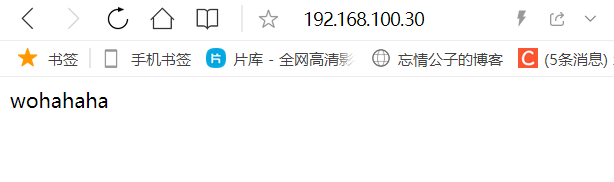














 1217
1217











 被折叠的 条评论
为什么被折叠?
被折叠的 条评论
为什么被折叠?








