需求
因公司需要对设备上传的pdf文件进行展示,或者自行上传pdf文件等
并且可以对pdf文件进行打印
思路
在做之前因为要考虑到组件的复用性,所以选择了对上传组件进行封装(这里我使用的element ui)
- 在封装之前我需要对上传可能存在的情况进行梳理;
1.对文件类型(图片,音频,文件…)
2.文件大小(mb)
3.文件格式(“.jpg,.mp4,.gif,.pdf,.JPG,.MP4,.GIF,.PDF”…)
4.文件数量 - 操作方式
1.点击上传
2.拖拽上传
组件代码(components/PhotoUploading)
<template>
<div class="PhotoUploading">
<el-upload
ref="upload"
class="upload-demo"
:action="actionsUrl"
:on-success="successFn"
:on-exceed="onExceed"
:before-upload="beforeUpload"
:before-remove="beforeRemove"
:on-change="onChangeFn"
:auto-upload="false"
:file-list="fileLists"
:on-error="onErrorFn"
:accept="fileFormat"
:limit="limitQuantity"
drag
multiple
>
<i class="el-icon-upload"></i>
<div class="el-upload__text">将文件拖到此处,或<em>点击上传</em></div>
<div class="el-upload__tip" style="font-size: 14px" slot="tip">
只能上传 {{ strString }} 文件,一次性最多上传
{{ limitQuantity }} 个文件,每个文件不得超过 {{ sizeLimit }}MB
</div>
</el-upload>
</div>
</template>
<script>
import { debounce } from "@/utils";
export default {
data() {
return {
fileList: [], // 图片路径列表
fileIdList: [], // 存储上传图片后的id值
fileSize: 2097152, // 上传文件最大值 2MB=2097152 5MB=5242880
limitList: [], // 选中的文件
errList: [], //上传失败
strString: "",
fileLists: [], // 选中列表文件
};
},
watch: {
isTrue(item, item1) {
console.log("清除上传图片");
this.fileList = [];
this.fileIdList = [];
this.limitList = [];
this.fileLists = [];
},
upLoads(item, items) {
if (!this.fileLists.length) {
this.$message({ type: "error", message: "请选择上传的文件" });
}
this.$refs.upload.submit();
},
},
props: {
// 上传路径 默认是系统设置里面的路径
actionsUrl: {
type: String,
require: false,
default:....,//上传路径
},
// 判断弹框是否关闭清空数据
isTrue: {
type: Boolean,
require: false,
default: "false",
},
// 图片宽度大小
isWidth: {
type: String,
require: false,
},
// 这个状态改变的时候就是上传图片所以是必填
upLoads: {
type: Boolean,
require: true,
},
// 文件格式
fileFormat: {
type: String,
require: false,
default: ".jpg,.mp4,.gif,.pdf,.JPG,.MP4,.GIF,.PDF",
},
// 限制数量
limitQuantity: {
type: Number,
require: false,
default: 5,
},
// 文件大小限制
sizeLimit: {
type: Number,
require: false,
default: 2,
},
},
mounted() {
// 图片上传宽度
if (this.isWidth !== undefined) {
let PhotoUploading = document.querySelector(".PhotoUploading");
PhotoUploading.style.width = this.isWidth;
}
},
created() {
let str = this.fileFormat.split(",");
this.strString = str.join(" ");
// console.log(this.FileFormat);
let num = this.sizeLimit * 1024 * 1024;
this.fileSize = num;
},
methods: {
// 选中的图片
onChangeFn(e, fileList) {
console.log(e);
this.limitList = fileList;
this.fileLists = this.fileLists.length ? this.fileLists : [];
// this.limitList.push(e);
this.limitFn();
},
// 文件列表删除效果
beforeRemove(file, fileList) {
console.log(file, fileList);
let list = fileList.filter((res) => {
return res.name !== file.name;
});
this.fileLists = list;
},
// 文件上传之前的钩子
beforeUpload(file) {
console.log(file);
},
// 图片上传成功时的钩子
successFn(response, file, fileList) {
// console.log(response, file, fileList);
this.fileIdList = fileList;
this.fileLsitfn();
},
// 文件上传失败时的钩子
onErrorFn(err, file, fileList) {
if (err.type === "error") {
this.errList.push(file);
}
this.errorFn();
},
// 上传失败
errorFn: debounce(function () {
let errArr = [];
this.errList.map((res) => {
errArr.push(res.name);
});
this.$message({
type: "error",
message: `${errArr.map((res) => {
return res + "/";
})}上传失败`,
});
}, 500),
limitFn: debounce(function () {
let list = [],
testList = [];
// console.log(this.limitList);
this.limitList.map((res) => {
let name = res.name.substr(-4, 4);
// 获取传递过来的文件要求
let arr = this.fileFormat.split(",");
let index = arr.map((item) => {
return name !== item;
});
// 文件限制2MB和文件要求
if (
res.size < this.fileSize &&
!index.every((items) => {
return items === true;
})
) {
testList.push(res);
} else {
list.push(res);
}
});
if (list.length)
this.$message({
type: "error",
message: `只能上传 ${this.strString} 文件,每张不得超过 ${this.sizeLimit}MB,`,
});
// console.log(testList);
this.fileLists = testList;
}, 500),
// 上传完之后添加列表
fileLsitfn: debounce(function () {
let list = [];
this.fileIdList.map((res) => {
// console.log(res);
list.push({
status: res.status,
name: res.name,
url: res.response.data[0].fileId,
});
});
this.fileList = list;
this.$emit("fileId", this.fileList);
}, 500),
// 上传超过限制的提示
onExceed(files, fileList) {
this.$message({
type: "error",
message: `上传的图片超过最大限制,一次性最多上传${this.limitQuantity}张`,
});
},
},
};
</script>
<style lang="scss" scoped>
.PhotoUploading {
// width: 80%;
::v-deep .el-upload {
width: 100%;
.el-upload-dragger {
width: 100%;
}
}
}
</style>
组件代码使用(哪里需要哪里引用)
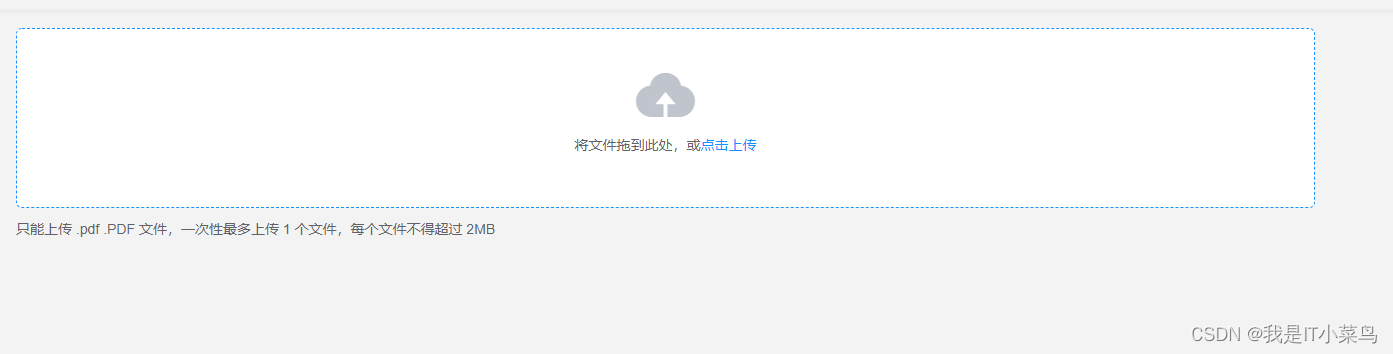
<template>
<div class="app-container">
<!-- 上传 -->
<div class="UploadBox">
<PhotoUploading
@fileId="fileListFn"
:is-width="'80%'"
:is-true="istrue"
:up-loads="upLoads"
:limitQuantity="1"
@disabledBtn="disFn"
file-format=".pdf,.PDF"
/>
</div>
</div>
</template>
<script>
import PhotoUploading from "@/components/PhotoUploading";
export default {
name: "PagePermission",
components: { PhotoUploading },
data() {
return {};
},
methods: {
// 文件大于5mb禁用按钮
disFn(res) {
// console.log(res);
this.disisTrue = res;
},
// 图片上传返回的列表
fileListFn(fileList) {
this.fileList = fileList;
// 在上传图片下
if (this.fileList.length == 1) {
let imgList = [];
this.fileList.map((res) => {
imgList.push(res.url);
});
//接口位置
this.fileList = [];
this.istrue = true;
} else {
this.$message({ type: "error", message: "请先上传文件" });
}
},
},
};
</script>
我这边上传掉接口后端
blob 的方式进行存取的
这个优点是能保护数据,甚至可以使用 blob 实现动态图片传输
对上传的pdf进行展示,打印
展示
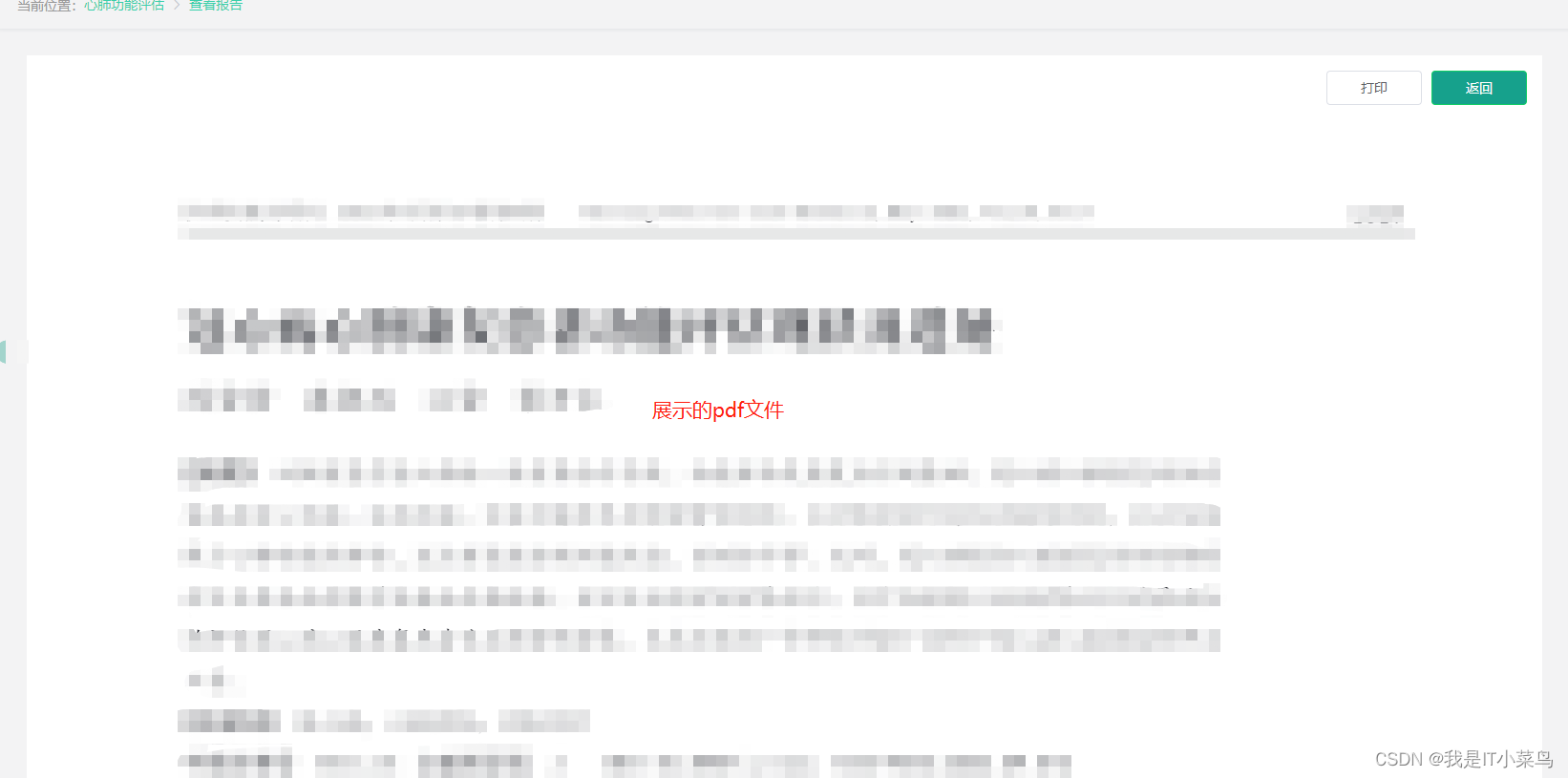
打印
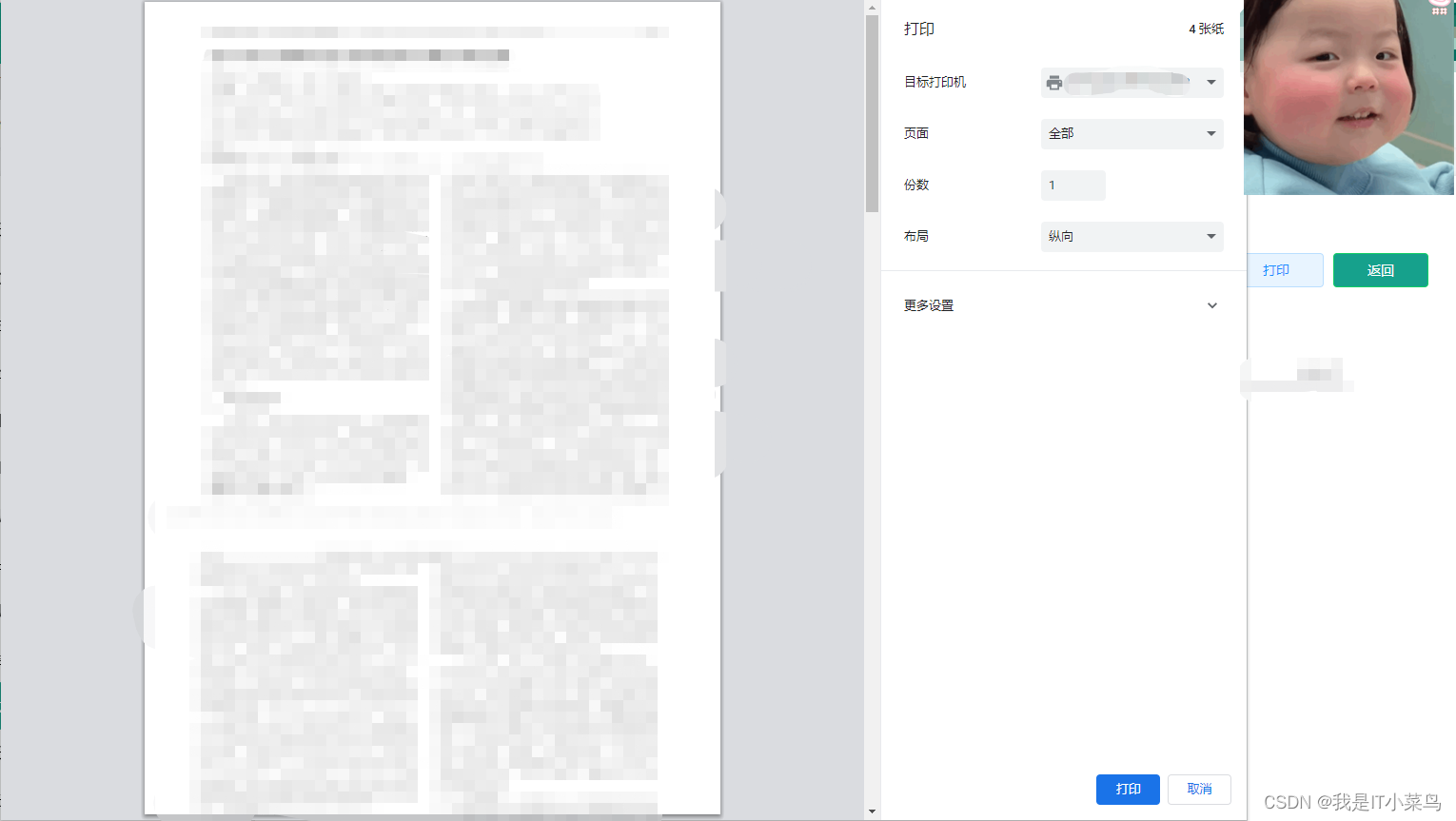
这里我借助的插件
vue-pdf
使用
<template>
<div>
<el-button
class="filter-item el-button-new-wid"
@click="printImg"
>打印</el-button
>
<div title="文件预览" width="50%">
<div ref="printContent">
<Pdf v-for="i in numPages" :key="i" :src="src" :page="i" />
</div>
</div>
</div>
</template>
<script>
import {html2canvas} from "html2canvas";
import {printJS} from "print-js";
import Pdf from "vue-pdf";
export default {
components: {
Pdf,
},
data() {
return {
numPages: undefined,
src: "",
fileUrl: "",
ruleForm: {
reviewedRemark: "",
},
rules: {},
enumCardAssessReviewedStatus: "",
reviewedRemark: "",
};
},
created() {
console.log(this.fileUrl);
接口({ id: this.$route.query.id }).then(
(res) => {
this.fileUrl =
process.env.VUE_APP_BASE_API_CAPY +
"从服务器存储路径" +
res.data.reportPath;
this.enumCardAssessReviewedStatus =
res.data.enumCardAssessReviewedStatus;
this.reviewedRemark = res.data.reviewedRemark;
this.src = Pdf.createLoadingTask(this.fileUrl);
this.src.promise.then((pdf) => {
console.log(pdf);
this.numPages = pdf.numPages;
});
}
);
},
methods: {
returnlist() {
if (this.$route.query.JumpId === "PGJG") {
this.$store.dispatch("tagsView/delView", this.$route);
this.$router.push({
name: "evaluationResults",
query: {
id: this.$route.query.ids,
},
});
} else {
this.$store.dispatch("tagsView/delView", this.$route);
this.$router.push({ name: "Auditreport" });
}
},
// 转图片之后打印
printImg() {
html2canvas(this.$refs.printContent, {
backgroundColor: null,
useCORS: true,
windowHeight: document.body.scrollHeight,
}).then((canvas) => {
const url = canvas.toDataURL();
printJS({
printable: url,
type: "image",
documentTitle: this.printName,
});
});
},
},
};
</script>
完成!!留作记录!
























 5995
5995

 被折叠的 条评论
为什么被折叠?
被折叠的 条评论
为什么被折叠?








