在开发的过程中列表相关的布局是最不可或缺的一部分,而掌握一些高效的技巧可以帮助我们提升开发效率的同时,还能优化代码,减少冗余和bug的产生。
1.listitem实时预览
在UI绘制时,免不了进行细节和样式的调整,如果每次的调整都去run之后查看效果,则效率低下,使用listitem,则可以避免运行,直接使用AndroidStudio自带的预览功能进行调试
例如
<androidx.recyclerview.widget.RecyclerView
xmlns:android="http://schemas.android.com/apk/res/android"
xmlns:tools="http://schemas.android.com/tools"
android:id="@+id/rv_student"
android:layout_width="match_parent"
android:layout_height="match_parent"
xmlns:app="http://schemas.android.com/apk/res-auto"
tools:listitem="@layout/item_study"
tools:context=".one.StudentActivity" />
效果如下:
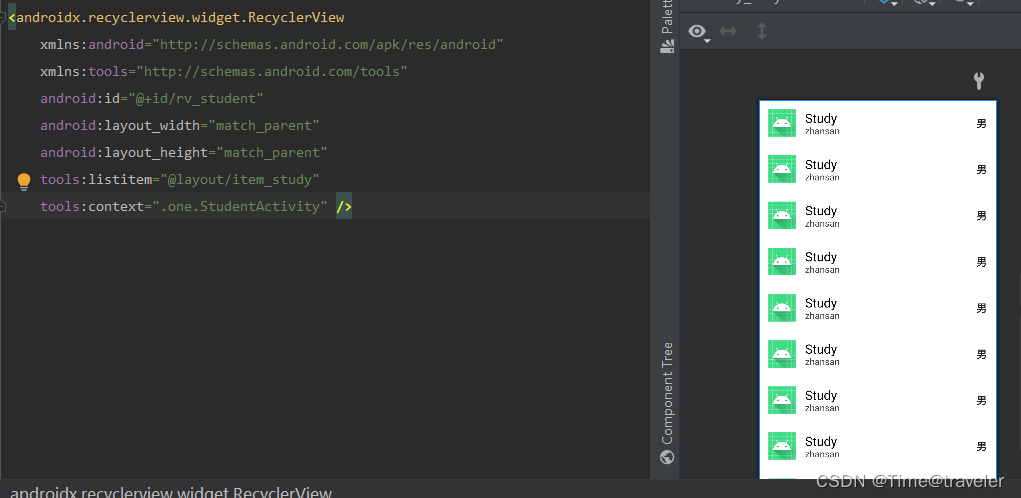
2,xml中设置layoutManager
<androidx.recyclerview.widget.RecyclerView
xmlns:android="http://schemas.android.com/apk/res/android"
xmlns:tools="http://schemas.android.com/tools"
android:id="@+id/rv_student"
android:layout_width="match_parent"
android:layout_height="match_parent"
xmlns:app="http://schemas.android.com/apk/res-auto"
tools:listitem="@layout/item_study"
android:orientation="vertical"
app:layoutManager="androidx.recyclerview.widget.LinearLayoutManager"
tools:context=".one.StudentActivity" />
在布局代码中可以直接设置LayoutManager类型和相关的一些属性,例如方向,网格布局时每一行的个数等。
3,使用默认的分割线
可以使用官方提供的默认的分割线样式,减少重复的创建。
//添加默认的分割线
rv_student.addItemDecoration(DividerItemDecoration(this,
(rv_student.layoutManager as LinearLayoutManager).orientation))
如需个性化定制,需要自己基于ItemDecoration进行定制
4,添加Item点击事件
使用Kotlin函数式的思想,快捷的添加点击事件
1)在Adapter的构造函数中添加入参
class StudentAdapter(private val data:ArrayList<StudentInfo>,
private val itemClick:(StudentInfo) ->Unit):
RecyclerView.Adapter<StudentAdapter.ViewHolder>() {
}
2)初始化Adapter时传入点击的函数
//学生数据列表
private val studentEntities = ArrayList<StudentInfo>()
//适配器
private val studentAdapter by lazy {
StudentAdapter(studentEntities,this::onStudentItemClick)
}
/**
*点击事件
*/
private fun onStudentItemClick(entity:StudentInfo){
/**
* 点击Item时,获取的当前点击的用户信息
*/
Log.d(TAG,"onStudentItemClick()--->$entity")
Toast.makeText(this,"$entity",Toast.LENGTH_LONG).show()
}
3)使用时
itemView.setOnClickListener { itemClick(entity) }
5,Adapter中获取上下文
在onCreateViewHolder中获取context对象,减少构建时的传参
//定义上下文
private lateinit var context:Context
override fun onCreateViewHolder(parent: ViewGroup, viewType: Int): ViewHolder {
context = parent.context
}
如上功能完成的代码如下:
1,item布局
<?xml version="1.0" encoding="utf-8"?>
<androidx.constraintlayout.widget.ConstraintLayout xmlns:android="http://schemas.android.com/apk/res/android"
android:layout_width="match_parent"
android:layout_height="wrap_content"
android:layout_margin="16dp"
xmlns:app="http://schemas.android.com/apk/res-auto">
<androidx.appcompat.widget.AppCompatImageView
android:id="@+id/iv_icon"
android:layout_width="48dp"
app:layout_constraintLeft_toLeftOf="parent"
android:src="@mipmap/ic_launcher"
app:layout_constraintTop_toTopOf="parent"
app:layout_constraintBottom_toBottomOf="parent"
android:layout_height="48dp"/>
<TextView
app:layout_constraintTop_toTopOf="parent"
app:layout_constraintLeft_toRightOf="@+id/iv_icon"
android:layout_width="wrap_content"
android:id="@+id/tv_title"
android:gravity="center"
android:text="Study"
android:textSize="22sp"
android:layout_marginLeft="16dp"
app:layout_constraintVertical_chainStyle="packed"
app:layout_constraintBottom_toTopOf="@+id/tv_second"
android:textColor="@android:color/black"
android:layout_height="wrap_content"/>
<TextView
android:id="@+id/tv_subtitle"
android:layout_width="wrap_content"
app:layout_constraintLeft_toRightOf="@+id/iv_icon"
app:layout_constraintTop_toBottomOf="@+id/tv_study"
android:textSize="16sp"
android:layout_marginLeft="16dp"
app:layout_constraintVertical_chainStyle="packed"
android:text="zhansan"
android:textColor="@color/cardview_dark_background"
app:layout_constraintBottom_toBottomOf="parent"
android:layout_height="wrap_content"/>
<TextView
android:id="@+id/tv_gender"
android:layout_width="wrap_content"
android:textSize="18sp"
android:text="男"
android:textColor="@color/material_on_surface_emphasis_high_type"
app:layout_constraintRight_toRightOf="parent"
app:layout_constraintTop_toTopOf="parent"
android:textStyle="bold"
app:layout_constraintBottom_toBottomOf="parent"
android:layout_height="wrap_content"/>
</androidx.constraintlayout.widget.ConstraintLayout>
2,Activity布局
<?xml version="1.0" encoding="utf-8"?>
<androidx.recyclerview.widget.RecyclerView
xmlns:android="http://schemas.android.com/apk/res/android"
xmlns:tools="http://schemas.android.com/tools"
android:id="@+id/rv_student"
android:layout_width="match_parent"
android:layout_height="match_parent"
xmlns:app="http://schemas.android.com/apk/res-auto"
tools:listitem="@layout/item_study"
android:orientation="vertical"
app:layoutManager="androidx.recyclerview.widget.LinearLayoutManager"
tools:context=".one.StudentActivity" />
3,Activity代码
package com.example.recyclerviewstudy.one
import androidx.appcompat.app.AppCompatActivity
import android.os.Bundle
import android.util.Log
import android.widget.Toast
import androidx.recyclerview.widget.DividerItemDecoration
import androidx.recyclerview.widget.LinearLayoutManager
import androidx.recyclerview.widget.RecyclerView
import com.example.recyclerviewstudy.R
import com.example.recyclerviewstudy.StudentInfo
class StudentActivity : AppCompatActivity() {
companion object{
val TAG = this::class.simpleName
}
//学生数据列表
private val studentEntities = ArrayList<StudentInfo>()
//适配器
private val studentAdapter by lazy {
StudentAdapter(studentEntities,this::onStudentItemClick)
}
override fun onCreate(savedInstanceState: Bundle?) {
super.onCreate(savedInstanceState)
setContentView(R.layout.activity_study)
initRecyclerView()
}
private fun initRecyclerView(){
val rv_student = findViewById<RecyclerView>(R.id.rv_student)
//添加默认的分割线
rv_student.addItemDecoration(DividerItemDecoration(this,
(rv_student.layoutManager as LinearLayoutManager).orientation))
rv_student.adapter = studentAdapter
produceData()
}
private fun onStudentItemClick(entity:StudentInfo){
/**
* 点击Item时,获取的当前点击的用户信息
*/
Log.d(TAG,"onStudentItemClick()--->$entity")
Toast.makeText(this,"$entity",Toast.LENGTH_LONG).show()
}
//生产数据
private fun produceData(){
for (i in 0..20){
studentEntities.add(StudentInfo("zhang san $i",i,if (i%2==0)"男" else "女"))
}
}
}
4,Adapter完整代码
package com.example.recyclerviewstudy.one
import android.content.Context
import android.view.LayoutInflater
import android.view.View
import android.view.ViewGroup
import android.widget.TextView
import androidx.recyclerview.widget.RecyclerView
import com.example.recyclerviewstudy.R
import com.example.recyclerviewstudy.StudentInfo
class StudentAdapter(private val data:ArrayList<StudentInfo>,
private val itemClick:(StudentInfo) ->Unit):
RecyclerView.Adapter<StudentAdapter.ViewHolder>() {
//定义上下文
private lateinit var context:Context
override fun onCreateViewHolder(parent: ViewGroup, viewType: Int): ViewHolder {
context = parent.context
return ViewHolder(LayoutInflater.from(context)
.inflate(R.layout.item_study,parent,false),itemClick)
}
override fun onBindViewHolder(holder: ViewHolder, position: Int) {
holder.bind(data[position])
}
override fun getItemCount() = data.size
inner class ViewHolder(itemView:View,val itemClick:(StudentInfo) -> Unit):RecyclerView.ViewHolder(itemView){
val tv_name:TextView = itemView.findViewById(R.id.tv_title)
val tv_age:TextView = itemView.findViewById(R.id.tv_subtitle)
val tv_gender:TextView = itemView.findViewById(R.id.tv_gender)
private lateinit var entity:StudentInfo
init {
itemView.setOnClickListener { itemClick(entity) }
}
fun bind(entity:StudentInfo){
this.entity = entity
entity.apply {
tv_name.text = name
tv_age.text = "$age"
tv_gender.text = gander
}
}
}
}
针对RecyclerView相关的实际使用目前学到的就这些,具体实践还需结合自己项目架构进行优化实现。
RecyclerView是开发中必不可少的,虽然它的功能和性能相较于ListView有了很大的改善和提升,但使用不当还是会存在一些性能问题,且目还有进一步的优化空间,结合mCacheViewExtension和DiffUtil的实现,让你的UI更加流畅。






















 674
674











 被折叠的 条评论
为什么被折叠?
被折叠的 条评论
为什么被折叠?








