Android统计图表MPAndroidChart
MPAndroidChart是在Android平台上开源的第三方统计图表库,可以绘制样式复杂、丰富的各种统计图表,如一般常见的折线图、饼状图、柱状图、散点图、金融股票中使用的的“蜡烛”图、“泡泡”统计图、雷达状统计饼状图等等。简言之,AndroidMPChart基本上可以满足日常在Android平台上的统计图表开发需要。
AndroidMPChart在github上的项目主页: https://github.com/PhilJay/MPAndroidChart
在自己的项目的libs中,导入其发布的jar包即可使用MPAndroidChart。MPAndroidChart发布的jar包页面在: https://github.com/PhilJay/MPAndroidChart/releases
AndroidMPChart使用方法:在上面的releases页面下载最新的jar包,复制到自己的项目libs中即可使用。如图:
主要的Api方法:
-
setDescription(String desc): 设置表格的描述 -
setDescriptionTypeface(Typeface t):自定义表格中显示的字体 -
setDrawYValues(boolean enabled): 设置是否显示y轴的值的数据 setValuePaintColor(int color):设置表格中y轴的值的颜色,但是必须设置setDrawYValues(true)-
setValueTypeface(Typeface t):设置字体 -
setValueFormatter(DecimalFormat format): 设置显示的格式 -
setPaint(Paint p, int which): 自定义笔刷
public ChartData getDataCurrent():返回ChartData对象当前显示的图表。它包含了所有信息的显示值最小和最大值等public float getYChartMin(): 返回当前最小值public float getYChartMax(): 返回当前最大值public float getAverage(): 返回所有值的平均值。public float getAverage(int type): 返回平均值public PointF getCenter(): 返回中间点public Paint getPaint(int which): 得到笔刷
setTouchEnabled(boolean enabled): 设置是否可以触摸,如为false,则不能拖动,缩放等setDragScaleEnabled(boolean enabled): 设置是否可以拖拽,缩放setOnChartValueSelectedListener(OnChartValueSelectedListener l): 设置表格上的点,被点击的时候,的回调函数setHighlightEnabled(boolean enabled): 设置点击value的时候,是否高亮显示public void highlightValues(Highlight[] highs): 设置高亮显示
saveToGallery(String title): 保存图表到图库中saveToPath(String title, String pathOnSD): 保存.setScaleMinima(float x, float y): 设置最小的缩放centerViewPort(int xIndex, float val): 设置视口fitScreen(): 适应屏幕
public class MainActivity extends Activity {
private LineChart mLineChart;
private XAxis xAxis; //X坐标轴
private YAxis yAxis; //Y坐标轴
@Override
protected void onCreate(Bundle savedInstanceState) {
super.onCreate(savedInstanceState);
setContentView(R.layout.activity_main);
mLineChart = (LineChart) findViewById(R.id.chart);
xAxis = mLineChart.getXAxis();
yAxis = mLineChart.getAxisLeft();
LineData mLineData = getLineData();
modifyingTheViewport();
animations();
markerView();
miscellaneous();
//showChart(mLineChart, mLineData);
}
private void miscellaneous() {
mLineChart.getData(); //返回这个图表中的data类型的值,
mLineChart.getViewPortHandler(); //返回这个图表中的各种状态,返回类型为ViewPortHandler
mLineChart.getRenderer(); //返回绘制图表的数据,类型是DataRenderer
PointF pointF = new PointF();
pointF = mLineChart.getCenter(); //返回中心点,返回类型是PointF,即(x,y)
mLineChart.getCenterOffsets(); //返回图表绘制区域的中心点
mLineChart.getYMin(); //返回 数据Y的最小值 返回值是float类型
mLineChart.getYMax(); //返回 数据Y的最大值 返回值是float类型
System.out.println(mLineChart.getHighestVisibleXIndex());
mLineChart.getLowestVisibleXIndex(); //返回 能见到的X的最小值下标 返回值是int类型
mLineChart.getHighestVisibleXIndex(); //返回 能见到的X的最大值下标 返回值是int类型
mLineChart.getChartBitmap(); //返回 最后状态的图表的Bitmap
//。。。。。。
}
private void markerView() {
}
private void animations() {
//动画效果在API版本11(Android 3.0.X)以上才能起作用,低版本不会执行,但不会崩溃
//执行动画并不会刷新表格 即执行invalidate();方法
mLineChart.animateX(1000); //从左到右绘制图形,参数是int类型的 持续时间
mLineChart.animateY(3000); //从下到上绘制图形,参数是int类型的 持续时间
mLineChart.animateXY(3000, 2000); //x,y同时绘制,参数是(int xDuration, int yDuration)
}
private void modifyingTheViewport() {
mLineChart.setVisibleXRangeMaximum(5); //一个界面显示多少个点,其他点可以通过滑动看到
mLineChart.setVisibleXRangeMinimum(3); //一个界面最少显示多少个点,放大后最多 放大到 剩多少 个点
// mLineChart.setViewPortOffsets(0,0,0, 0); //设置图表显示的偏移量,不建议使用,因为会影响图表的自动计算
mLineChart.resetViewPortOffsets(); //重新设置图表显示的偏移量,自动计算,可取消上面的那个操作
// mLineChart.setExtraOffsets(20, 30, 50, 10); //设置图表外,布局内显示的偏移量
mLineChart.fitScreen(); //重置图表的缩放,拖动并使图表符合它的界限
mLineChart.moveViewToX(2); //将左边的边放到指定的位置,参数是(float xindex)
mLineChart.zoomIn(); //默认视图放大1.4倍,
mLineChart.zoomOut(); //默认视图缩小到0.7倍,
mLineChart.zoom(1.0f,1.0f,0f,0f); //自定义缩放(float scaleX, float scaleY, float x, float y)X缩放倍数,Y缩放倍数,x坐标,y坐标。1f是原大小
}
private void showChart(LineChart lineChart, LineData lineData) {
//General Chart Styling 通用的图表造型,还有些对于特定图表有这特定方法的造型。
//请参考https://github.com/PhilJay/MPAndroidChart/wiki/Specific-chart-settings
lineChart.setBackgroundColor(Color.argb(0, 173, 215, 210));// 设置图表背景 参数是个Color对象
lineChart.setDescription("setDescription我在这儿"); //图表默认右下方的描述,参数是String对象
lineChart.setDescriptionColor(Color.rgb(227, 135, 0)); //上面字的颜色,参数是Color对象
// lineChart.setDescriptionPosition(400f,600f); //上面字的位置,参数是float类型,像素,从图表左上角开始计算
// lineChart.setDescriptionTypeface(); //上面字的字体,参数是Typeface 对象
lineChart.setDescriptionTextSize(16); //上面字的大小,float类型[6,16]
lineChart.setNoDataTextDescription("没有数据呢(⊙o⊙)"); //没有数据时显示在中央的字符串,参数是String对象
lineChart.setDrawGridBackground(false);//设置图表内格子背景是否显示,默认是false
lineChart.setGridBackgroundColor(Color.rgb(255, 0, 0));//设置格子背景色,参数是Color类型对象
lineChart.setDrawBorders(true); //设置图表内格子外的边框是否显示
lineChart.setBorderColor(Color.rgb(236, 228, 126)); //上面的边框颜色
lineChart.setBorderWidth(20); //上面边框的宽度,float类型,dp单位
// lineChart.setMaxVisibleValueCount();设置图表能显示的最大值,仅当setDrawValues()属性值为true时有用
//Interaction with the Chart 图表的交互
//Enabling / disabling interaction
lineChart.setTouchEnabled(true); // 设置是否可以触摸
lineChart.setDragEnabled(true);// 是否可以拖拽
lineChart.setScaleEnabled(true);// 是否可以缩放 x和y轴, 默认是true
lineChart.setScaleXEnabled(true); //是否可以缩放 仅x轴
lineChart.setScaleYEnabled(true); //是否可以缩放 仅y轴
lineChart.setPinchZoom(true); //设置x轴和y轴能否同时缩放。默认是否
lineChart.setDoubleTapToZoomEnabled(true);//设置是否可以通过双击屏幕放大图表。默认是true
lineChart.setHighlightEnabled(false); //If set to true, highlighting/selecting values via touch is possible for all underlying DataSets.
lineChart.setHighlightPerDragEnabled(true);//能否拖拽高亮线(数据点与坐标的提示线),默认是true
lineChart.setAutoScaleMinMaxEnabled(false);
// Chart fling / deceleration
lineChart.setDragDecelerationEnabled(true);//拖拽滚动时,手放开是否会持续滚动,默认是true(false是拖到哪是哪,true拖拽之后还会有缓冲)
lineChart.setDragDecelerationFrictionCoef(0.99f);//与上面那个属性配合,持续滚动时的速度快慢,[0,1) 0代表立即停止。
//Highlighting programmatically
// highlightValues(Highlight[] highs)
// Highlights the values at the given indices in the given DataSets. Provide null or an empty array to undo all highlighting.
// highlightValue(int xIndex, int dataSetIndex)
// Highlights the value at the given x-index in the given DataSet. Provide -1 as the x-index or dataSetIndex to undo all highlighting.
// getHighlighted()
// Returns an Highlight[] array that contains information about all highlighted entries, their x-index and dataset-index.
//其他请参考https://github.com/PhilJay/MPAndroidChart/wiki/Interaction-with-the-Chart
//如手势相关方法,选择回调方法
// The Axis 坐标轴相关的,XY轴通用
xAxis.setEnabled(true); //是否显示X坐标轴 及 对应的刻度竖线,默认是true
xAxis.setDrawAxisLine(true); //是否绘制坐标轴的线,即含有坐标的那条线,默认是true
xAxis.setDrawGridLines(true); //是否显示X坐标轴上的刻度竖线,默认是true
xAxis.setDrawLabels(true); //是否显示X坐标轴上的刻度,默认是true
xAxis.setTextColor(Color.rgb(145, 13, 64)); //X轴上的刻度的颜色
xAxis.setTextSize(5); //X轴上的刻度的字的大小 单位dp
// xAxis.setTypeface(Typeface tf); //X轴上的刻度的字体
xAxis.setGridColor(Color.rgb(145, 13, 64)); //X轴上的刻度竖线的颜色
xAxis.setGridLineWidth(1); //X轴上的刻度竖线的宽 float类型
xAxis.enableGridDashedLine(40, 3, 0); //虚线表示X轴上的刻度竖线(float lineLength, float spaceLength, float phase)三个参数,1.线长,2.虚线间距,3.虚线开始坐标
//可以设置一条警戒线,如下:
LimitLine ll = new LimitLine(40f, "警戒线");
ll.setLineColor(Color.RED);
ll.setLineWidth(4f);
ll.setTextColor(Color.GRAY);
ll.setTextSize(12f);
// .. and more styling options
xAxis.addLimitLine(ll);
// X轴专用
xAxis.setLabelsToSkip(1); //设置坐标相隔多少,参数是int类型
xAxis.resetLabelsToSkip(); //将自动计算坐标相隔多少
xAxis.setAvoidFirstLastClipping(true);
xAxis.setSpaceBetweenLabels(4);
xAxis.setPosition(XAxis.XAxisPosition.BOTTOM_INSIDE);//把坐标轴放在上下 参数有:TOP, BOTTOM, BOTH_SIDED, TOP_INSIDE or BOTTOM_INSIDE.
// Y轴专用
yAxis.setStartAtZero(true); //设置Y轴坐标是否从0开始
yAxis.setAxisMaxValue(50); //设置Y轴坐标最大为多少
yAxis.resetAxisMaxValue(); //重新设置Y轴坐标最大为多少,自动调整
yAxis.setAxisMinValue(10); //设置Y轴坐标最小为多少
yAxis.resetAxisMinValue(); //重新设置Y轴坐标,自动调整
yAxis.setInverted(false); //Y轴坐标反转,默认是false,即下小上大
yAxis.setSpaceTop(0); //Y轴坐标距顶有多少距离,即留白
yAxis.setSpaceBottom(0); //Y轴坐标距底有多少距离,即留白
yAxis.setShowOnlyMinMax(false); //参数如果为true Y轴坐标只显示最大值和最小值
yAxis.setLabelCount(10, false); //第一个参数是Y轴坐标的个数,第二个参数是 是否不均匀分布,true是不均匀分布
yAxis.setPosition(YAxis.YAxisLabelPosition.OUTSIDE_CHART); //参数是INSIDE_CHART(Y轴坐标在内部) 或 OUTSIDE_CHART(在外部(默认是这个))
// yAxis.setValueFormatter(YAxisValueFormatterf);
// Sets a custom ValueFormatter for this axis. This interface allows to format/modify
// the original label text and instead return a customized text.
//lineChart.setData(lineData); //添加数据
Legend mLegend = lineChart.getLegend(); // 设置坐标线描述?? 的样式
mLegend.setEnabled(true);
mLegend.setTextColor(Color.rgb(255, 255, 255));// 坐标线描述文字的颜色
mLegend.setTextSize(15);// 坐标线描述文字的大小,单位dp
// mLegend.setTypeface(mTf);// 坐标线描述文字的字体
mLegend.setWordWrapEnabled(true); //坐标线描述 是否 不允许出边界
mLegend.setMaxSizePercent(0.95f); //坐标线描述 占据的大小x% 默认0.95 即95%
mLegend.setPosition(Legend.LegendPosition.BELOW_CHART_CENTER);//位置 RIGHT_OF_CHART, RIGHT_OF_CHART_CENTER,
// RIGHT_OF_CHART_INSIDE, BELOW_CHART_LEFT, BELOW_CHART_RIGHT, BELOW_CHART_CENTER or PIECHART_CENTER (PieChart only), ... and more
mLegend.setForm(Legend.LegendForm.CIRCLE);// 样式SQUARE, CIRCLE or LINE.
mLegend.setFormSize(10f);// 大小 单位dp
mLegend.setXEntrySpace(20f);// 条目的水平间距
mLegend.setYEntrySpace(20f);// 条目的垂直间距
mLegend.setFormToTextSpace(20f);//Sets the space between the legend-label and the corresponding legend-form.
}
public void clickMe(View view){ //添加坐标线
LineData data = mLineChart.getData();
if(data != null) {
int count = (data.getDataSetCount() + 1);
// create 10 y-vals
ArrayList<Entry> yVals = new ArrayList<Entry>();
if(data.getXValCount() == 0) {
// add 10 x-entries
for (int i = 0; i < 10; i++) {
data.addXValue("" + (i+1));
}
}
for (int i = 0; i < data.getXValCount(); i++) {
yVals.add(new Entry((float) (Math.random() * 50f) + 50f * count, i));
}
LineDataSet set = new LineDataSet(yVals, "DataSet " + count);
set.setLineWidth(2.5f);
set.setCircleSize(4.5f);
int color = Color.rgb(255,0,0);
set.setColor(color);
set.setCircleColor(color); //设置结点圆圈的颜色
set.setHighLightColor(Color.rgb(0,255,0)); //设置 坐标提示线的颜色
set.setValueTextSize(30f); //设置坐标提示文字的大小
set.setValueTextColor(Color.rgb(0,0,255)); //设置坐标提示文字的颜色
data.addDataSet(set);
mLineChart.notifyDataSetChanged();
mLineChart.invalidate();
}
}
public void clickMe2(View view) { //删除坐标线
LineData data = mLineChart.getData();
if(data != null) {
data.removeDataSet(data.getDataSetByIndex(data.getDataSetCount() - 1));
mLineChart.notifyDataSetChanged();
mLineChart.invalidate();
}
}
private LineData getLineData() {
ArrayList<Entry> valsComp1 = new ArrayList<Entry>(); //坐标点的集合
ArrayList<Entry> valsComp2 = new ArrayList<Entry>();
Entry c1e1 = new Entry(100.000f, 1); //坐标点的值,Entry(Y坐标,X坐标);
valsComp1.add(c1e1);
Entry c1e2 = new Entry(50.000f, 2);
valsComp1.add(c1e2);
Entry c1e3 = new Entry(60.000f, 3);
valsComp1.add(c1e3);
Entry c1e4 = new Entry(70.000f, 4);
valsComp1.add(c1e4);
Entry c2e1 = new Entry(30.000f, 1); //坐标点的值,Entry(Y坐标,X坐标);
valsComp2.add(c2e1);
Entry c2e2 = new Entry(80.000f, 2);
valsComp2.add(c2e2);
Entry c2e3 = new Entry(30.000f, 3); //坐标点的值,Entry(Y坐标,X坐标);
valsComp2.add(c2e3);
Entry c2e4 = new Entry(90.000f, 4);
valsComp2.add(c2e4);
LineDataSet setComp1 = new LineDataSet(valsComp1, "Company"); //坐标线,LineDataSet(坐标点的集合, 线的描述或名称);
LineDataSet setComp2 = new LineDataSet(valsComp2, "Company");
setComp1.setAxisDependency(YAxis.AxisDependency.LEFT); //以左边坐标轴为准 还是以右边坐标轴为基准
setComp2.setAxisDependency(YAxis.AxisDependency.LEFT);
setComp1.setColors(new int[]{R.color.red1, R.color.red2, R.color.red3, R.color.red4}, this);
setComp2.setColors(new int[]{R.color.green1, R.color.green2, R.color.green3, R.color.green4}, this);
ArrayList<LineDataSet> dataSets = new ArrayList<LineDataSet>(); //坐标线的集合。
dataSets.add(setComp1);
dataSets.add(setComp2);
ArrayList<String> xVals = new ArrayList<String>(); //X坐标轴的值的集合
xVals.add("1.Q"); xVals.add("2.Q"); xVals.add("3.Q"); xVals.add("4.Q");
xVals.add("1.Q"); xVals.add("2.Q"); xVals.add("3.Q"); xVals.add("4.Q");
LineData data = new LineData(xVals, dataSets); //LineData(X坐标轴的集合, 坐标线的集合);
mLineChart.setData(data); //为图表添加 数据
mLineChart.invalidate(); // 重新更新显示
return data;
}
}
动画:
所有的图表类型都支持下面三种动画,分别是x方向,y方向,xy方向。
animateX(int durationMillis): x轴方向animateY(int durationMillis): y轴方向animateXY(int xDuration, int yDuration): xy轴方向
mChart.animateX(3000f); // animate horizontal 3000 milliseconds
// or:
mChart.animateY(3000f); // animate vertical 3000 milliseconds
// or:
mChart.animateXY(3000f, 3000f); // animate horizontal and vertical 3000 milliseconds
注意:如果调用动画方法后,就没有必要调用invalidate()方法,来刷新界面了。
注:写作本文是基于MPAndroidChart的版本:mpandroidchartlibrary-2-1-3.jar
现在,先做一个基础的AndroidMPChart折线图,折线图在平时的统计图表中应用最多,AndroidMPChart提供了丰富的功能给予支持。
效果图如下:
现给出实现上述统计图表的全部代码。
MainActivity.java的代码:
package zhangphil.linechart;
import java.util.ArrayList;
import com.github.mikephil.charting.charts.LineChart;
import com.github.mikephil.charting.components.Legend;
import com.github.mikephil.charting.components.Legend.LegendForm;
import com.github.mikephil.charting.components.Legend.LegendPosition;
import com.github.mikephil.charting.data.Entry;
import com.github.mikephil.charting.data.LineData;
import com.github.mikephil.charting.data.LineDataSet;
import com.github.mikephil.charting.utils.ValueFormatter;
import android.support.v7.app.ActionBarActivity;
import android.graphics.Color;
import android.os.Bundle;
public class MainActivity extends ActionBarActivity {
@Override
protected void onCreate(Bundle savedInstanceState) {
super.onCreate(savedInstanceState);
setContentView(R.layout.activity_main);
LineChart chart = (LineChart) findViewById(R.id.chart);
// 制作7个数据点(沿x坐标轴)
LineData mLineData = makeLineData(7);
setChartStyle(chart, mLineData, Color.WHITE);
}
// 设置chart显示的样式
private void setChartStyle(LineChart mLineChart, LineData lineData,
int color) {
// 是否在折线图上添加边框
mLineChart.setDrawBorders(false);
mLineChart.setDescription("描述@ZhangPhil");// 数据描述
// 如果没有数据的时候,会显示这个,类似listview的emtpyview
mLineChart
.setNoDataTextDescription("如果传给MPAndroidChart的数据为空,那么你将看到这段文字。@Zhang Phil");
// 是否绘制背景颜色。
// 如果mLineChart.setDrawGridBackground(false),
// 那么mLineChart.setGridBackgroundColor(Color.CYAN)将失效;
mLineChart.setDrawGridBackground(false);
mLineChart.setGridBackgroundColor(Color.CYAN);
// 触摸
mLineChart.setTouchEnabled(true);
// 拖拽
mLineChart.setDragEnabled(true);
// 缩放
mLineChart.setScaleEnabled(true);
mLineChart.setPinchZoom(false);
// 设置背景
mLineChart.setBackgroundColor(color);
// 设置x,y轴的数据
mLineChart.setData(lineData);
// 设置比例图标示,就是那个一组y的value的
Legend mLegend = mLineChart.getLegend();
mLegend.setPosition(LegendPosition.BELOW_CHART_CENTER);
mLegend.setForm(LegendForm.CIRCLE);// 样式
mLegend.setFormSize(15.0f);// 字体
mLegend.setTextColor(Color.BLUE);// 颜色
// 沿x轴动画,时间2000毫秒。
mLineChart.animateX(2000);
}
/**
* @param count
* 数据点的数量。
* @return
*/
private LineData makeLineData(int count) {
ArrayList<String> x = new ArrayList<String>();
for (int i = 0; i < count; i++) {
// x轴显示的数据
x.add("x:" + i);
}
// y轴的数据
ArrayList<Entry> y = new ArrayList<Entry>();
for (int i = 0; i < count; i++) {
float val = (float) (Math.random() * 100);
Entry entry = new Entry(val, i);
y.add(entry);
}
// y轴数据集
LineDataSet mLineDataSet = new LineDataSet(y, "测试数据集。by ZhangPhil");
// 用y轴的集合来设置参数
// 线宽
mLineDataSet.setLineWidth(3.0f);
// 显示的圆形大小
mLineDataSet.setCircleSize(5.0f);
// 折线的颜色
mLineDataSet.setColor(Color.DKGRAY);
// 圆球的颜色
mLineDataSet.setCircleColor(Color.GREEN);
// 设置mLineDataSet.setDrawHighlightIndicators(false)后,
// Highlight的十字交叉的纵横线将不会显示,
// 同时,mLineDataSet.setHighLightColor(Color.CYAN)失效。
mLineDataSet.setDrawHighlightIndicators(true);
// 按击后,十字交叉线的颜色
mLineDataSet.setHighLightColor(Color.CYAN);
// 设置这项上显示的数据点的字体大小。
mLineDataSet.setValueTextSize(10.0f);
// mLineDataSet.setDrawCircleHole(true);
// 改变折线样式,用曲线。
// mLineDataSet.setDrawCubic(true);
// 默认是直线
// 曲线的平滑度,值越大越平滑。
// mLineDataSet.setCubicIntensity(0.2f);
// 填充曲线下方的区域,红色,半透明。
// mLineDataSet.setDrawFilled(true);
// mLineDataSet.setFillAlpha(128);
// mLineDataSet.setFillColor(Color.RED);
// 填充折线上数据点、圆球里面包裹的中心空白处的颜色。
mLineDataSet.setCircleColorHole(Color.YELLOW);
// 设置折线上显示数据的格式。如果不设置,将默认显示float数据格式。
mLineDataSet.setValueFormatter(new ValueFormatter() {
@Override
public String getFormattedValue(float value) {
int n = (int) value;
String s = "y:" + n;
return s;
}
});
ArrayList<LineDataSet> mLineDataSets = new ArrayList<LineDataSet>();
mLineDataSets.add(mLineDataSet);
LineData mLineData = new LineData(x, mLineDataSets);
return mLineData;
}
}
MainActivity.java需要的activity_main.xml :
<RelativeLayout xmlns:android="http://schemas.android.com/apk/res/android"
xmlns:tools="http://schemas.android.com/tools"
android:layout_width="match_parent"
android:layout_height="match_parent" >
<com.github.mikephil.charting.charts.LineChart
android:id="@+id/chart"
android:layout_width="match_parent"
android:layout_height="match_parent" />
</RelativeLayout>
MPAndroidChart提供了丰富的参数设计条件,可以设计样式丰富统计图表,比如在本例中,如果把注释掉的这段代码重新启用:
// 改变折线样式,用曲线。
// mLineDataSet.setDrawCubic(true);
// 默认是直线
// 曲线的平滑度,值越大越平滑。
// mLineDataSet.setCubicIntensity(0.2f);
// 填充曲线下方的区域,红色,半透明。
// mLineDataSet.setDrawFilled(true);
// mLineDataSet.setFillAlpha(128);
// mLineDataSet.setFillColor(Color.RED);
那么折线图的样式就变成这样:








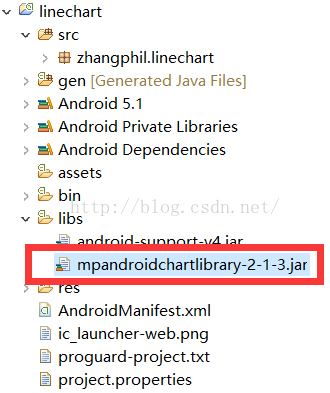
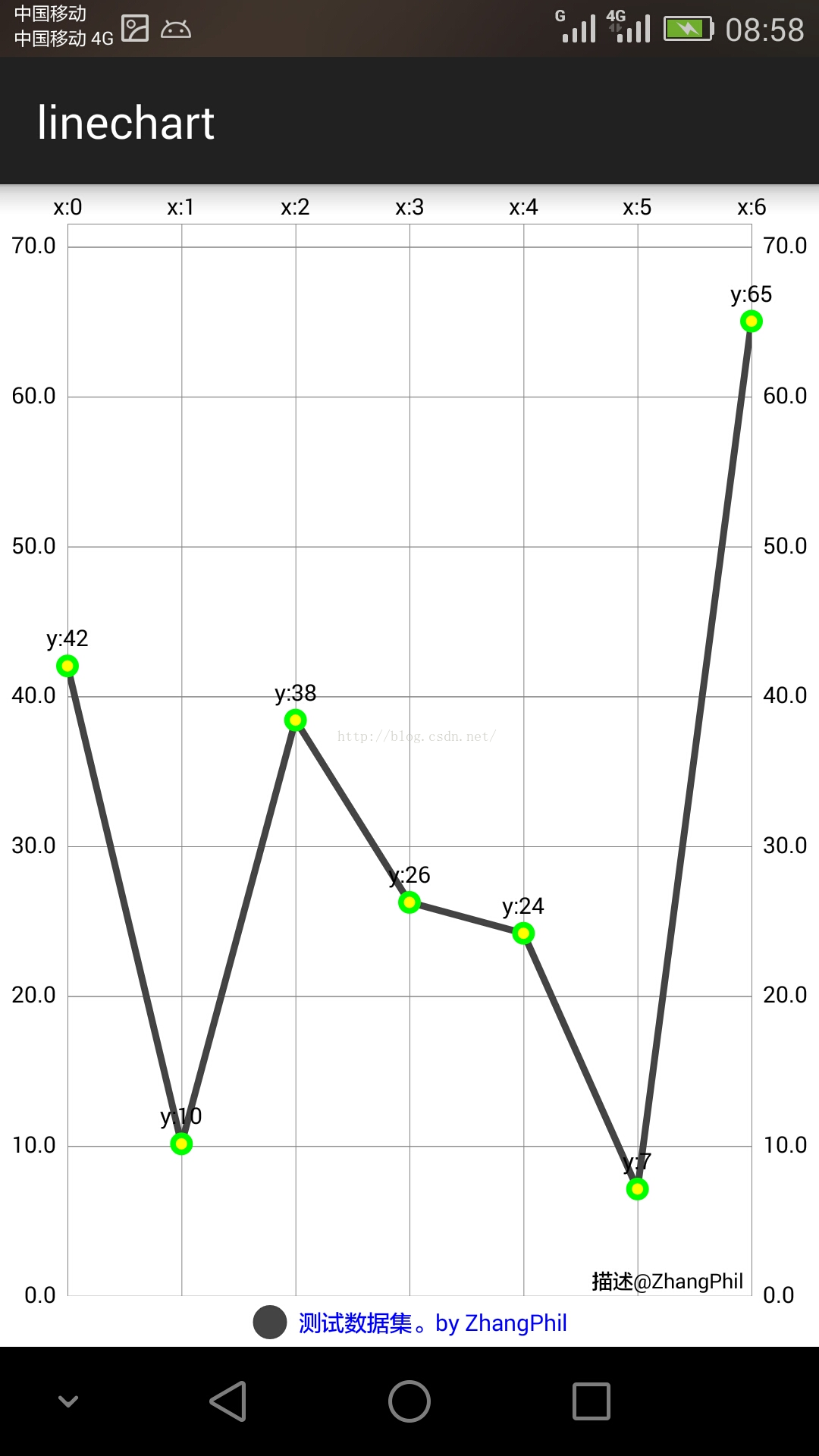
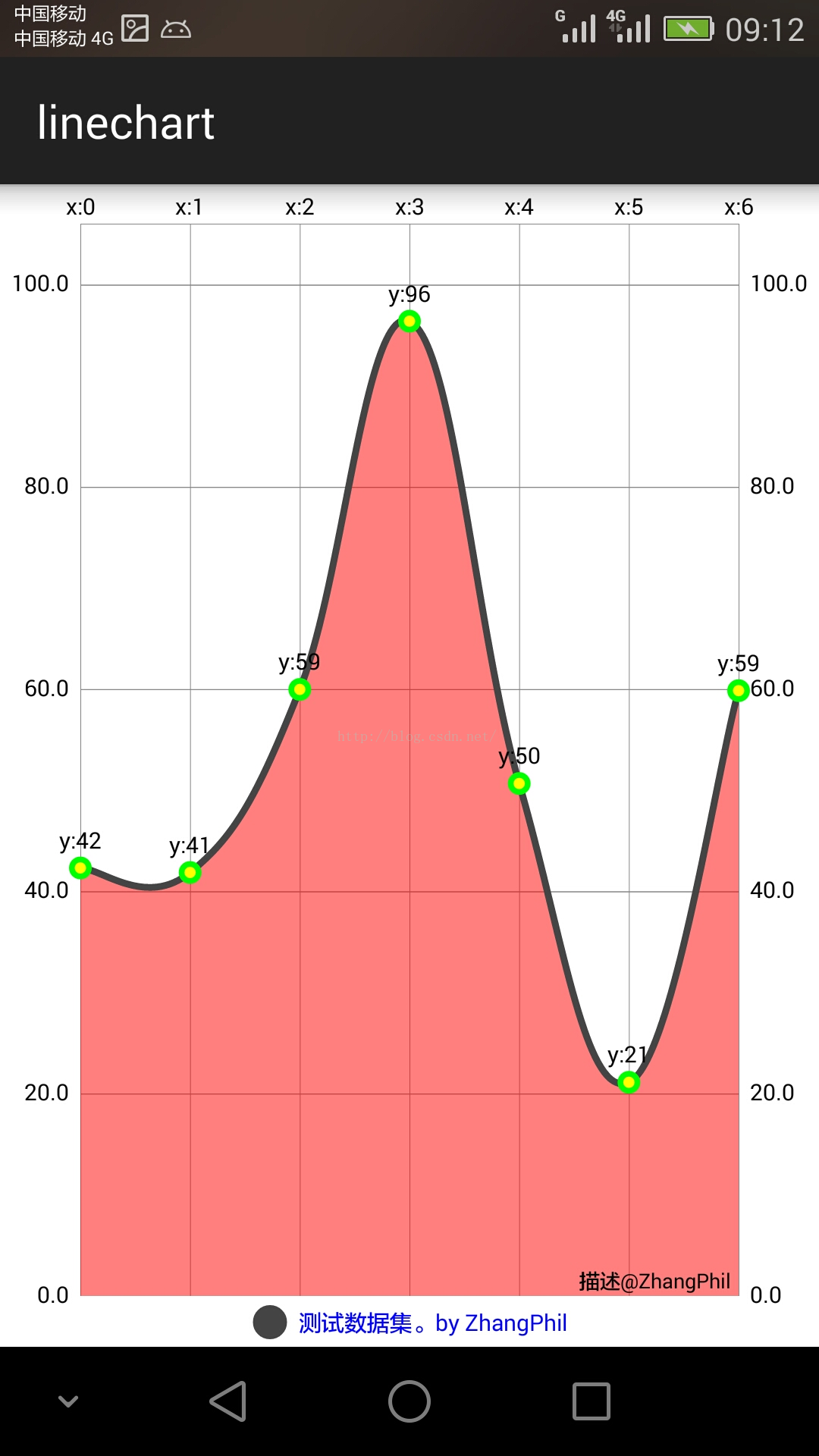














 6263
6263

 被折叠的 条评论
为什么被折叠?
被折叠的 条评论
为什么被折叠?








