<!-- 不同的手机加载不同的dp -->
<TextView
android:background="#987654"
android:layout_width="@dimen/width"
android:layout_height="wrap_content"
android:text="@string/hello_world" />hdpi:加载dimens.xml资源文件,位于res/value-800x480文件夹下
<resources>
<dimen name="width">160dp</dimen>
</resources>
<resources>
<dimen name="width">180dp</dimen>
</resources>
三、布局文件适配
TextView tv = (TextView) findViewById(R.id.tv);
//获取封装当前手机屏幕信息对象,用于存放宽高值
DisplayMetrics metrics = new DisplayMetrics();
//给当前屏幕设置宽高
getWindowManager().getDefaultDisplay().getMetrics(metrics);
//获取高度
Constant.srceenHeight = metrics.heightPixels;
//获取宽度
Constant.srceenWidth = metrics.widthPixels;
Log.i(tag, "Constant.srceenHeight = "+Constant.srceenHeight);
Log.i(tag, "Constant.srceenWidth = "+Constant.srceenWidth);
//宽高各占50%
RelativeLayout.LayoutParams layoutParams = new
RelativeLayout.LayoutParams(
(int)(Constant.srceenWidth*0.5+0.5),
(int)(Constant.srceenHeight*0.5+0.5));
tv.setLayoutParams(layoutParams);
五、权重适配
通过android提供的(权重)剩余空间分配,达到适配效果,只是在linearLayout里。布局文件如下所示:
<LinearLayout xmlns:android="http://schemas.android.com/apk/res/android"
xmlns:tools="http://schemas.android.com/tools"
android:layout_width="match_parent"
android:layout_height="match_parent"
android:orientation="horizontal"
tools:context=".MainActivity" >
<TextView
android:background="#000000"
android:layout_width="0dp"
android:layout_weight="1"
android:layout_height="match_parent"/>
<TextView
android:background="#123456"
android:layout_width="0dp"
android:layout_weight="1"
android:layout_height="match_parent"/>
</LinearLayout>
2、多用weight
3、自定义view解决
其实上述3点,归根结底还是利用百分比,match_parent相当于100%参考父控件;weight即按比例分配;自定义view无非是因为里面多数尺寸是按照百分比计算的;
google新出的百分比布局就极大的解决了屏幕适配的问题。
需要在as的grald里面添加:
compile 'com.android.support:percent:22.2.0'-
两种布局供大家使用:
PercentRelativeLayout、PercentFrameLayout,通过名字就可以看出,这是继承自FrameLayout和RelativeLayout两个容器类; -
支持的属性有:
layout_widthPercent、layout_heightPercent、
layout_marginPercent、layout_marginLeftPercent、
layout_marginTopPercent、layout_marginRightPercent、
layout_marginBottomPercent、layout_marginStartPercent、layout_marginEndPercent。
可以看到支持宽高,以及margin。
也就是说,大家只要在开发过程中使用PercentRelativeLayout、PercentFrameLayout替换FrameLayout、RelativeLayout即可。
首先看下PercentFrameLayout的使用:
<?xml version="1.0" encoding="utf-8"?>
<android.support.percent.PercentFrameLayout
xmlns:android="http://schemas.android.com/apk/res/android"
xmlns:app="http://schemas.android.com/apk/res-auto"
android:layout_width="match_parent"
android:layout_height="match_parent">
<TextView
android:layout_width="0dp"
android:layout_height="0dp"
android:layout_gravity="left|top"
android:background="#44ff0000"
android:text="width:30%,height:20%"
app:layout_heightPercent="20%"
android:gravity="center"
app:layout_widthPercent="30%"/>
<TextView
android:layout_width="0dp"
android:layout_height="0dp"
android:layout_gravity="right|top"
android:gravity="center"
android:background="#4400ff00"
android:text="width:70%,height:20%"
app:layout_heightPercent="20%"
app:layout_widthPercent="70%"/>
<TextView
android:layout_width="0dp"
android:layout_height="0dp"
android:layout_gravity="bottom"
android:background="#770000ff"
android:text="width:100%,height:10%"
android:gravity="center"
app:layout_heightPercent="10%"
app:layout_widthPercent="100%"/>
</android.support.percent.PercentFrameLayout>
3个TextView,很简单,直接看效果图:
PercentRelativeLayout
<?xml version="1.0" encoding="utf-8"?>
<android.support.percent.PercentRelativeLayout
xmlns:android="http://schemas.android.com/apk/res/android"
xmlns:app="http://schemas.android.com/apk/res-auto"
android:layout_width="match_parent"
android:layout_height="match_parent"
android:clickable="true">
<TextView
android:id="@+id/row_one_item_one"
android:layout_width="0dp"
android:layout_height="0dp"
android:layout_alignParentTop="true"
android:background="#7700ff00"
android:text="w:70%,h:20%"
android:gravity="center"
app:layout_heightPercent="20%"
app:layout_widthPercent="70%"/>
<TextView
android:id="@+id/row_one_item_two"
android:layout_width="0dp"
android:layout_height="0dp"
android:layout_toRightOf="@+id/row_one_item_one"
android:background="#396190"
android:text="w:30%,h:20%"
app:layout_heightPercent="20%"
android:gravity="center"
app:layout_widthPercent="30%"/>
<ImageView
android:id="@+id/row_two_item_one"
android:layout_width="match_parent"
android:layout_height="0dp"
android:src="@drawable/tangyan"
android:scaleType="centerCrop"
android:layout_below="@+id/row_one_item_one"
android:background="#d89695"
app:layout_heightPercent="70%"/>
<TextView
android:layout_width="0dp"
android:layout_height="0dp"
android:layout_below="@id/row_two_item_one"
android:background="#770000ff"
android:gravity="center"
android:text="width:100%,height:10%"
app:layout_heightPercent="10%"
app:layout_widthPercent="100%"/>
</android.support.percent.PercentRelativeLayout>
ok,依然是直接看效果图:
<?xml version="1.0" encoding="utf-8"?>
<com.juliengenoud.percentsamples.PercentLinearLayout
xmlns:android="http://schemas.android.com/apk/res/android"
xmlns:app="http://schemas.android.com/apk/res-auto"
android:layout_width="match_parent"
android:layout_height="match_parent"
android:orientation="vertical">
<TextView
android:layout_width="0dp"
android:layout_height="0dp"
android:background="#ff44aacc"
android:text="width:60%,height:5%"
android:textColor="#ffffff"
app:layout_heightPercent="5%"
app:layout_marginBottomPercent="5%"
app:layout_widthPercent="60%"/>
<TextView
android:layout_width="0dp"
android:layout_height="0dp"
android:background="#ff4400cc"
android:gravity="center"
android:textColor="#ffffff"
android:text="width:70%,height:10%"
app:layout_heightPercent="10%"
app:layout_marginBottomPercent="5%"
app:layout_widthPercent="70%"/>
<TextView
android:layout_width="0dp"
android:layout_height="0dp"
android:background="#ff44aacc"
android:gravity="center"
android:text="width:80%,height:15%"
android:textColor="#ffffff"
app:layout_heightPercent="15%"
app:layout_marginBottomPercent="5%"
app:layout_widthPercent="80%"/>
<TextView
android:layout_width="0dp"
android:layout_height="0dp"
android:background="#ff4400cc"
android:gravity="center"
android:text="width:90%,height:5%"
android:textColor="#ffffff"
app:layout_heightPercent="20%"
app:layout_marginBottomPercent="10%"
app:layout_widthPercent="90%"/>
<TextView
android:layout_width="match_parent"
android:layout_height="0dp"
android:background="#ff44aacc"
android:gravity="center"
android:text="width:100%,height:25%"
android:textColor="#ffffff"
app:layout_heightPercent="25%"
app:layout_marginBottomPercent="5%"
/>
</com.juliengenoud.percentsamples.PercentLinearLayout>
我们纵向排列的几个TextView,分别设置宽/高都为百分比,且之间的间隔为5%p。
效果图
要使用PercentLinearLayout的话,就需要添加这个库,而不是上面的官方的了。
dependencies {
//...
compile 'com.zhy:percent-support-extends:1.0.7'
}
对应的三个类分别为:
com.zhy.android.percent.support.PercentLinearLayout
com.zhy.android.percent.support.PercentRelativeLayout
com.zhy.android.percent.support.PercentFrameLayout








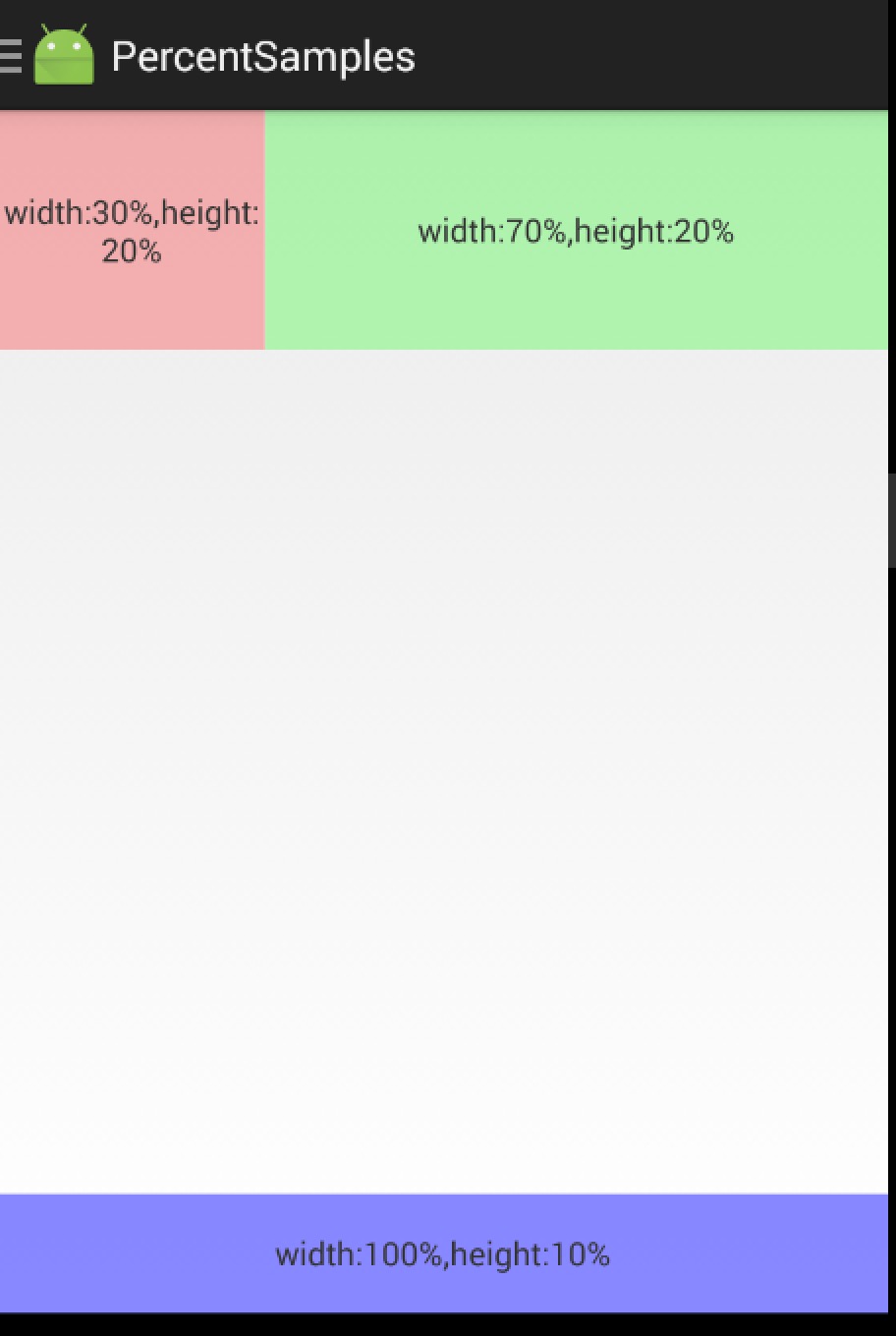

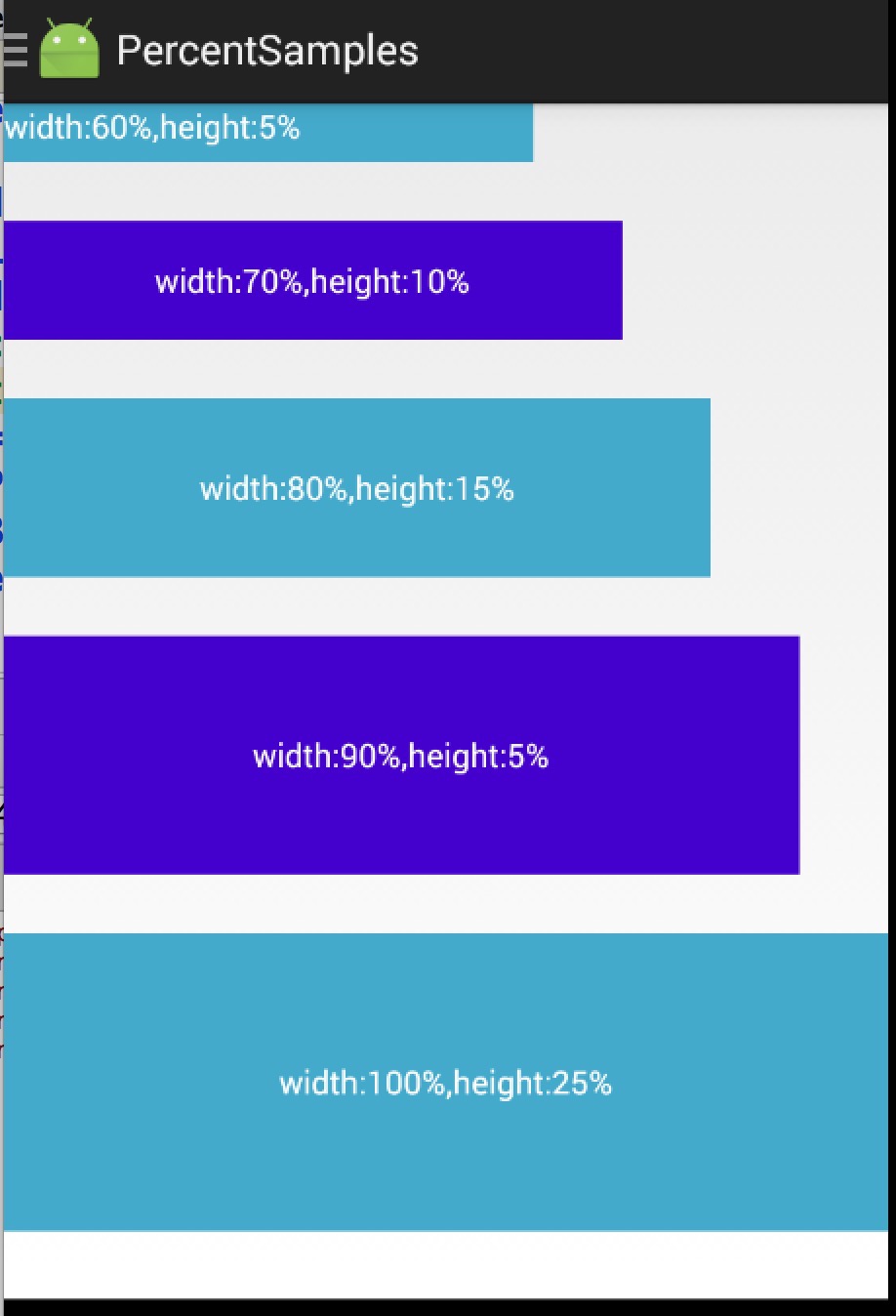














 1590
1590

 被折叠的 条评论
为什么被折叠?
被折叠的 条评论
为什么被折叠?








