vue3+ts 基于内置组件picker-view + 扩展组件 Popup 实现自定义日期选择及单列选择
vue3+ts+uniapp小程序端自定义日期选择器
自我记录
1.先上效果图

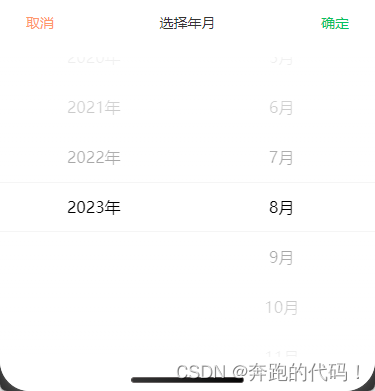
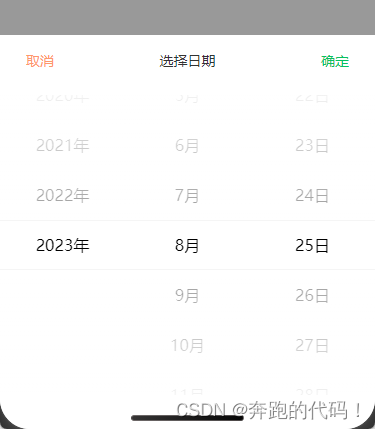
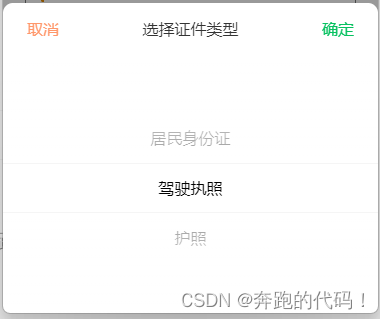
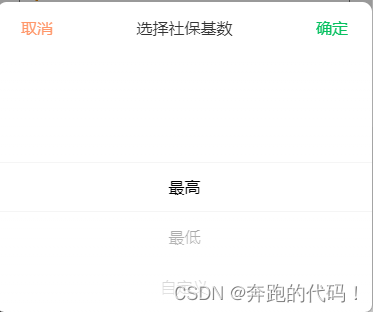
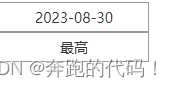
直接上代码
2.代码展示
2.1 组件
src\components\hbcy-popup.vue
<script setup lang="ts">
import type { Item, PopupType } from '@/types/addInfo'
import { formatDate, parseDate } from '@/utils'
import { onMounted } from 'vue'
import { ref } from 'vue'
const props = defineProps<{
popupTitle: string
type: PopupType
data?: Item[] // 展示数据List
selectData: string | number // 默认显示 '2023-8-24' || 0
}>()
const emit = defineEmits<{
(e: 'confirm-popup', params: string | number): void
(e: 'close-popup'): void
}>()
// 创建选择区间 参考uni文档
const date = new Date()
// 年月日
const TYPEYY_MM_DD = props.type === 'year' || props.type === 'month' || props.type === 'day'
// 月日
const TYPEMM_DD = props.type === 'month' || props.type === 'day'
const TYPEYY = props.type === 'year'
const TYPEMM = props.type === 'month'
const TYPEDD = props.type === 'day'
const TYPESingle = props.type === 'single'
const years = TYPEYY_MM_DD
? Array.from({ length: date.getFullYear() - 1989 }, (_, index) => 1990 + index)
: []
const months = TYPEMM_DD ? Array.from({ length: 12 }, (_, index) => index + 1) : []
const days = TYPEDD ? Array.from({ length: 31 }, (_, index) => index + 1) : []
// 处理默认展示的时间
const defaultDate = TYPEYY_MM_DD ? parseDate(props.selectData as string, props.type) : []
// 单列数据
const singleList = ref(TYPESingle ? props.data : [])
const singleSelect = ref<number>((props.selectData as number) || 0)
// 确保默认时间
const year = ref<number>(defaultDate[0])
const month = ref<number | undefined>(defaultDate[1])
const day = ref<number | undefined>(defaultDate[2])
// 区分日期展示
let showValueList: number[] = []
// 展示日期的选中时间
if (TYPEDD) {
showValueList = [
years.indexOf(defaultDate[0]),
months.indexOf(defaultDate[1]!),
days.indexOf(defaultDate[2]!),
]
} else if (TYPEMM) {
showValueList = [years.indexOf(defaultDate[0]), months.indexOf(defaultDate[1]!)]
} else if (TYPEYY) {
showValueList = [years.indexOf(defaultDate[0])]
} else if (TYPESingle) {
showValueList = [singleSelect.value]
}
const valueList = ref<number[]>()
onMounted(() => {
// 确保回显的value 在 页面渲染之后
valueList.value = showValueList
})
// 切换事件
const bindChange: UniHelper.PickerViewOnChange = (e) => {
const val = e.detail.value
if (TYPEYY_MM_DD) {
year.value = years[val[0]]
month.value = months[val[1]]
day.value = days[val[2]]
} else {
// 单列
singleSelect.value = val[0]
}
}
// 确定按钮
const onClickConfirmPopup = (): void => {
if (TYPEYY_MM_DD) {
emit('confirm-popup', formatDate(year.value, month.value, day.value))
} else {
// 单列
emit('confirm-popup', singleSelect.value)
}
onClosePopup()
}
// 关闭弹出层
const onClosePopup = (): void => {
emit('close-popup')
}
const { safeAreaInsets } = uni.getSystemInfoSync()
</script>
<template>
<view class="selectBox">
<view class="selectTitle">
<text class="cancel" @click="onClosePopup">取消</text>
<text class="title">{{ '选择' + popupTitle }}</text>
<text class="cancel ok" @click="onClickConfirmPopup">确定</text>
</view>
<block v-if="TYPEYY_MM_DD">
<picker-view
:immediate-change="true"
indicator-class="indicatorClass"
:value="valueList"
@change="bindChange"
class="picker-view"
>
<picker-view-column>
<view class="item" v-for="(item, index) in years" :key="index">{{ item }}年</view>
</picker-view-column>
<picker-view-column v-if="TYPEMM_DD">
<view class="item" v-for="(item, index) in months" :key="index">{{ item }}月</view>
</picker-view-column>
<picker-view-column v-if="TYPEDD">
<view class="item" v-for="(item, index) in days" :key="index">{{ item }}日</view>
</picker-view-column>
</picker-view>
</block>
<!-- TODO -->
<block v-else>
<picker-view
:immediate-change="true"
indicator-class="indicatorClass"
:value="valueList"
@change="bindChange"
class="picker-view"
>
<picker-view-column>
<view class="item" v-for="item in singleList" :key="item.key">{{ item.value }}</view>
</picker-view-column>
</picker-view>
</block>
<!-- 修复启用:safeArea="true" 时 圆角不好实现问题,现在是自己做的适配-->
<view :style="{ height: safeAreaInsets?.bottom + 'px' }" style="width: 100%" />
</view>
</template>
<style lang="scss" scoped>
::v-deep.indicatorClass {
height: 100rpx;
}
.picker-view {
width: 750rpx;
height: 500rpx;
margin-top: 20rpx;
}
.item {
line-height: 100rpx;
text-align: center;
}
.selectBox {
width: 100%;
height: fit-content;
background-color: #fff;
border-radius: 20rpx 20rpx 0 0;
.selectTitle {
display: flex;
justify-content: space-between;
align-items: center;
height: 100rpx;
font-size: 32rpx;
.title {
font-size: 32rpx;
}
.cancel {
width: 160rpx;
text-align: center;
color: #ff976a;
font-size: 32rpx;
}
.ok {
font-size: 32rpx;
color: #07c160;
}
}
}
</style>
2.2 公共方法处理日期
src\utils\index.ts
// 将 yyyy-mm-dd 的字符串 2023-08-24 => [2023,8,24] || [2023,8] || [2023]
export function parseDate(dateString: string, type: string): [number, number?, number?] {
const date = dateString ? new Date(dateString) : new Date()
const year = date.getFullYear()
const month = type === 'day' || type === 'month' ? date.getMonth() + 1 : undefined
const day = type === 'day' ? date.getDate() : undefined
return [year, month, day]
}
// 将数字格式的年、月、日转换成格式为 yyyy-mm-dd 的字符串 || yyyy-mm || yyyy
export function formatDate(year: number, month?: number, day?: number): string {
const formattedMonth = month !== undefined ? (month < 10 ? `0${month}` : `${month}`) : ''
const formattedDay = day !== undefined ? (day < 10 ? `0${day}` : `${day}`) : ''
return `${year}${formattedMonth ? `-${formattedMonth}` : ''}${
formattedDay ? `-${formattedDay}` : ''
}`
}
// 获取当前年月日并返回yyyy-mm-dd格式
export function getCurrentDate(): string {
const currentDate = new Date()
const year = currentDate.getFullYear()
const month = (currentDate.getMonth() + 1).toString().padStart(2, '0')
const day = currentDate.getDate().toString().padStart(2, '0')
return `${year}-${month}-${day}`
}
2.3 使用组件(全局自动导入的情况)
全局自动导入看(https://blog.csdn.net/zhgweb/article/details/132499886?spm=1001.2014.3001.5502 第11标题
没有配置全局自动导入的需要自己手动引入!
src\pages\test\index.vue
<script setup lang="ts">
import type { Ref } from 'vue'
import { ref } from 'vue'
import { getCurrentDate } from '@/utils'
type Item = {
key: number | string
value: string
}
// 日期相关
const isShowPopop = ref(false)
// 弹出层实例
const refSelectDialog: Ref<UniHelper.UniPopup | null> = ref(null)
const dateTime = ref(getCurrentDate()) // 默认显示当前时间
// 单列相关
let list = [
{ key: 1, value: '最高' },
{ key: 2, value: '最低' },
{ key: 3, value: '自定义' },
]
const singleList = ref<Item[]>(list)
const singleSelect = ref(0)
const isShowSingPopop = ref(false)
const selectItem = ref<Item>(singleList.value[singleSelect.value]) // 默认选中
// 打开日期弹窗 or 单列
const onClickPopup = (type?: string) => {
refSelectDialog.value!.open()
if (type === 'single') {
isShowSingPopop.value = true
} else {
isShowPopop.value = true
}
}
// 关闭弹窗
const onClosePopup = () => {
refSelectDialog.value!.close()
isShowPopop.value = false
isShowSingPopop.value = false
}
// 确定日期弹窗
const onConfirmPopup = (val: string | number, type: string) => {
if (type === 'single') {
singleSelect.value = val as number
selectItem.value = singleList.value[singleSelect.value]
console.log(selectItem.value, 'singleSelect')
} else {
dateTime.value = val as string
console.log(dateTime.value, 'dateTime.value')
}
}
</script>
<template>
<view class="test-page">
<!-- 使用组件 -->
<uni-popup
ref="refSelectDialog"
type="bottom"
:maskClick="false"
:isMaskClick="false"
:safeArea="false"
:close="onClosePopup"
>
<hbcy-popup
v-if="isShowPopop"
popup-title="日期"
type="day"
:select-data="dateTime"
@confirm-popup="onConfirmPopup($event, 'dateTime')"
@close-popup="onClosePopup"
/>
<hbcy-popup
v-if="isShowSingPopop"
popup-title="社保基数"
type="single"
:data="singleList"
:select-data="singleSelect"
@confirm-popup="onConfirmPopup($event, 'single')"
@close-popup="onClosePopup"
/>
</uni-popup>
</view>
</template>
<style lang="scss" scoped>
.test-page {
.item-date {
width: 300rpx;
height: 60rpx;
line-height: 60rpx;
text-align: center;
border: 1rpx solid #999;
font-size: 28rpx;
&-placeholder {
color: #999;
}
&-txt {
color: #333;
}
}
}
</style>
3.注意事项
3.1refSelectDialog
// 弹出层实例
const refSelectDialog: Ref<UniHelper.UniPopup | null> = ref(null)
- ts类型有一些问题,找了好久不知道该给什么类型!!! 新手TS,有大佬的话请指出,感谢!
3.1 backgroundColor="#fff" 圆角问题 (已优化)
<uni-popup backgroundColor="#fff" /> // 可以不加了
- 因为默认是开启适配的,需要加上背景色,否则就是透明的底部区域
- 示例如下:

- 源码查看
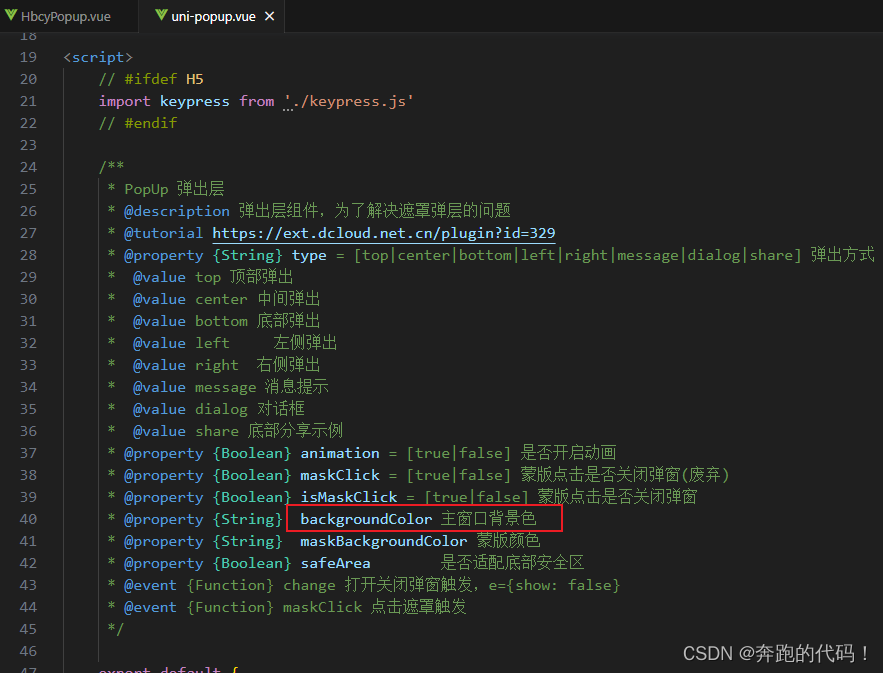
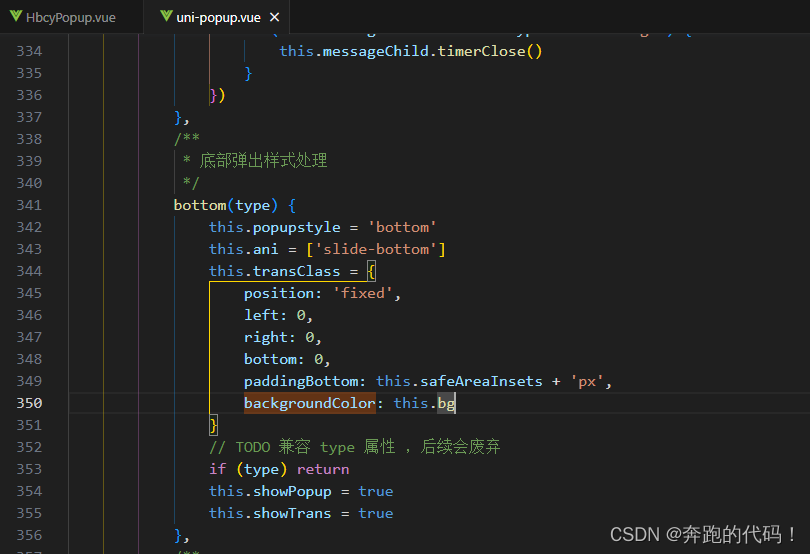
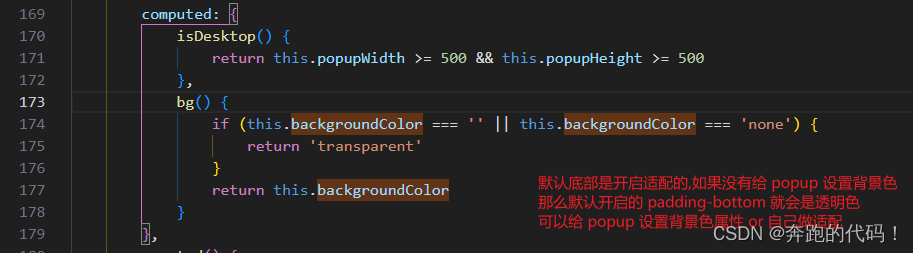
整理不易,如有转载请备注原文地址!


























 2671
2671











 被折叠的 条评论
为什么被折叠?
被折叠的 条评论
为什么被折叠?








