之前遇到需要用自动换行的流布局来实现推荐标签的功能,当时为这个问题弄得焦头烂额,找了好多代码都没能完美解决这个问题,不过最终还是搞定了。
我想要实现的就是这种效果,最开始是用的LinearLayout布局,但发现当标签过多时没办法自动换行,没办法只能自定义控件来实现了。
下面直接上代码
public class FlowLayout extends ViewGroup {
public FlowLayout(Context context, AttributeSet attrs, int defStyle) {
super(context, attrs, defStyle);
}
public FlowLayout(Context context, AttributeSet attrs) {
this(context, attrs, 0);
}
public FlowLayout(Context context) {
this(context, null);
}
@Override
protected void onMeasure(int widthMeasureSpec, int heightMeasureSpec) {
int sizeWidth = MeasureSpec.getSize(widthMeasureSpec);
int modeWidth = MeasureSpec.getMode(widthMeasureSpec);
int sizeHeight = MeasureSpec.getSize(heightMeasureSpec);
int modeHeight = MeasureSpec.getMode(heightMeasureSpec);
// wrap_content
int width = 0;
int height = 0;
// 记录每一行的宽度与高度
int lineWidth = 0;
int lineHeight = 0;
// 得到内部元素的个数
int cCount = getChildCount();
for (int i = 0; i < cCount; i++) {
View child = getChildAt(i);
// 测量子View的宽和高
measureChild(child, widthMeasureSpec, heightMeasureSpec);
// 得到LayoutParams
MarginLayoutParams lp = (MarginLayoutParams) child
.getLayoutParams();
// 子View占据的宽度
int childWidth = child.getMeasuredWidth() + lp.leftMargin
+ lp.rightMargin;
// 子View占据的高度
int childHeight = child.getMeasuredHeight() + lp.topMargin
+ lp.bottomMargin;
// 换行
if (lineWidth + childWidth > sizeWidth - getPaddingLeft()
- getPaddingRight()) {
// 对比得到最大的宽度
width = Math.max(width, lineWidth);
// 重置lineWidth
lineWidth = childWidth;
// 记录行高
height += lineHeight;
lineHeight = childHeight;
} else
// 未换行
{
// 叠加行宽
lineWidth += childWidth;
// 得到当前行最大的高度
lineHeight = Math.max(lineHeight, childHeight);
}
// 最后一个控件
if (i == cCount - 1) {
width = Math.max(lineWidth, width);
height += lineHeight;
}
}
Log.e("TAG", "sizeWidth = " + sizeWidth);
Log.e("TAG", "sizeHeight = " + sizeHeight);
setMeasuredDimension(
//
modeWidth == MeasureSpec.EXACTLY ? sizeWidth : width
+ getPaddingLeft() + getPaddingRight(),
modeHeight == MeasureSpec.EXACTLY ? sizeHeight : height
+ getPaddingTop() + getPaddingBottom()//
);
}
/**
* 存储所有的View
*/
private List<List<View>> mAllViews = new ArrayList<List<View>>();
/**
* 每一行的高度
*/
private List<Integer> mLineHeight = new ArrayList<Integer>();
@Override
protected void onLayout(boolean changed, int l, int t, int r, int b) {
mAllViews.clear();
mLineHeight.clear();
// 当前ViewGroup的宽度
int width = getWidth();
int lineWidth = 0;
int lineHeight = 0;
List<View> lineViews = new ArrayList<View>();
int cCount = getChildCount();
for (int i = 0; i < cCount; i++) {
View child = getChildAt(i);
MarginLayoutParams lp = (MarginLayoutParams) child
.getLayoutParams();
int childWidth = child.getMeasuredWidth();
int childHeight = child.getMeasuredHeight();
// 如果需要换行
if (childWidth + lineWidth + lp.leftMargin + lp.rightMargin > width
- getPaddingLeft() - getPaddingRight()) {
// 记录LineHeight
mLineHeight.add(lineHeight);
// 记录当前行的Views
mAllViews.add(lineViews);
// 重置我们的行宽和行高
lineWidth = 0;
lineHeight = childHeight + lp.topMargin + lp.bottomMargin;
// 重置我们的View集合
lineViews = new ArrayList<View>();
}
lineWidth += childWidth + lp.leftMargin + lp.rightMargin;
lineHeight = Math.max(lineHeight, childHeight + lp.topMargin
+ lp.bottomMargin);
lineViews.add(child);
}// for end
// 处理最后一行
mLineHeight.add(lineHeight);
mAllViews.add(lineViews);
// 设置子View的位置
int left = getPaddingLeft();
int top = getPaddingTop();
// 行数
int lineNum = mAllViews.size();
for (int i = 0; i < lineNum; i++) {
// 当前行的所有的View
lineViews = mAllViews.get(i);
lineHeight = mLineHeight.get(i);
for (int j = 0; j < lineViews.size(); j++) {
View child = lineViews.get(j);
// 判断child的状态
if (child.getVisibility() == View.GONE) {
continue;
}
MarginLayoutParams lp = (MarginLayoutParams) child
.getLayoutParams();
int lc = left + lp.leftMargin;
int tc = top + lp.topMargin;
int rc = lc + child.getMeasuredWidth();
int bc = tc + child.getMeasuredHeight();
// 为子View进行布局
child.layout(lc, tc, rc, bc);
left += child.getMeasuredWidth() + lp.leftMargin
+ lp.rightMargin;
}
left = getPaddingLeft();
top += lineHeight;
}
}
/**
* 与当前ViewGroup对应的LayoutParams
*/
@Override
public LayoutParams generateLayoutParams(AttributeSet attrs) {
return new MarginLayoutParams(getContext(), attrs);
}
} <com.demo.view.FlowLayout
android:id="@+id/type"
android:layout_width="match_parent"
android:layout_height="wrap_content" >
</com.demo.view.FlowLayout>private FlowLayout type;type = (FlowLayout) findViewById(R.id.type);initData(BaseData.types, type); private void initData(String[] data, FlowLayout layout) {
LayoutInflater inflater = LayoutInflater.from(this);
for (int i = 0; i < data.length; i++) {
TextView tv = (TextView) inflater.inflate(R.layout.tv, layout,
false);
tv.setText(data[i]);
layout.addView(tv);
}
}下面是tv.xml
<?xml version="1.0" encoding="utf-8"?>
<TextView xmlns:android="http://schemas.android.com/apk/res/android"
android:layout_width="wrap_content"
android:layout_height="wrap_content"
android:layout_margin="5dp"
android:background="@drawable/tv_bg" >
</TextView>这样就完美实现了一个自动换行的流布局。
参考自视频打造Android流式布局和热门标签








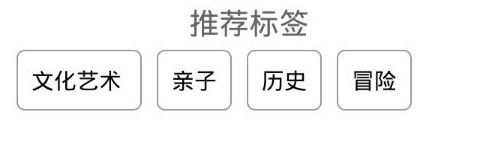














 473
473

 被折叠的 条评论
为什么被折叠?
被折叠的 条评论
为什么被折叠?








