今天为大家带来的内容是实战:用python写个小游戏!(详细解释,建议收藏)本文具有不错的参考意义及学习意义,希望大家会喜欢!要是觉得不错记得点赞,转发关注,不迷路哦!
一、游戏简介
本游戏是通过python编写的小游戏,给初学者熟悉python编程语言抛砖引玉,希望有所帮助。
成型的效果图如下:
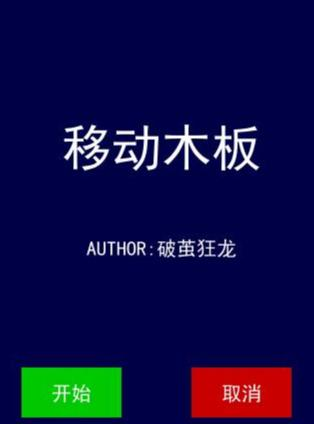

二、编写步骤
1.引入库
代码如下:
###### AUTHOR:破茧狂龙 ############ DATE:20201002 ############ DESCRIPTION:移动的木板 ######import pygamefrom pygame.locals import *import sysimport timeimport random
2.初始化
代码如下:
pygame.init()BLACK = (0, 0, 0)
# 黑色WHITE = (255, 255, 255)
# 白色bg_color = (0,0,70)
# 背景颜色red = (200, 0, 0)
green = (0, 200, 0)
bright_red = (255, 0, 0)
bright_green = (0, 255, 0)
smallText = pygame.font.SysFont('SimHei', 20)
#comicsansmsmidlText = pygame.font.SysFont('SimHei', 50)
barsize = [30, 10]
SCREEN_SIZE = [400, 500]
# 屏幕大小BALL_SIZE = [15, 15]
# 球的尺寸fontcolor = (255,255,255)
# 定义字体的颜色myimg = r"img\b1.jpg"background = pygame.image.load(myimg)
# 图片位置
background = pygame.transform.scale(background, SCREEN_SIZE)
# ball 初始位置ball_pos_x = SCREEN_SIZE[0] // 2 - BALL_SIZE[0] / 2ball_pos_y = 0
# ball 移动方向ball_dir_y = 1
# 1:downball_pos = pygame.Rect(ball_pos_x, ball_pos_y, BALL_SIZE[0],
BALL_SIZE[1])
clock = pygame.time.Clock()
# 定时器screen = pygame.display.set_mode(SCREEN_SIZE)
# 设置标题pygame.display.set_caption('python小游戏-移动木板')
# 设置图标image = pygame.image.load(myimg)
pygame.display.set_icon(image)
3.相关自定义函数
代码如下:
###### 自定义函数 #####
#def button(msg, x, y, w, h, ic, ac, action=None):
mouse = pygame.mouse.get_pos()
click = pygame.mouse.get_pressed()
if x + w > mouse[0] > x and y + h > mouse[1] > y: pygame.draw.rect(screen, ac, (x, y, w, h))
if click[0] == 1 and action != None:
action()
else:
pygame.draw.rect(screen, ic, (x, y, w, h))
textSurf, textRect = text_objects(msg, smallText) textRect.center = ((x + (w / 2)), (y + (h / 2))) screen.blit(textSurf, textRect)
def text_objects(text, font):
textSurface = font.render(text, True, fontcolor)
return textSurface,
textSurface.get_rect()
def quitgame():
pygame.quit()
quit()def message_diaplay(text):
largeText = pygame.font.SysFont('SimHei', 115) TextSurf,
TextRect = text_ob







 最低0.47元/天 解锁文章
最低0.47元/天 解锁文章















 6166
6166











 被折叠的 条评论
为什么被折叠?
被折叠的 条评论
为什么被折叠?








