系统:Windows 10
软件:Excel 2016
- 本系列是假设一种应用场景,键盘质量检查中,发现问题,如何在键盘图片上进行标记和后续的跟踪管理。其实也同样适用在其它应用场景,尤其与位置相关的质量特性管理上
- 本文拟实现对新增问题对应形状的位置、颜色保存
- 核心知识点为用多形状表示问题
Part 1: 项目功能介绍
- 之前介绍了基于单形状问题表征的一系列操作
- 接下来讲讲基于多形状的问题表征,只介绍以下核心4大功能
- 增,定义问题,采用多圆形来表征
- 删,删除一个问题
- 改,基于问题号修改问题
- 查,基于问题号查询问题
Part 2: 拟实现功能描述
- 上一篇文章实现了新增问题,但是遗留了一个任务,新建的问题,构成问题的圆形形状经过人工移动,需要记录下来
- 另外就是整个版面做了一些修改,界面也做了一些优化,只剩下增删改查四步操作
版面如下

动图

Part 3:代码
新增问题
和上一篇文章一样,只是获取ID的位置变动了一下
Sub 新增问题2()
Set sht = ThisWorkbook.Worksheets("问题管理")
problemID = sht.Range("B15")
flag = 0
If problemID = "" Then
flag = 1
problemID = "P-" & getUniqueId()
' 把新增的问题ID写入
sht.Range("B15") = problemID
' 写入问题库
inputRow2 = sht.Cells(Rows.Count, "J").End(xlUp).Row + 1
sht.Cells(inputRow2, "J") = problemID
End If
' 获取行数
maxRow = sht.Cells(Rows.Count, "O").End(xlUp).Row
inputRow = maxRow + 1
middleTxt = CStr(inputRow - 2)
widthVal = 20
heightVal = 20
positionX = sht.Range("B22").Left
positionY = sht.Range("B22").Top
Set newShape = sht.Shapes.AddShape(msoShapeOval, positionX, positionY, widthVal, heightVal)
newShape.TextFrame2.TextRange.Characters.Text = middleTxt
' 文字居中
newShape.TextFrame2.TextRange.ParagraphFormat.Alignment = msoAlignCenter
newShape.TextFrame2.VerticalAnchor = msoAnchorMiddle
shapeName = newShape.Name
With newShape.Fill
.Visible = msoTrue
.ForeColor.RGB = RGB(255, 0, 0)
.Transparency = 0
.Solid
End With
With newShape.Line
.Visible = msoTrue
.ForeColor.RGB = RGB(255, 0, 0)
.Transparency = 0
End With
shapeID = "S-" & getUniqueId()
' 获取颜色十进制表示
fillColorRGB = newShape.Fill.ForeColor.RGB
lineColorRGB = newShape.Line.ForeColor.RGB
' 写入表格
sht.Cells(inputRow, "N").Value = problemID
sht.Cells(inputRow, "O").Value = shapeID
sht.Cells(inputRow, "P").Value = shapeName
sht.Cells(inputRow, "Q").Value = positionX
sht.Cells(inputRow, "R").Value = positionY
sht.Cells(inputRow, "S").Value = widthVal
sht.Cells(inputRow, "T").Value = heightVal
sht.Cells(inputRow, "U").Value = fillColorRGB
sht.Cells(inputRow, "V").Value = lineColorRGB
sht.Cells(inputRow, "W").Value = middleTxt
End Sub
保存位置
Sub 保存问题()
Set sht = ThisWorkbook.Worksheets("问题管理")
problemID = sht.Range("B15")
If problemID = "" Then
MsgBox "无问题需要保存"
Exit Sub
End If
' 获取行数
maxRow = sht.Cells(Rows.Count, "N").End(xlUp).Row
For i = 3 To maxRow Step 1
problemIDi = sht.Cells(i, "N").Value
If problemID = problemIDi Then
shapeName = sht.Cells(i, "P").Value
Set newShape = sht.Shapes.Range(Array(shapeName))
positionX = newShape.Left
positionY = newShape.Top
widthVal = newShape.Width
heightVal = newShape.Height
lineColorRGB = newShape.Line.ForeColor.RGB
fillColorRGB = newShape.Fill.ForeColor.RGB
sht.Cells(i, "Q").Value = positionX
sht.Cells(i, "R").Value = positionY
sht.Cells(i, "S").Value = widthVal
sht.Cells(i, "T").Value = heightVal
sht.Cells(i, "U").Value = fillColorRGB
sht.Cells(i, "V").Value = lineColorRGB
End If
Next
End Sub
代码截图

执行结果

Part 4:部分代码解读
- 代码和之前单形状表征问题并无太大区别,现在只是保存单个问题对应的各圆形的形状信息
- 其实在真实使用的过程中,其实还缺少一些部分,例如首次打开显示什么?等等,这些就留给读者自己去尝试了
- 更多学习交流,可加小编微信号
learningBin
更多精彩,请关注微信公众号
扫描二维码,关注本公众号








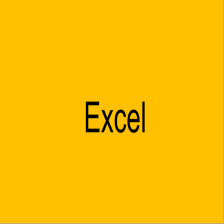














 5323
5323

 被折叠的 条评论
为什么被折叠?
被折叠的 条评论
为什么被折叠?








