1. Android的四种数据存储方式:
2. SharedPreferences简介:主要存放一些简单的类,int、string,复杂的数据结构就不用这个了。
3. SharedPreferences的使用:
4. 案例一:
第一步:在活动文件MainActivity中这样写:然后一定要运行一下程序才行。
package com.example.sharedpreferences;
import android.os.Bundle;
import android.preference.PreferenceManager;
import android.app.Activity;
import android.content.SharedPreferences;
import android.content.SharedPreferences.Editor;
import android.view.Menu;
public class MainActivity extends Activity {
@Override
protected void onCreate(Bundle savedInstanceState) {
super.onCreate(savedInstanceState);
setContentView(R.layout.activity_main);
/*
* 第一种方法:
* 生成一个默认的SharedPreferences对象。
* SharedPreferences pref = PreferenceManager.getDefaultSharedPreferences(MainActivity.this);
* */
// 第二种方法:生成并直接设置访问权限,第一个参数是文件的名字,第二个参数是文件的权限。例如是否可以被其他程序读取。
SharedPreferences pref = getSharedPreferences("myPref",MODE_PRIVATE);
// 获取一个编辑对象editor。
Editor editor = pref.edit();
// 写入数据:
editor.putString("name", "张三");
editor.putInt("age", 30);
editor.putLong("time", System.currentTimeMillis());
editor.putBoolean("default", true);
// 提交数据:
editor.commit();
// 移除default这条数据:每次都要提交的。
editor.remove("default");
editor.commit();
}
}
第二步:在页面中搜索File Expoler,然后在data---data---com.example.sharedpreferences(包名.类名)---shared_prefs---myPref.xml(自己创建的文件名):
然后点击右上角第一个的保存按钮,将该文件保存下来:
然后点击保存下来的myPref.xml就可以看到之前在MainActivity中写入的内容:
第三步:使用保存的内容:
在MainActivity的代码后面再加两句:
// 使用值:getString的第二个参数是没有取到内容时的一个默认值。
System.out.println(pref.getString("name", ""));
System.out.println(pref.getInt("age", 0));
5. 案例二:存取用户名实例:
第一步:创建布局文件activity_main:
<RelativeLayout xmlns:android="http://schemas.android.com/apk/res/android"
xmlns:tools="http://schemas.android.com/tools"
android:layout_width="match_parent"
android:layout_height="match_parent"
tools:context=".MainActivity" >
<EditText
android:id="@+id/userName"
android:layout_width="wrap_content"
android:layout_height="wrap_content"
android:layout_alignParentRight="true"
android:layout_alignTop="@+id/text_username"
android:layout_toRightOf="@+id/text_username"
android:ems="10" />
<EditText
android:id="@+id/password"
android:layout_width="wrap_content"
android:layout_height="wrap_content"
android:layout_alignLeft="@+id/userName"
android:layout_alignParentRight="true"
android:layout_below="@+id/userName"
android:ems="10" />
<CheckBox
android:id="@+id/checkSaveName"
android:layout_width="wrap_content"
android:layout_height="wrap_content"
android:layout_alignParentLeft="true"
android:layout_below="@+id/password"
android:layout_marginLeft="18dp"
android:layout_marginTop="14dp"
android:checked="false"
android:text="保存用户名" />
<TextView
android:id="@+id/text_password"
android:layout_width="wrap_content"
android:layout_height="wrap_content"
android:layout_alignBaseline="@+id/password"
android:layout_alignBottom="@+id/password"
android:layout_toLeftOf="@+id/password"
android:text="密 码:" />
<TextView
android:id="@+id/text_username"
android:layout_width="wrap_content"
android:layout_height="wrap_content"
android:layout_alignParentLeft="true"
android:layout_alignParentTop="true"
android:layout_marginTop="17dp"
android:text="用户名:" />
<Button
android:id="@+id/btnLogin"
android:layout_width="wrap_content"
android:layout_height="wrap_content"
android:layout_alignLeft="@+id/checkSaveName"
android:layout_below="@+id/checkSaveName"
android:layout_marginTop="16dp"
android:onClick="doClick"
android:text="登录" />
<Button
android:id="@+id/btnCancel"
android:layout_width="wrap_content"
android:layout_height="wrap_content"
android:layout_alignBaseline="@+id/btnLogin"
android:layout_alignBottom="@+id/btnLogin"
android:layout_marginLeft="20dp"
android:layout_toRightOf="@+id/btnLogin"
android:onClick="doClick"
android:text="取消" />
</RelativeLayout>package com.example.sharedpreferences;
import android.os.Bundle;
import android.preference.PreferenceManager;
import android.app.Activity;
import android.content.SharedPreferences;
import android.content.SharedPreferences.Editor;
import android.text.Editable;
import android.view.Menu;
import android.view.View;
import android.widget.CheckBox;
import android.widget.EditText;
import android.widget.Toast;
public class MainActivity extends Activity {
EditText etUserName,etUserPass;
CheckBox chk;
SharedPreferences pref;
Editor editor;
@Override
protected void onCreate(Bundle savedInstanceState) {
super.onCreate(savedInstanceState);
setContentView(R.layout.activity_main);
// 初始化控件:
etUserName = (EditText) findViewById(R.id.userName);
etUserPass = (EditText) findViewById(R.id.password);
chk = (CheckBox) findViewById(R.id.checkSaveName);
// 生成并直接设置访问权限:
pref = getSharedPreferences("UerInfo",MODE_PRIVATE);
// 启用编辑
editor = pref.edit();
// 自动显示上一次的用户名:
String name = pref.getString("username", "");
if(name == null){
chk.setChecked(false);
}
else{
chk.setChecked(true);
etUserName.setText(name);
}
}
public void doClick(View v){
switch(v.getId()){
case R.id.btnLogin:
// 获取输入的用户名和密码:
String name = etUserName.getText().toString().trim();
String pass = etUserPass.getText().toString().trim();
// 验证用户名和密码,默认用户名为admin,密码是123456;
if("admin".equals(name) && "123456".equals(pass)){
Toast.makeText(this, "登录成功", Toast.LENGTH_SHORT).show();
// 如果记住密码被选中,那么就要把这个用户名存入到editor里面。
if(chk.isChecked()){
editor.putString("username", name);
editor.commit();
}
else{
editor.remove("username");
editor.commit();
}
}
else{ // 登录失败
Toast.makeText(this, "登录失败", Toast.LENGTH_SHORT).show();
}
break;
default:
break;
}
}
}








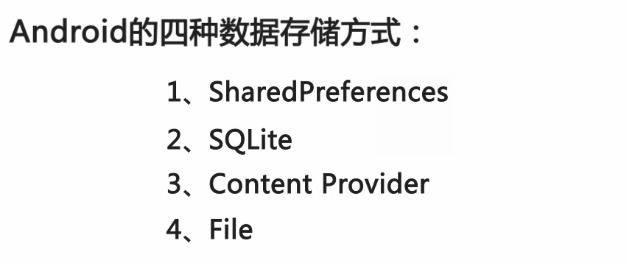
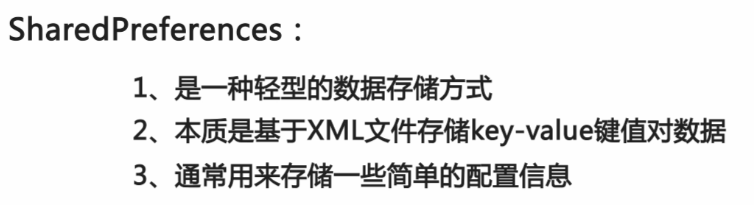
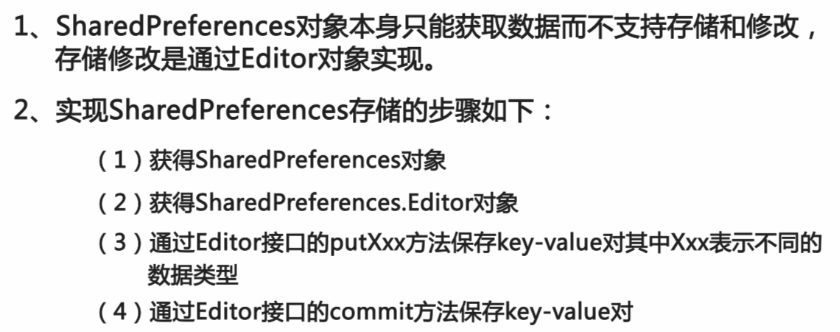
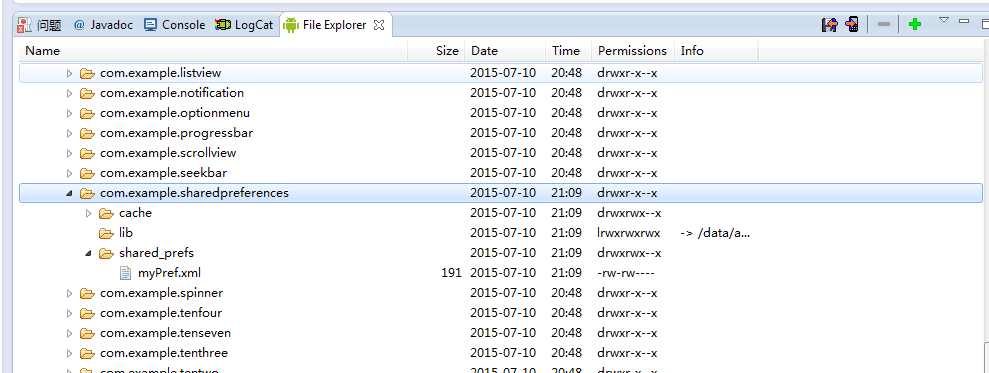
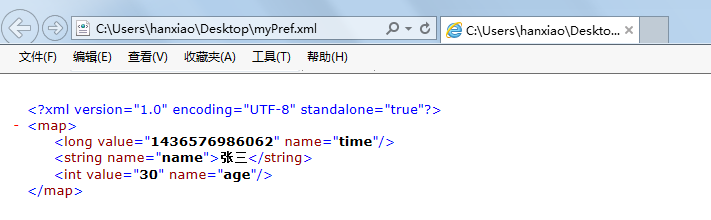

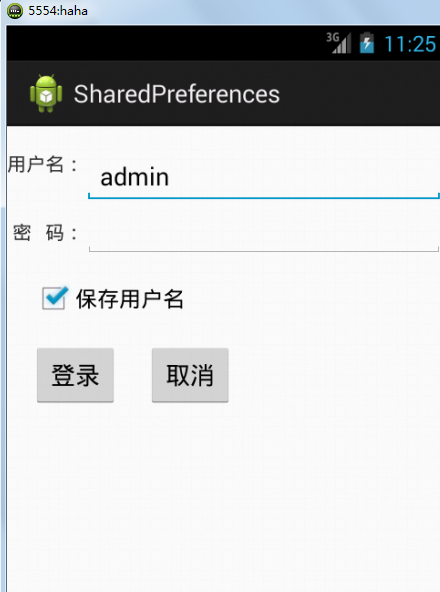
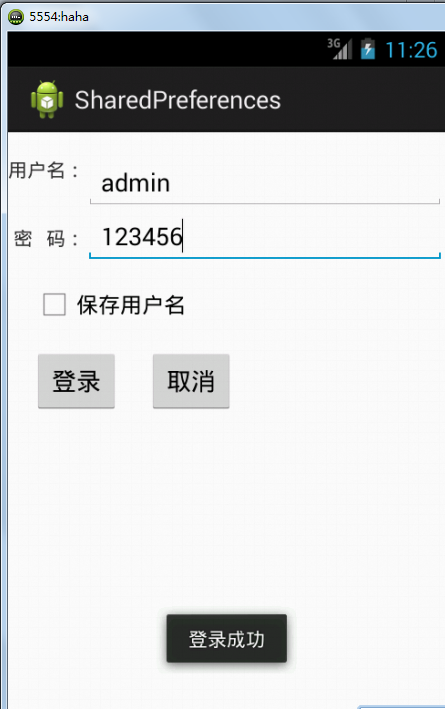

















 被折叠的 条评论
为什么被折叠?
被折叠的 条评论
为什么被折叠?








