1,安装three
npm install --s three2,渲染几何图形
(1)添加vue元素
<template>
<div class="geometry_01">
<button @click="upPage">返回</button>
<div id="container"></div>
</div>
</template>(2)引入three
import * as THREE from "three";(3) 引入鼠标控制器
import { OrbitControls } from "three/examples/jsm/controls/OrbitControls.js";(4)定义场景、渲染器、材质、控制器、相机等成员变量
data() {
return {
// 相机
camera: null,
// 场景
scene: null,
// 渲染器
renderer: null,
// 材质对象
mesh: null,
// 控件
controls: null,
};
},(5)创建场景
// 创建场景对象Scene
this.scene = new THREE.Scene();(6)创建几何图形并添加到场景中
// 长方体 参数:长,宽,高
var geometry = new THREE.BoxGeometry(100, 100, 100);
// 球体 参数:半径60 经纬度细分数36,36
// var geometry = new THREE.SphereGeometry(60, 36, 36);
// // 圆柱 参数:圆柱面顶部、底部直径50,50 高度100 圆周分段数
// var geometry = new THREE.CylinderGeometry( 50, 50, 100, 25 );
// // 正八面体
// var geometry = new THREE.OctahedronGeometry(50);
// 正十二面体
// var geometry = new THREE.DodecahedronGeometry(50);
// 正二十面体
// var geometry = new THREE.IcosahedronGeometry(50);
let material = new THREE.MeshNormalMaterial({
color: "white",
});
this.mesh = new THREE.Mesh(geometry, material);
// 设置网格模型位置
this.mesh.position.set(0,0,0);
this.scene.add(this.mesh); 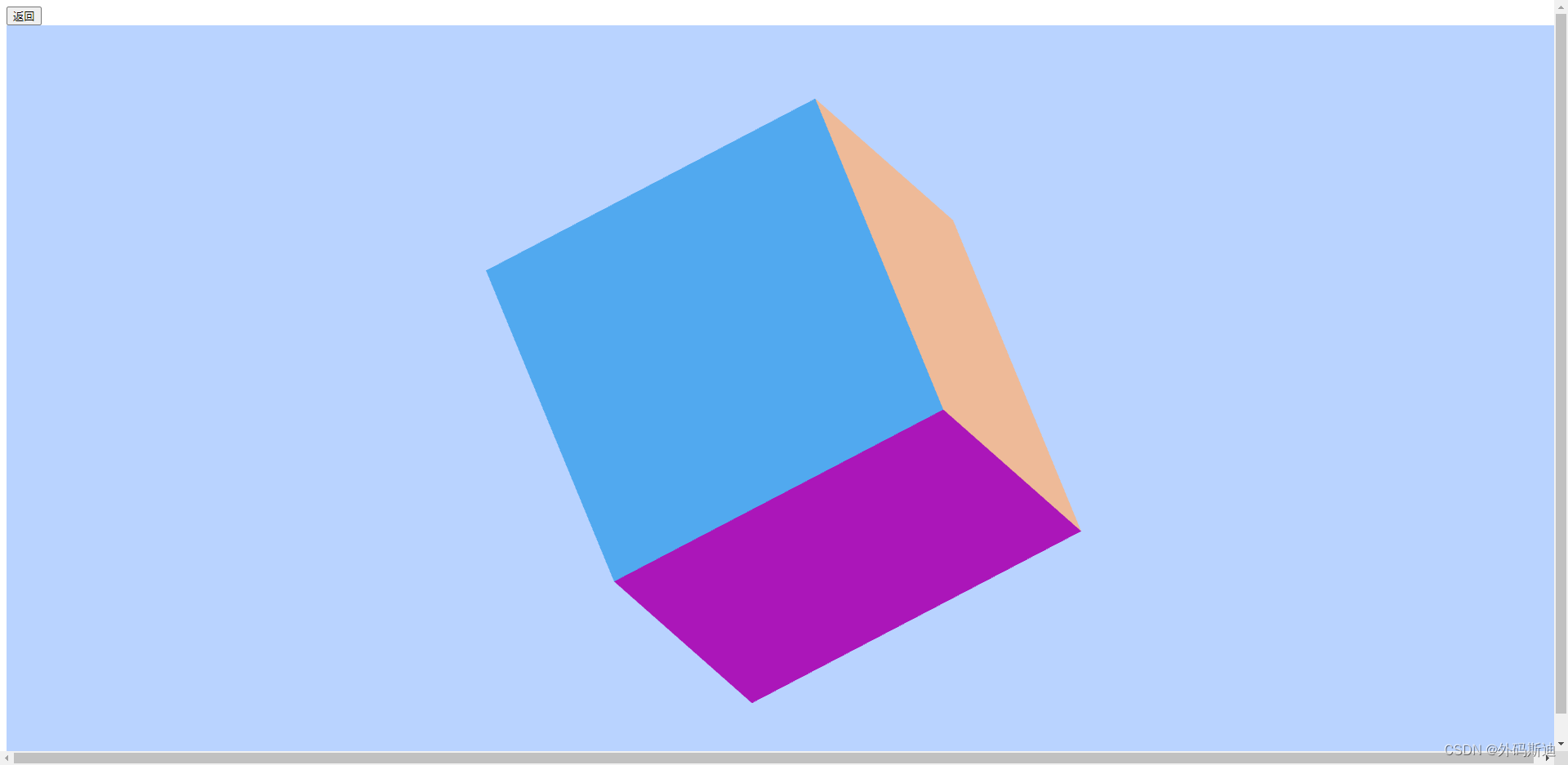
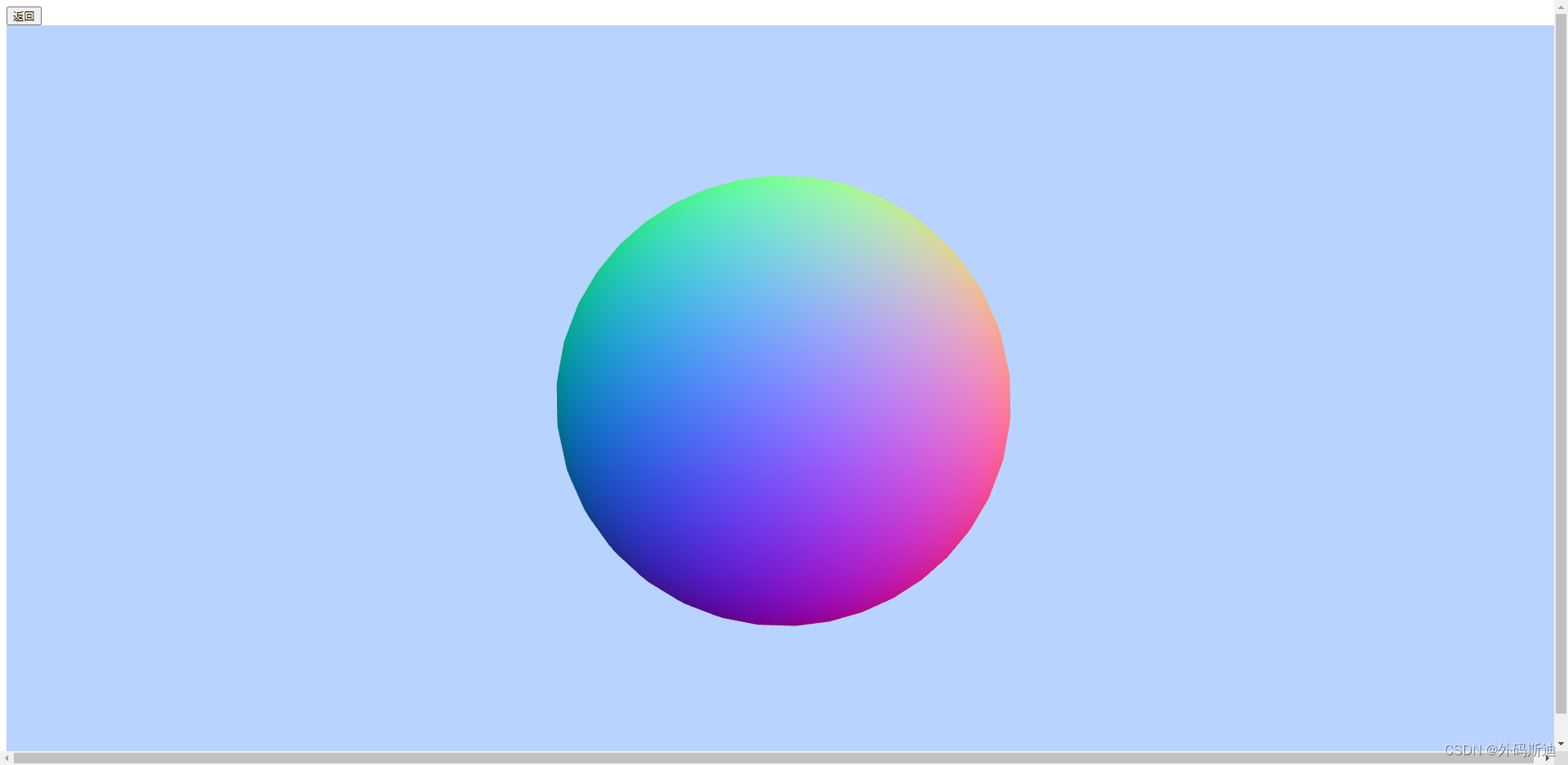
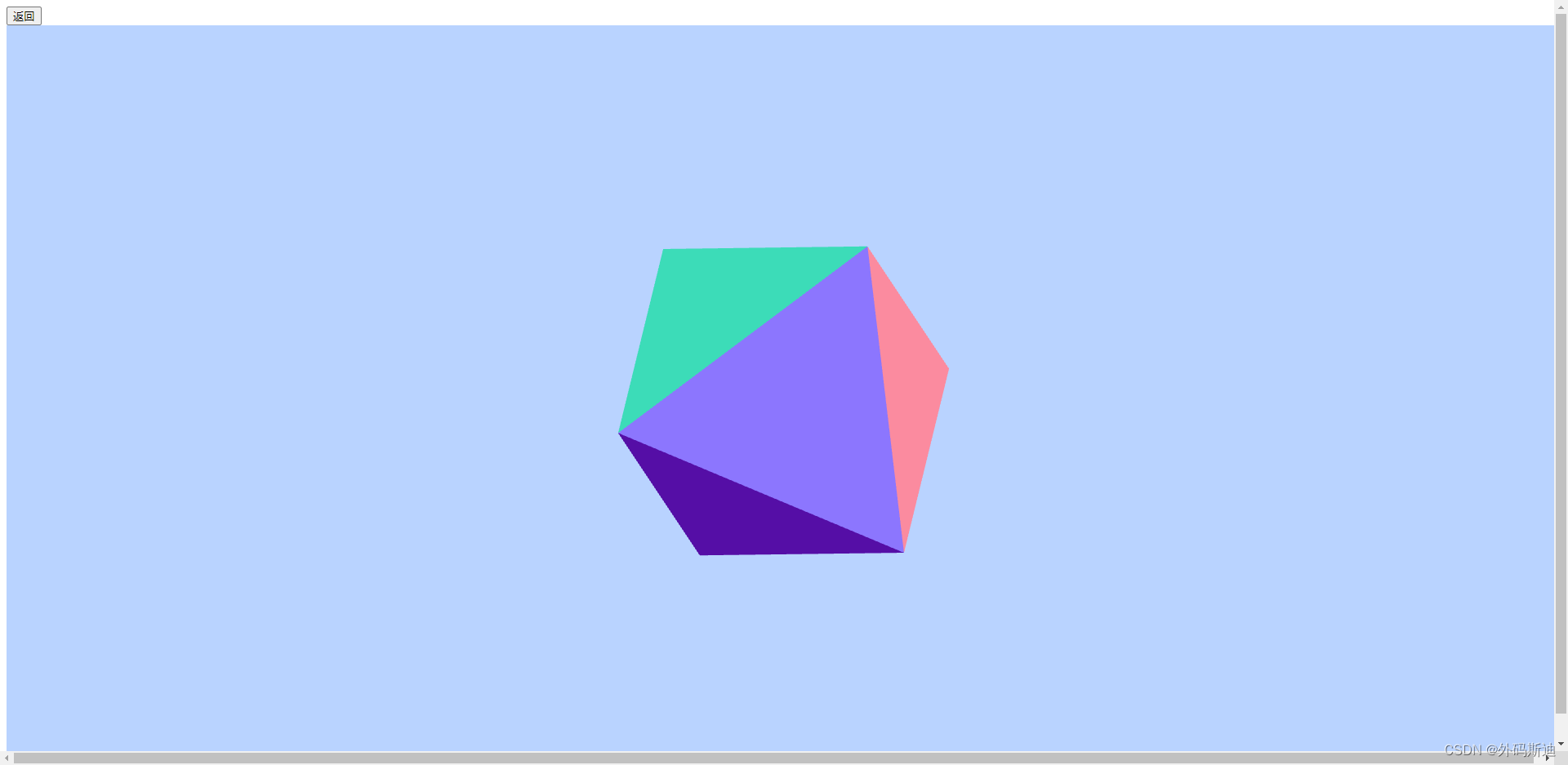
(7)创建光源
// 点光源
var point = new THREE.PointLight(0xffffff);
// 点光源位置
point.position.set(400, 200, 300);
// 点光源添加到场景中
this.scene.add(point);
// 环境光
var ambient = new THREE.AmbientLight(0x444444);
this.scene.add(ambient);(8)相机设置
// 相机设置
let container = document.getElementById("container");
// 窗口宽度
let width = window.innerWidth;
// 窗口高度
let height = window.innerHeight;
// 窗口宽高比
let k = width / height;
// 三维场景显示范围控制系数,系数越大,显示的范围越大
let s = 100;
// 正投影相机 (左边界,右边界,上边界,下边界,近面,远面)
this.camera = new THREE.OrthographicCamera(-s * k, s * k, s, -s, 0.1, 1000);
// 透视相机(视场角度,长宽比,近面,远面)
// this.camera = new THREE.PerspectiveCamera(70, container.clientWidth / container.clientHeight, 0.01, 10);
// 设置相机位置(X、Y、Z)
this.camera.position.set(200, 300, 200);
// 也可单轴设置
// this.camera.position.x = 200;
// 设置相机方向(指向的场景对象)
this.camera.lookAt(this.scene.position); (9)创建渲染器对象
// 创建渲染器对象
this.renderer = new THREE.WebGLRenderer({ antialias: true });
// 设置渲染区域尺寸
this.renderer.setSize(container.clientWidth, container.clientHeight);
// 设置背景颜色
this.renderer.setClearColor(0xb9d3ff, 1);
// body元素中插入canvas对象
container.appendChild(this.renderer.domElement);(10)创建鼠标操作控件对象
// 缩放:滚动—鼠标中键
// 旋转:拖动—鼠标左键
// 平移:拖动—鼠标右键
this.controls = new OrbitControls(this.camera, this.renderer.domElement);(11)自动播放
// 动画
animate: function () {
requestAnimationFrame(this.animate);
this.mesh.rotation.x += 0.01;
this.mesh.rotation.y += 0.02;
this.renderer.render(this.scene, this.camera);
},完整代码:
<template>
<div class="geometry_01">
<button @click="upPage">返回</button>
<div id="container"></div>
</div>
</template>
<script>
import * as THREE from "three";
import { OrbitControls } from "three/examples/jsm/controls/OrbitControls.js";
export default {
data() {
return {
// 相机
camera: null,
// 场景
scene: null,
// 渲染器
renderer: null,
// 材质对象
mesh: null,
// 控件
controls: null,
};
},
mounted() {
this.init();
this.animate();
},
methods: {
//初始化
init: function () {
// 创建场景对象Scene
this.scene = new THREE.Scene();
// 网格模型添加到场景中
// 长方体 参数:长,宽,高
var geometry = new THREE.BoxGeometry(100, 100, 100);
// 球体 参数:半径60 经纬度细分数36,36
// var geometry = new THREE.SphereGeometry(60, 36, 36);
// // 圆柱 参数:圆柱面顶部、底部直径50,50 高度100 圆周分段数
// var geometry = new THREE.CylinderGeometry( 50, 50, 100, 25 );
// // 正八面体
// var geometry = new THREE.OctahedronGeometry(50);
// 正十二面体
// var geometry = new THREE.DodecahedronGeometry(50);
// 正二十面体
// var geometry = new THREE.IcosahedronGeometry(50);
let material = new THREE.MeshNormalMaterial({
color: "white",
});
this.mesh = new THREE.Mesh(geometry, material);
// 设置网格模型位置
this.mesh.position.set(0,0,0);
this.scene.add(this.mesh);
// 点光源
var point = new THREE.PointLight(0xffffff);
// 点光源位置
point.position.set(400, 200, 300);
// 点光源添加到场景中
this.scene.add(point);
// 环境光
var ambient = new THREE.AmbientLight(0x444444);
this.scene.add(ambient);
// 相机设置
let container = document.getElementById("container");
// 窗口宽度
let width = window.innerWidth;
// 窗口高度
let height = window.innerHeight;
// 窗口宽高比
let k = width / height;
// 三维场景显示范围控制系数,系数越大,显示的范围越大
let s = 100;
// 正投影相机 (左边界,右边界,上边界,下边界,近面,远面)
this.camera = new THREE.OrthographicCamera(-s * k, s * k, s, -s, 0.1, 1000);
// 透视相机(视场角度,长宽比,近面,远面)
// this.camera = new THREE.PerspectiveCamera(70, container.clientWidth / container.clientHeight, 0.01, 10);
// 设置相机位置(X、Y、Z)
this.camera.position.set(200, 300, 200);
// 也可单轴设置
// this.camera.position.x = 200;
// 设置相机方向(指向的场景对象)
this.camera.lookAt(this.scene.position);
// 创建渲染器对象
this.renderer = new THREE.WebGLRenderer({ antialias: true });
// 设置渲染区域尺寸
this.renderer.setSize(container.clientWidth, container.clientHeight);
// 设置背景颜色
this.renderer.setClearColor(0xb9d3ff, 1);
// body元素中插入canvas对象
container.appendChild(this.renderer.domElement);
// 创建鼠标操作控件对象
// 缩放:滚动—鼠标中键
// 旋转:拖动—鼠标左键
// 平移:拖动—鼠标右键
this.controls = new OrbitControls(this.camera, this.renderer.domElement);
},
// 动画
animate: function () {
requestAnimationFrame(this.animate);
this.mesh.rotation.x += 0.01;
this.mesh.rotation.y += 0.02;
this.renderer.render(this.scene, this.camera);
},
upPage() {
this.$router.go(-1);
},
},
};
</script>
<style>
#container {
position: absolute;
width: 100%;
height: 100%;
}
</style>

























 1662
1662











 被折叠的 条评论
为什么被折叠?
被折叠的 条评论
为什么被折叠?










