一、使用chrony方式集群同步时间
在主节点配置:
1、下载:(每个节点都下)
yum install chrony
2、配置:
#vi /etc/chrony.conf
#allow 10.0.0.0/8
3、启动
#systemctl enable chronyd.service
#systemctl start chronyd.service
4、验证
#chronyc sources
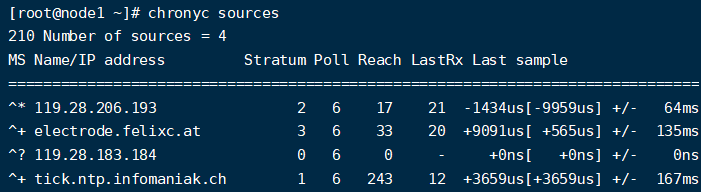
在从节点配置:
1、配置:
#vi /etc/chrony.conf(删除其他iburst)
#server node1 iburst
2、启动
#systemctl enable chronyd.service
#systemctl start chronyd.service
3、验证
#chronyc sources

二、ntpd和ntpdate同步时间
1、ntpd和ntpdate区别
ntpd在实际同步时间时是一点点的校准过来时间的,最终把时间慢慢的校正对。(校准时间,渐变)
ntpdate不会考虑其他程序是否会阵痛,直接调整时间。(调整时间,跳变)
使用ntpd服务,要好于ntpdate加cron的组合。
因为,ntpdate同步时间,会造成时间的跳跃,对一些依赖时间的程序和服务会造成影响。比 如sleep,timer等。而且,ntpd服务可以在修正时间的同时,修正cpu tick。
理想的做法为,在开机的时候,使用ntpdate强制同步时间,在其他时候使用ntpd服务来同步时间。
ntpd服务运行后, 先是每64秒与上源服务器同步一次, 根据每次同步时测得的误差值经复杂计算逐步调整自己的时间, 随着误差减小, 逐步增加同步的间隔. 每次跳动, 都会重复这个调整的过程.
2、ntpd
ntpd自动会校准时间,ntpdate ip是手动同步
# ntpstat
synchronised to unspecified (185.209.85.222) at stratum 3
time correct to within 163 ms
polling server every 64 s
ntp服务,默认只会同步系统时间。如果想要让ntp同时同步硬件时间,可以设置/etc/sysconfig/ntpd 文件。
在/etc/sysconfig/ntpd文件中,添加 SYNC_HWCLOCK=yes 这样,就可以让硬件时间与系统时间一起同步。
防火墙及严的
iptables -I INPUT -p udp -m udp --sport 123 -j ACCEPT
3、ntpdate+cron同步时间
ntpdate同步阿里云时间报错
# ntpdate ntp2.aliyun.com
3 Aug 14:18:54 ntpdate[20724]: the NTP socket is in use, exiting
解决:停掉ntpd
# service ntpd stop
Redirecting to /bin/systemctl stop ntpd.service
同步成功
# ntpdate ntp2.aliyun.com
9 Oct 13:21:31 ntpdate[20753]: step time server 203.107.6.88 offset 416098894.202070 sec
设置计划任务(每天12点整同步一次)
0 12 * * * * /usr/sbin/ntpdate 192.168.0.1
4、Linux本地时间
删除系统里的当地时间链接。
sudo rm /etc/localtime
用vim打开并编辑配置文件/etc/sysconfig/clock。
sudo vi /etc/sysconfig/clock
添加Zone=Asia/Shanghai
查询亚洲时区列表
ls /usr/share/zoneinfo/Asia/
执行命令更新时区修改内容。
ln -sf /usr/share/zoneinfo/Asia/Shanghai /etc/localtime
cp /usr/share/zoneinfo/Asia/Shanghai /etc/localtime
更新硬件时钟(RTC)。
hwclock -w
执行命令date -R查看时区信息是否生效
三、时区修改
1、timedatectl
#:/usr/share/zoneinfo/Asia# timedatectl
Local time: 六 2020-06-13 10:18:57 CST
Universal time: 六 2020-06-13 02:18:57 UTC
RTC time: 六 2020-06-13 02:18:58
Time zone: Africa/Libreville (CST, +0800)
Network time on: yes
NTP synchronized: yes
RTC in local TZ: no
2、列出时区
# timedatectl list-timezones
3、设置时区
# timedatectl set-timezone Africa/Libreville
4、等价于#timedatectl set-timezone Asia/Shanghai
# cp /usr/share/zoneinfo/Asia/Shanghai /etc/localtime
# date -R
5、设置日期时间:timedatectl set-time “YYYY-MM-DD HH:MM:SS”
设置硬件时钟为本地时间:timedatectl set-local-rtc 1
四、系统时间和硬件时间
系统时间: 一般说来就是我们执行 date命令看到的时间,linux系统下所有的时间调用(除了直接访问硬件时间的命令)都是使用的这个时间。
硬件时间:主板上BIOS中的时间,由主板电池供电来维持运行,系统开机时要读取这个时间,并根据它来设定系统时间(注意:系统启动时根据硬件时间设定系统时间的过程可能存在时区换算,这要视具体的系统及相关设置而定)。
1、查看当前系统时间date:
# date
2019年 07月 22日 星期一 08:12:38 CST
2、设置系统时间date -s +时间
# date -s 08:21:22
2019年 07月 22日 星期一 08:21:22 CST
3、设置系统时间时,如果还需要设置日期,则要将日期与时间值用双引号包裹起来
# date -s "2019/7/22 8:15:00" “年月日:时:分:秒”
2019年 07月 22日 星期一 08:15:00 CST
# date 022501012009.40 月日十分年.秒
2009年 02月 25日 星期三 01:01:40 CST
4、查看硬件时间用hwclock或者clock命令:
#hwclock
2019年07月22日 星期一 08时22分29秒 -0.490264 秒
#clock
2019年07月22日 星期一 08时23分00秒 -0.555040 秒
5、将硬件时间写入到系统时间:
#hwclock -s
6、将系统时间写入到硬件时间
#hwclock -w
7、显示今天是周几
$ date '+%w'
5
显示今天是今年的第几天
cal -j
8、contab定时
vi /etc/crontab命令可以看到定时任务的书写格式
# vi /etc/crontab
SHELL=/bin/bash #SHELL变量指定了系统要使用哪个shell
PATH=/sbin:/bin:/usr/sbin:/usr/bin #PATH变量指定了系统执行命令的路径
MAILTO=root #MAILTO变量指定了crond的任务执行信息将通过电子邮件发送给root用户,如果MAILTO变 量的值为空,则表示不发送任务执行信息给用户
!
# For details see man 4 crontabs 看man帮助第四部分
# Example of job definition:
# .---------------- minute (0 - 59) #分钟
# | .------------- hour (0 - 23) #小时
# | | .---------- day of month (1 - 31) #日期
# | | | .------- month (1 - 12) OR jan,feb,mar,apr ... #月份
# | | | | .---- day of week (0 - 6) (Sunday=0 or 7) OR sun,mon,tue,wed,thu,fri, sat #周
# | | | | |
# * * * * * user-name command to be executed
在以上各个字段中,还可以使用以下特殊字符:
星号(*):代表每的意思,例如month字段如果是星号,则表示每月都执行该命令操作。
逗号(,):可以用逗号隔开的值指定一个列表范围,例如,“1,2,5,7,8,9”
横杠(-):可以用整数之间的横杠表示一个整数范围,例如“2-6”表示“2,3,4,5,6”
斜线(/):可以用斜线指定时间的间隔频率,例如“0-23/2”表示每两小时执行一次。同时斜线可以和星号一起使用,例如*/10,如果用在minute字段,表示每十分钟执行一次。crontab -l :列出当前用户的crontab文件内容
* * * * */usr/local/gse/agent/bin/gsectl watch
crontab -e :编辑当前用户的crontab文件内容
#crontab -e
*/1 * * * * echo"beautiful days">>/data/code.txt
在这里我添加了一个定时任务*/1 * * * * echo"hello world">>/data/code.txt :意思是每隔一分钟打印一次hello world,并且重定向到了/data/code.txt文件里面,几分钟过后查看code.txt,出现了如下内容,说明这个定时任务已经开始执行
******定时任务书写要领******
1:定时任务要加注释
2:定时任务命令或脚本结尾加 &>/dev/null 或 >/dev/null 2>&1 或 1>/dev/null 2>/dev/null
3:定时任务执行shell脚本前加/bin/sh,定时任务执行shell脚本不必添加执行权限
4:定时任务命令或程序尽量写到脚本里,定时任务只要执行脚本即可
5:生产任务程序不要随意打印输出信息
59 23 * * * /bin/bash /mnt/pg_data_back/pg_data_back.sh 2> /mnt/hdd2/pg_data_back/error.log &
(2> :将错误输出到哪里,)
- 0 表示stdin,标准输入
- 1 表示stdout,标准输出
- 2 表示stderr,标准错误
> file 表示将标准输出输出到file中,也就相当于 1>file
2> error 表示将错误输出到error文件中
2>&1 也就表示将错误重定向到标准输出上
2>&1 >file :错误输出到终端,标准输出重定向到文件file,等于 > file 2>&1(标准输出重定向到文件,错误重定向到标准输出)。
& 放在命令到结尾,表示后台运行,防止终端一直被某个进程占用,这样终端可以执行别到任务,配合 >file 2>&1可以将log保存到某个文件中,但如果终端关闭,则进程也停止运行。如 command > file.log 2>&1 & 。
nohup放在命令的开头,表示不挂起(no hang up),也即,关闭终端或者退出某个账号,进程也继续保持运行状态,一般配合&符号一起使用。如nohup command &。
6:定时任务执行的脚本要规范路径 (例如 /server/script)
7:配置定时任务要规范操作过程
8:定时任务执行特殊的字符需要进行转义,否则会报错,例如 百分号% 转义 \%
9:定时任务脚本中如果涉及使用到环境变量,必须在脚本中重新定义,不然,定时任务识别不了
五、shell中的时间表达
1、参数
[root@root ~]#date --help
用法:date [选项]... [+格式]
或:date [-u|--utc|--universal] [MMDDhhmm[[CC]YY][.ss]]
Display the current time in the given FORMAT, or set the system date.
Mandatory arguments to long options are mandatory for short options too.
-d, --date=STRING display time described by STRING, not 'now'
-f, --file=DATEFILE like --date once for each line of DATEFILE
-I[TIMESPEC], --iso-8601[=TIMESPEC] output date/time in ISO 8601 format.
TIMESPEC='date' for date only (the default),
'hours', 'minutes', 'seconds', or 'ns' for date
and time to the indicated precision.
-r, --reference=文件 显示文件指定文件的最后修改时间
-R, --rfc-2822 以RFC 2822格式输出日期和时间
例如:2006年8月7日,星期一 12:34:56 -0600
--rfc-3339=TIMESPEC output date and time in RFC 3339 format.
TIMESPEC='date', 'seconds', or 'ns' for
date and time to the indicated precision.
Date and time components are separated by
a single space: 2006-08-07 12:34:56-06:00
-s, --set=STRING set time described by STRING
-u, --utc, --universal print or set Coordinated Universal Time (UTC)
--help 显示此帮助信息并退出
--version 显示版本信息并退出
给定的格式FORMAT 控制着输出,解释序列如下:
%% 一个文字的 %
%a 当前locale 的星期名缩写(例如: 日,代表星期日)
%A 当前locale 的星期名全称 (如:星期日)
%b 当前locale 的月名缩写 (如:一,代表一月)
%B 当前locale 的月名全称 (如:一月)
%c 当前locale 的日期和时间 (如:2005年3月3日 星期四 23:05:25)
%C 世纪;比如 %Y,通常为省略当前年份的后两位数字(例如:20)
%d 按月计的日期(例如:01)
%D 按月计的日期;等于%m/%d/%y
%e 按月计的日期,添加空格,等于%_d
%F 完整日期格式,等价于 %Y-%m-%d
%g ISO-8601 格式年份的最后两位 (参见%G)
%G ISO-8601 格式年份 (参见%V),一般只和 %V 结合使用
%h 等于%b
%H 小时(00-23)
%I 小时(00-12)
%j 按年计的日期(001-366)
%k hour, space padded ( 0..23); same as %_H
%l hour, space padded ( 1..12); same as %_I
%m month (01..12)
%M minute (00..59)
%n 换行
%N 纳秒(000000000-999999999)
%p 当前locale 下的"上午"或者"下午",未知时输出为空
%P 与%p 类似,但是输出小写字母
%r 当前locale 下的 12 小时时钟时间 (如:11:11:04 下午)
%R 24 小时时间的时和分,等价于 %H:%M
%s 自UTC 时间 1970-01-01 00:00:00 以来所经过的秒数
%S 秒(00-60)
%t 输出制表符 Tab
%T 时间,等于%H:%M:%S
%u 星期,1 代表星期一
%U 一年中的第几周,以周日为每星期第一天(00-53)
%V ISO-8601 格式规范下的一年中第几周,以周一为每星期第一天(01-53)
%w 一星期中的第几日(0-6),0 代表周一
%W 一年中的第几周,以周一为每星期第一天(00-53)
%x 当前locale 下的日期描述 (如:12/31/99)
%X 当前locale 下的时间描述 (如:23:13:48)
%y 年份最后两位数位 (00-99)
%Y 年份
%z +hhmm 数字时区(例如,-0400)
%:z +hh:mm 数字时区(例如,-04:00)
%::z +hh:mm:ss 数字时区(例如,-04:00:00)
%:::z 数字时区带有必要的精度 (例如,-04,+05:30)
%Z 按字母表排序的时区缩写 (例如,EDT)
默认情况下,日期的数字区域以0 填充。
The following optional flags may follow '%':
- (hyphen) do not pad the field
_ (underscore) pad with spaces
0 (zero) pad with zeros
^ use upper case if possible
# use opposite case if possible
在任何标记之后还允许一个可选的域宽度指定,它是一个十进制数字。
作为一个可选的修饰声明,它可以是E,在可能的情况下使用本地环境关联的
表示方式;或者是O,在可能的情况下使用本地环境关联的数字符号。
Examples:
Convert seconds since the epoch (1970-01-01 UTC) to a date
$ date --date='@2147483647'
Show the time on the west coast of the US (use tzselect(1) to find TZ)
$ TZ='America/Los_Angeles' date
Show the local time for 9AM next Friday on the west coast of the US
$ date --date='TZ="America/Los_Angeles" 09:00 next Fri'
2、时间戳转换
date -d "2021-03-04 17:09:20" +%s
1614848960
date --date='@1614848960'
2021年 03月 04日 星期四 17:09:20 CST
3、显示年月日时分秒:date +"%F %H:%M:%S"
» date +"%F %H:%M:%S"
2021-03-26 09:50:19
























 676
676

 被折叠的 条评论
为什么被折叠?
被折叠的 条评论
为什么被折叠?










