由于朋友需要把C1WebChart.替换掉,改用开源的ZedGraph控件.以下做一个示例,供大家参考:
步骤如下:
1、添加ZedGraph控件。如下图:
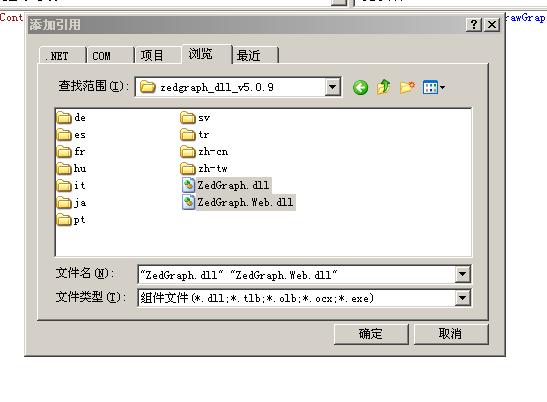
2、添加到控制面版。如下图: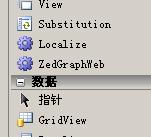
3、制作用户控件。
a> 建立一个命名为: DrawGrap.ascx 用户控件。
b> 通过控制面版,把ZedGraphWeb拖到默认页面。 如下图: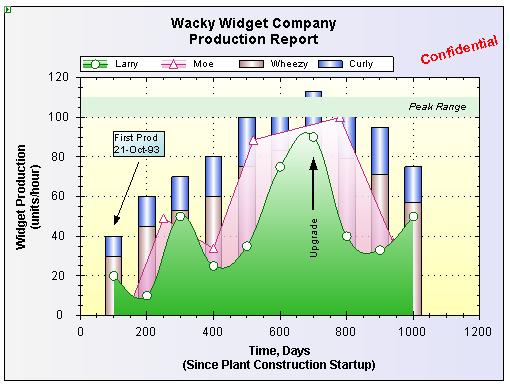
c> 生成代码(DrawGrap.ascx)如下:
 <%
@ Control Language
=
"
C#
"
AutoEventWireup
=
"
true
"
CodeFile
=
"
DrawGrap.ascx.cs
"
Inherits
=
"
DrawGrap
"
%>
<%
@ Control Language
=
"
C#
"
AutoEventWireup
=
"
true
"
CodeFile
=
"
DrawGrap.ascx.cs
"
Inherits
=
"
DrawGrap
"
%>
 <%
@ Register TagPrefix
=
"
zgw
"
Namespace
=
"
ZedGraph.Web
"
Assembly
=
"
ZedGraph.Web
"
%>
<%
@ Register TagPrefix
=
"
zgw
"
Namespace
=
"
ZedGraph.Web
"
Assembly
=
"
ZedGraph.Web
"
%>
 <
ZGW:ZEDGRAPHWEB id
=
"
zedGraphControl
"
runat
=
"
server
"
width
=
"
500
"
Height
=
"
375
"
RenderMode
=
"
ImageTag
"
/>
<
ZGW:ZEDGRAPHWEB id
=
"
zedGraphControl
"
runat
=
"
server
"
width
=
"
500
"
Height
=
"
375
"
RenderMode
=
"
ImageTag
"
/>
d> 生成代码(DrawGrap.ascx.cs)如下:
 using
System;
using
System; using
System.Data;
using
System.Data; using
System.Configuration;
using
System.Configuration; using
System.Collections;
using
System.Collections; using
System.Web;
using
System.Web; using
System.Web.Security;
using
System.Web.Security; using
System.Web.UI;
using
System.Web.UI; using
System.Web.UI.WebControls;
using
System.Web.UI.WebControls; using
System.Web.UI.WebControls.WebParts;
using
System.Web.UI.WebControls.WebParts; using
System.Web.UI.HtmlControls;
using
System.Web.UI.HtmlControls;
 using
System.Drawing;
using
System.Drawing; using
ZedGraph;
using
ZedGraph; using
ZedGraph.Web;
using
ZedGraph.Web; using
System.Collections.Generic;
using
System.Collections.Generic;

 /**/
/// <summary>
/**/
/// <summary> /// 显示统计图形类型
/// 显示统计图形类型 /// </summary>
/// </summary>
 public
enum
AnalyticsType
public
enum
AnalyticsType
 ...
{
...
{ Line, //折线图
Line, //折线图 Bar, //柱状图
Bar, //柱状图 Pie //饼图
Pie //饼图 }
;
}
; public
partial
class
DrawGrap : System.Web.UI.UserControl
public
partial
class
DrawGrap : System.Web.UI.UserControl
 ...
{
...
{
 Private Attribute#region Private Attribute
Private Attribute#region Private Attribute
 /**//// <summary>
/**//// <summary> /// 默认颜色种类
/// 默认颜色种类 /// </summary>
/// </summary> private List<Color> defaultColors = new List<Color>();
private List<Color> defaultColors = new List<Color>();
 /**//// <summary>
/**//// <summary> /// 统计的个数
/// 统计的个数 /// </summary>
/// </summary> private int Count;
private int Count; #endregion
#endregion

 Public Property#region Public Property
Public Property#region Public Property
 /**//// <summary>
/**//// <summary> /// 统计图的名称
/// 统计图的名称 /// </summary>
/// </summary> public string Title;
public string Title;
 /**//// <summary>
/**//// <summary> /// 横轴的名称(饼图不需要)
/// 横轴的名称(饼图不需要) /// </summary>
/// </summary> public string XAxisTitle;
public string XAxisTitle;
 /**//// <summary>
/**//// <summary> /// 纵轴的名称(饼图不需要)
/// 纵轴的名称(饼图不需要) /// </summary>
/// </summary> public string YAxisTitle;
public string YAxisTitle;
 /**//// <summary>
/**//// <summary> /// 显示的曲线类型:Line,Bar,Pie
/// 显示的曲线类型:Line,Bar,Pie /// </summary>
/// </summary> public AnalyticsType Type;
public AnalyticsType Type;
 /**//// <summary>
/**//// <summary> /// 折线图和柱状图的数据源
/// 折线图和柱状图的数据源 /// </summary>
/// </summary> public List<PointPairList> DataSource = new List<PointPairList>();
public List<PointPairList> DataSource = new List<PointPairList>();
 /**//// <summary>
/**//// <summary> /// 饼图的数据源
/// 饼图的数据源 /// </summary>
/// </summary> public List<double> ScaleData = new List<double>();
public List<double> ScaleData = new List<double>();
 /**//// <summary>
/**//// <summary> /// 各段数据的颜色
/// 各段数据的颜色 /// </summary>
/// </summary> public List<Color> Colors = new List<Color>();
public List<Color> Colors = new List<Color>();
 /**//// <summary>
/**//// <summary> /// 各段数据的名称
/// 各段数据的名称 /// </summary>
/// </summary> public List<string> NameList = new List<string>();
public List<string> NameList = new List<string>();
 /**//// <summary>
/**//// <summary> /// 用于柱状图,每个圆柱体表示的含义
/// 用于柱状图,每个圆柱体表示的含义 /// </summary>
/// </summary> public List<string> LabelList = new List<string>();
public List<string> LabelList = new List<string>(); #endregion
#endregion protected void Page_Load(object sender, EventArgs e)
protected void Page_Load(object sender, EventArgs e)
 ...{
...{ zedGraphControl.RenderGraph += new ZedGraph.Web.ZedGraphWebControlEventHandler(zedGraphControl_RenderGraph);
zedGraphControl.RenderGraph += new ZedGraph.Web.ZedGraphWebControlEventHandler(zedGraphControl_RenderGraph); }
}

 private void InitDefaultColors()
private void InitDefaultColors()
 ...{
...{ defaultColors.Add(Color.Red);
defaultColors.Add(Color.Red); defaultColors.Add(Color.Green);
defaultColors.Add(Color.Green); defaultColors.Add(Color.Blue);
defaultColors.Add(Color.Blue); defaultColors.Add(Color.Yellow);
defaultColors.Add(Color.Yellow); defaultColors.Add(Color.YellowGreen);
defaultColors.Add(Color.YellowGreen); defaultColors.Add(Color.Brown);
defaultColors.Add(Color.Brown); defaultColors.Add(Color.Aqua);
defaultColors.Add(Color.Aqua); defaultColors.Add(Color.Cyan);
defaultColors.Add(Color.Cyan); defaultColors.Add(Color.DarkSeaGreen);
defaultColors.Add(Color.DarkSeaGreen); defaultColors.Add(Color.Indigo);
defaultColors.Add(Color.Indigo); }
}
 /**//// <summary>
/**//// <summary> /// 如果属性为空则初始化属性数据
/// 如果属性为空则初始化属性数据 /// </summary>
/// </summary> private void InitProperty()
private void InitProperty()
 ...{
...{ InitDefaultColors();
InitDefaultColors(); if (string.IsNullOrEmpty(Title))
if (string.IsNullOrEmpty(Title))
 ...{
...{ Title = "未命名统计图";
Title = "未命名统计图"; }
} if (string.IsNullOrEmpty(XAxisTitle))
if (string.IsNullOrEmpty(XAxisTitle))
 ...{
...{ XAxisTitle = "横轴";
XAxisTitle = "横轴"; }
} if (string.IsNullOrEmpty(YAxisTitle))
if (string.IsNullOrEmpty(YAxisTitle))
 ...{
...{ YAxisTitle = "纵轴";
YAxisTitle = "纵轴"; }
} if (Type == AnalyticsType.Pie)
if (Type == AnalyticsType.Pie)
 ...{
...{ Count = ScaleData.Count;
Count = ScaleData.Count; }
} else
else
 ...{
...{ Count = DataSource.Count;
Count = DataSource.Count; }
} if (Colors.Count == 0 || Colors.Count != Count)
if (Colors.Count == 0 || Colors.Count != Count)
 ...{
...{ Random r = new Random();
Random r = new Random(); int tempIndex = 0;
int tempIndex = 0; List<int> tempIndexList = new List<int>();
List<int> tempIndexList = new List<int>(); for (int i = 0; i < Count; i++)
for (int i = 0; i < Count; i++)
 ...{
...{ tempIndex = r.Next(defaultColors.Count);
tempIndex = r.Next(defaultColors.Count); if (tempIndexList.Contains(tempIndex))
if (tempIndexList.Contains(tempIndex))
 ...{
...{ i--;
i--; }
} else
else
 ...{
...{ tempIndexList.Add(tempIndex);
tempIndexList.Add(tempIndex); Colors.Add(defaultColors[tempIndex]);
Colors.Add(defaultColors[tempIndex]); }
} }
} }
} if (NameList.Count == 0)
if (NameList.Count == 0)
 ...{
...{ if (Type == AnalyticsType.Bar)
if (Type == AnalyticsType.Bar)
 ...{
...{ for (int i = 0; i < DataSource[0].Count; i++)
for (int i = 0; i < DataSource[0].Count; i++)
 ...{
...{ NameList.Add("第" + i.ToString() + "组");
NameList.Add("第" + i.ToString() + "组"); }
} }
} else
else
 ...{
...{ for (int i = 0; i < Count; i++)
for (int i = 0; i < Count; i++)
 ...{
...{ NameList.Add("第" + i.ToString() + "组");
NameList.Add("第" + i.ToString() + "组"); }
} }
} }
} if (LabelList.Count == 0)
if (LabelList.Count == 0)
 ...{
...{ for (int i = 0; i < Count; i++)
for (int i = 0; i < Count; i++)
 ...{
...{ LabelList.Add("含义" + i.ToString());
LabelList.Add("含义" + i.ToString()); }
} }
} }
}
 /**//// <summary>
/**//// <summary> /// 画图
/// 画图 /// </summary>
/// </summary> /// <param name="webObject"></param>
/// <param name="webObject"></param> /// <param name="g"></param>
/// <param name="g"></param> /// <param name="pane"></param>
/// <param name="pane"></param> private void zedGraphControl_RenderGraph(ZedGraph.Web.ZedGraphWeb webObject, System.Drawing.Graphics g, ZedGraph.MasterPane pane)
private void zedGraphControl_RenderGraph(ZedGraph.Web.ZedGraphWeb webObject, System.Drawing.Graphics g, ZedGraph.MasterPane pane)
 ...{
...{ InitProperty();
InitProperty();
 GraphPane myPane = pane[0];
GraphPane myPane = pane[0];
 myPane.Title.Text = Title;
myPane.Title.Text = Title; myPane.XAxis.Title.Text = XAxisTitle;
myPane.XAxis.Title.Text = XAxisTitle; myPane.YAxis.Title.Text = YAxisTitle;
myPane.YAxis.Title.Text = YAxisTitle;
 //if (true)
//if (true) //{
//{ // DrawMessage(myPane, "yiafdhaskjhfasfksahfasdlhfaslf lasgfasglgsadi");
// DrawMessage(myPane, "yiafdhaskjhfasfksahfasdlhfaslf lasgfasglgsadi"); // pane.AxisChange(g);
// pane.AxisChange(g); // return;
// return; //}
//}
 switch (Type)
switch (Type)
 ...{
...{ case AnalyticsType.Line:
case AnalyticsType.Line: DrawLine(myPane);
DrawLine(myPane); break;
break; case AnalyticsType.Bar:
case AnalyticsType.Bar: DrawBar(myPane);
DrawBar(myPane); break;
break; case AnalyticsType.Pie:
case AnalyticsType.Pie: DrawPie(myPane);
DrawPie(myPane); break;
break; default:
default: break;
break; }
} pane.AxisChange(g);
pane.AxisChange(g); }
}

 Draw#region Draw
Draw#region Draw
 /**//// <summary>
/**//// <summary> /// 画折线图
/// 画折线图 /// </summary>
/// </summary> /// <param name="graphPane"></param>
/// <param name="graphPane"></param> private void DrawLine(GraphPane graphPane)
private void DrawLine(GraphPane graphPane)
 ...{
...{ for (int i = 0; i < Count; i++)
for (int i = 0; i < Count; i++)
 ...{
...{ graphPane.AddCurve(NameList[i], DataSource[i], Colors[i], SymbolType.None);
graphPane.AddCurve(NameList[i], DataSource[i], Colors[i], SymbolType.None); }
} }
}
 /**//// <summary>
/**//// <summary> /// 画柱状图
/// 画柱状图 /// </summary>
/// </summary> /// <param name="graphPane"></param>
/// <param name="graphPane"></param> private void DrawBar(GraphPane graphPane)
private void DrawBar(GraphPane graphPane)
 ...{
...{ for (int i = 0; i < Count; i++)
for (int i = 0; i < Count; i++)
 ...{
...{ graphPane.AddBar(LabelList[i], DataSource[i], Colors[i]).Bar.Fill = new Fill(Colors[i], Color.White, Colors[i]);
graphPane.AddBar(LabelList[i], DataSource[i], Colors[i]).Bar.Fill = new Fill(Colors[i], Color.White, Colors[i]); }
} graphPane.XAxis.MajorTic.IsBetweenLabels = true;
graphPane.XAxis.MajorTic.IsBetweenLabels = true; string[] labels = NameList.ToArray();
string[] labels = NameList.ToArray(); graphPane.XAxis.Scale.TextLabels = labels;
graphPane.XAxis.Scale.TextLabels = labels; graphPane.XAxis.Type = AxisType.Text;
graphPane.XAxis.Type = AxisType.Text; graphPane.Fill = new Fill(Color.White, Color.FromArgb(200, 200, 255), 45.0f);
graphPane.Fill = new Fill(Color.White, Color.FromArgb(200, 200, 255), 45.0f); graphPane.Chart.Fill = new Fill(Color.White, Color.LightGoldenrodYellow, 45.0f);
graphPane.Chart.Fill = new Fill(Color.White, Color.LightGoldenrodYellow, 45.0f); }
}
 /**//// <summary>
/**//// <summary> /// 画饼图
/// 画饼图 /// </summary>
/// </summary> /// <param name="graphPane"></param>
/// <param name="graphPane"></param> private void DrawPie(GraphPane graphPane)
private void DrawPie(GraphPane graphPane)
 ...{
...{ graphPane.Fill = new Fill(Color.White, Color.Silver, 45.0f);
graphPane.Fill = new Fill(Color.White, Color.Silver, 45.0f);
 graphPane.Legend.Position = LegendPos.Float;
graphPane.Legend.Position = LegendPos.Float; graphPane.Legend.Location = new Location(0.95f, 0.15f, CoordType.PaneFraction, AlignH.Right, AlignV.Top);
graphPane.Legend.Location = new Location(0.95f, 0.15f, CoordType.PaneFraction, AlignH.Right, AlignV.Top); graphPane.Legend.FontSpec.Size = 20f;
graphPane.Legend.FontSpec.Size = 20f; graphPane.Legend.IsHStack = false;
graphPane.Legend.IsHStack = false;
 for (int i = 0; i < Count; i++)
for (int i = 0; i < Count; i++)
 ...{
...{ graphPane.AddPieSlice(ScaleData[i], Colors[i], Color.White, 45f, 0, NameList[i]);
graphPane.AddPieSlice(ScaleData[i], Colors[i], Color.White, 45f, 0, NameList[i]); }
} }
}
 /**//// <summary>
/**//// <summary> /// 如果系统出错,显示错误信息
/// 如果系统出错,显示错误信息 /// </summary>
/// </summary> /// <param name="graphPane"></param>
/// <param name="graphPane"></param> /// <param name="message"></param>
/// <param name="message"></param> private void DrawMessage(GraphPane graphPane, string message)
private void DrawMessage(GraphPane graphPane, string message)
 ...{
...{ TextObj text = new TextObj(message, 200, 200);
TextObj text = new TextObj(message, 200, 200); text.Text = message;
text.Text = message; graphPane.GraphObjList.Add(text);
graphPane.GraphObjList.Add(text);
 }
} #endregion
#endregion }
}

e> 用户控件制作完成。
4、对控件的使用。
a> 创建测试页面(DrawGrap.aspx)
b> 把用户控件DrawGrap.ascx 拖到默认的测试页面上(DrawGrap.aspx)
c> 后台代码如下:
 using
System;
using
System; using
System.Data;
using
System.Data; using
System.Configuration;
using
System.Configuration; using
System.Collections;
using
System.Collections; using
System.Web;
using
System.Web; using
System.Web.Security;
using
System.Web.Security; using
System.Web.UI;
using
System.Web.UI; using
System.Web.UI.WebControls;
using
System.Web.UI.WebControls; using
System.Web.UI.WebControls.WebParts;
using
System.Web.UI.WebControls.WebParts; using
System.Web.UI.HtmlControls;
using
System.Web.UI.HtmlControls;
 public
partial
class
DrawGrap : System.Web.UI.Page
public
partial
class
DrawGrap : System.Web.UI.Page
 ...
{
...
{ protected void Page_Load(object sender, EventArgs e)
protected void Page_Load(object sender, EventArgs e)
 ...{
...{ //柱状图
//柱状图 DrawBar();
DrawBar(); //饼图
//饼图 //DrawPie();
//DrawPie(); //曲线图
//曲线图 //DrawLine();
//DrawLine(); }
} private void DrawBar()
private void DrawBar()
 ...{
...{ DrawGrap1.Type = AnalyticsType.Bar;
DrawGrap1.Type = AnalyticsType.Bar; DrawGrap1.Title = "用户访问柱状图";
DrawGrap1.Title = "用户访问柱状图"; DrawGrap1.XAxisTitle = "月份";
DrawGrap1.XAxisTitle = "月份"; DrawGrap1.YAxisTitle = "用户访问数量";
DrawGrap1.YAxisTitle = "用户访问数量"; Random rand = new Random();
Random rand = new Random(); for (int i = 0; i < 6; i++)
for (int i = 0; i < 6; i++)
 ...{
...{ ZedGraph.PointPairList ppl = new ZedGraph.PointPairList();
ZedGraph.PointPairList ppl = new ZedGraph.PointPairList(); for (int j = 0; j < 3; j++)
for (int j = 0; j < 3; j++)
 ...{
...{ double x = rand.Next(10);
double x = rand.Next(10); double y = rand.NextDouble() * 1000;
double y = rand.NextDouble() * 1000; ppl.Add(x, y);
ppl.Add(x, y); }
} DrawGrap1.DataSource.Add(ppl);
DrawGrap1.DataSource.Add(ppl); }
} }
}
 private void DrawPie()
private void DrawPie()
 ...{
...{ DrawGrap1.Type = AnalyticsType.Pie;
DrawGrap1.Type = AnalyticsType.Pie; DrawGrap1.Title = "用户访问饼图";
DrawGrap1.Title = "用户访问饼图"; Random rand = new Random();
Random rand = new Random(); for (int i = 0; i < 3; i++)
for (int i = 0; i < 3; i++)
 ...{
...{ DrawGrap1.ScaleData.Add((i + 2) * rand.Next(100));
DrawGrap1.ScaleData.Add((i + 2) * rand.Next(100)); DrawGrap1.NameList.Add(i.ToString());
DrawGrap1.NameList.Add(i.ToString()); }
} }
}
 private void DrawLine()
private void DrawLine()
 ...{
...{ DrawGrap1.Type = AnalyticsType.Line;
DrawGrap1.Type = AnalyticsType.Line; DrawGrap1.Title = "用户访问曲线图";
DrawGrap1.Title = "用户访问曲线图"; DrawGrap1.XAxisTitle = "月份";
DrawGrap1.XAxisTitle = "月份"; DrawGrap1.YAxisTitle = "用户访问数量";
DrawGrap1.YAxisTitle = "用户访问数量"; Random rand = new Random();
Random rand = new Random(); for (int i = 0; i < 3; i++)
for (int i = 0; i < 3; i++)
 ...{
...{ ZedGraph.PointPairList ppl = new ZedGraph.PointPairList();
ZedGraph.PointPairList ppl = new ZedGraph.PointPairList();
 for (double x = 0; x < 5; x += 1.0)
for (double x = 0; x < 5; x += 1.0)
 ...{
...{ double y = rand.NextDouble() * 1000;
double y = rand.NextDouble() * 1000; ppl.Add(x, y);
ppl.Add(x, y); }
} DrawGrap1.DataSource.Add(ppl);
DrawGrap1.DataSource.Add(ppl); DrawGrap1.NameList.Add(i.ToString());
DrawGrap1.NameList.Add(i.ToString()); }
} }
} }
}

d> 生成的柱状图如下: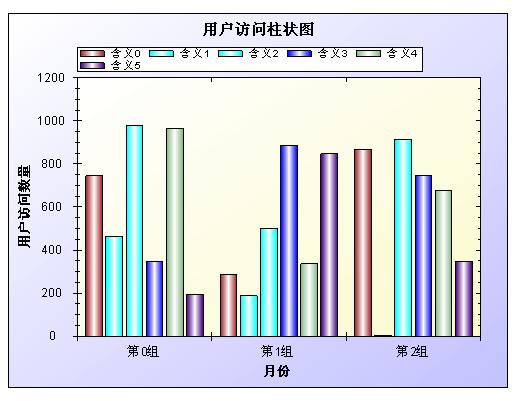
e> 生成的曲线图如下: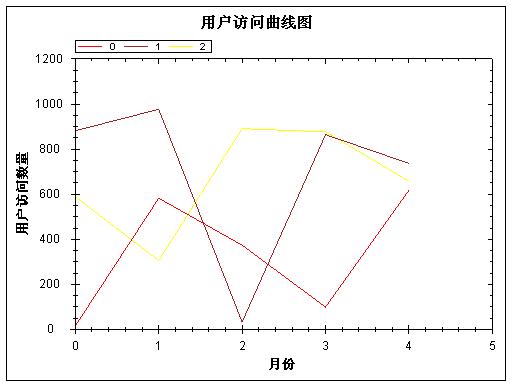
f> 生成的饼图如下: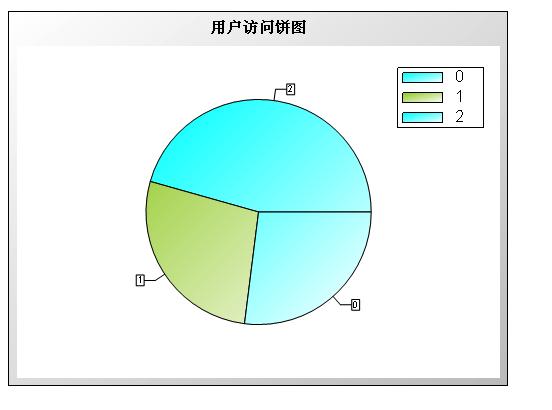
5、补充说明
a> 成功部署该项目需要在虚拟网站建临时文件夹(ZedGraphImages),便于存放生成的临时文件。
b> 据说该控件支持3D图效果,具体我没测试。希望有兴趣的同学可以测试。
(这些图一般的项目应用就足够了。)






















 3205
3205

 被折叠的 条评论
为什么被折叠?
被折叠的 条评论
为什么被折叠?








