Introduction
- 许多人通过一个图形用户界面(graphical user interface)与计算机交互。GUI如下:
在GUI之前,人们是通过命令行界面(command-line interface)与计算机进行交互的,它也可以称为一个shell或终端。对于一个编程任务,命令行界面比GUI更快更强大。 几乎所有的程序员和数据科学家都广泛的使用终端,并且认为能与它进行交互是一个至关重要的技能。每个系统的终端都稍微有点不同,它们使用不同的命令和语法。比如linux和OSX,因为他们都是基于unix操作系统,所以他们的终端非常相似。但是Windows操作系统与上面两个的终端就截然不同,因为命令都是不同的。由于使用linux较为广泛,因此以下的任务都是运行在Ubuntu 14.04上。
Filesystem
~$ pwd
/home/dq - 当我们在终端中输入pwd时,它提示我们现在所在的文件夹。终端能够在目录之间进行切换。它与图形界面不同的是图形界面是点击文件夹,而命令行界面是输入一个命令。当学会使用终端后,在终端中进行目录导航将比图形界面快很多。
- 我们把根目录描述为斜杠/,home目录是在根目录下的,而dq目录是home目录的子目录。
- 当输入cd / 表示进入到根目录
~$ cd /
~$Absolute Vs Relative Paths
- 当输入/时这是切换到根目录,任何路径以/开头都是绝对路径。绝对路径是与文件的根目录相关的。无论你现在在哪个目录,当你输入cd /home/dq都将进入到dq目录。
- 另一方面,相对路径是相对你现在所处的目录,不能以 / 开头。如果你现在在home目录下,你输入cd dq将切换到 /home/dq目录下。如果你在 / 根目录下输入cd dq,此时会报错,因为在当前目录下不存在dq这个目录。
/$ cd home
/home$- 此时利用相对路径进入到home目录中,由于home是在根目录下,因此home文件也叫根文件夹。
Getting Back To The Dq Folder
- 现在我们处在home文件夹中,我们需要进入到dq中,由于dq就在home文件夹下,采用相对路径即可:
/home$ cd dq
~$Users
- 现在我们以用户dq的身份进入到这个习题中,我们可以通过whoami命令来查询我是谁:
~$ whoami
dq
~$The Home Directory
- 每个用户都有一个home目录,而且每一个home目录都在/home这个目录下。比如现在我是dq用户,那么我的home目录就是/home/dq.输入cd ~将自动切换到当前用户的home目录:
~$ cd ~
~$Making A Directory
- 可以通过mkdir命令来新建一个目录。由于有相对路径和绝对路径的区别,因此如果你输入mkdir test,那么这个test目录就在当前目录下,因为输入的是相对路径。如果你输入mkdir /home/dq/test,这是绝对路径,因为开头是根目录 / ,因此test就在/home/dq目录下。
~$ mkdir test
~$Command Options
- 我们可以通过一个破折号 - 加入一些参数来修改命令的行为,比如在mkdir后面添加 -v表示“冗长”模式,并打印输出新建的文件夹。
~$ mkdir -v test2
mkdir: created directory ‘test2’
~$Checking Possible Options
- 大部分命令都提供了–help这个功能,可以供你查询这个命令有哪些待选参数以及其功能。
~$ mkdir --help
Usage: mkdir [OPTION]... DIRECTORY...
Create the DIRECTORY(ies), if they do not already exist.
Mandatory arguments to long options are mandatory for short options too.
-m, --mode=MODE set file mode (as in chmod), not a=rwx - umask
-p, --parents no error if existing, make parent directories as nee
ded
-v, --verbose print a message for each created directory
-Z, --context=CTX set the SELinux security context of each created
directory to CTX
--help display this help and exit
--version output version information and exit
Report mkdir bugs to bug-coreutils@gnu.org
GNU coreutils home page: <http://www.gnu.org/software/coreutils/>
General help using GNU software: <http://www.gnu.org/gethelp/>
For complete documentation, run: info coreutils 'mkdir invocation'
~$Listing The Contents Of A Directory
- 到目前为止,在我的主目录下创建了两个文件夹,我们可以通过ls -l来查看dq目录下的文件:
~$ ls -l
total 8
drwxr-xr-x 2 dq dq 4096 May 4 07:21 test
drwxr-xr-x 2 dq dq 4096 May 4 07:21 test2
~$ Removing A Directory
- rmdir可以用来删除一个文件夹
~$ rmdir test2
~$ rmdir --help
~$ rmdir --help
Usage: rmdir [OPTION]... DIRECTORY...
Remove the DIRECTORY(ies), if they are empty.
--ignore-fail-on-non-empty
ignore each failure that is solely because a directory
is non-empty
-p, --parents remove DIRECTORY and its ancestors; e.g., 'rmdir -p a/
b/c' is
similar to 'rmdir a/b/c a/b a'
-v, --verbose output a diagnostic for every directory processed
--help display this help and exit
--version output version information and exit
Report rmdir bugs to bug-coreutils@gnu.org
GNU coreutils home page: <http://www.gnu.org/software/coreutils/>
General help using GNU software: <http://www.gnu.org/gethelp/>
For complete documentation, run: info coreutils 'rmdir invocation'
~$ 







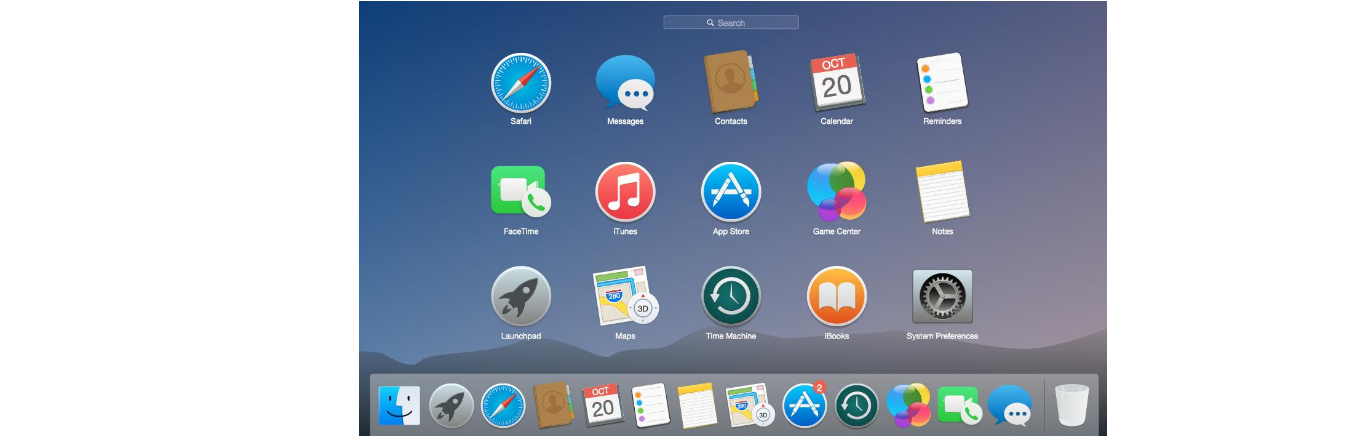

















 283
283

 被折叠的 条评论
为什么被折叠?
被折叠的 条评论
为什么被折叠?








