低功耗蓝牙,也称为蓝牙 LE 或简称 BLE,是一种类似于经典蓝牙的新通信协议,不同之处在于它旨在消耗更少的功耗,同时保持可比的功能。
因此,低功耗蓝牙是与耗电资源有限的物联网设备进行通信的首选。BluetoothLE 扩展需要 Android 5.0 或更高版本。
2种通信方式:扫描和广播
扫描
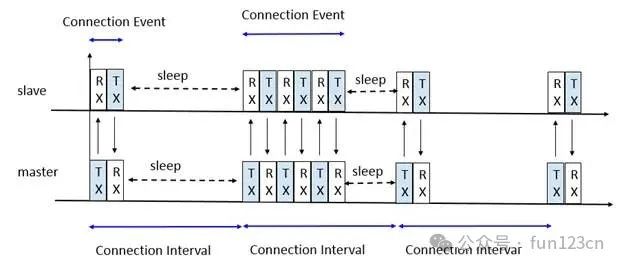
最常见的通信方式,扫描BLE设备列表,连接指定设备,与设备进行读写通信。绝大多数的低功耗蓝牙通信都是采用这种先连接设备,然后与硬件特定的服务uuid和特征uuid进行数据通信。
广播
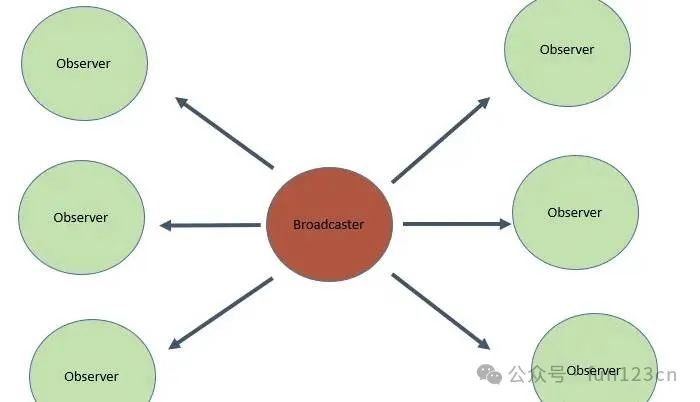
现在常规便宜芯片并无蓝牙协议栈,只能通过人工拼包用最简单的蓝牙广播方式通信,可以做到手机与设备进行简单的交互。
-
无连接的
-
是单向的,可以向任何人或者接收器发送数据。
-
使用广播方式通信没有任何安全措施,任何监听设备都能收到,因此它可能不适合于敏感数据,除非在广播数据中采用某种加密方法。
点击“阅读原文”查看详细接入步骤及demo源码:























 8739
8739

 被折叠的 条评论
为什么被折叠?
被折叠的 条评论
为什么被折叠?










