本章介绍AnimationDrawable逐帧动画对象,结合上一章Android应用开发(9)图像视图(ImageView)AnimationDrawable+ImageView实现帧动画显示。
参考:https://developer.android.com/reference/android/graphics/drawable/AnimationDrawable
一、AnimationDrawable介绍
用于创建逐帧动画的对象,由一系列 Drawable 对象定义,可用作 View 对象的背景。
创建逐帧动画的最简单方法是在 XML 文件中定义动画,放置在 res/drawable/ 文件夹中,并将其设置为 View 对象的背景。然后,调用start()运行动画。
-
通过XML 文件中定义动画,放置在 res/drawable/ 文件夹中
以 XML 定义的 AnimationDrawable 由单个 <animation-list>元素和一系列嵌套 <item>标签组成。每个项目定义一个动画帧。请参见下面的示例。
res/drawable/ 文件夹中的 spin_animation.xml 文件:
<!-- Animation frames are wheel0.png through wheel5.png
files inside the res/drawable/ folder -->
<animation-list android:id="@+id/selected" android:oneshot="false">
<item android:drawable="@drawable/wheel0" android:duration="50" />
<item android:drawable="@drawable/wheel1" android:duration="50" />
<item android:drawable="@drawable/wheel2" android:duration="50" />
<item android:drawable="@drawable/wheel3" android:duration="50" />
<item android:drawable="@drawable/wheel4" android:duration="50" />
<item android:drawable="@drawable/wheel5" android:duration="50" />
</animation-list>-
通过代码加载和播放此动画
创建背景逐帧动画
// Load the ImageView that will host the animation and
// set its background to our AnimationDrawable XML resource.
ImageView img = (ImageView)findViewById(R.id.spinning_wheel_image);
img.setBackgroundResource(R.drawable.spin_animation);
// Get the background, which has been compiled to an AnimationDrawable object.
AnimationDrawable frameAnimation = (AnimationDrawable) img.getBackground();
// Start the animation (looped playback by default).
frameAnimation.start();创建前景逐帧动画
// Load the ImageView that will host the animation and
// set its ImageResource to our AnimationDrawable XML resource.
ImageView img = (ImageView)findViewById(R.id.spinning_wheel_image);
img.setImageResource(R.drawable.spin_animation);
// Get the Drawable, which has been compiled to an AnimationDrawable object.
AnimationDrawable frameAnimation = (AnimationDrawable) img.getDrawable();
// Start the animation (looped playback by default).
frameAnimation.start();AnimationDrawable XML 属性
AnimationDrawable XML 属性 | |
| 对用于框架的可绘制资源的引用。 | |
| 显示此帧的时间量(以毫秒为单位)。 | |
| 如果为真,动画将只运行一次然后停止。 | |
| 如果为 true,则允许 drawable 的填充根据所选的当前状态进行更改。 | |
| 提供可绘制对象的初始可见性状态;默认值为 false。 | |
二、AnimationDrawable Public 方法
Public methods | |
| void | addFrame(Drawable frame, int duration) 向动画添加帧 |
| int | getDuration(int i) |
| getFrame(int index) | |
| int | |
| void | inflate(Resources r, XmlPullParser parser, AttributeSet attrs, Resources.Theme theme) 从 XML 资源中扩充此 Drawable,该资源可选择按主题设置样式。 |
| boolean | |
| boolean | 指示动画当前是否正在运行。 |
| mutate() 使这个 drawable 可变。 | |
| void | run() 此方法仅用于实现目的,不应直接调用。 |
| void | setOneShot(boolean oneShot) 设置动画是播放一次还是重复播放。 |
| boolean | setVisible(boolean visible, boolean restart) 设置此 AnimationDrawable 是否可见。 |
| void | start() 从第一帧开始播放动画,必要时循环播放。 |
| void | stop() 在当前帧停止动画。 |
| void | unscheduleSelf(Runnable what) 使用当前Callback实现来取消调度此 Drawable。 |
Java code 添加帧图片,并播放动画
// 从layout布局文件中获取名叫imageView的ImageView控件
ImageView imageView = (ImageView)findViewById(R.id.imageView);
// 创建一个帧动画对象
AnimationDrawable frameAnimation = new AnimationDrawable();
// 添加图片到帧动画的列表中
frameAnimation.addFrame(getDrawable(R.drawable.frame1), 50);
frameAnimation.addFrame(getDrawable(R.drawable.frame2), 50);
frameAnimation.addFrame(getDrawable(R.drawable.frame3), 50);
// 设置帧动画是否只播放一次。为true表示只播放一次,为false表示循环播放
frameAnimation.setOneShot(false);
// 设置图像视图的图形为帧动画
imageView.setImageDrawable(frameAnimation);
// 开始播放帧动画
frameAnimation.start();三、AnimationDrawable测试程序
java:
MainActivity.java
package com.example.animationdrawabletest;
import androidx.appcompat.app.AppCompatActivity;
import android.graphics.drawable.AnimationDrawable;
import android.os.Bundle;
import android.view.View;
import android.widget.Button;
import android.widget.ImageView;
public class MainActivity extends AppCompatActivity implements
View.OnClickListener{
private static final String TAG = "lzl-test-AnimationDrawable-Test";
private ImageView mImageViewByCode, mImageViewByXml;
private Button mButtonByCode, mButtonByXml;
private AnimationDrawable mAnimationDrawableByCode, mAnimationDrawableByXml;
@Override
protected void onCreate(Bundle savedInstanceState) {
super.onCreate(savedInstanceState);
setContentView(R.layout.activity_main);
mImageViewByCode = (ImageView) findViewById(R.id.imageView_code);
mImageViewByCode.setOnClickListener(this);
mButtonByCode = (Button) findViewById(R.id.button_code);
mButtonByCode.setOnClickListener(this);
mButtonByCode.setText("开始");
mImageViewByXml = (ImageView) findViewById(R.id.imageView_xml);
mImageViewByXml.setOnClickListener(this);
mButtonByXml = (Button) findViewById(R.id.button_xml);
mButtonByXml.setOnClickListener(this);
mButtonByXml.setText("开始");
setAnimationDrawableByCode();
setAnimationDrawableByXml();
}
private void setAnimationDrawableByCode() {
mAnimationDrawableByCode = new AnimationDrawable();
// 下面图片加入到AnimationDrawable的列表中
mAnimationDrawableByCode.addFrame(getDrawable(R.drawable.fingerprint_unlock_1), 50);
mAnimationDrawableByCode.addFrame(getDrawable(R.drawable.fingerprint_unlock_2), 50);
mAnimationDrawableByCode.addFrame(getDrawable(R.drawable.fingerprint_unlock_3), 50);
mAnimationDrawableByCode.addFrame(getDrawable(R.drawable.fingerprint_unlock_4), 50);
mAnimationDrawableByCode.addFrame(getDrawable(R.drawable.fingerprint_unlock_5), 50);
// false表示循环播放
mAnimationDrawableByCode.setOneShot(false);
mImageViewByCode.setImageDrawable(mAnimationDrawableByCode);
mAnimationDrawableByCode.start(); // 开始播放帧动画
}
private void setAnimationDrawableByXml() {
// 设置从animation_list.xml获取
mImageViewByXml.setImageResource(R.drawable.animation_list);
mAnimationDrawableByXml = (AnimationDrawable) mImageViewByXml.getDrawable();
/*mImageViewByXml.setBackgroundResource(R.drawable.animation_list);
mAnimationDrawableByXml = (AnimationDrawable) mImageViewByXml.getBackground();*/
mAnimationDrawableByXml.start(); // 开始播放帧动画
}
@Override
public void onClick(View v) {
if (v.getId() == R.id.button_code || v.getId() == R.id.imageView_code) {
// 判断帧动画是否正在播放
if (mAnimationDrawableByCode.isRunning()) {
mAnimationDrawableByCode.stop(); // 停止播放帧动画
mButtonByCode.setText("开始");
} else {
mAnimationDrawableByCode.start(); // 开始播放帧动画
mButtonByCode.setText("暂停");
}
}
if (v.getId() == R.id.button_xml || v.getId() == R.id.imageView_xml) {
// 判断帧动画是否正在播放
if (mAnimationDrawableByXml.isRunning()) {
mAnimationDrawableByXml.stop(); // 停止播放帧动画
mButtonByXml.setText("开始");
} else {
mAnimationDrawableByXml.start(); // 开始播放帧动画
mButtonByXml.setText("暂停");
}
}
}
}xml:
activity_main.xml layout
<?xml version="1.0" encoding="utf-8"?>
<LinearLayout xmlns:android="http://schemas.android.com/apk/res/android"
xmlns:app="http://schemas.android.com/apk/res-auto"
xmlns:tools="http://schemas.android.com/tools"
android:layout_width="match_parent"
android:layout_height="match_parent"
android:orientation="vertical"
tools:context=".MainActivity">
<LinearLayout
android:layout_width="match_parent"
android:layout_height="300dp"
android:orientation="horizontal">
<ImageView
android:id="@+id/imageView_code"
android:layout_width="match_parent"
android:layout_height="wrap_content"
android:layout_weight="1"
app:srcCompat="@drawable/fingerprint_unlock_1" />
<ImageView
android:id="@+id/imageView_xml"
android:layout_width="wrap_content"
android:layout_height="wrap_content"
android:layout_weight="1"
app:srcCompat="@drawable/fingerprint_unlock_1" />
</LinearLayout>
<LinearLayout
android:layout_width="match_parent"
android:layout_height="wrap_content"
android:orientation="horizontal">
<Button
android:id="@+id/button_code"
android:layout_width="wrap_content"
android:layout_height="wrap_content"
android:layout_margin="30dp"
android:layout_weight="1"
android:text="开始" />
<Button
android:id="@+id/button_xml"
android:layout_width="wrap_content"
android:layout_height="wrap_content"
android:layout_margin="30dp"
android:layout_weight="1"
android:text="开始" />
</LinearLayout>
</LinearLayout>/res/drawable/animation_list.xml
<animation-list xmlns:android="http://schemas.android.com/apk/res/android"
android:oneshot="false">
<item android:drawable="@drawable/fingerprint_unlock_1" android:duration="50" />
<item android:drawable="@drawable/fingerprint_unlock_2" android:duration="50" />
<item android:drawable="@drawable/fingerprint_unlock_3" android:duration="50" />
<item android:drawable="@drawable/fingerprint_unlock_4" android:duration="50" />
<item android:drawable="@drawable/fingerprint_unlock_5" android:duration="50" />
</animation-list>模拟器运行
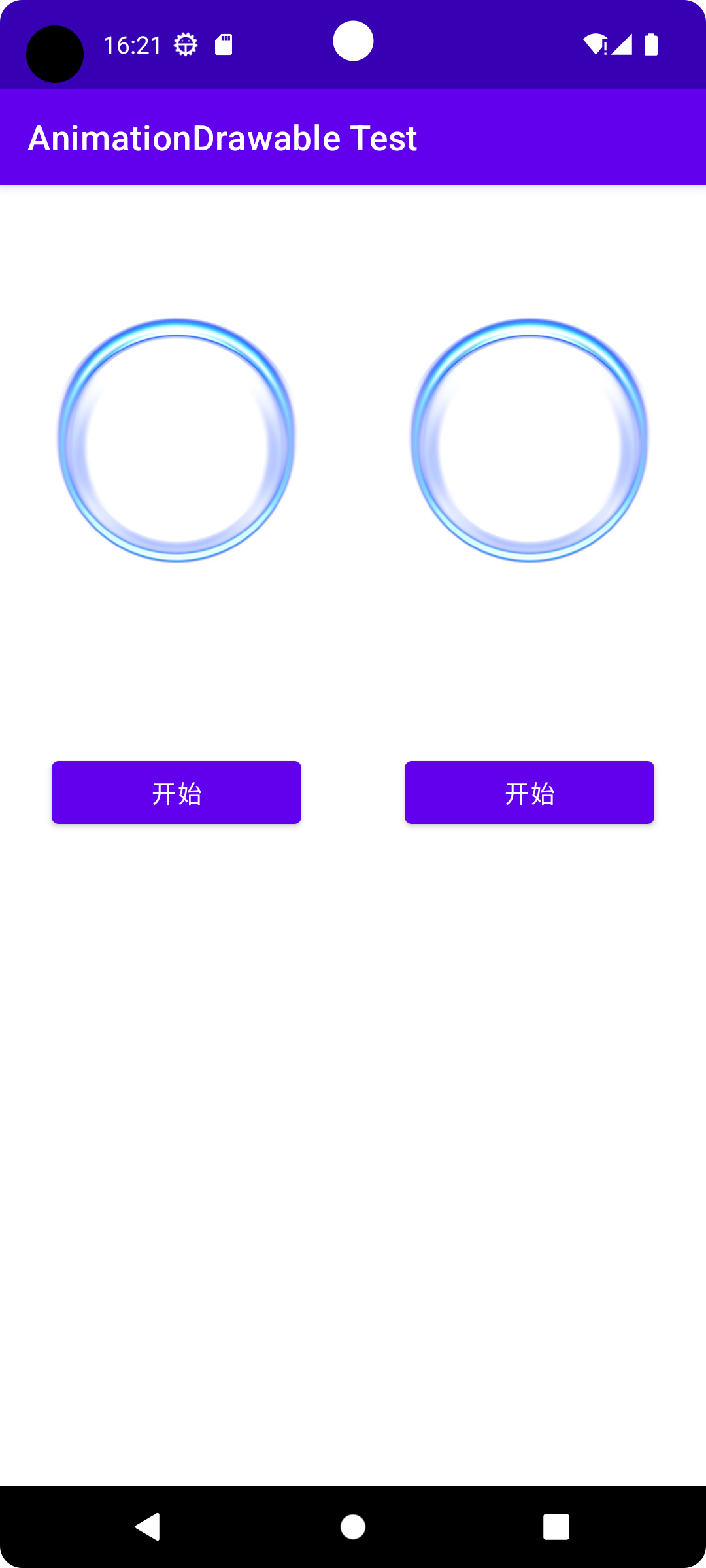
源码
百度网盘链接:百度网盘 请输入提取码 提取码:test
github下载地址:
GitHub - liuzhengliang1102/AndroidStudio-LearnAppDevelopment
AnimationDrawableTest目录























 871
871

 被折叠的 条评论
为什么被折叠?
被折叠的 条评论
为什么被折叠?










