效果展示

使用步骤
安装
npm install @wangeditor/editor-for-vue --save
创建自定义组件

引入组件并注册,使用组件
<template>
<div style="border: 1px solid #ccc;">
<Toolbar
style="border-bottom: 1px solid #ccc"
:editor="editor"
:default-config="toolbarConfig"
:mode="mode"
/>
<Editor
v-model="html"
style="height: 200px; overflow-y: hidden;"
:default-config="editorConfig"
:mode="mode"
@onCreated="onCreated"
@onChange="onChange"
/>
</div>
</template>
<script>
import { Editor, Toolbar } from '@wangeditor/editor-for-vue'
export default {
components: { Editor, Toolbar },
data() {
return {
editor: null,
html: '',
toolbarConfig: {},
editorConfig: {
autoFocus: false
},
mode: 'default' // or 'simple'
}
},
created() {
this.html = this.content
},
beforeDestroy() {
const editor = this.editor
if (editor == null) return
editor.destroy() // 组件销毁时,及时销毁编辑器
console.log('wangEditor销毁了')
},
methods: {
onCreated(editor) {
console.log(editor)
this.editor = Object.seal(editor) // 一定要用 Object.seal() ,否则会报错
},
onChange(e) {
console.log(e)
this.$emit('EditorChange', this.html)
}
}
}
</script>
<style src="@wangeditor/editor/dist/css/style.css">
</style>
需要富文本的组件里引入

新增内容获取富文本框里的值
- 监听输入框

- 回调触发事件,传递输入框的值 html
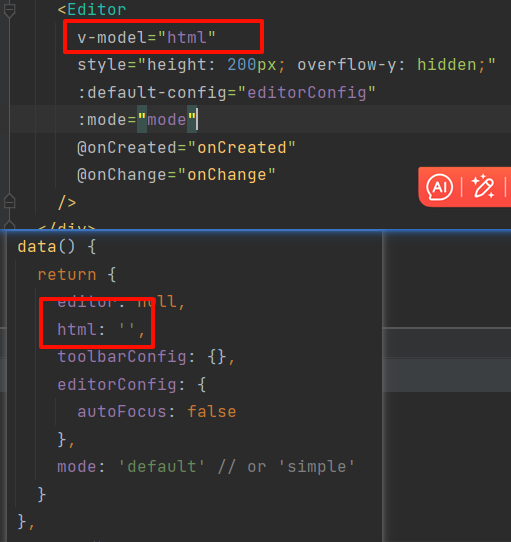

- 父组件监听,获取值,并设置到表单,后续请求携带该值 新增文章

- 当然,我们在新增时要清空富文本框的值。设置ref然后删除

这里用nextTick是为了等待所有dom挂载完毕,否则会出现找不到wangeditor组件问题
更新回显富文本框里的值

点击按钮,获取table组件默认插槽里传递来的所有值:scope=data也就是v-slot=scope。里面的row字段scope.row,也就是一行文章的数据,内部大概是这样

然后还是通过ref回显设置值


























 5542
5542

 被折叠的 条评论
为什么被折叠?
被折叠的 条评论
为什么被折叠?








