鸿蒙(HarmonyOS)项目方舟框架(ArkUI)之Dialog对话框组件
一、操作环境
操作系统: Windows 10 专业版、IDE:DevEco Studio 3.1、SDK:HarmonyOS 3.1
二、Dialog对话框组件
对话框的使用场景也很高频,比如 APP 上架应用市场要求 APP 首次启动要有服务协议和隐私权限提示弹框等,ArkUI开发框架提供了两种方式显示一个对话框,一种是使用 @ohos.promptAction 模块里提供的 API 显示,另一种是使用全局对话框 AlertDialog 显示。
-
使用
@ohos.promptAction模块里提供的 showDialog
declare namespace prompt {
// 显示一个对话框
function showDialog(options: ShowDialogOptions, callback: AsyncCallback<ShowDialogSuccessResponse>):void;
}
interface ShowDialogOptions { // 对话框配置
title?: string; // 标题
message?: string; // 内容
buttons?: [Button, Button?, Button?];// 按钮
}
interface Button { // 对话框按钮配置
text: string; // 按钮文字
color: string; // 按钮颜色
}
interface ShowDialogSuccessResponse { // 成功回调
index: number;
}-
options:显示对话框的配置项,
ShowDialogOptions说明如下:- title:对话框的标题。
- message:对话框的内容。
- buttons:对话框上的按钮,至少配置一个,最多三个。
call:事件回调,并显示对话框的点击下标
import promptAction from '@ohos.promptAction';
@Entry @Component struct ToastTest {
build() {
Column({space: 10}) {
Button("show dialog")
.onClick(() => {
promptAction.showDialog({
title: "对话框标题",
message: "对话框内容",
buttons: [
{
text: "第一个按钮",
color: "#aabbcc"
},
{
text: "第二个按钮",
color: "#bbccaa"
},
{
text: "第三个按钮",
color: "#ccaabb"
}
]
}, (error, index) => {
var msg = error ? JSON.stringify(error) : "index: " + index;
promptAction.showToast({
message: msg
})
});
})
}
.width('100%')
.height('100%')
.padding(10)
}
}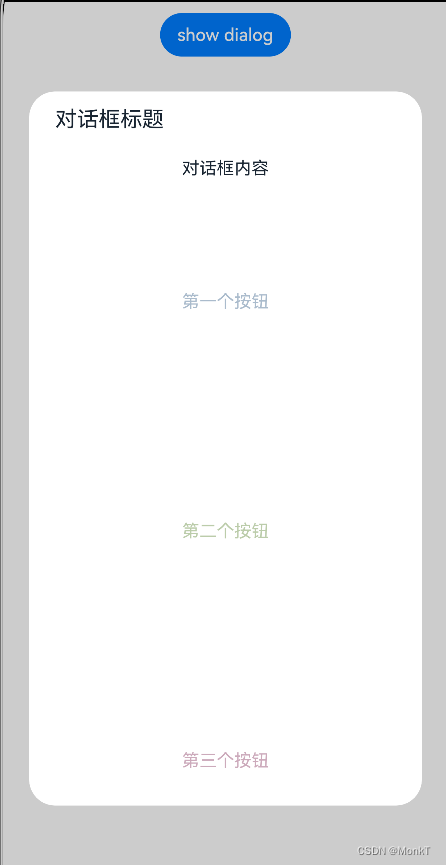
三、全局对话框 AlertDialog
除了使用 @ohos.promptAction 模块提供的 API 可以显示一个对话框外,还可以使用全局对话框 AlertDialog , AlertDialog 的源码其定义如下:
declare class AlertDialog {
// 显示一个对话框
static show(value: AlertDialogParamWithConfirm | AlertDialogParamWithButtons);
}方法
show:显示一个对话框,参数 value 支持 AlertDialogParamWithConfirm 和 AlertDialogParamWithButtons,它们都继承自 AlertDialogParam , AlertDialogParam 定义如下:
declare interface AlertDialogParam {
title?: ResourceStr;
message: ResourceStr;
autoCancel?: boolean;
cancel?: () => void;
alignment?: DialogAlignment;
offset?: Offset;
gridCount?: number;
}属性
- title:设置对话框的标题。
- message:设置对话框显示的内容。
- autoCancel:点击蒙层是否隐藏对话框。
- cancel:点击蒙层的事件回调。
- alignment:对话框的对齐方式。
- offset:对话框相对于
alignment的偏移量。 - gridCount:对话框宽度所占用栅格数。
示例
import prompt from '@ohos.prompt';
@Entry @Component struct PromptTest {
build() {
Column({ space: 10 }) {
Button("show dialog")
.onClick(() => {
AlertDialog.show({
title: "对话框标题",
message: "对话框内容",
autoCancel: true, // 点击蒙层,隐藏对话框
cancel: () => { // 点击蒙层的事件回调
prompt.showToast({
message: "点击蒙层消失"
})
},
alignment: DialogAlignment.Bottom, // 设置对话框底部对齐
offset: { dx: 0, dy: -20}, // 在Y轴方向上的偏移量
confirm: {
value: "确定按钮",
fontColor: "#ff0000",
backgroundColor: "#ccaabb",
action: () => {
prompt.showToast({
message: "点击按钮消失"
})
}
}
});
})
}
.width('100%')
.height('100%')
.padding(10)
}
}
好了就写到这吧!

你有时间常去我家看看我在这里谢谢你啦...
我家地址:亚丁号
最后送大家一首诗:
山高路远坑深,
大军纵横驰奔,
谁敢横刀立马?
惟有点赞加关注大军。





















 979
979











 被折叠的 条评论
为什么被折叠?
被折叠的 条评论
为什么被折叠?










