Android动画系列:
- 补间动画详解
- 帧动画
- LayoutAnimation
- LayoutTransition
- 属性动画 - 基本使用
- 属性动画 - Interpolator(内插器)
- 属性动画 - TypeEvaluator
- 属性动画 - Keyframe
- AnimatorSet
介绍
逐帧动画(Frame-by-frame Animations),就是通过一个接一个的加载一系列的Drawble资源来创建动画,实际上就是类似于放电影一样,按顺序播放一系列的图像,以达到动画效果。其中,AnimationDrawable是绘制动画的基础。
API
XML相关节点
<animation-list xmlns:android="http://schemas.android.com/apk/res/android"
android:oneshot="true">
<item
android:drawable="@drawable/rocket_thrust1" android:duration="200" />
***
</animation-list>
- animation-list:根节点,里面有一个或者多个item节点组成
- android:oneshot=”true”:表示是否只播放一次,true表示只会播放一次,false表示一直循环播放
- item:声明动画中每帧,其排序即为每帧的播放先后顺序
- android:drawable=”@drawable/XX”:动画每帧资源
- android:duration=”200”:每帧持续时间
AnimationDrawable
- isOneShot():是否循环播放
isRunning():动画是否在播放
addFrame(Drawable frame, int duration):添加一帧,并设置该帧显示的持续时间
inflate(Resources r, XmlPullParser parser, AttributeSet attrs, Resources.Theme theme):通过xml资源添加动画,并设置相关属性和Stle
- setOneShot(boolean oneShot):设置是否循环播放
setVisible(boolean visible, boolean restart):设置是否可见
start():开始动画
- stop():暂停动画
动画实例
XML实例
在res/drawable目录下一个文件anim_loading.xml
<animation-list xmlns:android="http://schemas.android.com/apk/res/android" android:oneshot="false"> <item android:drawable="@drawable/ic_1" android:duration="200" /> <item android:drawable="@drawable/ic_2" android:duration="200" /> <item android:drawable="@drawable/ic_3" android:duration="200" /> <item android:drawable="@drawable/ic_4" android:duration="200" /> <item android:drawable="@drawable/ic_5" android:duration="200" /> <item android:drawable="@drawable/ic_6" android:duration="200" /> <item android:drawable="@drawable/ic_7" android:duration="200" /> <item android:drawable="@drawable/ic_8" android:duration="200" /> <item android:drawable="@drawable/ic_9" android:duration="200" /> <item android:drawable="@drawable/ic_10" android:duration="200" /> <item android:drawable="@drawable/ic_11" android:duration="200" /> </animation-list>用ImageView控件作为动画载体来显示动画
<ImageView android:id="@+id/iv_frame" android:layout_width="wrap_content" android:layout_height="wrap_content" android:layout_gravity="center" android:src="@drawable/anim_loading"/>控制动画开始结束
private void doXmlStart() { AnimationDrawable animationDrawable = (AnimationDrawable) ivFrame.getDrawable(); if (animationDrawable != null) { animationDrawable.start(); } } private void doXmlStop() { AnimationDrawable animationDrawable = (AnimationDrawable) ivFrame.getDrawable(); if (null != animationDrawable && animationDrawable.isRunning()) { animationDrawable.stop(); } }
代码控制
private void doCodeStart() {
mAnimationDrawable = new AnimationDrawable();
mAnimationDrawable.addFrame(getResources().getDrawable(R.drawable.ic_11), 200);
mAnimationDrawable.addFrame(getResources().getDrawable(R.drawable.ic_10), 200);
mAnimationDrawable.addFrame(getResources().getDrawable(R.drawable.ic_9), 200);
mAnimationDrawable.addFrame(getResources().getDrawable(R.drawable.ic_8), 200);
mAnimationDrawable.addFrame(getResources().getDrawable(R.drawable.ic_7), 200);
mAnimationDrawable.addFrame(getResources().getDrawable(R.drawable.ic_6), 200);
mAnimationDrawable.addFrame(getResources().getDrawable(R.drawable.ic_5), 200);
mAnimationDrawable.addFrame(getResources().getDrawable(R.drawable.ic_4), 200);
mAnimationDrawable.addFrame(getResources().getDrawable(R.drawable.ic_3), 200);
mAnimationDrawable.addFrame(getResources().getDrawable(R.drawable.ic_2), 200);
mAnimationDrawable.addFrame(getResources().getDrawable(R.drawable.ic_1), 200);
mAnimationDrawable.setOneShot(false);
ivFrame.setImageDrawable(mAnimationDrawable);
mAnimationDrawable.start();
}
private void doCodeStop() {
if (null != mAnimationDrawable && mAnimationDrawable.isRunning()) {
mAnimationDrawable.stop();
}
}
结束语
Frame Animation(逐帧动画)相对来说比较简单,但是在实际开发中使用的频率还是比较高的。实际开发过程中,如果复杂而且帧数比较多的动画不太建议使用逐帧动画,一方面是因为会造成OOM,另一方面会显得很卡,如果真是超级复杂的动画的话建议选择双缓冲绘制View来实现










 本文详细介绍Android中的逐帧动画(Frame-by-frame Animations),包括其工作原理、XML配置方式及代码控制方法。文章还提供了动画实例,帮助读者理解如何创建并控制动画。
本文详细介绍Android中的逐帧动画(Frame-by-frame Animations),包括其工作原理、XML配置方式及代码控制方法。文章还提供了动画实例,帮助读者理解如何创建并控制动画。
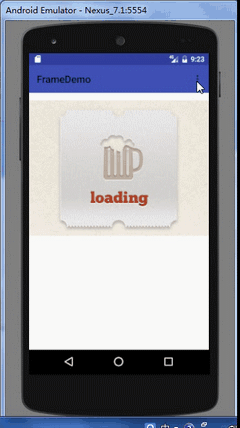
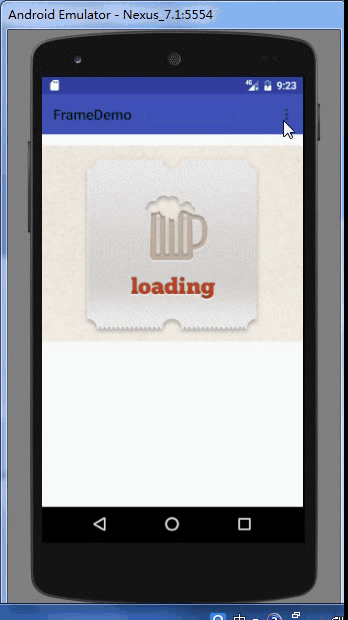
















 1282
1282

 被折叠的 条评论
为什么被折叠?
被折叠的 条评论
为什么被折叠?








