可以学到UIButton,UIImageView,UILabel的代码创建。实现一个简单的点击按钮,切换图片的小程序。
知识点:
在getter方法中,不要使用self.imageList(会调用imageList的getter方法),应该使用_imageList,否则会死循环
self.noLabel.textAlignment = NSTextAlignmentCenter; // 居中对齐
CGFloat imageY = CGRectGetMaxY(self.noLabel.frame) + 20; // 取出noLabel的最大Y值,一定用frame,不能用boundsplist资源的使用
NSString *path = [[NSBundle mainBundle] pathForResource:@"ImageList" ofType:@"plist"];
NSLog(@"%@", path);
// 需要完整的路径
_imageList = [NSArray arrayWithContentsOfFile:path];在OC中
1.如果对象没有强引用,会被立即释放
2.默认的对象,都是强引用的。
__weak Person *p = [[Person alloc] init];// 声明一个弱引用对象部分代码展示:
#import "ViewController.h"
@interface ViewController ()
@property (nonatomic, strong) UILabel *noLabel; // 序号
@property (nonatomic, strong) UIImageView *iconImage; // 图片
@property (nonatomic, strong) UILabel *descLabel; // 描述
@property (nonatomic, strong) UIButton *leftButton; // 上一张
@property (nonatomic, strong) UIButton *rightButton; // 下一张
@property (nonatomic, assign) int index; // 当前显示的照片索引
@property (nonatomic, strong) NSArray *imageList; // 信息
@end
@implementation ViewController
#pragma mark - 懒加载
- (NSArray *)imageList {
if (_imageList == nil) {
NSString *path = [[NSBundle mainBundle] pathForResource:@"ImageList" ofType:@"plist"];
NSLog(@"%@", path);
// 需要完整的路径
_imageList = [NSArray arrayWithContentsOfFile:path];
NSLog(@"%@", _imageList);
}
return _imageList;
}
- (UILabel *)noLabel {
if (_noLabel == nil) {
_noLabel = [[UILabel alloc] initWithFrame:CGRectMake(0, 20, self.view.bounds.size.width, 40)];
_noLabel.textAlignment = NSTextAlignmentCenter; // 居中对齐
[self.view addSubview:_noLabel];
}
return _noLabel;
}
- (UIImageView *)iconImage {
if (_iconImage == nil) {
CGFloat imageWidth = 200;
CGFloat imageHeight = 200;
CGFloat imageX = (self.view.bounds.size.width - imageWidth) * 0.5;
CGFloat imageY = CGRectGetMaxY(self.noLabel.frame) + 20; // 取出noLabel的最大Y值,一定用frame,不能用bounds
_iconImage = [[UIImageView alloc] initWithFrame:CGRectMake(imageX, imageY, imageWidth, imageHeight)];
_iconImage.backgroundColor = [UIColor redColor];
[self.view addSubview:_iconImage];
}
return _iconImage;
}
- (UILabel *)descLabel {
if (_descLabel == nil) {
CGFloat descY = CGRectGetMaxY(self.iconImage.frame);
_descLabel = [[UILabel alloc] initWithFrame:CGRectMake(0, descY, self.view.bounds.size.width, 100)];
_descLabel.textAlignment = NSTextAlignmentCenter;
_descLabel.numberOfLines = 0; // 不限制行数,但是保证label有足够的空间,高度大于行所占的总高度就好s
[self.view addSubview:_descLabel];
}
return _descLabel;
}
- (UIButton *)leftButton {
if (_leftButton == nil) {
_leftButton = [[UIButton alloc] initWithFrame:CGRectMake(0, 0, 40, 40)];
CGFloat centerY = self.iconImage.center.y;
CGFloat centerX = self.iconImage.frame.origin.x * 0.5;
_leftButton.center = CGPointMake(centerX, centerY);
[_leftButton setBackgroundImage:[UIImage imageNamed:@"left_normal"] forState:UIControlStateNormal];
[_leftButton setBackgroundImage:[UIImage imageNamed:@"left_highlighted"] forState:UIControlStateHighlighted];
[_leftButton addTarget:self action:@selector(clickButton:) forControlEvents:UIControlEventTouchUpInside]; // 在OC中,很多方法的第一个参数都是触发该方法的对象,这里是self
_leftButton.tag = -1; // 设置tag
[self.view addSubview:_leftButton];
}
return _leftButton;
}
- (UIButton *)rightButton {
if (_rightButton == nil) {
_rightButton = [[UIButton alloc] initWithFrame:CGRectMake(0, 0, 40, 40)];
_rightButton.center = CGPointMake(self.view.bounds.size.width - self.leftButton.center.x, self.leftButton.center.y);
[_rightButton setBackgroundImage:[UIImage imageNamed:@"right_normal"] forState:UIControlStateNormal];
[_rightButton setBackgroundImage:[UIImage imageNamed:@"right_highlighted"] forState:UIControlStateHighlighted];
// 添加监听事件
[_rightButton addTarget:self action:@selector(clickButton:) forControlEvents:UIControlEventTouchUpInside];
_rightButton.tag = 1;
[self.view addSubview:_rightButton];
}
return _rightButton;
}
// 视图加载完后执行该函数
- (void)viewDidLoad {
[super viewDidLoad];
[self showPhotoInfo];
}
/*
显示图片
*/
- (void)showPhotoInfo {
self.noLabel.text = [NSString stringWithFormat:@"%d/%d", self.index + 1, 5]; // 设置序号
self.iconImage.image = [UIImage imageNamed:self.imageList[self.index][@"name"]];
self.descLabel.text = self.imageList[self.index][@"desc"];
// 控制按钮状态
self.rightButton.enabled = (self.index != 4);
self.leftButton.enabled = (self.index != 0);
}
- (void)clickButton:(UIButton *)button {
// 根据按钮调整当前显示图片的索引
self.index += button.tag; // 这里通过设置特殊的tag实现的,挺巧妙
[self showPhotoInfo];
}
@end
效果展示:
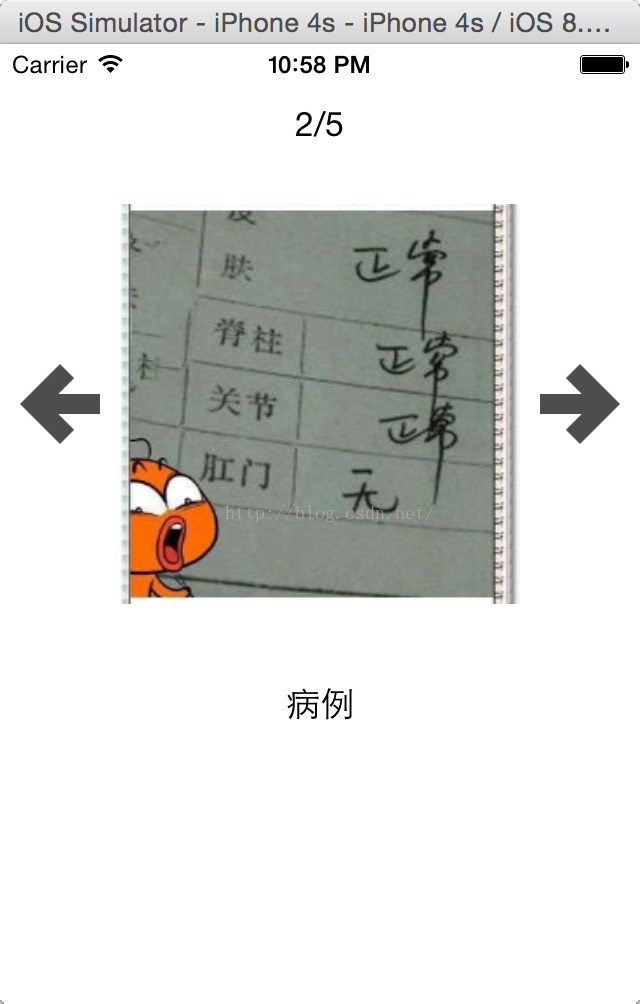





















 5649
5649











 被折叠的 条评论
为什么被折叠?
被折叠的 条评论
为什么被折叠?








