1.介绍
流式布局的应用还是很广泛的,比如搜索热词、关键词标签等,GitHub上已经有很多这样的布局了,但是还是想着自己实现一下,最近一直在学自定义控件,也巩固一下所学的知识。
本文实现的效果如下图所示:
2.思路
- 继承自RelativeLayout,可以直接使用RelativeLayout中的相关属性,本文也可以修改为继承ViewGroup,并不会有什么影响。
- 在onMeasure方法中计算出所有childView的宽和高,然后根据childView的宽和高计算出布局自身的宽和高。
- 在onLayout方法中计算出所有childView的位置并进行布局。
- 封装Line对象,管理每行上的View对象
3.实现
初始化一些属性
public class FlowLayout extends RelativeLayout {
// 水平间距,单位为dp
private int horizontalSpacing = dp2px(10);
// 竖直间距,单位为dp
private int verticalSpacing = dp2px(10);
// 行的集合
private List<Line> lines = new ArrayList<Line>();
// 当前的行
private Line line;
// 当前行使用的空间
private int lineSize = 0;
// 关键字大小,单位为sp
private int textSize = sp2px(15);
// 关键字颜色
private int textColor = Color.BLACK;
// 关键字背景框
private int backgroundResource = R.drawable.bg_frame;
// 关键字水平padding,单位为dp
private int textPaddingH = dp2px(7);
// 关键字竖直padding,单位为dp
private int textPaddingV = dp2px(4);
public FlowLayout(Context context) {
this(context, null);
}
public FlowLayout(Context context, AttributeSet attrs) {
this(context, attrs, 0);
}
public FlowLayout(Context context, AttributeSet attrs, int defStyleAttr) {
super(context, attrs, defStyleAttr);
TypedArray typedArray = context.getTheme().obtainStyledAttributes(
attrs, R.styleable.FlowLayoutAttrs, defStyleAttr, 0);
int count = typedArray.getIndexCount();
for (int i = 0; i < count; i++) {
int attr = typedArray.getIndex(i);
switch (attr) {
case R.styleable.FlowLayoutAttrs_horizontalSpacing:
horizontalSpacing = typedArray.getDimensionPixelSize(attr, dp2px(10));
break;
case R.styleable.FlowLayoutAttrs_verticalSpacing:
verticalSpacing = typedArray.getDimensionPixelSize(attr, dp2px(10));
break;
case R.styleable.FlowLayoutAttrs_textSize:
textSize = typedArray.getDimensionPixelSize(attr, sp2px(15));
break;
case R.styleable.FlowLayoutAttrs_textColor:
textColor = typedArray.getColor(attr, Color.BLACK);
break;
case R.styleable.FlowLayoutAttrs_backgroundResource:
backgroundResource = typedArray.getResourceId(attr, R.drawable.bg_frame);
break;
case R.styleable.FlowLayoutAttrs_textPaddingH:
textPaddingV = typedArray.getDimensionPixelSize(attr, dp2px(7));
break;
case R.styleable.FlowLayoutAttrs_textPaddingV:
verticalSpacing = typedArray.getDimensionPixelSize(attr, dp2px(4));
break;
}
}
typedArray.recycle();
}
...
}onMeasure
首先获取父容器传入的宽高值与测量模式,计算出实际使用的宽和高,遍历所有的childView,对childView进行测量,根据当前行已用的宽度判断是否需要换行,然后累计所有高度,设置布局自身尺寸。
@Override
protected void onMeasure(int widthMeasureSpec, int heightMeasureSpec) {
super.onMeasure(widthMeasureSpec, heightMeasureSpec);
// 实际可以用的宽和高
int width = MeasureSpec.getSize(widthMeasureSpec) - getPaddingLeft() - getPaddingRight();
int height = MeasureSpec.getSize(heightMeasureSpec) - getPaddingBottom() - getPaddingTop();
int widthMode = MeasureSpec.getMode(widthMeasureSpec);
int heightMode = MeasureSpec.getMode(heightMeasureSpec);
// Line初始化
restoreLine();
for (int i = 0; i < getChildCount(); i++) {
View child = getChildAt(i);
// 测量所有的childView
int childWidthMeasureSpec = MeasureSpec.makeMeasureSpec(width,
widthMode == MeasureSpec.EXACTLY ? MeasureSpec.AT_MOST : widthMode);
int childHeightMeasureSpec = MeasureSpec.makeMeasureSpec(height,
heightMode == MeasureSpec.EXACTLY ? MeasureSpec.AT_MOST : heightMode);
child.measure(childWidthMeasureSpec, childHeightMeasureSpec);
if (line == null) {
// 创建新一行
line = new Line();
}
// 计算当前行已使用的宽度
int measuredWidth = child.getMeasuredWidth();
lineSize += measuredWidth;
// 如果使用的宽度小于可用的宽度,这时候childView能够添加到当前的行上
if (lineSize <= width) {
line.addChild(child);
lineSize += horizontalSpacing;
} else {
// 换行
newLine();
line.addChild(child);
lineSize += child.getMeasuredWidth();
lineSize += horizontalSpacing;
}
}
// 把最后一行记录到集合中
if (line != null && !lines.contains(line)) {
lines.add(line);
}
int totalHeight = 0;
// 把所有行的高度加上
for (int i = 0; i < lines.size(); i++) {
totalHeight += lines.get(i).getHeight();
}
// 加上行的竖直间距
totalHeight += verticalSpacing * (lines.size() - 1);
// 加上上下padding
totalHeight += getPaddingBottom();
totalHeight += getPaddingTop();
// 设置自身尺寸
// 设置布局的宽高,宽度直接采用父view传递过来的最大宽度,而不用考虑子view是否填满宽度
// 因为该布局的特性就是填满一行后,再换行
// 高度根据设置的模式来决定采用所有子View的高度之和还是采用父view传递过来的高度
setMeasuredDimension(MeasureSpec.getSize(widthMeasureSpec),
resolveSize(totalHeight, heightMeasureSpec));
}附上restoreLine与newLine方法
private void restoreLine() {
lines.clear();
line = new Line();
lineSize = 0;
}
private void newLine() {
// 把之前的行记录下来
if (line != null) {
lines.add(line);
}
// 创建新的一行
line = new Line();
lineSize = 0;
}Line
封装了每行上的View对象,提供添加与绘制childView的方法。
/**
* 管理每行上的View对象
*/
class Line {
// 子控件集合
private List<View> children = new ArrayList<View>();
// 行高
int height;
/**
* 添加childView
*
* @param childView 子控件
*/
public void addChild(View childView) {
children.add(childView);
// 让当前的行高是最高的一个childView的高度
if (height < childView.getMeasuredHeight()) {
height = childView.getMeasuredHeight();
}
}
/**
* 设置childView的绘制区域
*
* @param left 左上角x轴坐标
* @param top 左上角y轴坐标
*/
public void layout(int left, int top) {
int totalWidth = getMeasuredWidth() - getPaddingLeft() - getPaddingRight();
// 当前childView的左上角x轴坐标
int currentLeft = left;
for (int i = 0; i < children.size(); i++) {
View view = children.get(i);
// 设置childView的绘制区域
view.layout(currentLeft, top, currentLeft + view.getMeasuredWidth(),
top + view.getMeasuredHeight());
// 计算下一个childView的位置
currentLeft = currentLeft + view.getMeasuredWidth() + horizontalSpacing;
}
}
public int getHeight() {
return height;
}
public int getChildCount() {
return children.size();
}
}onLayout
指定所有childView的位置,调用Line对象中的layout方法。
@Override
protected void onLayout(boolean changed, int l, int t, int r, int b) {
super.onLayout(changed, l, t, r, b);
int left = getPaddingLeft();
int top = getPaddingTop();
for (int i = 0; i < lines.size(); i++) {
Line line = lines.get(i);
line.layout(left, top);
// 计算下一行的起点y轴坐标
top = top + line.getHeight() + verticalSpacing;
}
}setFlowLayout
用于设置FlowLayout中的内容,并提供点击事件处理。
public void setFlowLayout(List<String> list, final OnItemClickListener onItemClickListener) {
for (int i = 0; i < list.size(); i++) {
final TextView tv = new TextView(getContext());
// 设置TextView属性
tv.setText(list.get(i));
tv.setTextSize(TypedValue.COMPLEX_UNIT_PX, textSize);
tv.setTextColor(textColor);
tv.setGravity(Gravity.CENTER);
tv.setPadding(textPaddingH, textPaddingV, textPaddingH, textPaddingV);
tv.setClickable(true);
tv.setBackgroundResource(backgroundResource);
this.addView(tv, new ViewGroup.LayoutParams(ViewGroup.LayoutParams.WRAP_CONTENT,
ViewGroup.LayoutParams.WRAP_CONTENT));
tv.setOnClickListener(new View.OnClickListener() {
@Override
public void onClick(View v) {
onItemClickListener.onItemClick(tv.getText().toString());
}
});
}
}
public interface OnItemClickListener {
void onItemClick(String content);
}使用方法
- 在项目根目录的build.gradle文件中加入如下代码
maven { url "https://jitpack.io" }- 在app根目录的buil.gradle文件中加入依赖
compile 'com.github.alidili:FlowLayout:v1.0'- 在Activity中使用,设置点击事件
相关属性(字体大小、颜色、间距等)可以在布局文件中设置,也可以通过set方法设置。
public class MainActivity extends AppCompatActivity {
private FlowLayout flKeyword;
@Override
protected void onCreate(Bundle savedInstanceState) {
super.onCreate(savedInstanceState);
setContentView(R.layout.activity_main);
flKeyword = (FlowLayout) findViewById(R.id.fl_keyword);
List<String> list = new ArrayList<>();
list.add("关键词一");
list.add("关键词二");
list.add("关键词三");
list.add("关键词四");
list.add("关键词五");
flKeyword.setFlowLayout(list, new FlowLayout.OnItemClickListener() {
@Override
public void onItemClick(String content) {
Toast.makeText(MainActivity.this, content, Toast.LENGTH_SHORT).show();
}
});
}
}- 布局文件
<?xml version="1.0" encoding="utf-8"?>
<RelativeLayout xmlns:android="http://schemas.android.com/apk/res/android"
xmlns:app="http://schemas.android.com/apk/res-auto"
android:layout_width="match_parent"
android:layout_height="match_parent">
<com.yang.flowlayoutlibrary.FlowLayout
android:id="@+id/fl_keyword"
android:layout_width="match_parent"
android:layout_height="wrap_content"
android:layout_marginLeft="10dp"
android:layout_marginRight="10dp"
android:layout_marginTop="10dp"
app:itemColor="@color/colorAccent"
app:itemSize="15sp" />
</RelativeLayout>4.写在最后
源码已托管到GitHub上,欢迎Fork,觉得还不错就Start一下吧!
GitHub地址:https://github.com/alidili/FlowLayout
欢迎同学们吐槽评论,如果你觉得本篇博客对你有用,那么就留个言或者顶一下吧(^-^)








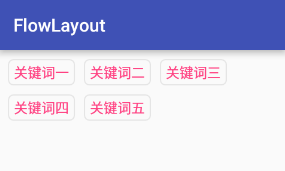
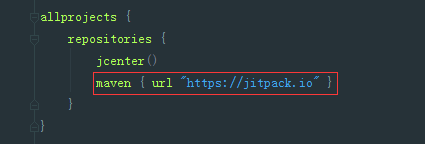
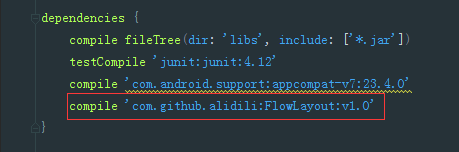
















 556
556

 被折叠的 条评论
为什么被折叠?
被折叠的 条评论
为什么被折叠?








