本文是对之前一篇文章的补充:http://blog.csdn.net/qqmcy/article/details/19282213
代码:http://download.csdn.net/detail/qqmcy/7008341
效果
ViewController.h
#import <UIKit/UIKit.h>
#import "InfiniteScrollPicker.h"
#import "StaticDataModel.h"
@interface ViewController : UIViewController<InfiniteScrollPickerDelegate>
@property (strong , nonatomic) InfiniteScrollPicker* m_InfiniteScroll;
@property (strong , nonatomic) InfiniteScrollPicker* m_InfiniteScroll2;
@property (strong , nonatomic) UILabel* m_labelTest;
@property (strong , nonatomic) StaticDataModel* m_StaticData;
@property (assign , nonatomic) BOOL m_bSwitch;
@end
ViewController.m
//
// ViewController.m
// InfiniteScrollPickerDemo2
//
// Created by 杜甲 on 14-2-14.
// Copyright (c) 2014年 杜甲. All rights reserved.
//
#import "ViewController.h"
@interface ViewController ()
@end
@implementation ViewController
- (void)viewDidLoad
{
[super viewDidLoad];
_m_bSwitch = true;
// Do any additional setup after loading the view, typically from a nib.
self.m_StaticData = [StaticDataModel getInstance];
NSMutableArray* set1 = [[NSMutableArray alloc] init];
for (int i = 0; i < self.m_StaticData.m_OrganizationArr.count; i++) {
UIImage* img = [UIImage imageNamed:[NSString stringWithFormat:@"s1_0.png",i]];
[set1 addObject:img];
}
self.m_InfiniteScroll = [[InfiniteScrollPicker alloc] initWithFrame:CGRectMake(0, 448, 220, 90)];
// self.m_InfiniteScroll.backgroundColor = [UIColor redColor];
self.m_InfiniteScroll.Infinitedelegate = self;
self.m_InfiniteScroll.organizationArr = self.m_StaticData.m_OrganizationArr;
[self.m_InfiniteScroll setItemSize:CGSizeMake(40, 40)];
[self.m_InfiniteScroll setImageAry:set1];
self.m_InfiniteScroll.positionRatio = 2.0f;
[self.view addSubview:self.m_InfiniteScroll];
// self.view.transform = CGAffineTransformMakeRotation(M_PI / 2);
[UIApplication sharedApplication].statusBarOrientation = UIInterfaceOrientationLandscapeRight;
self.m_labelTest = [[UILabel alloc] initWithFrame:CGRectMake(100, 300, 100, 50)];
[self.view addSubview:self.m_labelTest];
NSMutableArray* set2 = [[NSMutableArray alloc] init];
for (int i = 0; i < self.m_StaticData.m_OrganizationArr.count; i++) {
UIImage* img = [UIImage imageNamed:[NSString stringWithFormat:@"five.png"]];
[set2 addObject:img];
}
self.m_InfiniteScroll2 = [[InfiniteScrollPicker alloc] initWithFrame:CGRectMake(60, 208, 220, 90)];
// self.m_InfiniteScroll2.backgroundColor = [UIColor redColor];
self.m_InfiniteScroll2.Infinitedelegate = self;
self.m_InfiniteScroll2.organizationArr = self.m_StaticData.m_OrganizationArr;
[self.m_InfiniteScroll2 setItemSize:CGSizeMake(20, 20)];
[self.m_InfiniteScroll2 setImageAry:set2];
self.m_InfiniteScroll2.positionRatio = 2.0f;
self.m_InfiniteScroll2.alphaOfobjs = 0.2f;
self.m_InfiniteScroll2.heightOffset = 1;
self.m_InfiniteScroll2.alpha = 0.0f;
[self.view addSubview:self.m_InfiniteScroll2];
}
-(BOOL)shouldAutorotate
{
return NO;
}
#pragma mark- InfiniteScrollPickerDelegate
/*点击单张图片的回调*/
-(void)tapImageViewMethod:(UIGestureRecognizer *)gesture
{
self.m_labelTest.text = [self.m_StaticData.m_OrganizationArr objectAtIndex:gesture.view.tag];
NSLog(@"gesture.view.tag = %d",gesture.view.tag);
}
-(void)sliderInfiniteScrollView:(UIView *)view reloadView:(float)offset
{
if (_m_bSwitch) {
[UIView animateWithDuration:0.2f animations:^{
self.m_InfiniteScroll2.alpha = 1.0;
} completion:^(BOOL finished) {
}];
}
_m_bSwitch = false;
[self.m_InfiniteScroll2 scrollRectToVisible:CGRectMake(offset, 48, 220, 90) animated:NO];
}
/*滑动时的回调*/
-(void)sliderInfiniteScrollView:(UIView *)view
{
[self.m_InfiniteScroll2 scrollRectToVisible:CGRectMake(10, 48, 220, 90) animated:YES];
self.m_labelTest.text = [self.m_StaticData.m_OrganizationArr objectAtIndex:view.tag]; NSLog(@"slider view.tag = %d",view.tag);
}
/*结束时的回调*/
-(void)infiniteScrollPicker:(InfiniteScrollPicker *)infiniteScrollPicker didSelectAtImageView:(UIView *)view
{
self.m_labelTest.text = [self.m_StaticData.m_OrganizationArr objectAtIndex:view.tag];
NSLog(@"stop image tag= %d",view.tag);
}
-(void)infiniteScrollPicker:(InfiniteScrollPicker *)infiniteScrollPicker didSelectAtImageView:(UIView *)view reloadView:(float)offset
{
self.m_labelTest.text = [self.m_StaticData.m_OrganizationArr objectAtIndex:view.tag];
[self.m_InfiniteScroll2 scrollRectToVisible:CGRectMake(offset, 48, 220, 90) animated:YES];
_m_bSwitch = true;
[UIView animateWithDuration:0.3f animations:^{
self.m_InfiniteScroll2.alpha = 0.0f;
} completion:^(BOOL finished) {
}];
}
- (void)didReceiveMemoryWarning
{
[super didReceiveMemoryWarning];
// Dispose of any resources that can be recreated.
}
@end








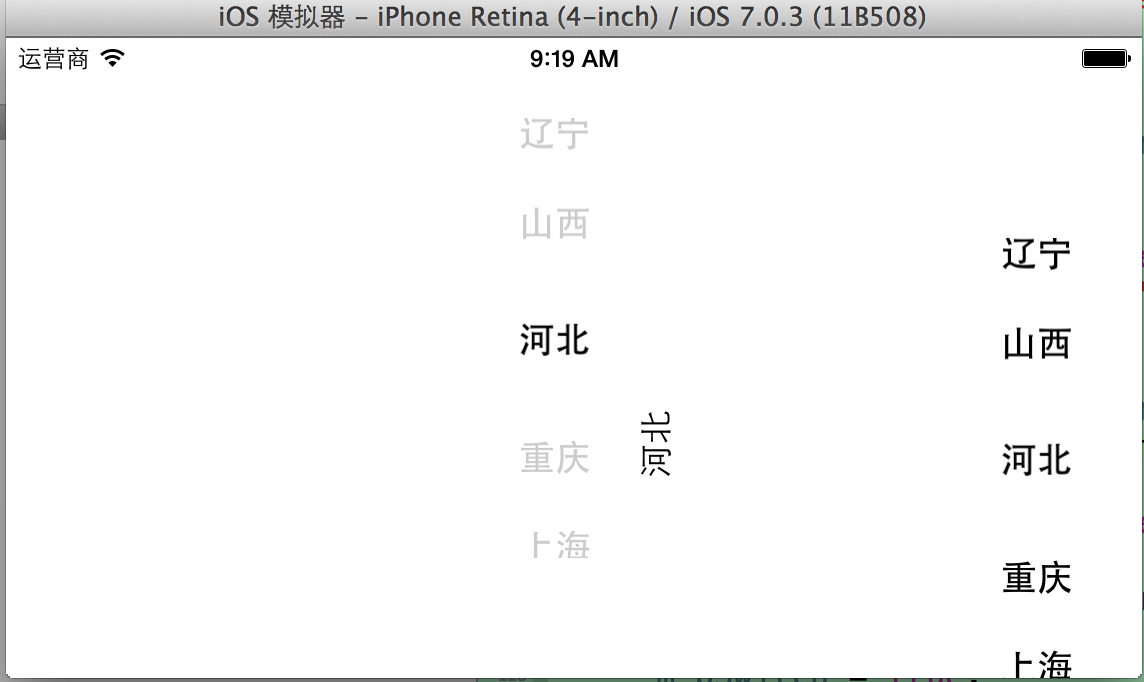














 1822
1822











 被折叠的 条评论
为什么被折叠?
被折叠的 条评论
为什么被折叠?










