今天的文章给大家简单介绍一下Espresso进行测试时,如何执行相应的操作?我们的功能很简单,是界面上有一个EditText和一个按钮,EditText中可以输入内容,点击按钮时,内容将被写入SharedPreferences。不多说,看看我们的测试代码
package com.yjp.espressoperformdemo;
import android.content.Context;
import android.content.SharedPreferences;
import android.preference.PreferenceManager;
import android.support.test.InstrumentationRegistry;
import android.support.test.rule.ActivityTestRule;
import android.support.test.runner.AndroidJUnit4;
import org.junit.Rule;
import org.junit.Test;
import org.junit.runner.RunWith;
import static android.support.test.espresso.Espresso.onView;
import static android.support.test.espresso.action.ViewActions.click;
import static android.support.test.espresso.action.ViewActions.replaceText;
import static android.support.test.espresso.assertion.ViewAssertions.matches;
import static android.support.test.espresso.matcher.ViewMatchers.isDisplayed;
import static android.support.test.espresso.matcher.ViewMatchers.withHint;
import static android.support.test.espresso.matcher.ViewMatchers.withId;
import static android.support.test.espresso.matcher.ViewMatchers.withText;
import static org.hamcrest.Matchers.allOf;
import static org.junit.Assert.assertEquals;
@RunWith(AndroidJUnit4.class)
public class MainActivityTest {
@Rule
public ActivityTestRule<MainActivity> mActivityRule =
new ActivityTestRule<>(MainActivity.class);
@Test
public void testMainActivity() {
Context context = InstrumentationRegistry.getTargetContext();
//从SharedPreferences取出值
SharedPreferences sp = PreferenceManager.getDefaultSharedPreferences(context);
String key = context.getResources().getString(R.string.edit_text_content_sp_key);
String editTextContent = sp.getString(key, "");
//内容应该为空
assertEquals(editTextContent, "");
//看到一个输入内容的EditText,提示信息为请输入要写入的内容
//然后在EditText中写入内容
onView(allOf(withId(R.id.content_edit_text), withHint(R.string.content_edit_text_hint)))
.check(matches(isDisplayed()))
.perform(replaceText("测试内容"));
//看到写入按钮并点击
onView(allOf(withId(R.id.write_to_button), withText(R.string.write_to)))
.check(matches(isDisplayed()))
.perform(click());
//检查SharedPreferences内容是否写入
editTextContent = sp.getString("edit_text_content", "");
assertEquals(editTextContent, "测试内容");
//清空SharedPreferences
SharedPreferences.Editor editor = sp.edit();
editor.putString(key, "");
editor.apply();
}
}
很多大家都接触过,下面重点说明几点:
1. 使用InstrumentationRegistry.getTargetContext()可以获取我们的Context
2. 使用withHint()可以检查View的hint的内容
3. 执行操作,就是调用perform()然后传入对应的ViewAction,常用的ViewAction如下图所示。
现在的功能测试中,因为我们没有定义布局和字符串资源,还无法通过编译,接下来我们创建布局和字符串资源。布局如下:
<?xml version="1.0" encoding="utf-8"?>
<LinearLayout xmlns:android="http://schemas.android.com/apk/res/android"
xmlns:tools="http://schemas.android.com/tools"
android:layout_width="match_parent"
android:layout_height="match_parent"
android:orientation="vertical"
android:gravity="center"
android:paddingLeft="10dp"
android:paddingRight="10dp"
tools:context="com.yjp.espressoperformdemo.MainActivity">
<EditText
android:id="@+id/content_edit_text"
android:layout_width="match_parent"
android:layout_height="wrap_content"
android:hint="@string/content_edit_text_hint" />
<Button
android:id="@+id/write_to_button"
android:layout_width="match_parent"
android:layout_height="wrap_content"
android:text="@string/write_to" />
</LinearLayout>
字符串资源
<string name="content_edit_text_hint">请输入内容</string>
<string name="write_to">写入</string>
<string name="edit_text_content_sp_key">edit_text_content</string>这时候,运行测试用例,会报错,因为现在我们点击按钮不会往SharedPreferences写入内容,实现MainActivity
package com.yjp.espressoperformdemo;
import android.content.SharedPreferences;
import android.os.Bundle;
import android.preference.PreferenceManager;
import android.support.v7.app.AppCompatActivity;
import android.view.View;
import android.widget.Button;
import android.widget.EditText;
public class MainActivity extends AppCompatActivity {
private EditText mContentEditText;
@Override
protected void onCreate(Bundle savedInstanceState) {
super.onCreate(savedInstanceState);
setContentView(R.layout.activity_main);
mContentEditText = (EditText) findViewById(R.id.content_edit_text);
Button writeToButton = (Button) findViewById(R.id.write_to_button);
writeToButton.setOnClickListener(new View.OnClickListener() {
@Override
public void onClick(View v) {
String content = mContentEditText.getText().toString();
SharedPreferences sp =
PreferenceManager.getDefaultSharedPreferences(MainActivity.this);
SharedPreferences.Editor editor = sp.edit();
String key = getResources().getString(R.string.edit_text_content_sp_key);
editor.putString(key, content);
editor.apply();
}
});
}
}
再次运行测试,通过。Espresso执行操作,主要就是给perform传入对应的View Action即可。









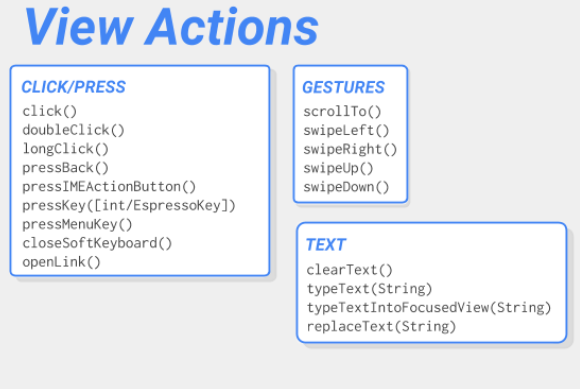














 717
717

 被折叠的 条评论
为什么被折叠?
被折叠的 条评论
为什么被折叠?








