拖入一个Round Rect Button,并将Button的文字修改成“点击弹窗”
将ViewController.h修改为如下代码,实则在ViewController.h中添加了一行-(IBAction)messageBoxShow;,注册messageBoxShow这个函数。类似于C语言使用函数之前需要在头文件声明这个函数头。
//
// ViewController.h
// MessageBox
//
// Created by pc on 17-5-13.
// Copyright (c) 2017年 pc. All rights reserved.
//
#import <UIKit/UIKit.h>
@interface ViewController : UIViewController
-(IBAction)messageBoxShow;
@end
//
// ViewController.m
// MessageBox
//
// Created by pc on 17-5-13.
// Copyright (c) 2017年 pc. All rights reserved.
//
#import "ViewController.h"
@interface ViewController ()
@end
@implementation ViewController
- (void)viewDidLoad
{
[super viewDidLoad];
// Do any additional setup after loading the view, typically from a nib.
}
- (void)didReceiveMemoryWarning
{
[super didReceiveMemoryWarning];
// Dispose of any resources that can be recreated.
}
-(IBAction)messageBoxShow{
UIAlertView *uiAlertView=[[UIAlertView alloc]initWithTitle:@"弹窗标题栏"message:@"弹窗消息"delegate:nil cancelButtonTitle:@"确定!" otherButtonTitles:nil];
[uiAlertView show];
}
@end
之后会弹出菜单,选择Sent Events下面的messageBoxShow函数。
点击运行之后,点击按钮则可以弹窗,如下图所示。








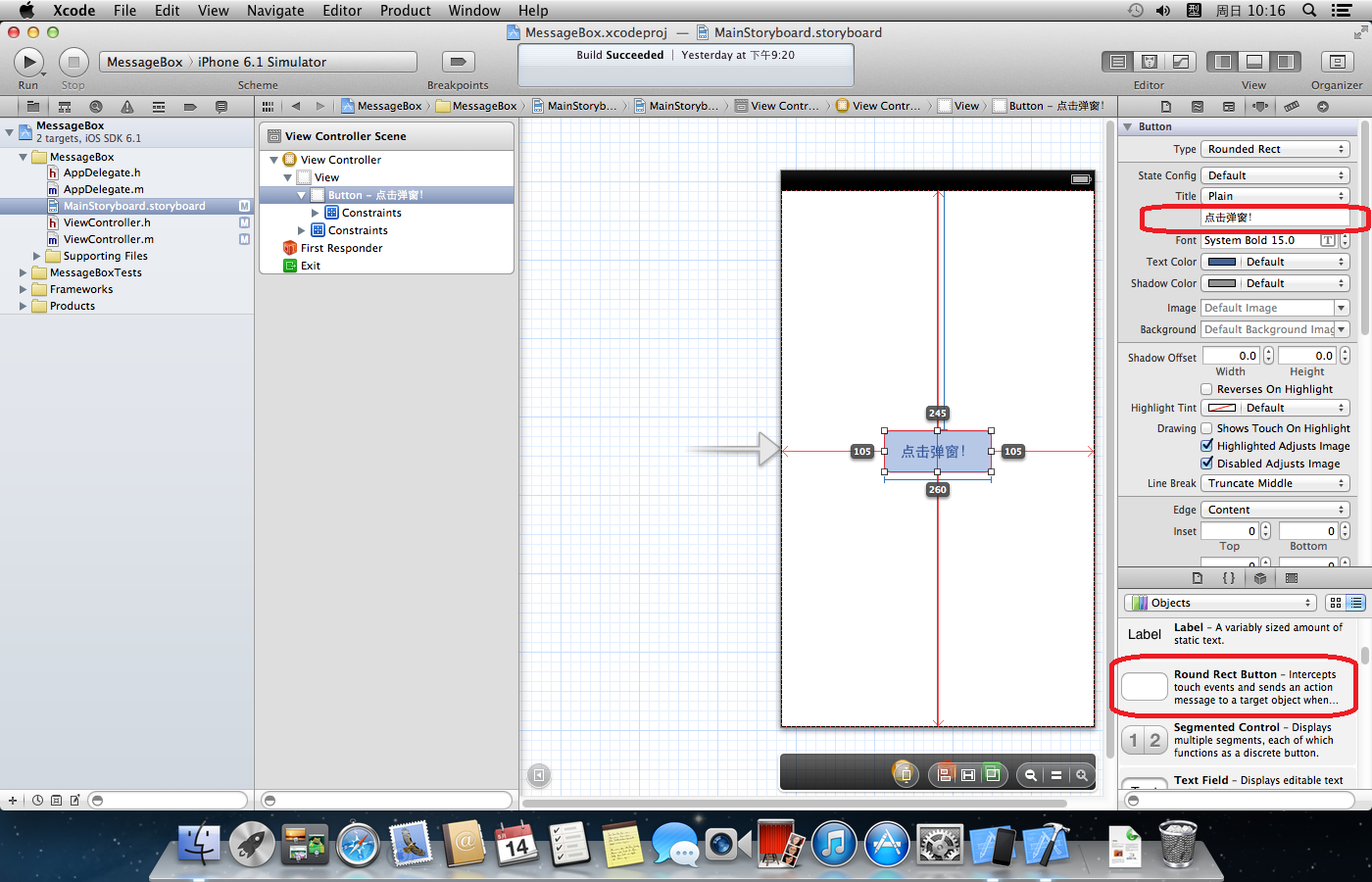
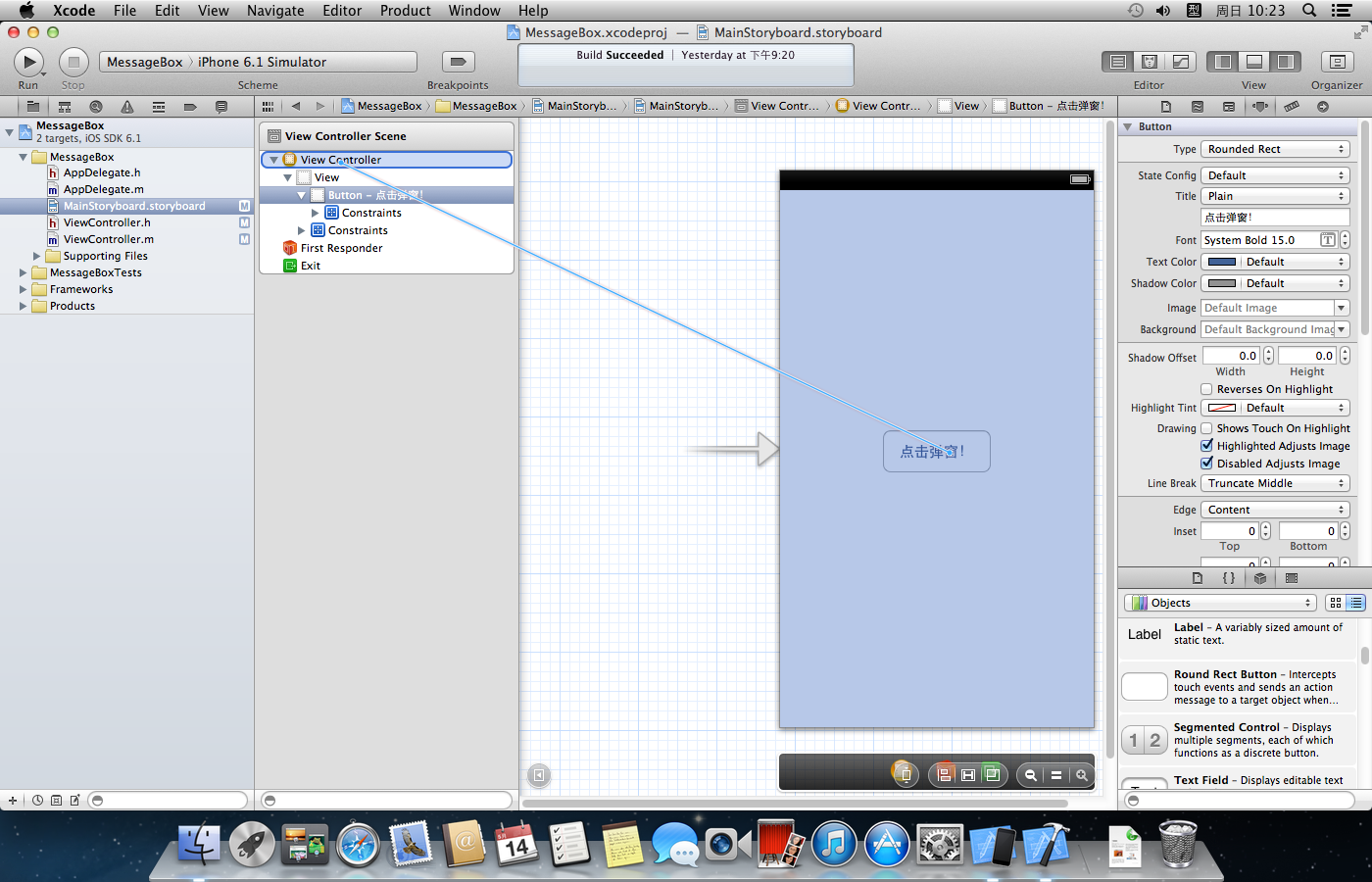
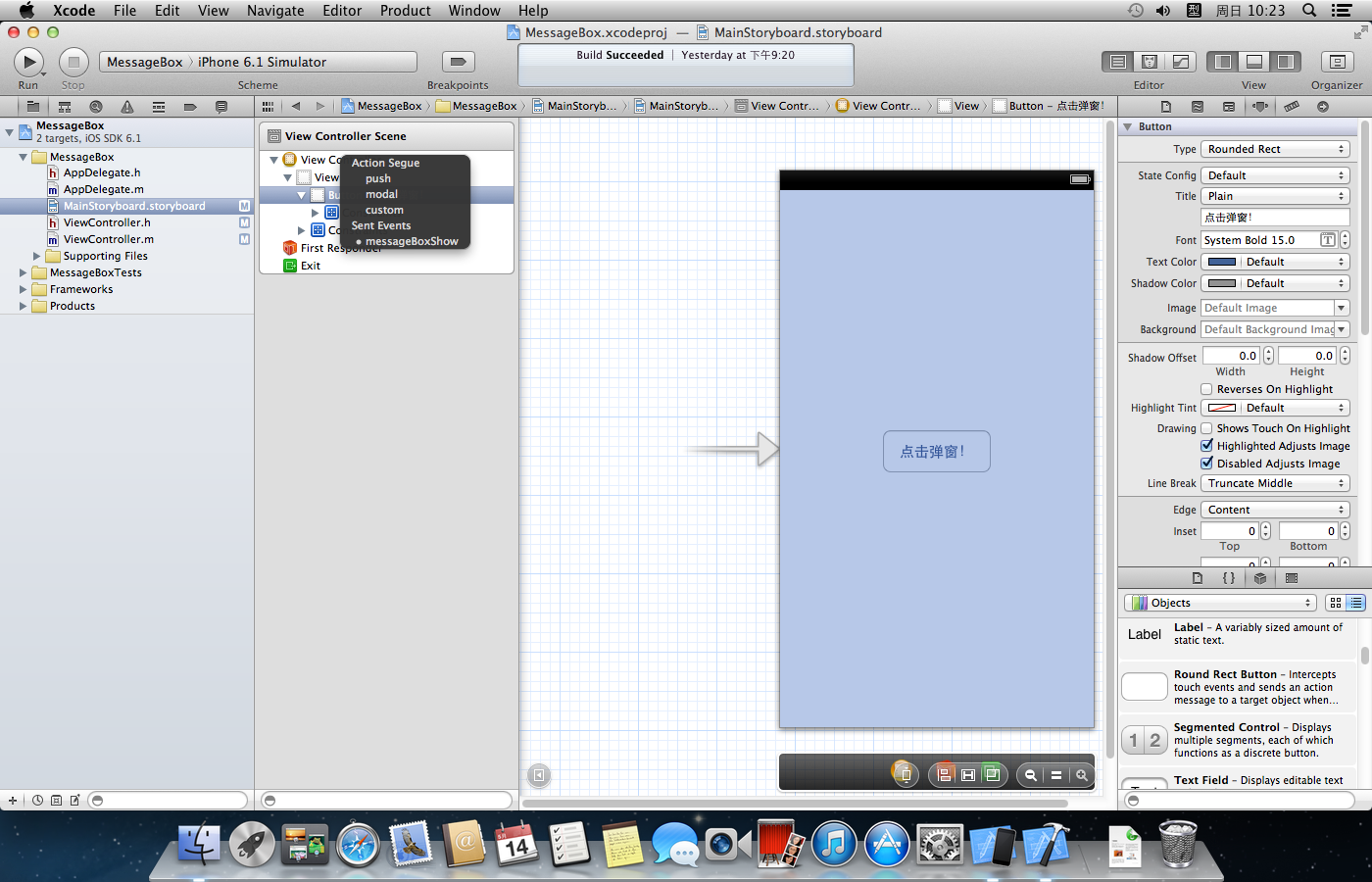
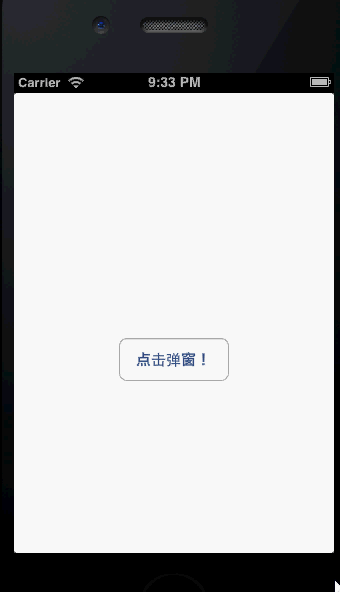














 749
749

 被折叠的 条评论
为什么被折叠?
被折叠的 条评论
为什么被折叠?








