效果预览
接受的建议,来一个动态图,方便大家知道这是个什么东西。
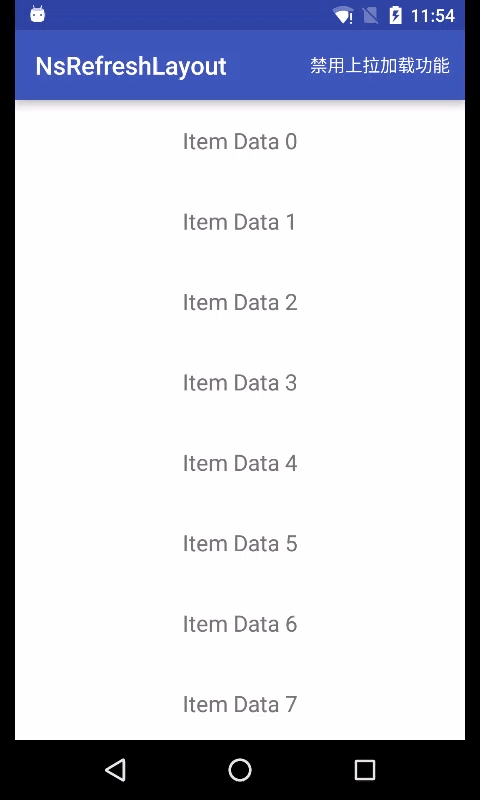
demo
动机
项目中,需要一个支持任意View的下拉刷新+上拉加载控件,GitHub上有很多现成的实现,如Android-PullToRefresh, android-Ultra-Pull-To-Refresh等,这些Library都非常优秀,但是Android-PullToRefresh
已经不在维护了,android-Ultra-Pull-To-Refresh本身并不支持上拉加载更多,经过一番纠结后决定自己写一个。
原理
无论是下拉刷新还是上拉加载更多,原理都是在内容View(ListView、RecyclerView...)不能下拉或者上划时响应用户的触摸事件,在顶部或者底部显示一个刷新视图,在程序刷新操作完成后再隐藏掉。实现
既然要在头部和顶部添加刷新视图,我们的控件应该是个ViewGroup,我是直接继承FrameLayout,这个控件的名字叫[NsRefreshLayout](https://github.com/xiaolifan/NsRefreshLayout)。然后我们需要定义一些属性,如是否自动触发上拉加载更多、刷新视图中的文字颜色等。属性定义
<declare-styleable name="NsRefreshLayout">
<!--Loading视图背景颜色-->
<attr name="load_view_bg_color" format="color|reference"/>
<!--进度条颜色-->
<attr name="progress_bar_color" format="color|reference"/>
<!--进度条背景色-->
<attr name="progress_bg_color" format="color|reference"/>
<!--Loading视图中文字颜色-->
<attr name="load_text_color" format="color|reference"/>
<!--下拉刷新问题描述-->
<attr name="pull_refresh_text" format="string|reference"/>
<!--上拉加载文字描述-->
<attr name="pull_load_text" format="string|reference"/>
<!--是否自动触发加载更多-->
<attr name="auto_load_more" format="boolean"/>
<!--下拉刷新是否可用-->
<attr name="pull_refresh_enable" format="boolean"/>
<!--上拉加载是否可用-->
<attr name="pull_load_enable" format="boolean"/>
</declare-styleable>属性读取
/**
* 初始化控件属性
*/
private void initAttrs(Context context, AttributeSet attrs) {
if (getChildCount() > 1) {
throw new RuntimeException("can only have one child");
}
loadingViewFinalHeight = NrlUtils.dipToPx(context, LOADING_VIEW_FINAL_HEIGHT_DP);
loadingViewOverHeight = loadingViewFinalHeight * 2;
if (isInEditMode() && attrs == null) {
return;
}
int resId;
TypedArray ta = context.obtainStyledAttributes(attrs, R.styleable.NsRefreshLayout);
Resources resources = context.getResources();
//LoadView背景颜色
resId = ta.getResourceId(R.styleable.NsRefreshLayout_load_view_bg_color, -1);
if (resId == -1) {
mLoadViewBgColor = ta.getColor(R.styleable.NsRefreshLayout_load_view_bg_color,
Color.WHITE);
} else {
mLoadViewBgColor = resources.getColor(resId);
}
//加载文字颜色
resId = ta.getResourceId(R.styleable.NsRefreshLayout_load_text_color, -1);
if (resId == -1) {
mLoadViewTextColor = ta.getColor(R.styleable.NsRefreshLayout_load_text_color,
Color.BLACK);
} else {
mLoadViewTextColor = resources.getColor(resId);
}
//进度条背景颜色
resId = ta.getResourceId(R.styleable.NsRefreshLayout_progress_bg_color, -1);
if (resId == -1) {
mProgressBgColor = ta.getColor(R.styleable.NsRefreshLayout_progress_bg_color,
Color.WHITE);
} else {
mProgressBgColor = resources.getColor(resId);
}
//进度条颜色
resId = ta.getResourceId(R.styleable.NsRefreshLayout_progress_bar_color, -1);
if (resId == -1) {
mProgressColor = ta.getColor(R.styleable.NsRefreshLayout_progress_bar_color,
Color.RED);
} else {
mProgressColor = resources.getColor(resId);
}
//下拉刷新文字描述
resId = ta.getResourceId(R.styleable.NsRefreshLayout_pull_refresh_text, -1);
if (resId == -1) {
mPullRefreshText = ta.getString(R.styleable.NsRefreshLayout_pull_refresh_text);
} else {
mPullRefreshText = resources.getString(resId);
}
//上拉加载文字描述
resId = ta.getResourceId(R.styleable.NsRefreshLayout_pull_load_text, -1);
if (resId == -1) {
mPullLoadText = ta.getString(R.styleable.NsRefreshLayout_pull_load_text);
} else {
mPullLoadText = resources.getString(resId);
}
mAutoLoadMore = ta.getBoolean(R.styleable.NsRefreshLayout_auto_load_more, false);
mPullRefreshEnable = ta.getBoolean(R.styleable.NsRefreshLayout_pull_refresh_enable, true);
mPullLoadEnable = ta.getBoolean(R.styleable.NsRefreshLayout_pull_load_enable, true);
ta.recycle();
}属性使用
在内容View布局完成后(onFinishInflate),根据设置的属性,来确定是否需要添加下拉刷新视图、上拉加载更多视图,以及视图中的文字颜色、进度条颜色等。@Override
protected void onFinishInflate() {
super.onFinishInflate();
mContentView = getChildAt(0);
setupViews();
}
private void setupViews() {
//下拉刷新视图
LayoutParams lp;
if (mPullRefreshEnable) {
lp = new LayoutParams(LayoutParams.MATCH_PARENT, 0);
headerView = new LoadView(getContext());
headerView.setLoadText(TextUtils.isEmpty(mPullRefreshText) ?
getContext().getString(R.string.default_pull_refresh_text) : mPullRefreshText);
headerView.setStartEndTrim(0, 0.75f);
headerView.setBackgroundColor(mLoadViewBgColor);
headerView.setLoadTextColor(mLoadViewTextColor);
headerView.setProgressBgColor(mProgressBgColor);
headerView.setProgressColor(mProgressColor);
addView(headerView, lp);
}
if (mPullLoadEnable) {
//上拉加载更多视图
lp = new LayoutParams(LayoutParams.MATCH_PARENT, 0);
lp.gravity = Gravity.BOTTOM;
footerView = new LoadView(getContext());
footerView.setLoadText(TextUtils.isEmpty(mPullLoadText) ?
getContext().getString(R.string.default_pull_load_text) : mPullLoadText);
footerView.setStartEndTrim(0.5f, 1.25f);
footerView.setBackgroundColor(mLoadViewBgColor);
footerView.setLoadTextColor(mLoadViewTextColor);
footerView.setProgressBgColor(mProgressBgColor);
footerView.setProgressColor(mProgressColor);
addView(footerView, lp);
}
}动态响应用户配置变化
有这样一种需求,一个列表分页加载,每一页10条,如果在上拉加载更多后只返回8条,说明已经没有更多数据了,所以在列表达到底部,用户再次上划时就不需要触发上拉加载更多了。基于这种需求,我设计了一个接口NsRefreshLayoutController。public interface NsRefreshLayoutController {
/**
* 当前下拉刷新是否可用
*/
boolean isPullRefreshEnable();
/**
* 当前上拉加载是否可用,比如列表已无更多数据,可禁用上拉加载功能
*/
boolean isPullLoadEnable();
}使用时,实现这个接口,根据当前数据的情况返回True或者False启用或者禁用两个功能了。控件内部,我们在用户每次触发触摸事件的时候获取接口返回值。
@Override
public boolean onInterceptTouchEvent(MotionEvent ev) {
if (refreshLayoutController != null) {
mPullRefreshEnable = refreshLayoutController.isPullRefreshEnable();
mPullLoadEnable = refreshLayoutController.isPullLoadEnable();
}
return super.onInterceptTouchEvent(ev);
}处理Touch事件
我们需要做到对Touch事件的处理不影响内容视图的功能,所以我们只处理Touch事件,不消耗Touch事件,一个合适的回调很重要,找来找去我选择了dispatchTouchEvent,官方文档对这个函数的描述如下:
处理Touch事件的流程如下,ACTION\_DOWN、ACTION\_MOVE时记录Touch的位置,ACTION\_MOVE时用当前Touch的位置减去上次DOWN或者MOVE的位置,得到手指滑动的距离,用这个距离来控制内容视图、刷新视图的显示位置,当达到触发刷新的位置后,提示用户松手触发刷新,用户松手后开始刷新动画并通知程序开始刷新。代码如下:@Override
public boolean dispatchTouchEvent(MotionEvent event) {
if (!mPullRefreshEnable && !mPullLoadEnable) {
return super.dispatchTouchEvent(event);
}
if (isRefreshing) {
return super.dispatchTouchEvent(event);
}
switch (event.getActionMasked()) {
case MotionEvent.ACTION_DOWN: {
preY = event.getY();
preX = event.getX();
break;
}
case MotionEvent.ACTION_MOVE: {
float currentY = event.getY();
float currentX = event.getX();
float dy = currentY - preY;
float dx = currentX - preX;
preY = currentY;
preX = currentX;
if (!actionDetermined) {
//判断是下拉刷新还是上拉加载更多
if (dy > 0 && !canChildScrollUp() && mPullRefreshEnable) {
mCurrentAction = ACTION_PULL_DOWN_REFRESH;
actionDetermined = true;
} else if (dy < 0 && !canChildScrollDown() && mPullLoadEnable) {
mCurrentAction = ACTION_PULL_UP_LOAD_MORE;
actionDetermined = true;
}
}
handleScroll(dy);
observerArriveBottom();
break;
}
case MotionEvent.ACTION_UP:
case MotionEvent.ACTION_CANCEL: {
//用户松手后需要判断当前的滑动距离是否满足触发刷新的条件
if (releaseTouch()) {
MotionEvent cancelEvent = MotionEvent.obtain(event);
cancelEvent.setAction(MotionEvent.ACTION_CANCEL);
return super.dispatchTouchEvent(cancelEvent);
}
break;
}
}
return super.dispatchTouchEvent(event);
}
/**
* 处理滚动
*/
private boolean handleScroll(float distanceY) {
if (!canChildScrollUp() && mCurrentAction == ACTION_PULL_DOWN_REFRESH &&
mPullRefreshEnable) {
//下拉刷新
LayoutParams lp = (LayoutParams) headerView.getLayoutParams();
lp.height += distanceY;
if (lp.height < 0) {
lp.height = 0;
} else if (lp.height > loadingViewOverHeight) {
lp.height = (int) loadingViewOverHeight;
}
headerView.setLayoutParams(lp);
if (lp.height < loadingViewOverHeight) {
headerView.setLoadText(TextUtils.isEmpty(mPullRefreshText) ?
getContext().getString(R.string.default_pull_refresh_text) : mPullRefreshText);
} else {
headerView.setLoadText(getContext().getString(R.string.release_to_refresh));
}
headerView.setProgressRotation(lp.height / loadingViewOverHeight);
adjustContentViewHeight(lp.height);
return true;
} else if (!canChildScrollDown() && mCurrentAction == ACTION_PULL_UP_LOAD_MORE && mPullLoadEnable) {
//上拉加载更多
LayoutParams lp = (LayoutParams) footerView.getLayoutParams();
lp.height -= distanceY;
if (lp.height < 0) {
lp.height = 0;
} else if (lp.height > loadingViewOverHeight) {
lp.height = (int) loadingViewOverHeight;
}
footerView.setLayoutParams(lp);
if (lp.height < loadingViewOverHeight) {
footerView.setLoadText(TextUtils.isEmpty(mPullLoadText) ?
getContext().getString(R.string.default_pull_load_text) : mPullLoadText);
} else {
footerView.setLoadText(getContext().getString(R.string.release_to_load));
}
footerView.setProgressRotation(lp.height / loadingViewOverHeight);
adjustContentViewHeight(-lp.height);
return true;
}
return false;
}
private void adjustContentViewHeight(float h) {
mContentView.setTranslationY(h);
//下面的方式可以看到完整内容,但是有掉帧现象
/*if (mCurrentAction == ACTION_PULL_DOWN_REFRESH) {
mContentView.setTranslationY(h);
}
LayoutParams lp = (LayoutParams) mContentView.getLayoutParams();
lp.height = (int) (getMeasuredHeight() - Math.abs(h));
mContentView.setLayoutParams(lp);*/
}
private boolean releaseTouch() {
boolean result = false;
LayoutParams lp;
if (mPullRefreshEnable && mCurrentAction == ACTION_PULL_DOWN_REFRESH) {
lp = (LayoutParams) headerView.getLayoutParams();
if (lp.height >= loadingViewOverHeight) {
//触发下拉刷新
startPullDownRefresh(lp.height);
result = true;
} else if (lp.height > 0) {
//未满足下拉刷新触发条件,重置状态
resetPullDownRefresh(lp.height);
result = lp.height >= CLICK_TOUCH_DEVIATION;
} else {
resetPullRefreshState();
}
}
if (mPullLoadEnable && mCurrentAction == ACTION_PULL_UP_LOAD_MORE) {
lp = (LayoutParams) footerView.getLayoutParams();
if (lp.height >= loadingViewOverHeight) {
//触发上拉加载更多
startPullUpLoadMore(lp.height);
result = true;
} else if (lp.height > 0) {
//未满足上拉加载更多触发条件,重置状态
resetPullUpLoadMore(lp.height);
result = lp.height >= CLICK_TOUCH_DEVIATION;
} else {
resetPullLoadState();
}
}
return result;
}
private void startPullDownRefresh(int headerViewHeight) {
isRefreshing = true;
ValueAnimator animator = ValueAnimator.ofFloat(headerViewHeight, loadingViewFinalHeight);
animator.addUpdateListener(new ValueAnimator.AnimatorUpdateListener() {
@Override
public void onAnimationUpdate(ValueAnimator animation) {
LayoutParams lp = (LayoutParams) headerView.getLayoutParams();
lp.height = (int) ((Float) animation.getAnimatedValue()).floatValue();
headerView.setLayoutParams(lp);
adjustContentViewHeight(lp.height);
}
});
animator.addListener(new SimpleAnimatorListener() {
@Override
public void onAnimationEnd(Animator animation) {
headerView.start();
headerView.setLoadText(getContext().getString(R.string.refresh_text));
if (refreshLayoutListener != null) {
refreshLayoutListener.onRefresh();
}
}
});
animator.setDuration(300);
animator.start();
}
/**
* 重置下拉刷新状态
*
* @param headerViewHeight 当前下拉刷新视图的高度
*/
private void resetPullDownRefresh(int headerViewHeight) {
headerView.stop();
//headerView.setStartEndTrim(0, 0.75f);
ValueAnimator animator = ValueAnimator.ofFloat(headerViewHeight, 0);
animator.addUpdateListener(new ValueAnimator.AnimatorUpdateListener() {
@Override
public void onAnimationUpdate(ValueAnimator animation) {
LayoutParams lp = (LayoutParams) headerView.getLayoutParams();
lp.height = (int) ((Float) animation.getAnimatedValue()).floatValue();
headerView.setLayoutParams(lp);
adjustContentViewHeight(lp.height);
}
});
animator.addListener(new SimpleAnimatorListener() {
@Override
public void onAnimationEnd(Animator animation) {
resetPullRefreshState();
}
});
animator.setDuration(300);
animator.start();
}
private void resetPullRefreshState() {
//重置动画结束才算完全完成刷新动作
isRefreshing = false;
actionDetermined = false;
mCurrentAction = -1;
headerView.setLoadText(TextUtils.isEmpty(mPullRefreshText) ?
getContext().getString(R.string.default_pull_refresh_text) : mPullRefreshText);
}
private void startPullUpLoadMore(int headerViewHeight) {
isRefreshing = true;
ValueAnimator animator = ValueAnimator.ofFloat(headerViewHeight, loadingViewFinalHeight);
animator.addUpdateListener(new ValueAnimator.AnimatorUpdateListener() {
@Override
public void onAnimationUpdate(ValueAnimator animation) {
LayoutParams lp = (LayoutParams) footerView.getLayoutParams();
lp.height = (int) ((Float) animation.getAnimatedValue()).floatValue();
footerView.setLayoutParams(lp);
adjustContentViewHeight(-lp.height);
}
});
animator.addListener(new SimpleAnimatorListener() {
@Override
public void onAnimationEnd(Animator animation) {
footerView.start();
footerView.setLoadText(getContext().getString(R.string.load_text));
if (refreshLayoutListener != null) {
refreshLayoutListener.onLoadMore();
}
}
});
animator.setDuration(300);
animator.start();
}
/**
* 重置下拉刷新状态
*
* @param headerViewHeight 当前下拉刷新视图的高度
*/
private void resetPullUpLoadMore(int headerViewHeight) {
footerView.stop();
//footerView.setStartEndTrim(0.5f, 1.25f);
ValueAnimator animator = ValueAnimator.ofFloat(headerViewHeight, 0);
animator.addUpdateListener(new ValueAnimator.AnimatorUpdateListener() {
@Override
public void onAnimationUpdate(ValueAnimator animation) {
LayoutParams lp = (LayoutParams) footerView.getLayoutParams();
lp.height = (int) ((Float) animation.getAnimatedValue()).floatValue();
footerView.setLayoutParams(lp);
adjustContentViewHeight(-lp.height);
}
});
animator.addListener(new SimpleAnimatorListener() {
@Override
public void onAnimationEnd(Animator animation) {
resetPullLoadState();
}
});
animator.setDuration(300);
animator.start();
}
private void resetPullLoadState() {
//重置动画结束才算完全完成刷新动作
isRefreshing = false;
actionDetermined = false;
mCurrentAction = -1;
footerView.setLoadText(TextUtils.isEmpty(mPullLoadText) ?
getContext().getString(R.string.default_pull_load_text) : mPullLoadText);
}
/**
* @return 子视图是否可以下拉
*/
public boolean canChildScrollUp() {
if (mContentView == null) {
return false;
}
if (Build.VERSION.SDK_INT < 14) {
if (mContentView instanceof AbsListView) {
final AbsListView absListView = (AbsListView) mContentView;
return absListView.getChildCount() > 0
&& (absListView.getFirstVisiblePosition() > 0 || absListView.getChildAt(0)
.getTop() < absListView.getPaddingTop());
} else {
return ViewCompat.canScrollVertically(mContentView, -1) || mContentView.getScrollY() > 0;
}
} else {
return ViewCompat.canScrollVertically(mContentView, -1);
}
}
/**
* @return 子视图是否可以上划
*/
public boolean canChildScrollDown() {
if (mContentView == null) {
return false;
}
if (Build.VERSION.SDK_INT < 14) {
if (mContentView instanceof AbsListView) {
final AbsListView absListView = (AbsListView) mContentView;
if (absListView.getChildCount() > 0) {
int lastChildBottom = absListView.getChildAt(absListView.getChildCount() - 1)
.getBottom();
return absListView.getLastVisiblePosition() == absListView.getAdapter().getCount() - 1
&& lastChildBottom <= absListView.getMeasuredHeight();
} else {
return false;
}
} else {
return ViewCompat.canScrollVertically(mContentView, 1) || mContentView.getScrollY() > 0;
}
} else {
return ViewCompat.canScrollVertically(mContentView, 1);
}
}
public void setRefreshLayoutListener(NsRefreshLayoutListener refreshLayoutListener) {
this.refreshLayoutListener = refreshLayoutListener;
}上面代码中有一个变量CLICK\_TOUCH\_DEVIATION,这个变量表示对用户点击事件的容错值,用户进行点击动作时,会产生很小的滑动距离,如果不做容错处理会出现刷新视图抖动出现的问题。
另外还有一个observerArriveBottom(); 这个函数就是处理自动加载更多的关键。该函数在Touch事件产生滑动距离后,采取类似轮询的机制,判断滑动是否已经停止,滑动事件停止后,根据内容控件当前状态、用户配置来确定是否触发加载更多事件。代码如下:private void observerArriveBottom() {
if (isRefreshing || !mAutoLoadMore || !mPullLoadEnable) {
return;
}
mContentView.getViewTreeObserver().addOnScrollChangedListener(
new ViewTreeObserver.OnScrollChangedListener() {
@Override
public void onScrollChanged() {
mContentView.removeCallbacks(flingRunnable);
mContentView.postDelayed(flingRunnable, 6);
}
});
}
private Runnable flingRunnable = new Runnable() {
@Override
public void run() {
if (isRefreshing || !mAutoLoadMore || !mPullLoadEnable) {
return;
}
if (!canChildScrollDown()) {
mCurrentAction = ACTION_PULL_UP_LOAD_MORE;
isRefreshing = true;
startPullUpLoadMore(0);
}
}
};对外接口
public interface NsRefreshLayoutListener {
void onRefresh();
void onLoadMore();
}搞定
文/老萌主(简书作者)
原文链接:http://www.jianshu.com/p/670941c56ca6
著作权归作者所有,转载请联系作者获得授权,并标注“简书作者”。
原文链接:http://www.jianshu.com/p/670941c56ca6
著作权归作者所有,转载请联系作者获得授权,并标注“简书作者”。
























 3316
3316

 被折叠的 条评论
为什么被折叠?
被折叠的 条评论
为什么被折叠?








