android:layout_height=“wrap_content”
android:background=“@drawable/wo”
android:layout_weight=“1”
/>
package com.example.wechat1;
import androidx.appcompat.app.AppCompatActivity;
import android.content.Intent;
import android.os.Bundle;
import android.view.View;
import android.widget.Button;
public class MainActivity extends AppCompatActivity {
private Button btn1,btn2,btn3;
@Override
protected void onCreate(Bundle savedInstanceState) {
super.onCreate(savedInstanceState);
setContentView(R.layout.activity_main);
btn1=findViewById(R.id.btn1);
btn2=findViewById(R.id.btn2);
btn3=findViewById(R.id.btn3);
btn1.setOnClickListener(new View.OnClickListener() {
@Override
public void onClick(View view) {
Intent intent=new Intent(MainActivity.this,Main2Activity.class);
startActivity(intent);
}
});
btn2.setOnClickListener(new View.OnClickListener() {
@Override
public void onClick(View view) {
Intent intent=new Intent(MainActivity.this,Main3Activity.class);
startActivity(intent);
}
});
btn3.setOnClickListener(new View.OnClickListener() {
@Override
public void onClick(View view) {
Intent intent=new Intent(MainActivity.this,Main4Activity.class);
startActivity(intent);
}
});
}
}
<?xml version="1.0" encoding="utf-8"?><LinearLayout xmlns:android=“http://schemas.android.com/apk/res/android”
xmlns:app=“http://schemas.android.com/apk/res-auto”
xmlns:tools=“http://schemas.android.com/tools”
android:layout_width=“match_parent”
android:layout_height=“match_parent”
tools:context=“.Main2Activity”
android:orientation=“vertical”
android:background=“@drawable/bj”
<TextView
android:textColor=“#EDEEEA”
android:layout_width=“match_parent”
android:layout_height=“wrap_content”
android:text=“通讯录”
android:gravity=“center”
android:layout_marginTop=“10dp”
android:textSize=“25sp”
/>
<Button
android:layout_width=“match_parent”
android:layout_height=“65dp”
android:background=“@drawable/sousuo”
/>
<Button
android:layout_width=“match_parent”
android:layout_height=“60dp”
android:background=“@drawable/xdpy”
/>
<Button
android:layout_width=“match_parent”
android:layout_height=“60dp”
android:background=“@drawable/jlt”
/>
<Button
android:layout_width=“match_parent”
android:layout_height=“60dp”
android:background=“@drawable/ql”
/>
<Button
android:layout_width=“match_parent”
android:layout_height=“60dp”
android:background=“@drawable/bq”
/>
<Button
android:layout_width=“match_parent”
android:layout_height=“60dp”
android:background=“@drawable/gzh”
/>
<LinearLayout
android:layout_marginTop=“240dp”
android:layout_width=“wrap_content”
android:layout_height=“wrap_content”
android:orientation=“horizontal”>
<Button
android:id=“@+id/btn1”
android:layout_width=“wrap_content”
android:layout_height=“wrap_content”
android:background=“@drawable/weixin”
android:layout_weight=“1”
/>
<Button
android:id=“@+id/txl”
android:layout_width=“wrap_content”
android:layout_height=“wrap_content”
android:background=“@drawable/tongxunlu”
android:layout_weight=“1”
/>
<Button
android:id=“@+id/btn2”
android:layout_width=“wrap_content”
android:layout_height=“wrap_content”
android:background=“@drawable/faxian”
android:layout_weight=“1”
/>
<Button
android:id=“@+id/btn3”
android:layout_width=“wrap_content”
android:layout_height=“wrap_content”
android:background=“@drawable/wo”
android:layout_weight=“1”
/>
package com.example.wechat1;
import androidx.appcompat.app.AppCompatActivity;
import android.content.Intent;
import android.os.Bundle;
import android.view.View;
import android.widget.Button;
public class Main2Activity extends AppCompatActivity {
private Button btn1,btn2,btn3;
@Override
protected void onCreate(Bundle savedInstanceState) {
super.onCreate(savedInstanceState);
setContentView(R.layout.activity_main2);
btn1=findViewById(R.id.btn1);
btn2=findViewById(R.id.btn2);
btn3=findViewById(R.id.btn3);
btn1.setOnClickListener(new View.OnClickListener() {
@Override
public void onClick(View view) {
Intent intent=new Intent(Main2Activity.this,MainActivity.class);
startActivity(intent);
}
});
btn2.setOnClickListener(new View.OnClickListener() {
@Override
public void onClick(View view) {
Intent intent=new Intent(Main2Activity.this,Main3Activity.class);
startActivity(intent);
}
});
btn3.setOnClickListener(new View.OnClickListener() {
@Override
public void onClick(View view) {
Intent intent=new Intent(Main2Activity.this,Main4Activity.class);
startActivity(intent);
}
});
}
}
<?xml version="1.0" encoding="utf-8"?><LinearLayout xmlns:android=“http://schemas.android.com/apk/res/android”
xmlns:app=“http://schemas.android.com/apk/res-auto”
xmlns:tools=“http://schemas.android.com/tools”
android:layout_width=“match_parent”
android:layout_height=“match_parent”
tools:context=“.Main3Activity”
android:orientation=“vertical”
android:background=“@drawable/bj”
<TextView
android:layout_width=“match_parent”
android:layout_height=“wrap_content”
android:text=“发现”
android:gravity=“center”
android:textSize=“25sp”
android:layout_marginTop=“10dp”
android:textColor=“#EDEEEA”
/>
<Button
android:layout_width=“match_parent”
android:layout_height=“60dp”
android:background=“@drawable/pyq”
/>
<Button
android:layout_width=“match_parent”
android:layout_height=“110dp”
android:background=“@drawable/sph”
/>
<Button
android:layout_width=“match_parent”
android:layout_height=“110dp”
android:background=“@drawable/sys”
/>
<Button
android:layout_width=“match_parent”
android:layout_height=“110dp”
android:background=“@drawable/kyk”
/>
<Button
android:layout_width=“match_parent”
android:layout_height=“60dp”
android:background=“@drawable/fj”
/>
<Button
android:layout_width=“match_parent”
android:layout_height=“110dp”
android:background=“@drawable/gw”
/>
<Button
android:layout_width=“match_parent”
android:layout_height=“60dp”
android:background=“@drawable/xcx”
/>
<LinearLayout
android:layout_width=“wrap_content”
android:layout_height=“wrap_content”
android:orientation=“horizontal”>
<Button
android:id=“@+id/wx”
android:layout_width=“wrap_content”
android:layout_height=“wrap_content”
android:background=“@drawable/weixin”
android:layout_weight=“1”
/>
<Button
android:id=“@+id/txl”
android:layout_width=“wrap_content”
android:layout_height=“wrap_content”
android:background=“@drawable/tongxunlu”
android:layout_weight=“1”
/>
<Button
android:id=“@+id/fx”
android:layout_width=“wrap_content”
android:layout_height=“wrap_content”
android:background=“@drawable/faxian”
android:layout_weight=“1”
/>
<Button
android:id=“@+id/w”
android:layout_width=“wrap_content”
android:layout_height=“wrap_content”
android:background=“@drawable/wo”
android:layout_weight=“1”
最后
自我介绍一下,小编13年上海交大毕业,曾经在小公司待过,也去过华为、OPPO等大厂,18年进入阿里一直到现在。
深知大多数初中级Android工程师,想要提升技能,往往是自己摸索成长,自己不成体系的自学效果低效漫长且无助。
因此我收集整理了一份《2024年Android移动开发全套学习资料》,初衷也很简单,就是希望能够帮助到想自学提升又不知道该从何学起的朋友,同时减轻大家的负担。
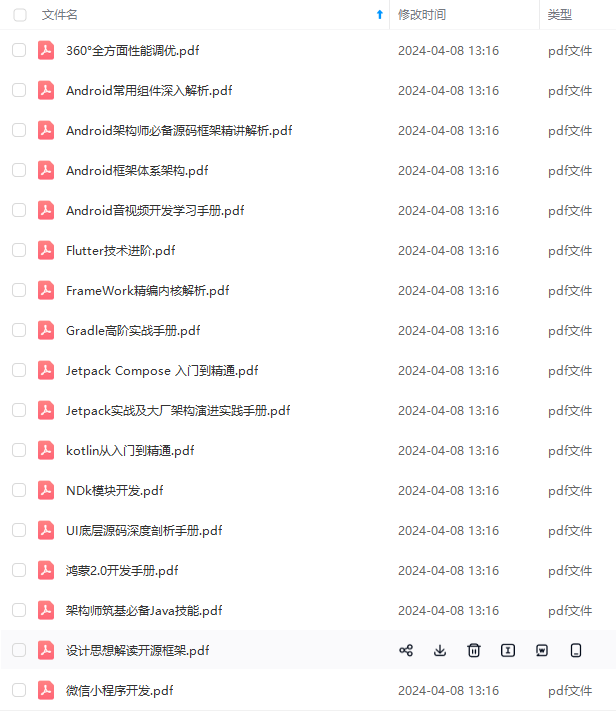
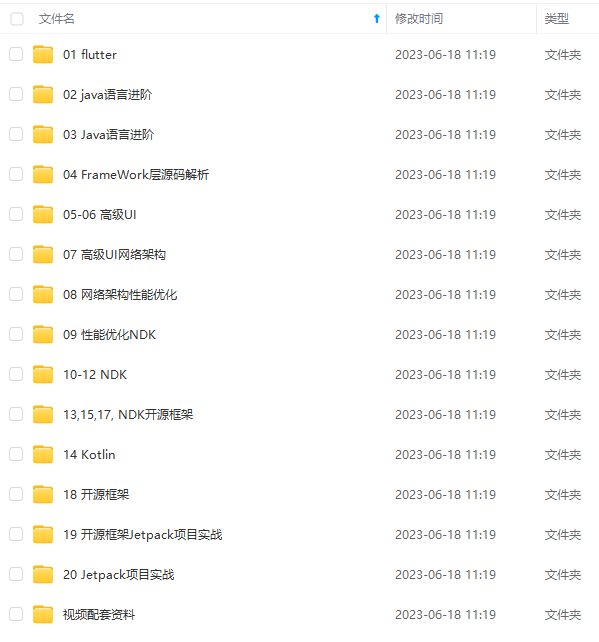
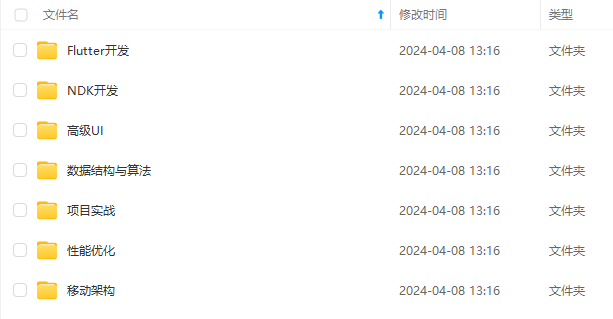
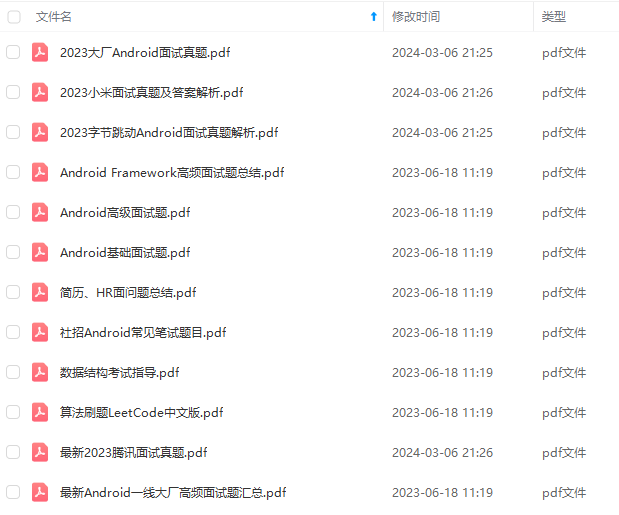
既有适合小白学习的零基础资料,也有适合3年以上经验的小伙伴深入学习提升的进阶课程,基本涵盖了95%以上Android开发知识点!不论你是刚入门Android开发的新手,还是希望在技术上不断提升的资深开发者,这些资料都将为你打开新的学习之门
如果你觉得这些内容对你有帮助,需要这份全套学习资料的朋友可以戳我获取!!
由于文件比较大,这里只是将部分目录截图出来,每个节点里面都包含大厂面经、学习笔记、源码讲义、实战项目、讲解视频,并且会持续更新!
成长,自己不成体系的自学效果低效漫长且无助**。
因此我收集整理了一份《2024年Android移动开发全套学习资料》,初衷也很简单,就是希望能够帮助到想自学提升又不知道该从何学起的朋友,同时减轻大家的负担。
[外链图片转存中…(img-Nbv6HY30-1715387774879)]
[外链图片转存中…(img-eLM5NiOX-1715387774882)]
[外链图片转存中…(img-jrvr0L5h-1715387774883)]
[外链图片转存中…(img-oqmXfhgi-1715387774884)]
既有适合小白学习的零基础资料,也有适合3年以上经验的小伙伴深入学习提升的进阶课程,基本涵盖了95%以上Android开发知识点!不论你是刚入门Android开发的新手,还是希望在技术上不断提升的资深开发者,这些资料都将为你打开新的学习之门
如果你觉得这些内容对你有帮助,需要这份全套学习资料的朋友可以戳我获取!!
由于文件比较大,这里只是将部分目录截图出来,每个节点里面都包含大厂面经、学习笔记、源码讲义、实战项目、讲解视频,并且会持续更新!






















 1万+
1万+

 被折叠的 条评论
为什么被折叠?
被折叠的 条评论
为什么被折叠?








