6.1网络API
微信小程序处理的数据通常从后台服务器获取,再将处理过的结果保存到后台服务器,这就要求微信小程序要有与后台进行交互的能力。微信原生API接口或第三方 API提供了各类接口实现前后端交互。
网络 API可以帮助开发者实现网络URL访问调用、文件的上传和下载、网络套接字的使用等功能处理。微信开发团队提供了10个网络API接口。
wx. request(Object)接口用于发起HTTPS 请求。
wx. uploadFile(Object)接口用于将本地资源上传到后台服务器。
wx. downloadFile(Object)接口用于下载文件资源到本地。
wx. connectSocket(Object)接口用于创建一个WebSocket连接。
wx. sendSocketMessage( Object)接口用于实现通过WebSocket连接发送数据。
wx. closeSocket(Object)接口用于关闭WebSocket连接。
wx.onSocketOpen( CallBack)接口用于监听WebSocket连接打开事件。
wx.onSocketError( CallBack)接口用于监听WebSocket错误。
wx. onSocketMessage(CallBack)接口用于实现监听WebSocket接收到服务器的消息事件。
wx.onSocketClose( CallBack)接口用于实现监听WebSocket关闭。在本节,我们将介绍常用的3个网络API
6.1.1发起请求
wx.request(Object)实现向服务器发送请求、获取数据等各种网络交互操作,其相关参数如表所示。一个微信小程序同时只能有5个网络请求连接,并且是HTTPS 请求。
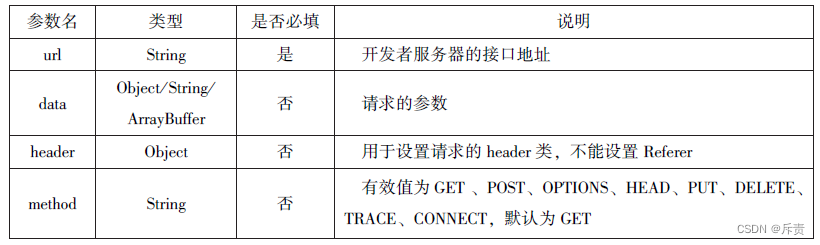
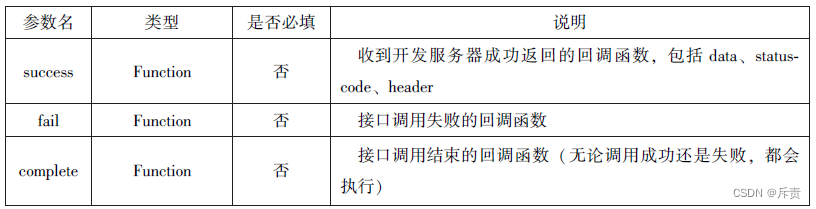
代码:
<!-- baidu.wxml -->
<button type= "primary"bindtap="getbaidutap">获取HTML数据</button>
<textarea value='{{html}}'auto-heightmaxlength='0'></textarea>
// baidu.js
Page({
data:{
html:''
},
getbaidutap:function(){
var that =this;
wx.request({
url:'https://www.baidu.com',//百度网站
data:{},//发送数据为空
header:{'Content-Type':'application/json'},
success:function(res){
console.log(res);
that.setData({
thml:res.data
})
}
})
}
})运行结果:
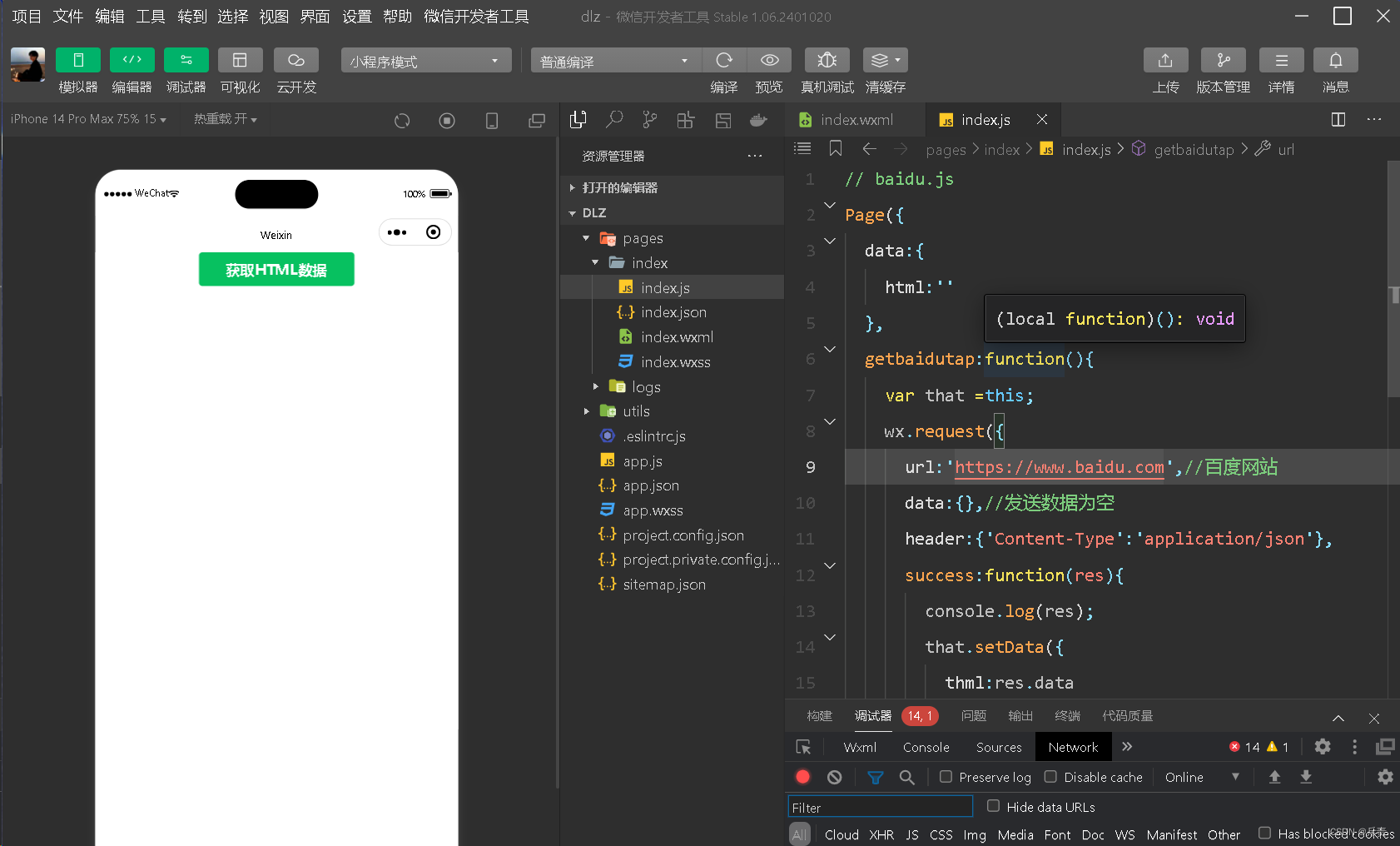
代码:
<!-- postcode.wxml -->
<view>邮政编码:</view>
<input type="text"bindinput="input"placeholder='6位邮政编码'/>
<button type="primary"bindtap="find">查询</button>
<block wx:for="{{address}}">
<block wx:for="{{item}}">
<text>{{item}}</text>
</block>
</block>
//postcode.js
Page({
data:{
postcode:'',//查询的邮政编码
address:[],//邮政编码对应的地址
errMsg:'',//错误码
},
input:function(e){
this.setData({
postcode:e.detail.value,
})
console.log(e.detail.value)
},
find:function(){//查询事件
var postcode =this.data.postcode;
if(postcode!=null&&postcode!=""){
var self =this;
//显示toast提示消息
wx.showTast({
title:'正在查询,请稍后....',
icon:'loading',
duration:10000
});
wx.request({
url:'https://v.juhe.cn/postcode.query',//第三方后台服务器
data:{
'postcode':postcode,
'key':'0ff9bfccdf147476e067de994eb5496e'//第三方提供
},
header:{
'Content-Type':'application/json',
},
method:'GET',//方法位GET
success:function(res){
wx.hideToast();//隐藏toast
if(res.data.error_code==0){
console.log(res);
self.setData({
errMsg:'',
error_code:res.data.error_code,
address:res.data.result.list//获取到的数据
})
}
else{
self.setData({
errMSg:res.data.reason ||res.data.reason,//错误原因分析
error_code:res.data.error_code
})
}
}
})
}
}
})运行结果:
6.1.2上传文件
wx.uploadFile(Object)接口用于将本地资源上传到开发者服务器,并在客户端发起一个HTTYPS POST 请求,
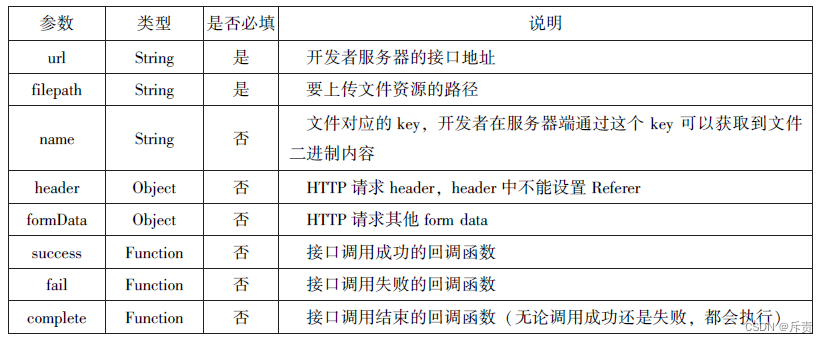
代码:
<!-- upload.wxml -->
<button type="primary"bindtap="uploadimage">上传图片</button>
<image src="{{img}}"mode="widthFix"/>
//upload.js
Page({
data:{
img:null,
},
uploadimage:function(){
var that =this;
//选择图片
wx.chooseImage({
success:function(res){
var tempFilePayhs =res.tempFilePaths
upload(that,tempFilePaths);
}
})
function upload(page,path){
//显示toast提示消息
wx.showToast({
icon:"loading",
title:"正在上传"
}),
wx.uploadFile({
url:"http://localhost/",
filePath: Path[0],
name: 'file',
success:function(res){
console.log(res);
if(res.statusCode!=200){
wx.showModal({
title: '提示',
content: '上传失败',
showCancel:false
})
return;
}
var date =res.data
Page.setData({//上传成功修改显示头像
img:Path[0]
})
},
fail:function(e){
console.log(e);
wx.showModal({
title:'提示',
content:'失败',
showCancel:false
})
},
complete:function(){
//隐藏Toast
wx.hideToast();
}
})
}
}
})运行结果;
6.1.3下载文件
wx.downloadFile(Object)接口用于实现从开发者服务器下载文件资源到本地,在客户端直接发起一个HTTP GET请求,返回文件的本地临时路径。
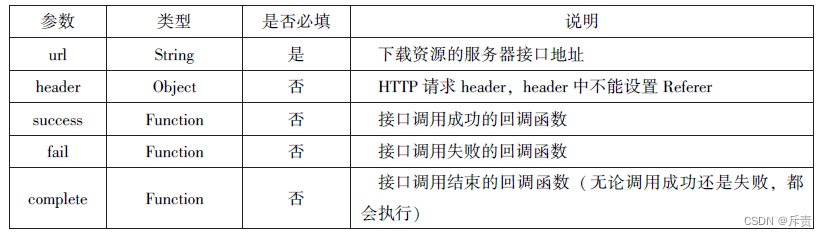
代码:
<!-- //downloadFile.wxml -->
<button type="primary"bindtap='downloadmage'>下载图片</button>
<image src="{{img}}"mode='widthFix'style="width:90%;height:500px"></image>
//downloadFile.js
Page({
data:{
img:null
},
downloadimage:function(){
var that =this;
wx.downloadFile({
url: "http://localhost/1.jpg",//通过WAMP软件实现
success:function(res){
console.log(res)
that.setData({
img:res.tempFilePath
})
}
})
}
})运行结果:
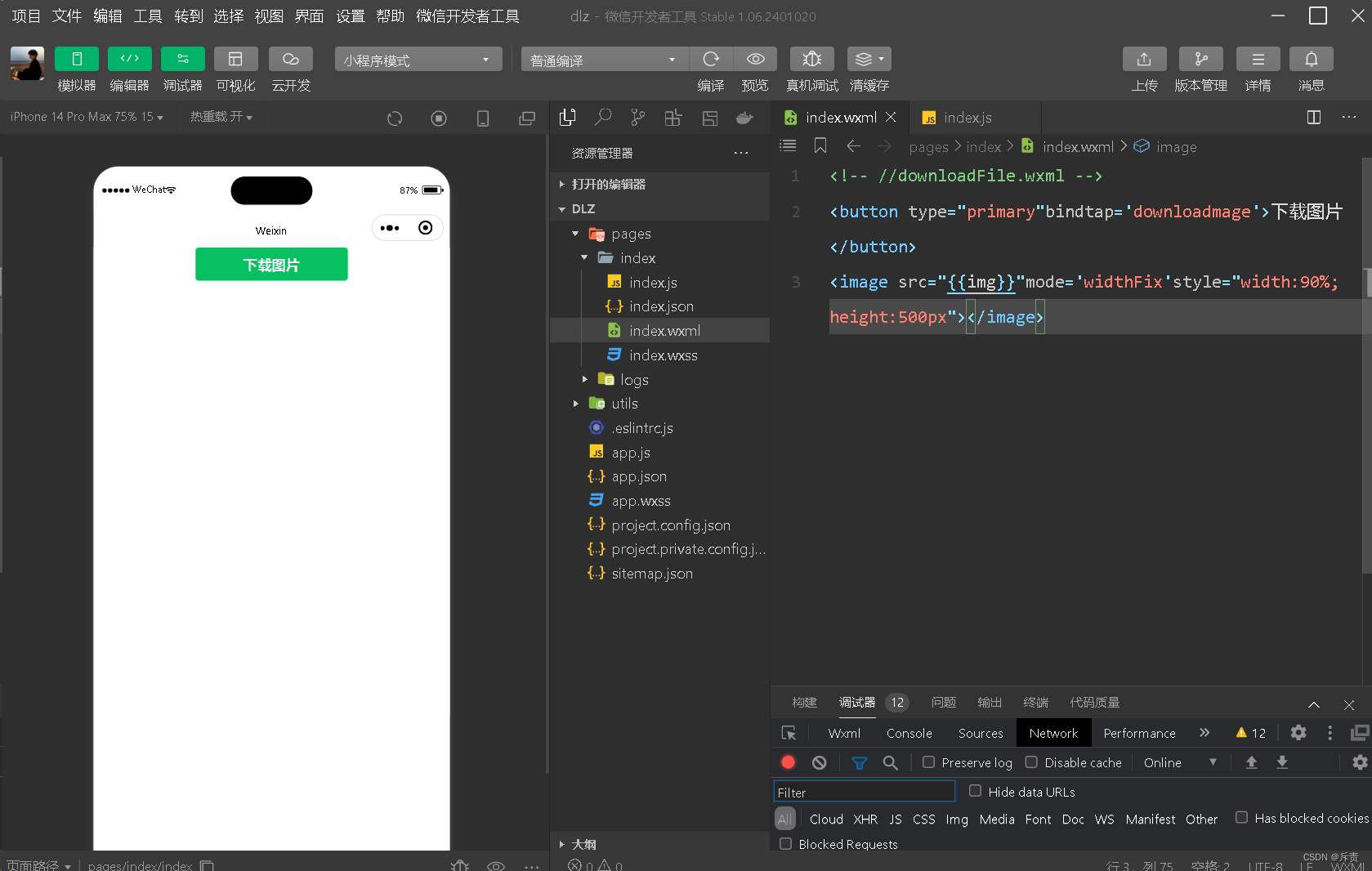
6.2多媒体API
多媒体API主要包括图片API、录音API、音频播放控制API、音乐播放控制API等,其目的是丰富小程序的页面功能。
6.2.1图片API
图片API实现对相机拍照图片或本地相册图片进行处理,主要包括以下4个API接口:
wx. chooseImage( Object)接口用于从本地相册选择图片或使用相机拍照。
wx. previewImage(Object)接口用于预览图片。
wx. getImageInfo( Object)接口用于获取图片信息。
wx. saveImageToPhotosAlbum(Object)接口用于保存图片到系统相册。
1.选择图片或拍照
wx.chooseImage(Object)接口用于从本地相册选择图片或使用相机拍照。拍照时产生的临时路径在小程序本次启动期间可以正常使用,若要持久保存,则需要调用wx.saveFile 保存图片到本地。其相关参数如表所示。


若调用成功,则返回tempFilePaths和tempFiles,tempFilePaths表示图片在本地临时文件路径列表。tempFiles表示图片的本地文件列表,包括path 和 sizeasdw
wx.chooseImage({
count:2,//默认值为9
sizeType:['original','compressed'],//可以指定是原图还是压缩图,默认二者都有
success:function(res){
//返回选定照片的本地文件路径列表,tempFilePath可以作为img标签的src属性来显示图片
var tempFilePaths =res.tempFilePaths
var tempFiles =res.tempFiles;
console.log(tempFilePaths)
console.log(tempFiles)
}
})运行代码后自动打开图片文件夹
2.预览图片
wx.previewImage(Object)接口主要用于预览图片,其相关参数

代码:
wx.previewImage({
urls: ["http://bmob-cdn-16488.b0.upaiyun.com/2018/02/05/1.png",
"http://bmob-cdn-16488.b0.upaiyun.com/2018/02/05/2.png",
"http://bmob-cdn-16488.b0.upaiyun.com/2018/02/05/1.png"
]
})运行结果:
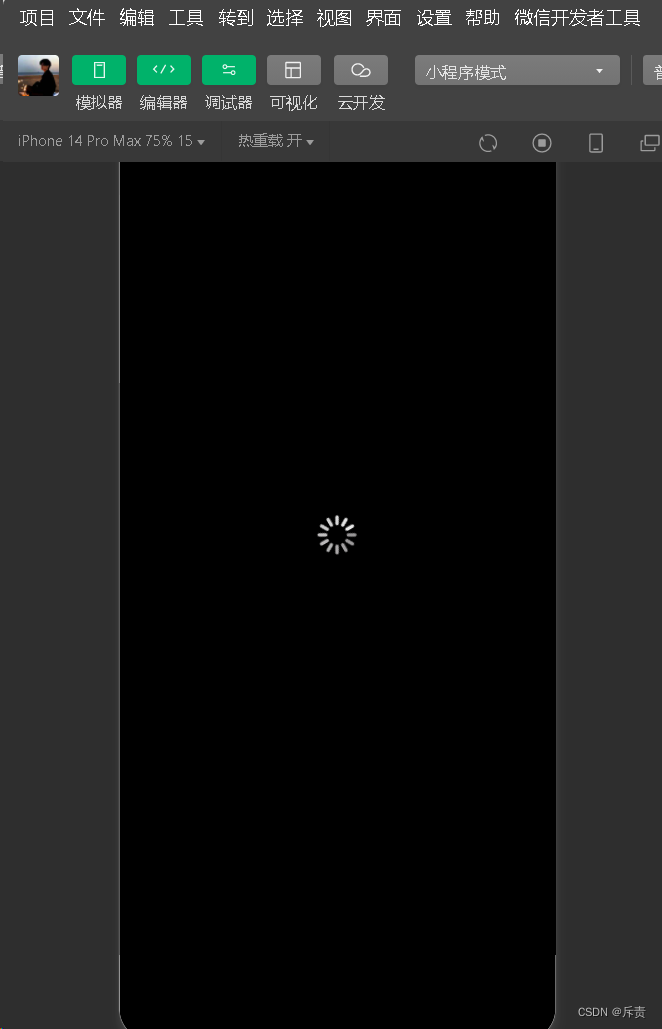
3.获取图片信息
wx.getImageInfo(Object)接口用于获取图片信息
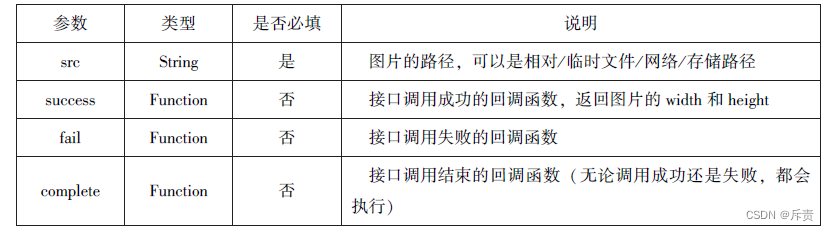
代码:
wx.chooseImage({
success:function(res){
wx.getImageInfo({
src: res.tempFilePaths[0],
success:function(e){
console.log(e.width)
console.log(e.height)
}
})
},
})6.2.2录音API
录音API提供了语言录制的功能,主要包括以下两个API接口:
wx:startRecord( Object)接口用于实实现开始录音。
wx. stopRecord( Object)接口用于实实现主动调用停止录音。
1.开始录音
wx. startRecord( Object)接口用于实现开开始录音。当主动调用wx.stopRecord( Object)接口或者录音超过1分钟时,系统自动结束录音,并返回录音文件的临时文件路径。若要持久保存,则需要调用wx.saveFile()接口。其相关参数:
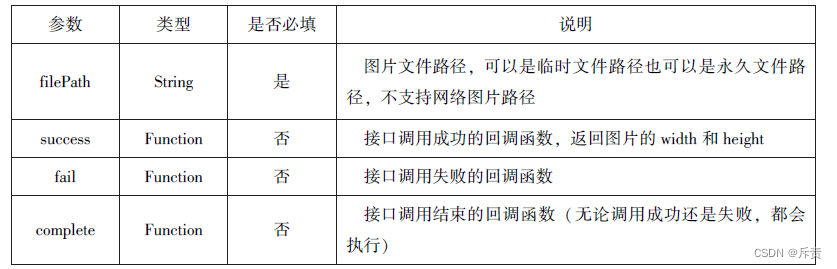
停止录音:
wx.stopRecrod(Object)接口用于实现主动调用停止录音.
代码:
wx.startRecord
({
success:function(res){
var tempFilePath =res.tempFilePath
},
fail:function(res){
//录音失败
}
})
setTimeout(function(){
//结束录音
wx.stopRecord()
},1000)运行结果:
6.2.3音频播放控制API
音频播放控制API主要用于对语音媒体文件的控制,包括播放,暂停,停止及audio组件的控制,主要包括以下3个API:
wx. playVoice( Object)接口用于实现开始播放语吾音。
wx. pauseVoice( Object)接口用于实现暂停正在播放的语音。
wx. stopVoice(Object)接口用于结束播放语音
1.播放语音
wx. playVoice(Object)接口用于开始播放语音,同时只允许一个语音文件播放,如果前一个语音文件还未播放完,则中断前一个语音文件的播放。

音乐播放控制API主要用于实现对背景音乐的控制,音乐文件只能是网络流媒体,不能是本地音乐文件。音乐播放控制API主要包括以下8个API:
wx. playBackgroundAudio(Object)接口用于播放音乐。
wx. getBackgroundAudioPlayerState(Object)接口用于获取音乐播放状态。
wx. seekBackgroundAudio(Object)接口用于定位音乐播放进度。
wx. pauseBackgroundAudio( )接口用于实现暂停播放音乐。
wx. stopBackgroundAudio( )接口用于实现停止播放音乐。
wx. onBackgroundAudioPlay(CallBack)接口用于实现监听音乐播放。
wx. onBackgroundAudioPause(CallBack)接口用于实现监听音乐暂停。
wx. onBackgroundAudioStop(CallBack)接口用于实现监听音乐停止。
1.播放音乐
wx. playBackgroundAudio( Object)用于播放音乐,同一时间只能有一首音乐处于播放状
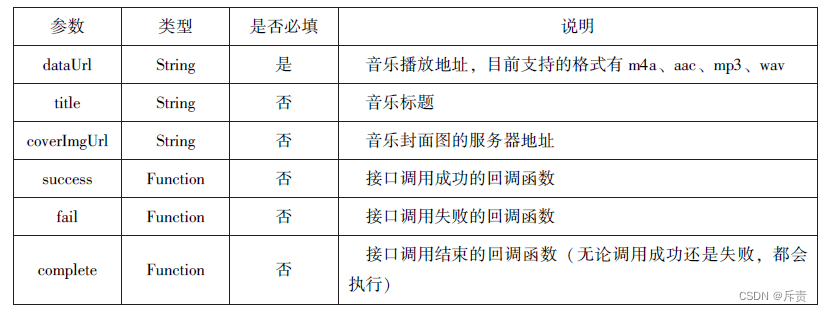
代码:
wx.playBackgroundAudio({
dataUrl:'http://bmob-cdn-16488.b0.upaiyun.com/2018/02/09/117e4alb405195bl8061299e2de89697.mp3',
title:'有一天',
coverImgUrl:'http://bmob-cdn-16488.b0.upaiyun.com/2018/02/09/f604297140c96880cc3d3e581f7724.jpg',
success:function(res){
console.log(res)//成功返回playBackgroundAudio:ok
}
})2.获取音乐播放状态
wx.getBackgroundAudioPlayerState(Object)接口用于获取音乐播放状态,其相关参数
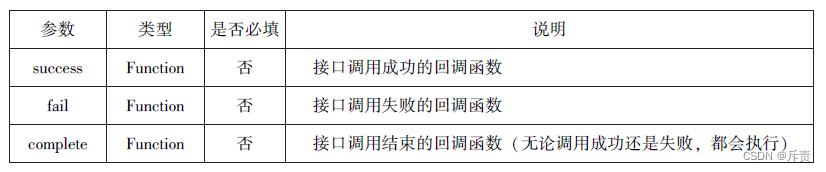

代码:
wx.getBackgroundAudioPlayerState({
success:function(res){
var status =res.status
var dataUrl =res.dataUrl
var currentPosition = res.succentPosition
var duration =res.duration
var downloadPercent =res.downloadPercent
console.log("播放状态:"+status)
console.log("音乐文件地址:"+dataUrl)
console.log("音乐文件当前播放位置:"+currentPosition)
console.log("音乐文件的长度:"+duration)
console.log("音乐文件的下载进度:"+status)
}
})3.控制音乐播放进度
wx.seekBackgroundAudio(Object)接口用于控制音乐播放进度,

wx.seekBackgroundAudio({
position: 30
})4.暂停播放音乐
wx.pauseBackgroundAudio()接口用于暂停播放音乐
wx.playBackgroundAudio({
dataUrl: '../index/music/happy.mp3',
title:'我的音乐',
coverImgUrl:'/pages/index/images/QQ图片20230914081029.jpg',
success:function(){
console.log('开始播放音乐了');
}
});
setTimeout(function(){
console.log('暂停播放');
wx.pauseBackgroundAudio();
},5000);//5miao后自动暂停5.停止播放音乐
wx.stopBackgroundAudio()接口用于停止播放音乐
6.监听音乐播放
wx. onBackgroundAudioPlay(CallBack)接口用于实现监听音乐播放,通常被 wx. playBackgroundAudio(Object)方法触发,在CallBack中可改变播放图标
7.监听音乐暂停
wx.onBackgroundAudioPause(CallBack)接口用于实现监听音乐暂停,通常被wx.pauseBackgroundAudio()方法触发。在CallBack中可以改变播放图标
8.监听音乐停止
wx.onBackgroundAudioStop(CallBack)接口用于实现监听音乐停止,通常被音乐自然播放停止或wx.seekBackgroundAudio(Object)方法导致播放位置等于音乐总时长时触发。在CallBack中可以改变播放图标
6.3文件API
从网络上下载或录音的文件都是临时保存的,若要持久保存,需要用到文件API。文件API提供了打开、保存、删除等操作本地文件的能力,主要包括以下5个API接口:
■ wx.saveFile(Object)接口 用于保存文件到本地。
■ wx.getSavedFileList(Object)接口 用于获取本地已保存的文件列表。
■ wx.getSaveFileInfo(Object)接口 用于获取本地文件的文件信息。
■ wx.removeSaveFile(Object)接口 用于删除本地存储的文件。
■ wx.openDocument(Object)接口 用于新开页面打开文档,支持格式:doc、xls、ppt、pdf、docx、xlsx、ppts。
1.保存文件
wx. saveFile(Object)用于保存文件到本地,其相关参数如表所示。
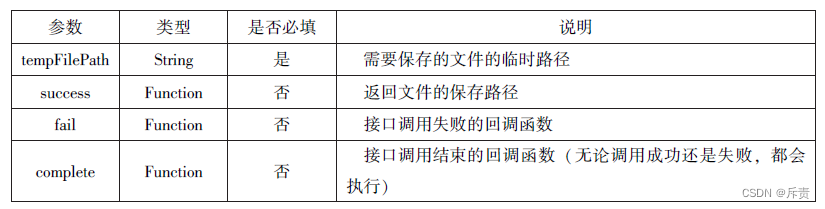
代码:
saveImg:function(){
wx.chooseImage({
count:1,//默认值为9
sizeType:['original','compressed'],
sourceType:['album','camera'],
success:function(res){
var tempFilePaths =res.tempFilePaths[0]
wx.saveFile({
tempFilePaths:tempFilePaths,
success:function(res){
var saveFliePath =res.saveFliePath;
console.log(saveFliePath)
}
})
}
})
}2.获取本地文件列表
wx. getSavedFileList(Object)接口用于获取本地已保存的文件列表,如果调用成功,则返回文件的本地路径、文件大小和文件保存时的时间戳(从1970/01/01 08: 00: 00到当前时间的秒数)文件列表。其相关参数如表所示:

代码:
wx.getSavedFileList({
success:function(res){
that.setData({
fileList:res.fileList
})
}
})3.获取本地文件的文件信息
wx. getSaveFileInfo(Object)接口用于获取本地文件的文件信息,此接口只能用于获取已保存到本地的文件,若需要获取临时文件信息,则使用wx. getFileInfo(Object)接口。其相关参数如表所示:
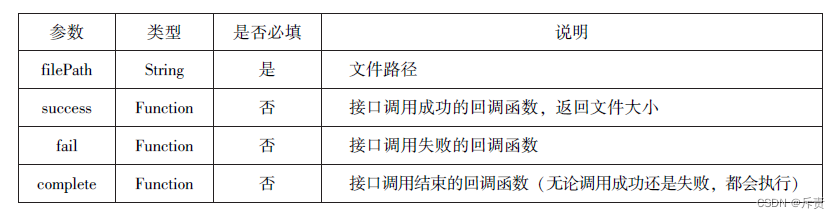
代码:
wx.chooseImage({
count:1,
sizeType:['original','compressed'],//可以指定是原图还是压缩图,默认二者都有
sourceType:['album','camera'],//可以指定来源是相册还是相机,默认二者都有
success:function(res){
var tempFilePaths =res.tempFilePaths[0]
wx.saveFile({
tempFilePaths:tempFilePaths,
success:function(res){
var saveFliePath =res.saveFliePath;
wx.getSaveDFileInfo({
FilePath:saveFliePath,
success:function(res){
console.log(res.size)
}
})
}
})
}
})运行结果:
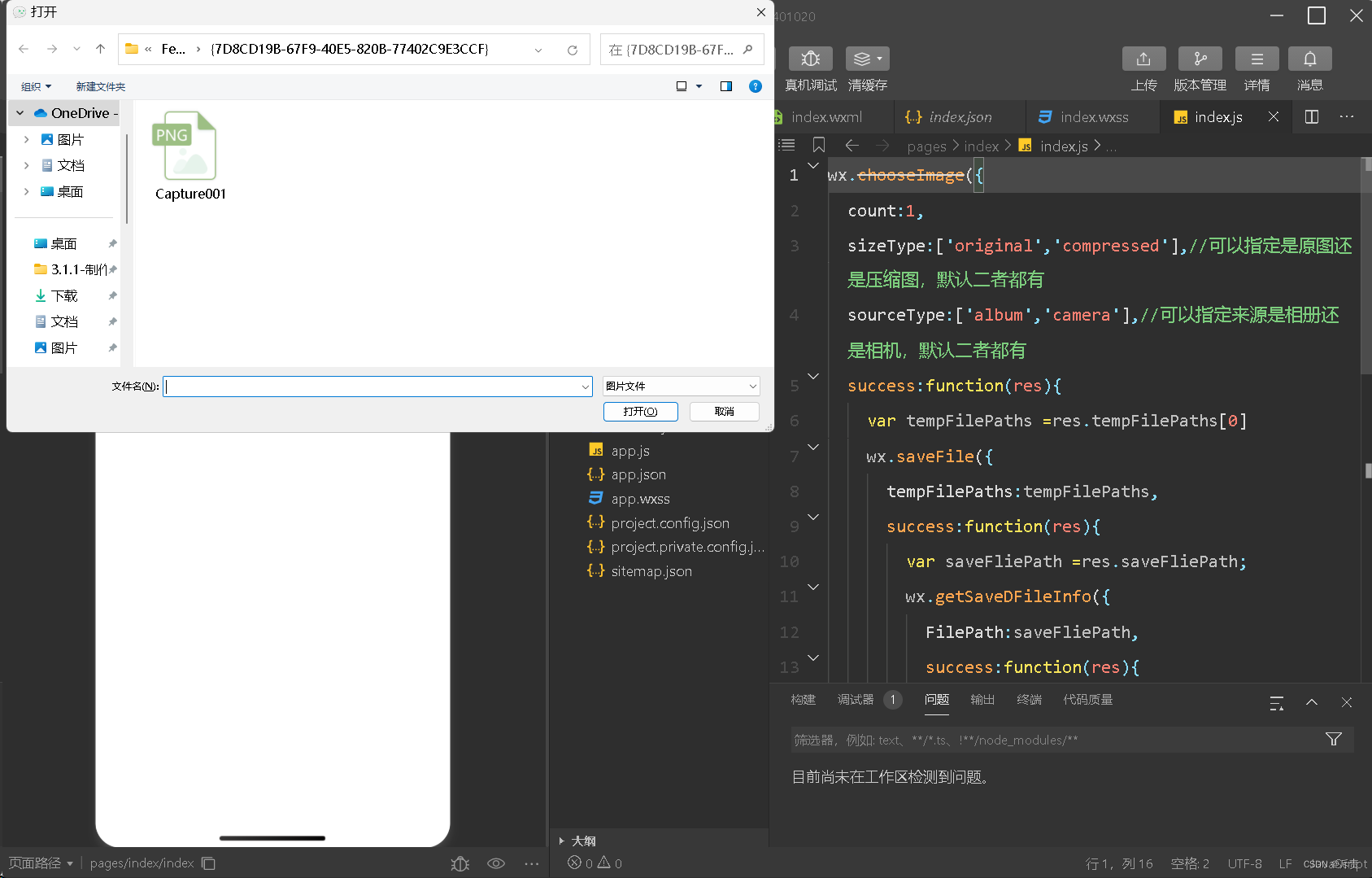
4.删除本地文件
wx. removeSaveFile(Object)接口用于删除本地存储的文件,其相关参数如表所示:
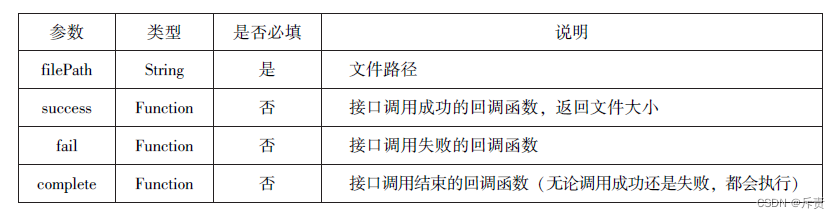
代码:
wx.getSavedFileList({
success:function(res){
if(res.fileList.length>0){
wx.removeSavedFlie({
filePath:res.fileList[0].filePath,
complete:function(res){
console.log(res)
}
})
}
}
})运行结果:
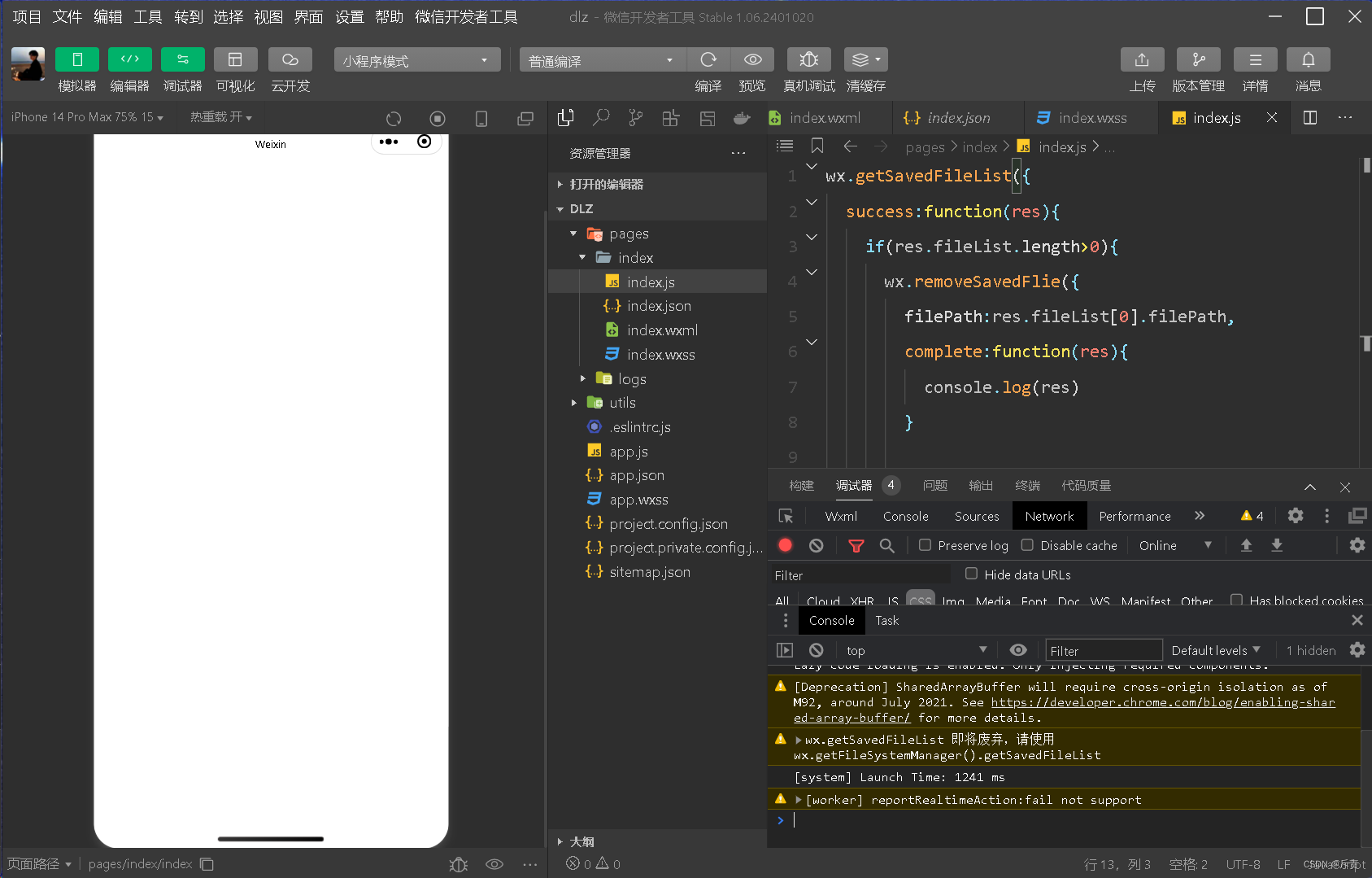
5.打开文档:
wx.openDocument(Object)接口用于新页面打开文档,支持格式有dox、xls、ppt、pdf、docx、xlsx、pptx,其相关参数如表所示:
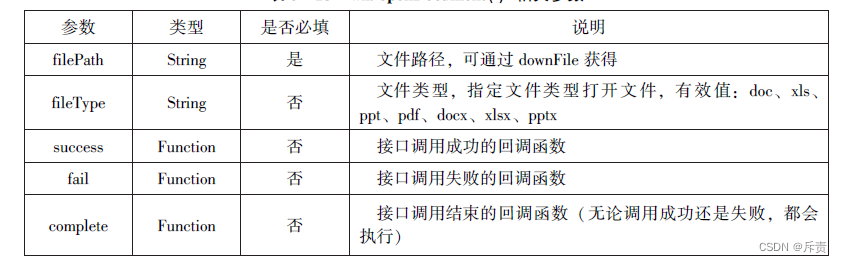
wx.downloadFile({
url: "http://localhost/fm2.paf",
success:function(res){
var tempFliePath=res.tempFilePath,
wx.openDocument({
filePath: tempFilePath,
success:function (res) {
console.log("打开成功")
}
})
}
})6.4本地数据及缓存API
小程序提供了以键值对的形式进行本地数据缓存功能,并且是永久存储的,但最大不超过10MB,其目的是提高加载速度。数据缓存的接口主要有4个:
wx.setStorage ( Object)或wx.setStorageSyno(key,data)接口用于设置缓存数据。
wx. getStorage(Object)或wx.getStorageSync(key)接口用于获取缓存数据。
wx.clearStorage()或wx.clearStorageSync()接口用于清除缓存数据。其中,带Syne后缀的为同步接口,不带Sync后缀的为异步接口。
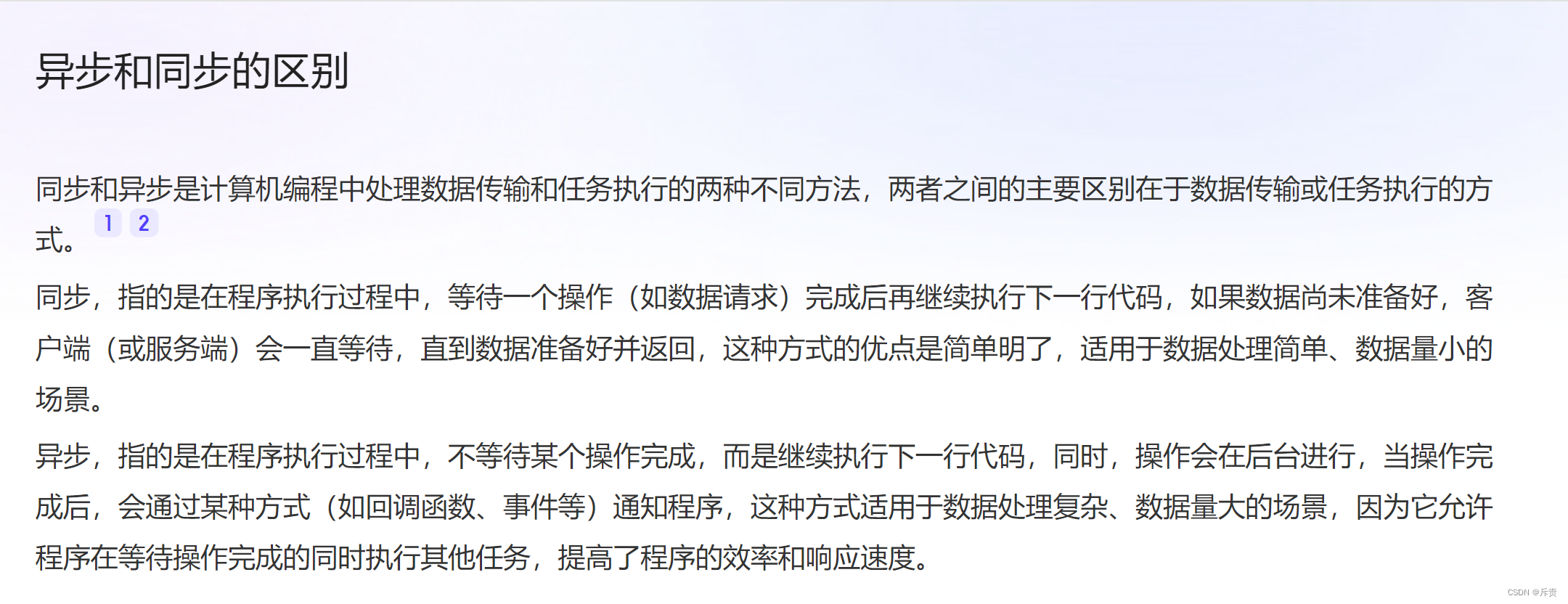
6.4.1保存数据
wx.setStorage(Object)
wx.setStorage( Object)接口将数据存储到本地缓存接口指定的key中,接口执行后会覆盖原来key对应的内容如表:
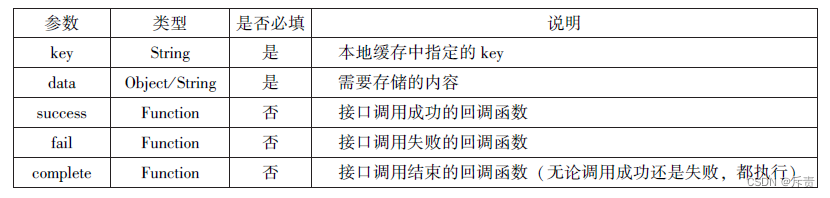
代码:
wx.setStorage({
key:'name',
data:'sdy',
success:function(res){
console.log(res)
}
})wx.setStorageSync('key','data')
wx.setStorageSync(key.data)是同步接口,其参数只有key和data.
代码:
wx.setStorageSync('age','25')
6.4.2获取数据:
1.wx.getStorage(Object)
wx.getStorage(Object)接口是从本地缓存中异步获取指定key对应的内容。如表:

代码:
wx.getStorage({
key:'name',
syccess:function(res){
console.log(res.data)
},
})6.4.3删除数据
1.wx.removeStorage(Object)
wx.removeStorage(Object)接口用于从本地缓存中异步移除指定key.如表:

代码:
wx.removeStorage({
key: 'name',
success:function (res) {
console.log("删除成功")
},
fail:function () {
console.log("删除失败")
}
})2. wx.removeStorageSync(key)
wx.removeStorageSync(key)接口用于从本地缓存中同步删除指定key对应的内容
try{
wx.removeStorageSync('name')
}
catch(e){
//Do something when catch error
}6.4.4 清空数据
1.wx.clearStorage()
wx.clearStorage()接口用于异步清理本地数据缓存,没有参数
wx.getStorage({
key:'name',
success:function(res){
wx.clearStorage()//清理本地数据缓存
},
})2.wx.clearStroageSync()
wx.clearStroageSync()接口用于同步清理本地数据缓存。
try{
wx.clearStorageSync()
}catch(e){
}6.5位置信息API
小程序可以通过位置信息API来获取或显示本地位置信息,小程序支持WGS84和GCj02标准,WGS84标准为地球坐标系,是国际示上通用的坐标系;CCj02标准是中国国家测绘局制定的地理信息系统的坐标系统,是由WG! S84坐标系经加密后的坐标系,又称为火星坐标系。默认为WGS84标准,若要查看位置需要使用GCj02标准。主要包括以下3个API接口:
wx.getLocation(Object)接口 用于获取位置信息。
wx.chooseLocation(Object)接口 用于选择位置信息。
wx.openLocation(Object)接口J用于通过地图显示位置。
6.5.1 获取位置信息
wx.getLocation(Object)接口用于获取当前用户的地理位置、速度,需要用户开启定位功能,当用户离开小程序后,无法获取当前前的地理位置及速度,当用户点击“显示在聊天顶部”时,可以获取到定位信息,其相关参数如表所示:
代码:
wx.getLocation({
type:'wgs84',
success:function (res) {
console.log("经度"+res.longitude);
console.log("纬度:"+res.latitude);
console.log("位置的精确度"+res.accuracy);
console.log("水平精确度"+res.horizontalAccuracy);
console.log("垂直精确度"+res.verticalAccuracy);
},
})6.5.2 选择位置信息
wx. chooseLocation(Object)接口用于在打开的地图中选择位置,用户选择位置后可返回当前位置的名称、地址、经纬度信息。其关参数如表所示:

wx.chooselocation(Object)调用成功后,返回的参数如表:

代码:
wx.chooseLocation({
success:function (res) {
console.log("位置的名称:"+res.name)
console.log("位置的地址:"+res.address)
console.log("位置的经度:"+res.longitude)
console.log("位置的纬度:"+res.latitude)
}
})6.5.3 显示位置信息
wx.openLoation(Object)接口用于在微信内置地图中显示位置信息,其相关的参数如图:
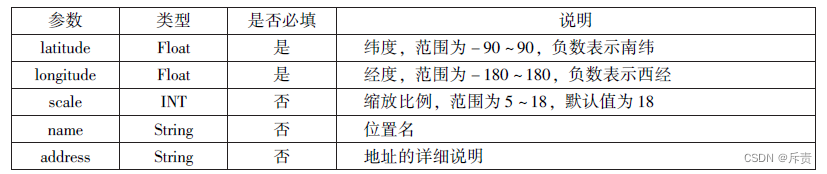

代码:
wx.getLocation({
type:'gcj02',//返回可以有用于wxwx.getLocation的经纬度
success:function(res) {
var latitude = res.latitude
var longitude =res.longitude
wx.getLocation({
latitude:latitude,
longitude:longitude,
scale:10,
name:'智慧国际酒店',
address:'西安市长安区西长安区300号'
})
}
})6.6设备相关API
设备相关的接口用于获取设备相关信息,主要包括系统信息、网络状态、拨打电话及码等。主要包括以下5个接口API:
wx. getSystemInfo( Object)接口、wx.getSystemInfoSync()接口用于获取系统信息。
wx. getNetworkType(Object)接口用于获取网络类型。
wx. onNetworkStatusChange( CallBack)接口用于监测网络状态改变。
wx.makePhoneCall(Object)接口用于拨打电话。
wx.scanCode(Object)接口用于扫描二维码。
6.6.1 获取系统信息
wx. getSystemInfo( Object)接口、wx. getSystemInfoSync()接口分别用于异步和同步获取系 运
统信息。其相关参数如表所示:
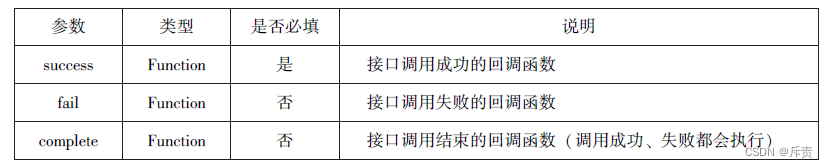
wx.getSystemlnfo()接口或wx.getSysstemLnfoSync()接口调用成功后,返回系统相关信息如表:
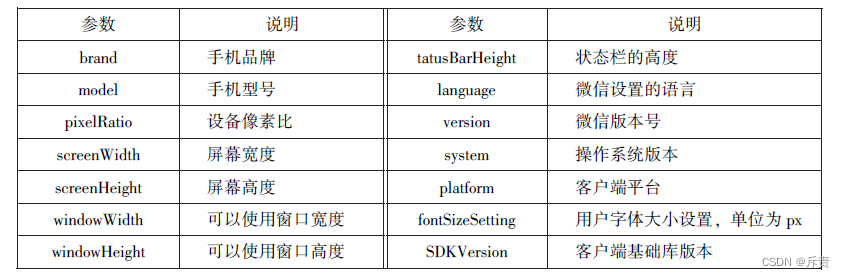
代码:
wx.getSystemInfo({
success:function (res) {
console.log("手机型号:"+res.mode1)
console.log("设备像素比:"+res.pixelRatio)
console.log("窗口的宽度:"+res.windowWidth)
console.log("窗口的高度:"+res.windowHeight)
console.log("微信的版本号:"+res.version)
console.log("操作系统版本:"+res.system)
console.log("客户端平台:"+res.platform)
},
})运行结果:
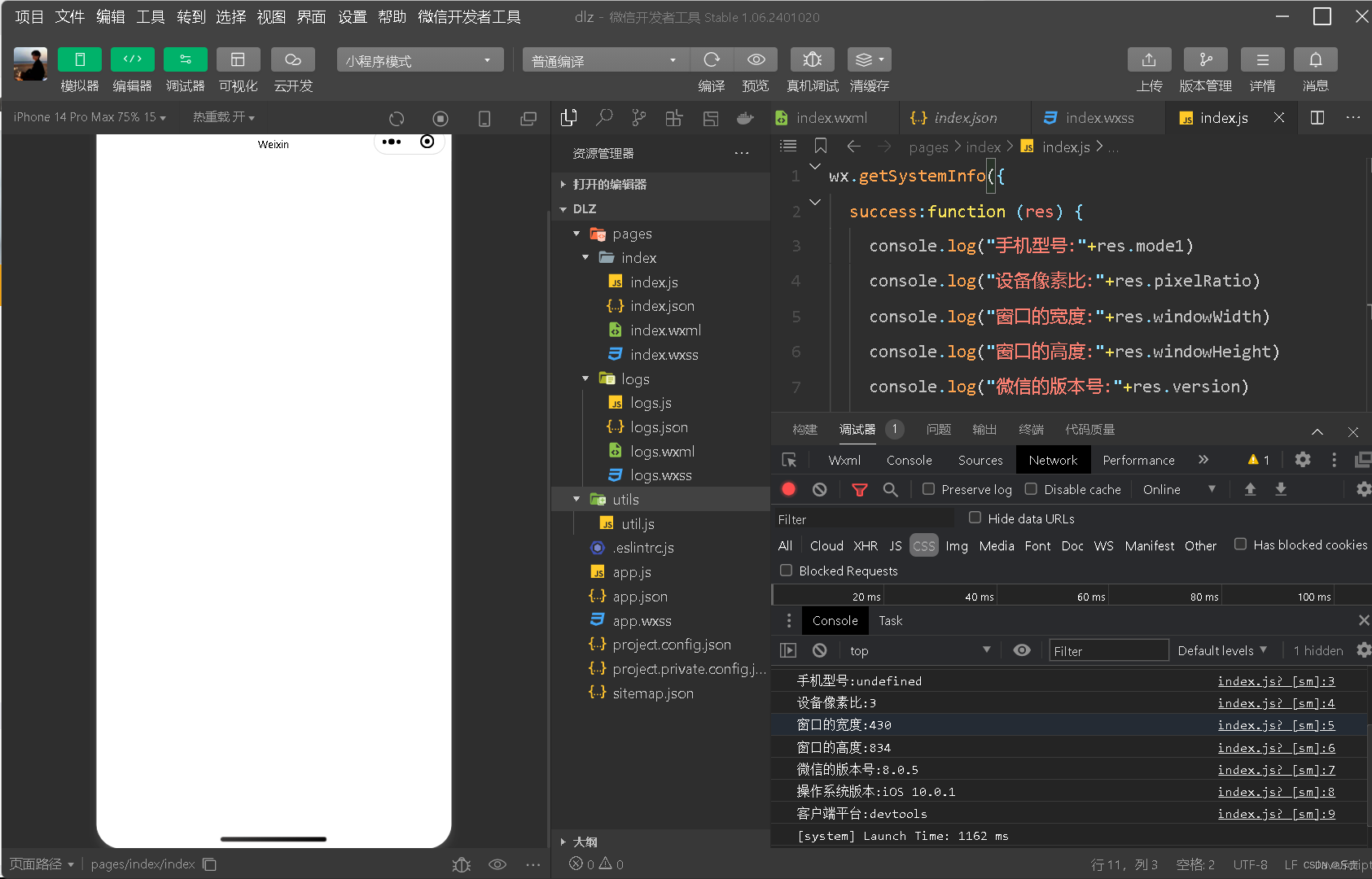
6.6.2网络状态
1.获取网络状态
wx.getNetworkType(Object)用于获取网络类型,其相关的属性如表:

如果wx.getNetworkType()接口被成功调用,则返回网络类型包,有wifi,2g ,3g,4,unknown(Android下不常见的网络类型),none(无网络)。
wx.getNetworkType({
success:function(res){
console.log(res.networkType)
},
})临听网络状态变化
wx.onNetworkStatusChange(CallBack)接口用于临听网络状态变化,当网络状态变化时,返回当前网络状态类型及是否有网络连接
wx.onNetworkStatusChange(function (res) {
console.log("网络是否连接:"+res.isConnected)
console.log("变化后的网络类型"+res.networkType)
})6.6.3拨打电话
wx.makePhoneCall(Object)接口用于实现调用手机拨打电话,其相关的属性如表:
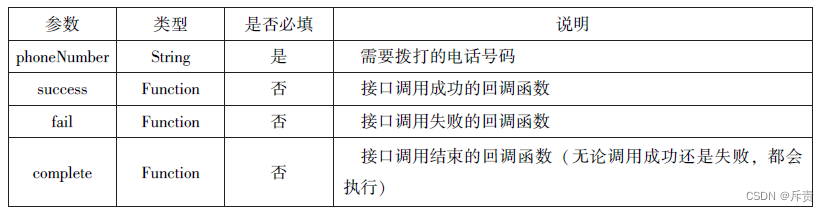
代码:
wx.makePhoneCall({
phoneNumber: '18092585093',
})6.6.4扫描二维码
wx.scanCode(Object)接口用于调起客户端扫码界面,扫码成功后返回相应的内容,其相关参数如表: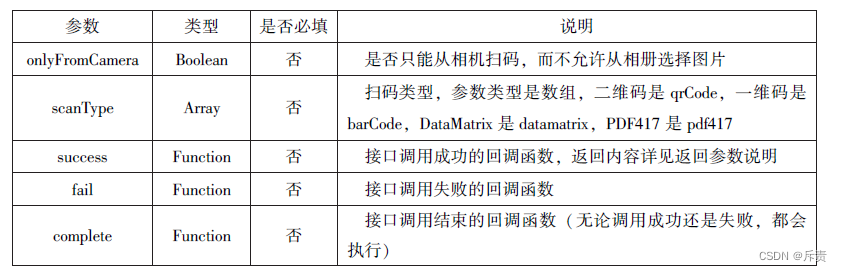
扫码成功后返回的数据如表:
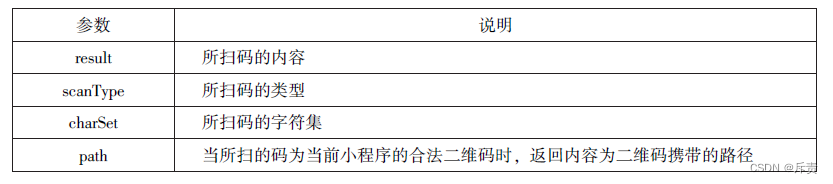
代码:
//允许从相机和相册扫码
wx.scanCode({
success:(res)=>{
console.log(res.result)
console.log(res.scanType)
console.log(res.charSet)
console.log(res.path)
}
})
//只允许从相机扫码
wx.scanCode({
onlyFromCamera:true,
success:(res)=>{
console.log(res)
}
})6.7本章小结
本章主要介绍了小程序的各类核心API,包括网络 API、多媒体API、文件API、本地数
据及缓存API、位置信息API及设备相关API等。 通过对本章的学习,大家应深刻地理解各
类API是开发各类小程序的核心







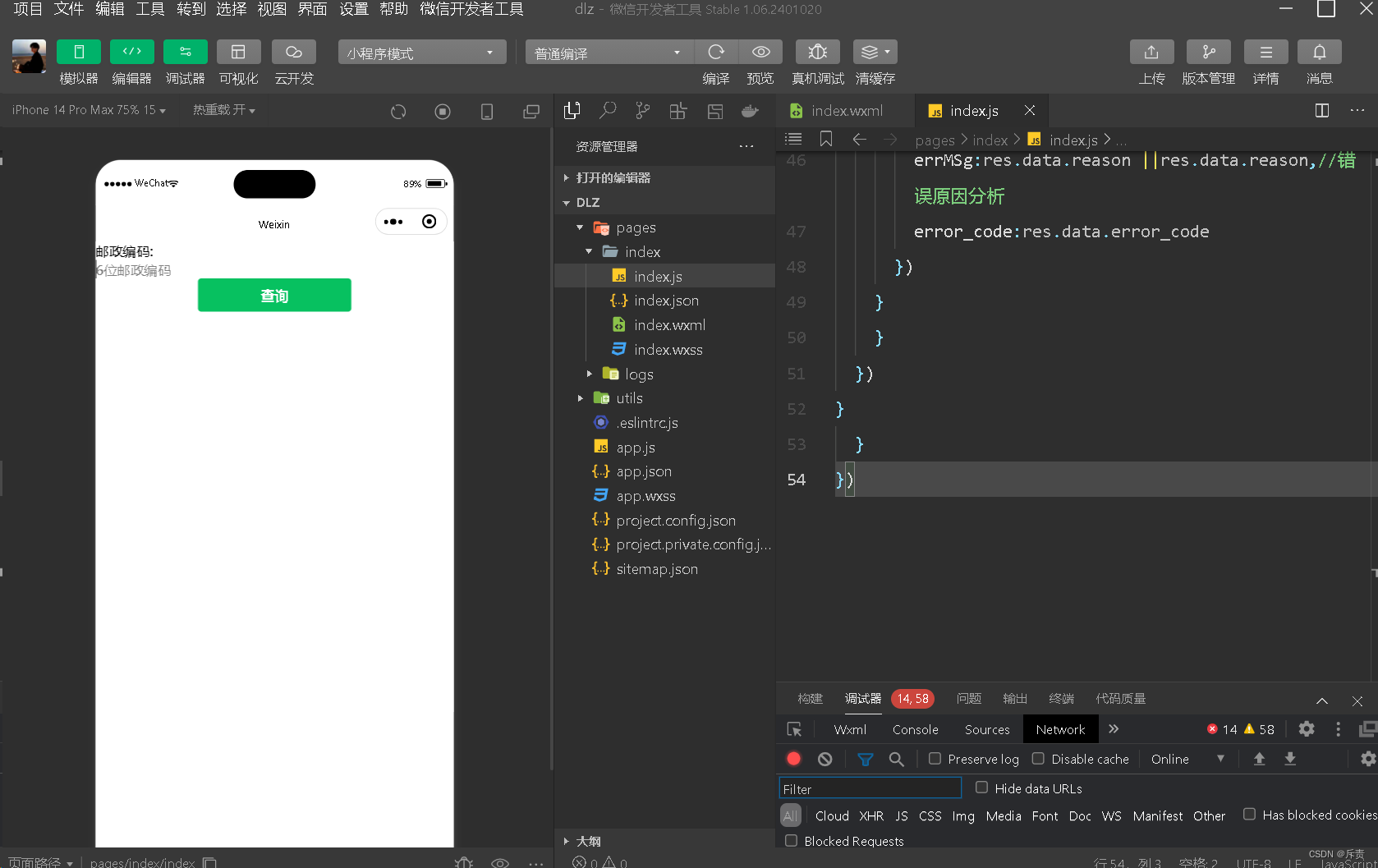
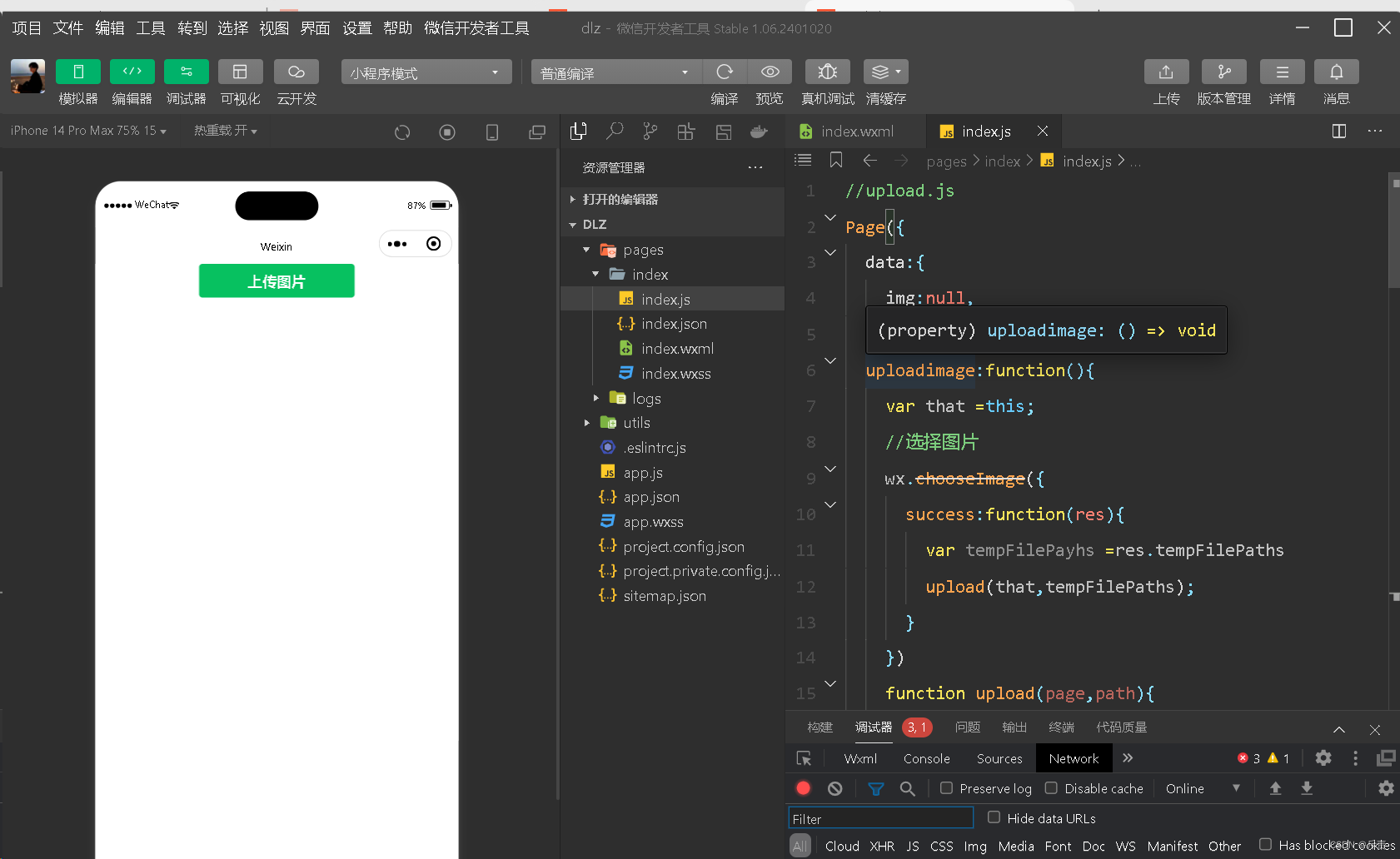
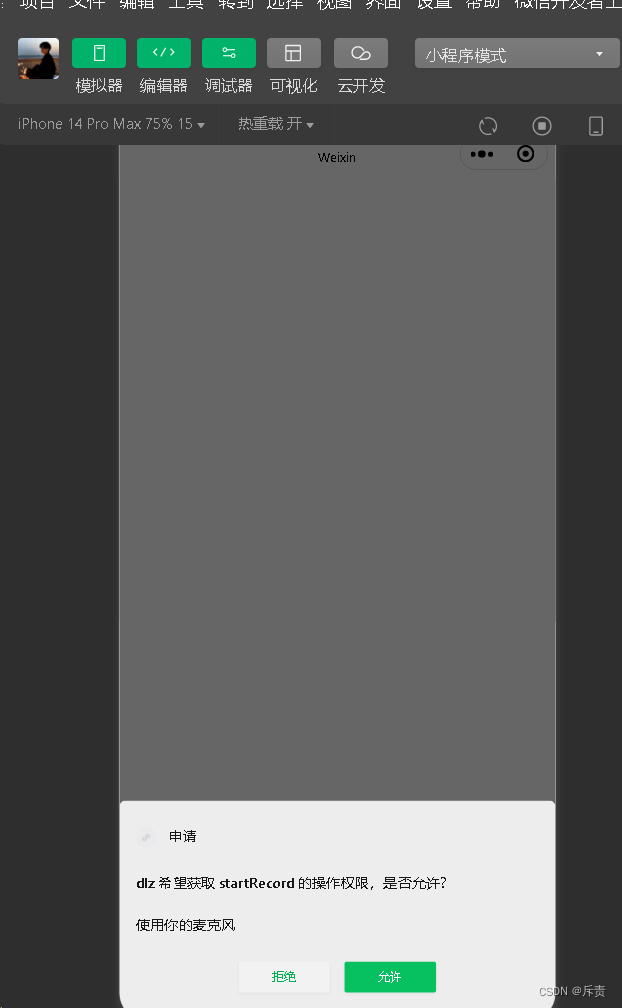














 481
481











 被折叠的 条评论
为什么被折叠?
被折叠的 条评论
为什么被折叠?








