网络API
微信小程序处理的数据通常从后台服务器获取,再将处理过的结果保存到后台服务器,这就要求微信小程序要有与后台进行交互的能力。 微信原生API接口或第三方API提供了各类接口实现前后端交互。网络API可以帮助开发者实现网络URL访问调用、文件的上传和下载、网络套接字的使用等功能处理。 微信开发团队提供了10个网络API接口。
wx.request(Object) 接口用于发起HTTPS请求。
Wx.uploadFile(Object)接口用于将本地资源上传到后台服务器。
wx.downloadFile(Object) 接口用于下载文件资源到本地。
wx.connectSocket(Object) 接口用于创建一个WebSocket连接。
wx.sendSockerMessage(Object) 接口用于实现通过WebSocket连接发送数据。
wx.closeSocket(Object) 接口用于关闭WebSocket连接。
wx.onSocketOpen(CallBack) 接口用于监听WebSocket连接打开事件。
wx.onSocketError(CallBack) 接口用于监听WebSocket错误。
wx.onSocketMessage(CallBack) 接口用于实现监听WebSocket接收到服务器的消息事件。
wx.onSocketClose(CallBack) 接口用于实现监听WebSocket关闭。
发起网络请求
wx.request(Object) 实现向服务器发送请求、获取数据等各种网络交互操作, 其相关参数如表所示。一个微信小程序同时只能有5个网络请求连接, 并且是HTTPS请求。
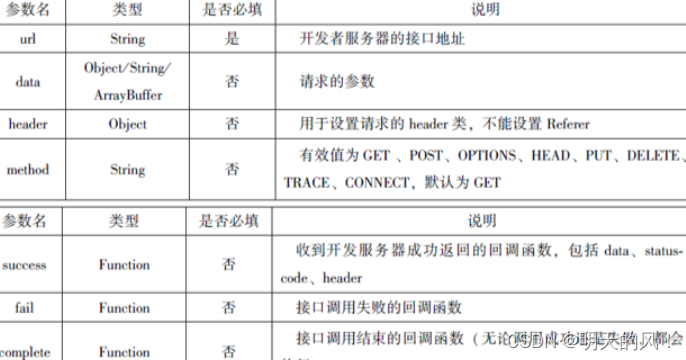
通过wx.request(Object)获取百度(https://www.daidu.com)首页的数据。代码如下
//test.wxml
<button type="primary" bind:tap="getbaidutap">获取HTML数据</button>
<textarea value='{{html}}' auto-heightmax length='0'></textarea>
//test.js
Page({
data: {
html:''
},
getbaidutap:function(){
var that=this;
wx:wx.request({
url: 'https://www.baidu.com',
data: {},
header: {'Content-Type':'application/json'},
success: function(res) {
console.log(res);
that.setData({
html:res.data
})
},
})
}
});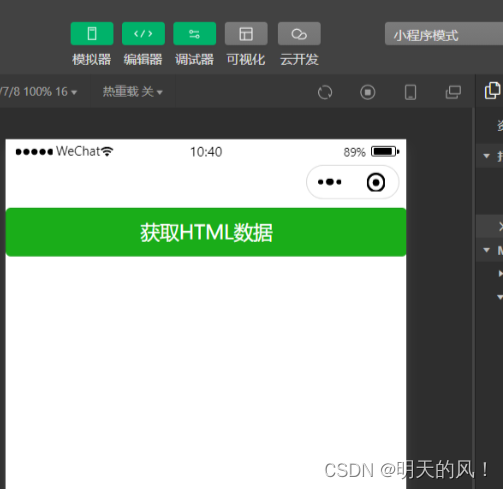
通过wx.request(Object)的GET方法获取邮政编码对应的地址信息
//wxml
<view>邮箱编码:</view>
<input type="text" bindinput="input" placeholder="6位邮政编码"/>
<button type="primary" bind:tap="find">查询</button>
<block wx:for="{{address}}">
<block wx:for="{{item}}">
<text>{{item}}</text>
</block>
</block>
//js
Page({
data: {
postcode:'',
address: [],
errMsg: '',
error_code: -1
},
input:function(e){
this.setData({
postcode:e.detail.value,
})
console.log(e.detail.value)
},
find:function(){
var postcode = this.data.postcode;
if(postcode != null && postcode != ""){
var self = this;
wx.showToast({
title:'正在查询,请稍等....',
icon:'loading',
duration:10000
});
wx.request({
url: 'https://v.juhe.cn/postcode/query',
data: {
'postcode':postcode,
'key':'0ff9bfccdf147476e067de994eb5496e'
},
header:{
'Content-Type':'application/json',
},
method:'GET',
success:function(res){
wx.hideToast();
if(res.data.error_code==0){
console.log(res);
self.setData({
errMsg:'',
error_code:res.data.error_code,
address:res.data.result.list
})
}
else{
self.setData({
errMsg:res.data.reason || res.data.reason,
error_code:res.data.error_code
})
}
}
})
}
}
})
上传文件
wx.uploadFile(Object)接口用于将本地资源上传到开发者服务器, 并在客户端发起一个HTTPS POST请求, 其相关参数如表所示。

//wxml
<button type="primary" bind:tap="uploadimage">上传图片</button>
<image src="{{img}}" mode="widthFix"/>
//js
Page({
data: {
img:null,
},
uploadimage:function(){
var that=this;
wx.chooseImage({
success:function(res){
var tempFilePaths = res.tempFilePaths
upload(that,tempFilePaths);
}
})
function upload(page,path){
wx.showToast({
icon:"loading",
title:"正在上传"
}),
wx.uploadFile({
filePath: path[0],
name: 'file',
url: 'http://localhost/',
success:function(res){
console.log(res);
if(res.statusCode != 200){
wx.showModal({
title:'提示',
content:'上传失败',
showCancel:false
})
return;
}
var data = res.data
page.setData({
img:path[0]
})
},
fail:function(e){
console.log(e);
wx.showModal({
title:'提示',
content:'上传失败',
showCancel:false
})
},
complete:function(){
wx.hideToast();
}
})
}
}
});
下载文件
wx.downloadFile(Object)接口用于实现从开发者服务器下载文件资源到本地, 在客户端直接发起一个HTTP GET请求, 返回文件的本地临时路径。 其相关参数如表所示。\
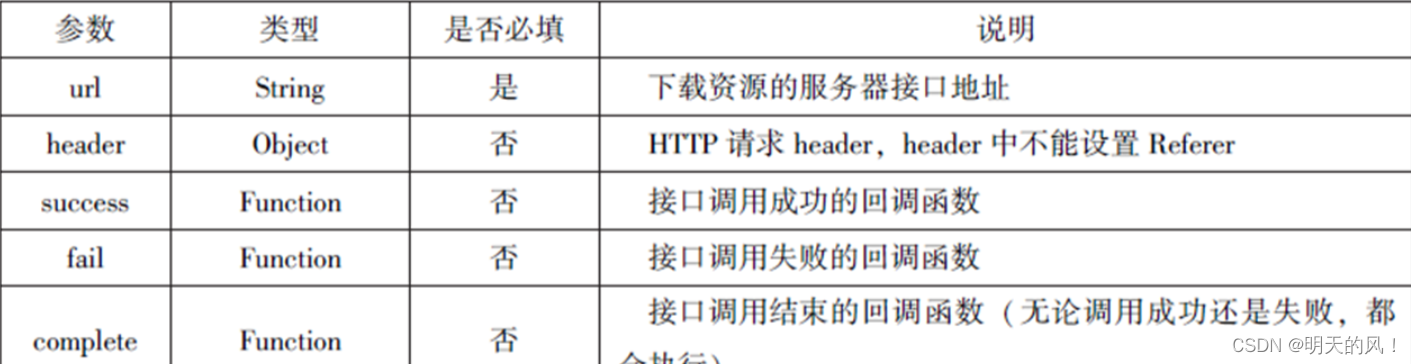
通过wx.downloadFile(Object)实现从服务器中下载图片,后台服务采用WAMP软件在本机搭建。示例代码如下:
//wxml
<button type="primary" bind:tap="downloadimage">下载图像</button>
<image src="{{img}}" mode="widthFix" style="width: 90%;height: 500px;"/>
//js
Page({
data:{
img:null
},
downloadimage:function(){
var that=this;
wx.downloadFile({
url: 'http://localhost/1.jpg',
success:function(res){
console.log(res)
that.setData({
img:res.tempFilePath
})
}
})
}
})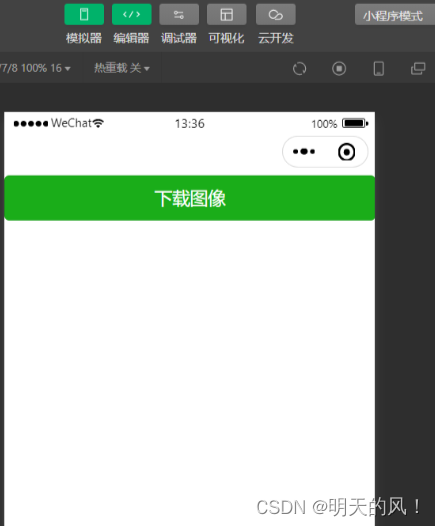
多媒体API
多媒体API主要包括图片API、录音API、音频播放控制API、音乐播放控制API等, 其目的是丰富小程序的页面功能。
图片API
图片API实现对相机拍照图片或本地相册图片进行处理,主要包括以下4个API接口:
wx.chooseImage(Object)接口用于从本地相册选择图片或使用相机拍照。
wx.previewImage(Object)接口用于预览图片。
wx.getImageInfo(Object)接口用于获取图片信息。
wx.saveImageToPhotosAlbum(Onject)接口用于保存图片到系统相册。
1.选择图片或拍照
wx.chooseImage(Object)接口用于从本地相册选择图片或使用相机拍照。拍照时产生的临时路径在小程序本次启动期间可以正常使用,若要持久保存,则需要调用wx.saveFile保存图片到本地。其相关参数如表所示。


若调用成功,则返回tempFilePaths和tempFiles,tempFilePaths表示图片在本地临时文件路径列表。tempFiles表示图片的本地文件列表,包括path和size。
//js
wx.chooseImage({
count:2,
sizeType:['original','compressed'],
sourceType:['album','camera'],
success:function(res){
var tempFilePaths = res.tempFilePaths
var tempFiles = res.tempFiles;
console.log(tempFilePaths)
console.log(tempFiles)
}
})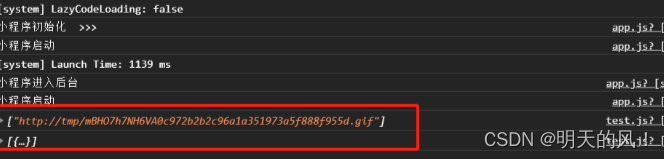
2.预览图片
wx.previewImage(Object)接口主要用于预览图片,其相关参数如表所示。
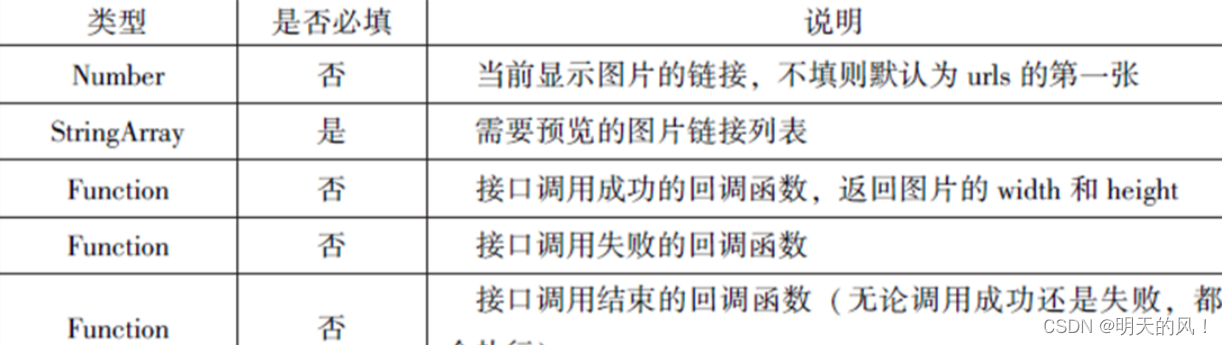
//js
wx.previewImage({
current:"http://bmob - cdn - 16488.b0.upaiyun.com/2018/02/05/2.png",
urls: ["http://bmob - cdn - 16488.b0.upaiyun.com/2018/02/05/1.png",
"http://bmob - cdn - 16488.b0.upaiyun.com/2018/02/05/2.png",
"http://bmob - cdn - 16488.b0.upaiyun.com/2018/02/05/3.jpg"
]
})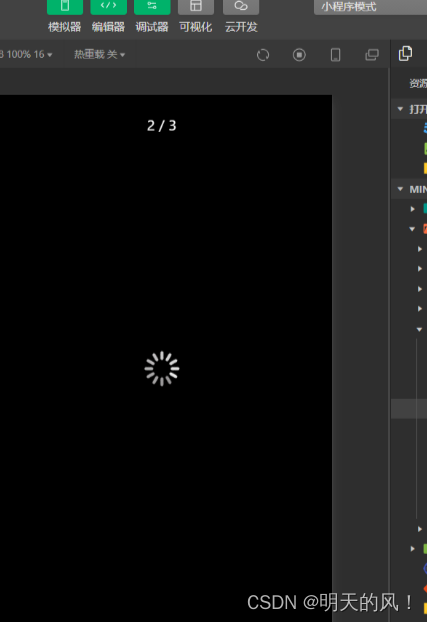
3.获取图片信息
wx.getImageInfo(Object)接口用于获取图片信息, 其相关参数如表所示。
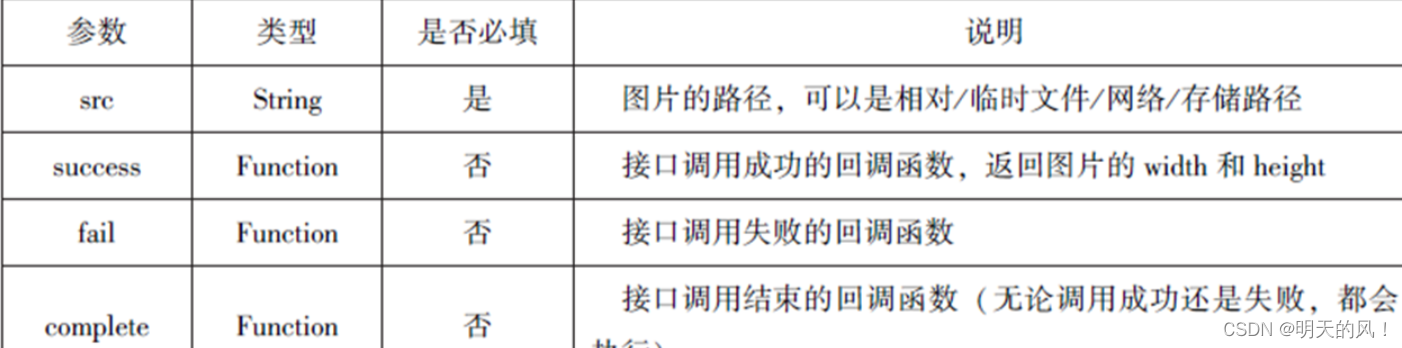
//js
wx.chooseImage({
success:function(res){
wx.getImageInfo({
src: res.tempFilePaths[0],
success:function(e){
console.log(e.width)
console.log(e.height)
}
})
}
})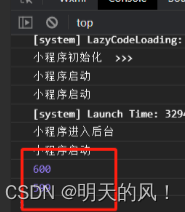
4.保存图片到系统相册
wx.saveImageToPhotosAlbum(Object)接口用于保存图片到系统相册,需要得到用户授权scope.writePhhotosAlbum。其相关参数如表所示。
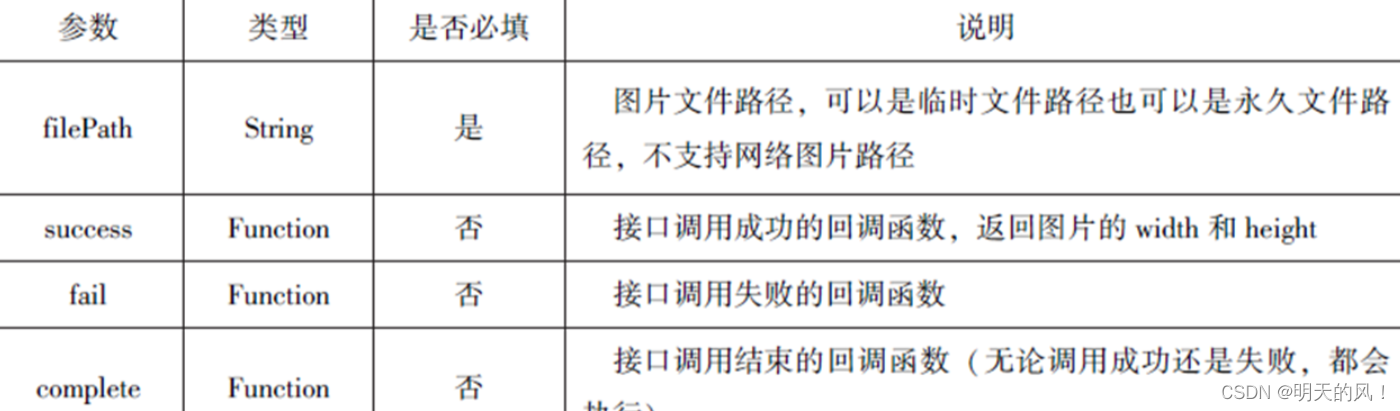
//js
wx.chooseImage({
success:function(res){
wx.saveImageToPhotosAlbum({
filePath: res.tempFilePaths[0],
success:function(e){
console.log(e)
}
})
},
})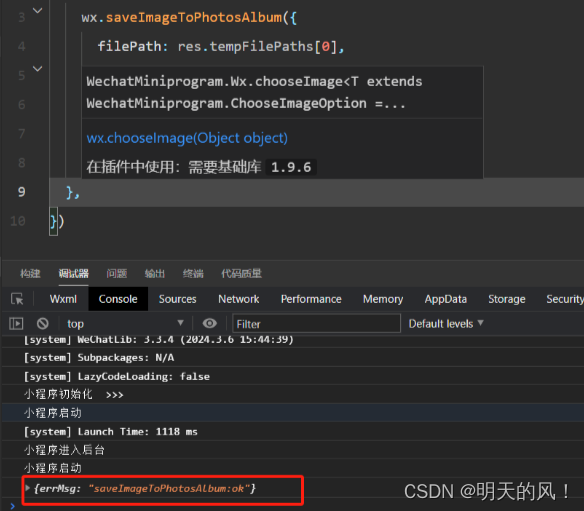
录音API
录音API提供了语音录制的功能, 主要包括以下两个API接口:
wx.startRecord(Object)接口用于实现开始录音。
wx.stopRecord(Object)接口用于实现主动调用停止录音。
1.开始录音
wx.startRecord(Object)接口用于实现开始录音。当主动调用wx.stopRecord(Object)接口或者录音超过1分钟时,系统自动结束录音,并返回录音文件的临时文件路径。若要持久保存,则需要调用wx.saveFile()接口。其相关参数如表所示。
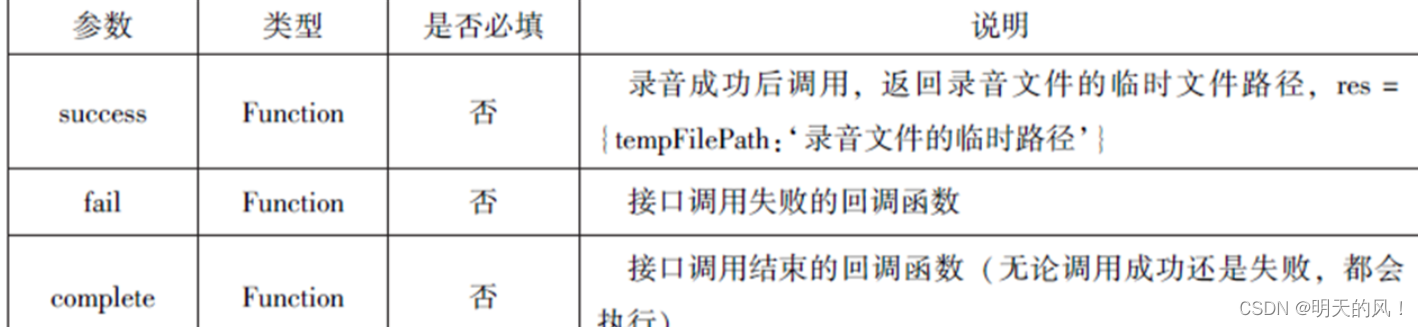
2.停止录音
wx.stopRecord(Object)接口用于实现主动调用停止录音。示例代码如下:
//js
wx.startRecord({
success:function(res){
var tempFilePath = res.tempFilePath
},
fail:function(res){
//录音失败
}
})
setTimeout(function(){
//结束录音
wx.stopRecord()
},100000)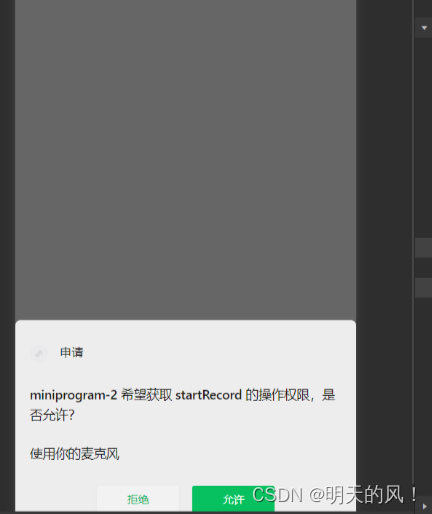
音频播放控制API
音频播放控制API主要用于对语音媒体文件的控制,包括播放、暂停、停止及audio组件的控制,主要包括以下3个API:
wx.playVoice(Object)接口用于实现开始播放语音。
wx.pauseVoice(Object)接口用于实现暂停正在播放的语音。
wx.stopVoice(Object)接口用于结束播放语音。
1.播放语音
wx.playVoice(Object)接口用于开始播放语音,同时只允许一个语音文件播放,如果前一个语音文件还未播放完,则中断前一个语音文件的播放。其相关参数如表所示。
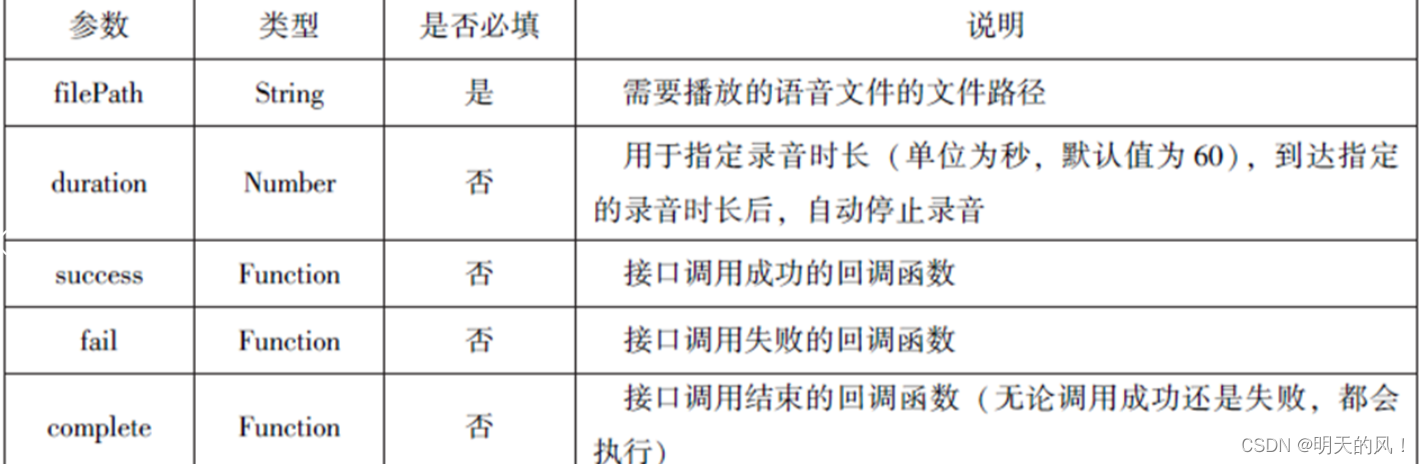
//js
wx.startRecord({
success:function(res){
var tempFilePath = res.tempFilePath
wx.playVoice({
filePath: tempFilePath,
complete:function(){
}
})
}
})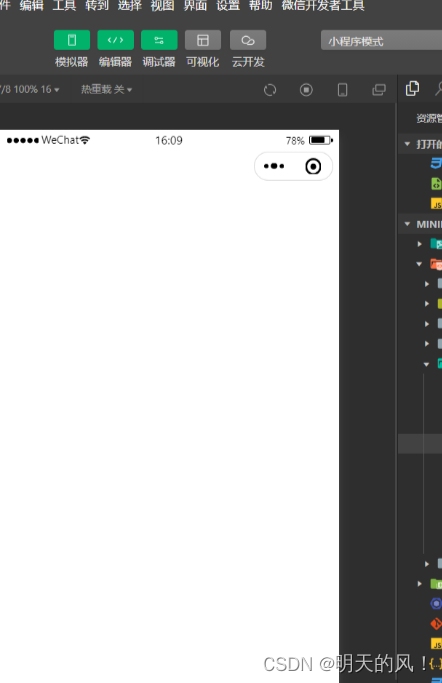
2.暂停播放
wx.pauseVoice(Object)用于暂停正在播放的语音。再次调用wx.playVoice(Object)播放同一个文件时,会从暂停处开始播放。如果想从头开始播放,则需要先调用wx.stopVoice(Object)。
示例代码如下:
wx.startRecord({
success:function(res){
var tempFilePath = res.tempFilePath
wx.playVoice({
filePath: 'tempFilePath',
})
setTimeout(function(){//暂停播放
wx.pauseVoice()
},5000)
}
})
3.结束播放
wx.stopVoice(Object)用于结束播放语音。示例代码如下:
//js
wx.startRecord({
success:function(res){
var tempFilePath = res.tempFilePath
wx.playVoice({
filePath: 'tempFilePath',
})
setTimeout(function(){
wx.stopVoice()
},5000)
}
})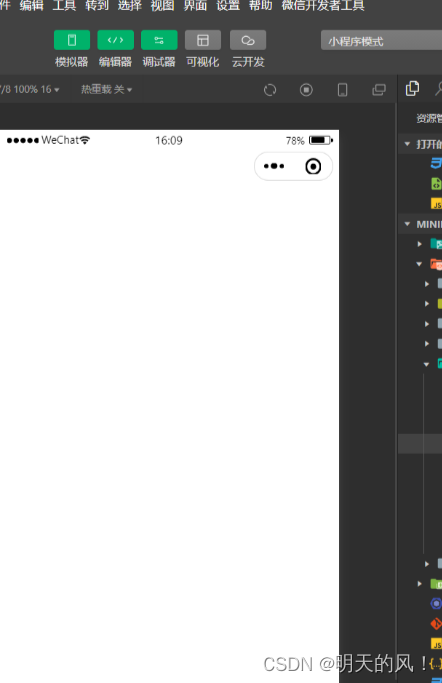
音乐播放控制API
音乐播放控制API主要用于实现对背景音乐的控制,音乐文件只能是网络流媒体, 不能是本地音乐文件。音乐播放控制API主要包括以下8个API:
(一)wx.playBackgroundAudio(Object)接口用于播放音乐。
(二)wx.getBackgroundAudioPlayerState(Object)接口用于获取音乐播放状态。
(三)wx.seekBackgroundAudio(Object)接口用于定位音乐播放进度。
(四)wx.pauseBackgroundAudio()接口用于实现暂停播放音乐。
(五)wx.stopBackgroundAudio()接口用于实现停止播放音乐。
(六)wx.onBackgroundAudioPlay(CallBack)接口用于实现监听音乐播放。
(七)wx.onBackgroundAudioPause(CallBack)接口用于实现监听音乐暂停。
(八)wx.onBackgroundAudioStop(CallBack)接口用于实现监听音乐停止。
1.播放音乐
wx.playBackgroundAudio(Object)用于播放音乐,同一时间只能有一首音乐处于播放状态,其相关参数如表所示。
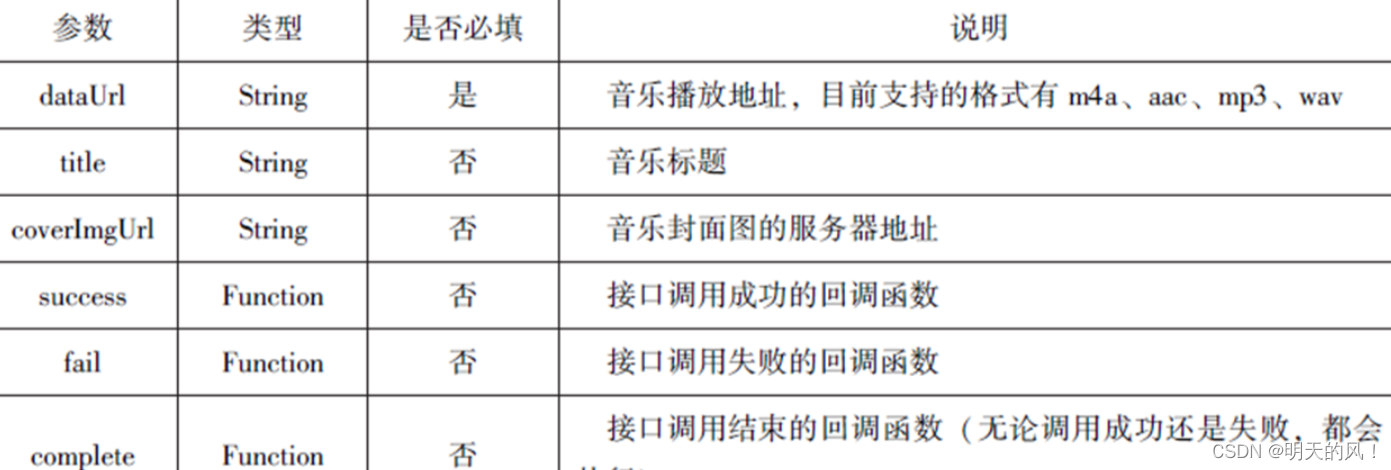
wx.playBackgroundAudio({
dataUrl: 'http://bmob - cdn - 16488.b0.upaiyun.com/2018/02/09/117e4a1b405195b18061299e2de89597.mp3',
title:'有一天',
coverImgUrl:'http://bmob - cdn - 16488.b0.upaiyun.com/2018/02/09/f604297140c9681880cc3d3e581f7724.jpg',
success:function(res){
console.log(res)
}
})2.获取音乐播放状态
wx.getBackgroundAudioPlayerState(Object)接口用于获取音乐播放状态,其相关参数如表所示。

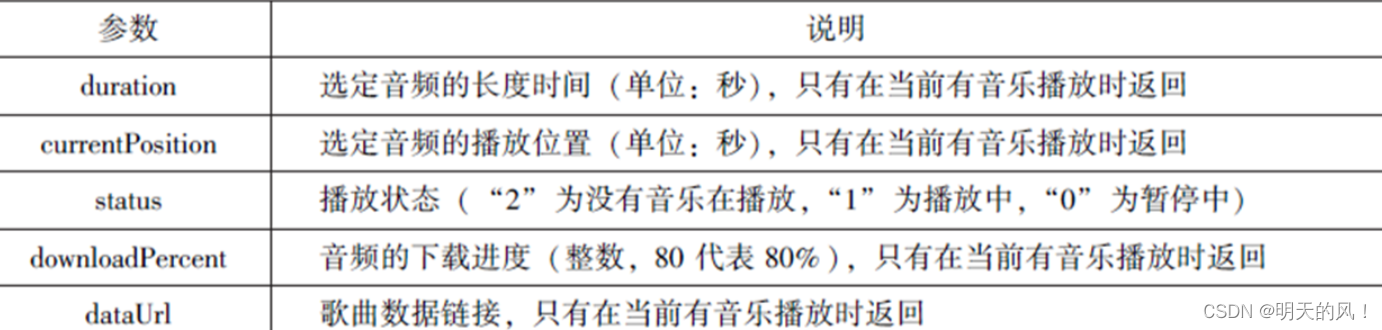
wx.getBackgroundAudioPlayerState({
success:function(res){
var status = res.status
var dataUrl = res.dataUrl
var currentPosition = res.currentPosition
var duration = res.duration
var downloadPercent = res.downloadPercent
console.log("播放状态"+status)
console.log("音乐文件地址"+dataUrl)
console.log("音乐文件当前播放位置"+currentPosition)
console.log("音乐文件的长度"+duration)
console.log("音乐文件的下载进度"+status)
}
})3.控制音乐播放进度
wx.seekBackgroundAudio(Object)接口用于控制音乐播放进度,其相关参数如表所示。
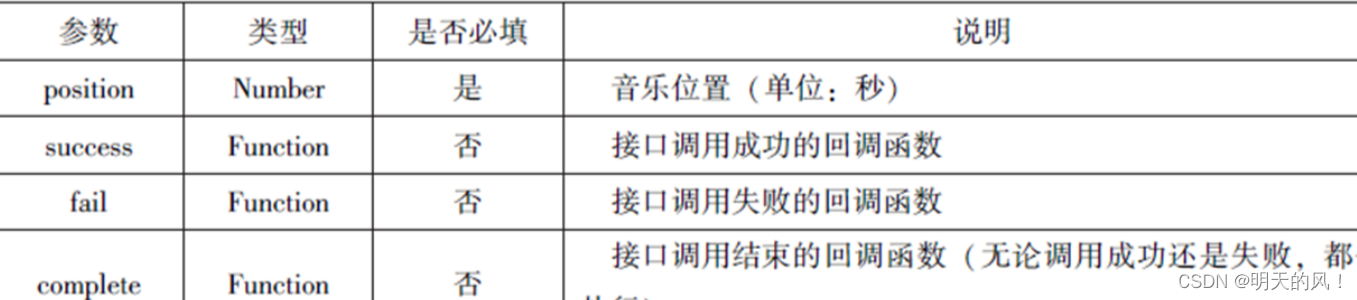
wx.seekBackgroundAudio({
position: 30,
})4.暂停播放音乐
wx.pauseBackgroundAudio()接口用于暂停播放音乐。示例代码如下:
//js
wx.playBackgroundAudio({
dataUrl: '/music/a.mp3',
title:'我的音乐',
coverImgUrl:'/images/1-3.png',
success:function(){
console.log('开始播放音乐了')
}
});
setTimeout(function(){
console.log('暂停播放');
wx.pauseBackgroundAudio();
},5000)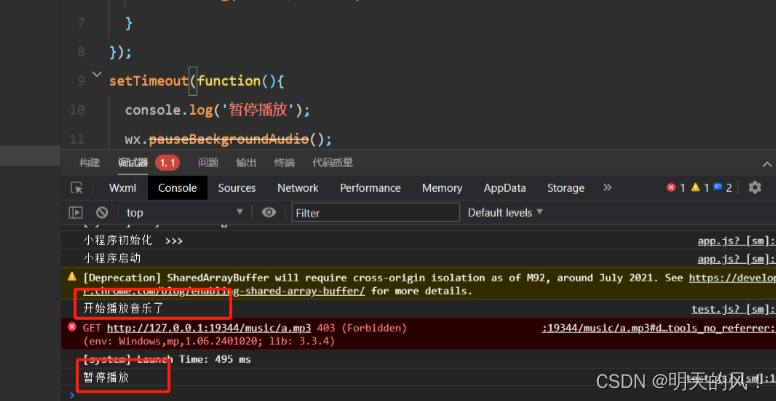
5.停止播放音乐
wx.stopBackgroundAudio()接口用于停止播放音乐。示例代码如下
//js
wx.playBackgroundAudio({
dataUrl: '/music/a.mp3',
title:'我的音乐',
coverImgUrl:'/images/1-3.png',
success:function(){
console.log('开始播放音乐了')
}
});
setTimeout(function(){
console.log('暂停播放');
wx.stopBackgroundAudio();
},5000);
6.监听音乐播放
wx.onBackgroundAudioPlay(CallBack)接口用于实现监听音乐播放,通常被wx.playBackgroundAudio(Object)方法触发,在CallBack中可改变播放图标。示例代码如下
//js
wx.playBackgroundAudio({
dataUrl: this.data.musicData.dataUrl,
title: this.data.musicData.title,
coverImgUrl: this.data.musicData.coverImgUrl,
success:function(){
wx.onBackgroundAudioStop(function(){
that.setData({
isPlayingMusic:false,
})
})
}
})7.监听音乐暂停
wx.onBackgroundAudioPause(CallBack)接口用于实现监听音乐暂停,通常被wx.pauseBackgroundAudio()方法触发。在CallBack中可以改变播放图标。
8.监听音乐停止
wx.onBackgroundAudioStop(CallBack)接口用于实现监听音乐停止,通常被音乐自然播放停止或wx.seekBackgroundAudio(Object)方法导致播放位置等于音乐总时长时触发。在CallBack中可以改变播放图标。
9.案例展示
示例代码如下
//wxml
<view class="container">
<image class="bgaudio" src="{{changedImg ? music.coverImg: '/images/1-3.png'}}"/>
<view class="control-view">
<image src="/images/smoke1.png" bind:tap="onPositionTap" data-how="0"/>
<image src="/pages/test/{{isPlaying ? 'pause':'play'}}.png" bind:tap="onAudioTap"/>
<image src="/images/smoke2.png" bind:tap="onStopTap"/>
<image src="/images/smoke3.png" bind:tap="onPositionTap" data-how="1"/>
</view>
</view>
//json
{
}
//wxss
.bgaudio{
height: 350rpx;
width: 350rpx;
margin-bottom: 100rpx;
}
.control-viewimage{
height: 64rpx;
width: 64rpx;
margin: 30rpx;
}
//js
Page({
data:{
//记录播放状态
isPlaying:false,
coverImg:"",
changedImg:false,
//音乐内容
music:{
"url":
"http://bomb - cdn - 16488.b0.upaiyun.com/2018/02/09/117e4a1b405195b18061299e89597.mp3",
"title":"盛晓玫 - 有一天",
"coverImg":
"http://bomb - cdn - 16488.b0.upaiyun.com/2018/02/09/f604297140c9681880cc3d3e581f7724.jpg"
},
},
onLoad:function(){
//页面加载,注册监听事件
this.onAudioState();
},
//点击播放或者暂停按钮时触发
onAudioTap:function(event){
if(this.data.isPlaying){
//正常播放,就暂停并修改
wx.pauseBackgroundAudio();
}else{
//暂停就播放
let music = this.data.music;
wx.playBackgroundAudio({
dataUrl: music.url,
title:music.title,
coverImgUrl:music.coverImg
})
}
},
//点击即可停止播放音乐
onStopTap:function(){
let that = this;
wx.stopBackgroundAudio({
success:function(){
//改变coverImg和播放状态
that.setData({ isPlaying:false,changedImg:false });
}
})
},
//点击快进或快退,触发
onPositionTap:function(event){
let how = event.target.dataset.how;
//获取音乐的播放状态
wx.getBackgroundAudioPlayerState({
success:function(res){
//在播放才生效
//1播放中
let status = res.status;
if(status === 1){
//总时长
let duration = res.duration;
//位置
let currentPosition = res.currentPosition;
if(how === "0"){
let position = currentPosition - 10;
if(position <0 ){
position =1;
}
//快退
wx.seekBackgroundAudio({
position: position,
});
wx.showToast({
title: '快退10s',
duration:500
});
}
if(how === "1"){
let position = currentPosition + 10;
if(position>duration){
position=duration -1;
}
//快进
wx.seekBackgroundAudio({
position: position,
});
wx.showToast({
title: '快进10s',
duration:500
});
}
}else{
wx.showToast({
title: '音乐未播放',
duration:800
});
}
}
})
},
//播放状态
onAudioState:function(){
let that = this;
wx.onBackgroundAudioPlay(function(){
that.setData({ isPlaying:true,changedImg:true });
console.log("on play");
});
wx.onBackgroundAudioPause(function(){
that.setData({ isPlaying:false });
console.log("on pause");
});
wx.onBackgroundAudioStop(function(){
that.setData({ isPlaying:false,changedImg:false });
console.log("on stop");
});
}
})文件API
从网络上下载或录音的文件都是临时保存的,若要持久保存,需要用到文件API。文件API提供了打开、保存、删除等操作本地文件的能力,主要包括以下5个API接口:
(一)wx.saveFile(Object)接口用于保存文件到本地。
(二)wx.getSaveFileList(Object) 接口用于获取本地已保存的文件列表。
(三)wx.getSaveFileInfo(Object) 接口用于获取本地文件的文件信息。
(四)wx.removeSaveFile(Object) 接口用于删除本地存储的文件。
(五)wx.openDocument(Object) 接口用于新开页面打开文档,支持格式:doc、xls、ppt、pdf、docx、xlsx、ppts。
1.保存文件
wx.saveFile(Object)用于保存文件到本地, 其相关参数如表所示。
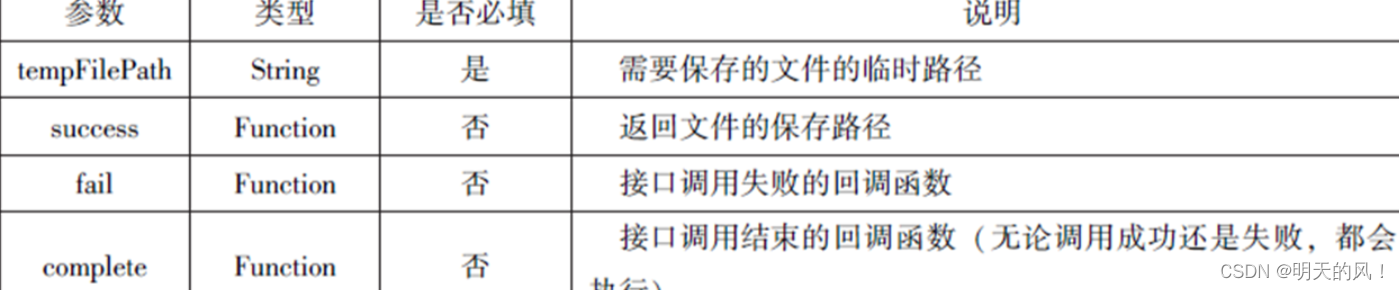
saveImg: (function(){
wx.chooseImage({
count:1,
sizeType:['original','compressed'],
sourceType:['album','camera'],
success:function(res){
var tempFilePaths = res.tempFilePaths[0]
wx.saveFile({
tempFilePath:tempFilePaths,
success:function(res){
var saveFilePath = res.saveFilePath;
console.log(saveFilePath)
}
})
}
})
})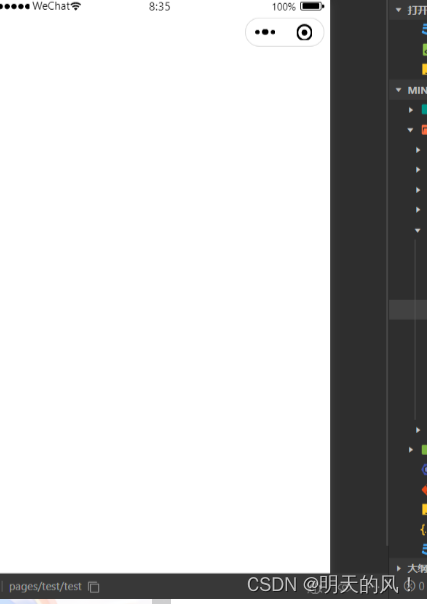
2.获取本地文件列表
wx.getSaveFileList(Object) 接口用于获取本地已保存的文件列表, 如果调用成功, 则返回文件的本地路径、文件大小和文件保存时的时间戳(从1970/01/0108: 00:00到当前时间的秒数)文件列表。其相关参数如表所示。
//js
wx.getSavedFileList({
success:function(res){
that.setData({
fileList:res.fileList
})
}
})3.获取本地文件的文件信息
wx.getSaveFileInfo(Object)接口用于获取本地文件的文件信息,此接口只能用于获取已保存到本地的文件,若需要获取临时文件信息,则使用wx.getFileInfo(Object)接口。其相关参数如表所示。
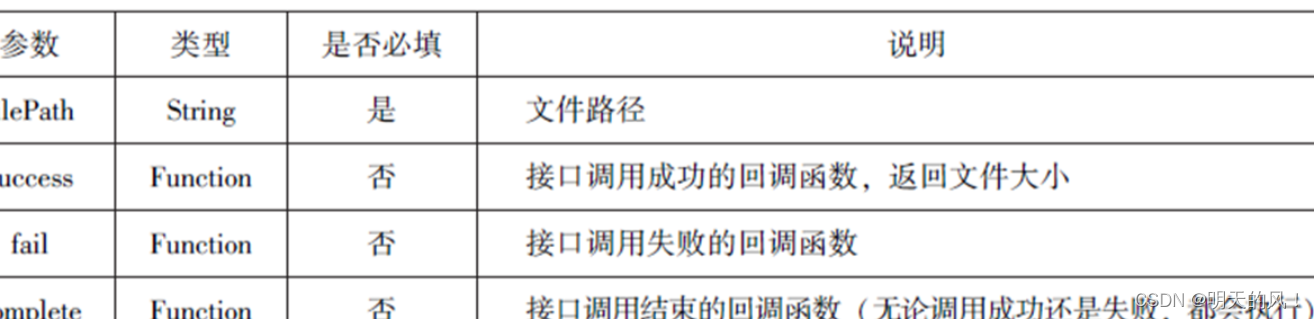
//js
wx.chooseImage({
count:1,
sizeType:['original','compressed'],
sourceType:['album','camera'],
success:function(res){
var tempFilePaths = res.tempFilePaths[0]
wx.saveFile({
tempFilePath:tempFilePaths,
success:function(res){
var saveFilePath = res.saveFilePath;
wx.getSavedFileInfo({
filePath:saveFilePath,
success:function(res){
console.log(res.size)
}
})
}
})
}
})4.删除本地文件
wx.removeSaveFile(Object)接口用于删除本地存储的文件, 其相关参数如表所示。
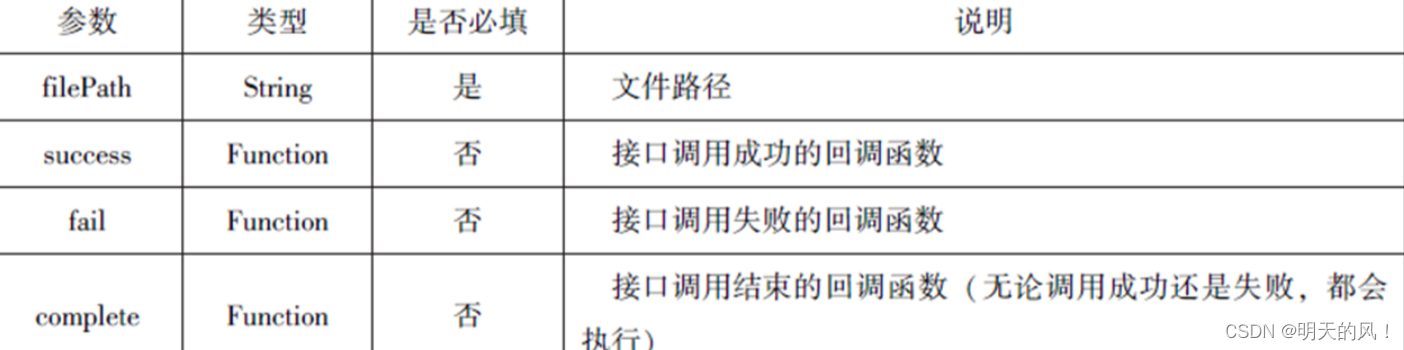
//js
wx.getSavedFileList({
success:function(res){
if(res.fileList.Length > 0 ){
wx.removeSavedFile({
filePath:res.fileList[0].filePath,
complete:function(res){
console.log(res)
}
})
}
}
})5.打开文档
wx.openDocument(Object)接口用于新开页面打开文档,支持格式有doc、xls、ppt、pdf、docx、xlsx、pptx,其相关参数如表所示。
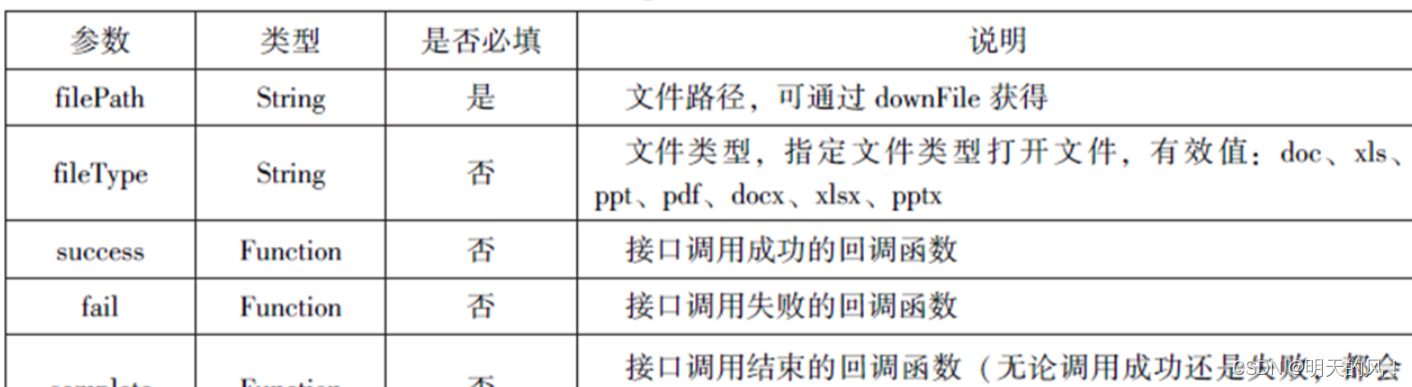
//js
wx.downloadFile({
url: "http://localhost/fm2.pdf",
success:function(res){
var tempFilePath = res.tempFilePath;
wx.openDocument({
filePath: tempFilePath,
success:function(res){
console.log("打开成功")
}
})
}
})本地数据及缓存API
小程序提供了以键值对的形式进行本地数据缓存功能,并且是永久存储的,但最大不超过10MB,其目的是提高加载速度。数据缓存的接口主要有4个:
(一)wx.setStorage(Object)或wx.setStorageSync(key,data)接口用于设置缓存数据。
(二)wx.getStorage(Object)或wx.getStorageSync(key) 接口用于获取缓存数据。
(三)wx.removeStorage(Object)或wx.removeStorageSync(key)接口用于删除指定缓存数据。
(四)wx.clearStorage()或wx.clearStorageSync()接口用于清除缓存数据。
其中,带Sync后缀的为同步接口,不带Sync后缀的为异步接口。
保存数据
1.wx.setStorage(Object)
wx.setStorage(Object)接口将数据存储到本地缓存接口指定的key中,接口执行后会覆盖原来key对应的内容。其参数如表所示。
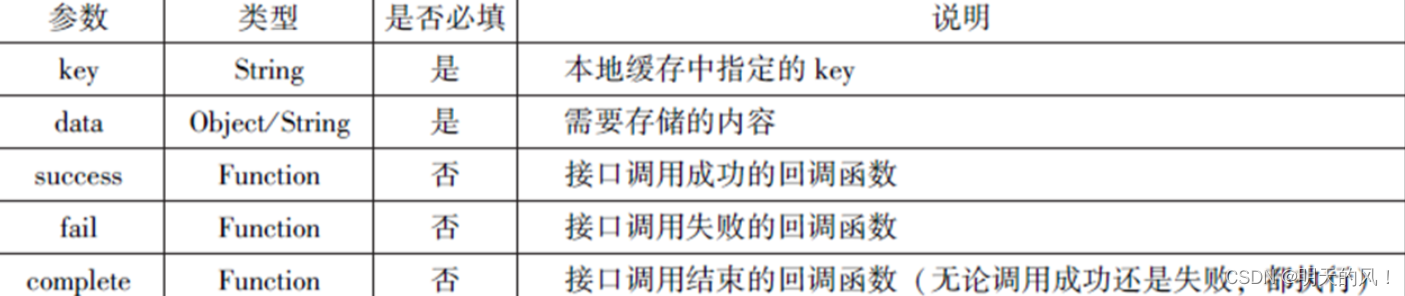
//js
wx.setStorage({
kry:'name',
data:'sdy',
success:function(res){
console.log(res)
}
})2.wx.setStorageSync(key,data)
wx.setStorageSync(key,data)是同步接口,其参数只有key和data。示例代码如下
wx.setStorageSync('age','25')
wx.setStorage({
kry:'name',
success:function(res){
console.log(res.data)
},
})
获取数据
1.wx.getStorage(Object)
wx.getStorage(Object)接口是从本地缓存中异步获取指定key对应的内容。其相关参数如表所示。
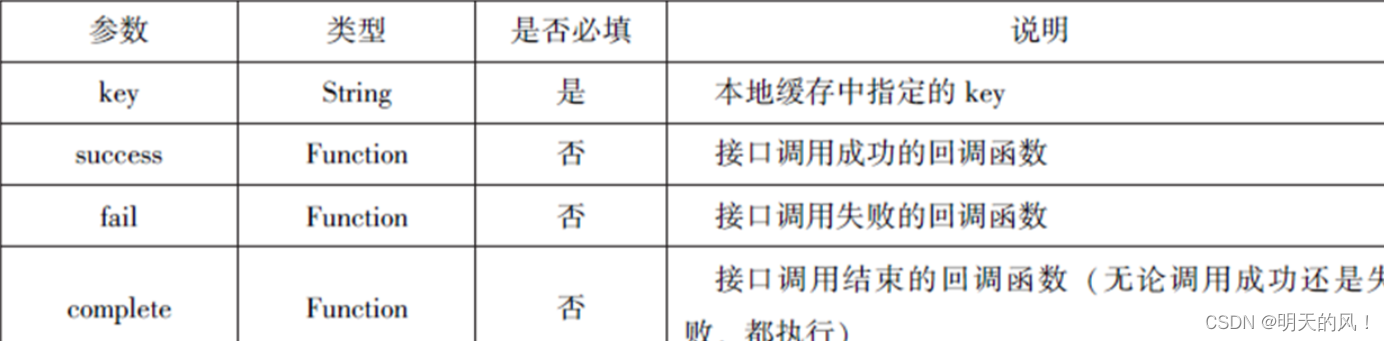
wx.setStorage({
kry:'name',
success:function(res){
console.log(res.data)
},
})2.wx.getStorageSync(key)
wx.getStorageSync(key)从本地缓存中同步获取指定key对应的内容。其参数只有key。示例
//js
try{
var value = wx.getStorageSync('age')
if(value){
console.log("获取成功" + value)
}
}catch(e){
console.log("获取失败")
}
删除数据
1.wx.removeStorage(Object)
wx.removeStorage(Object)接口用于从本地缓存中异步移除指定key。其相关参数如表所示。

wx.removeStorage({
key: 'name',
success:function(res){
console.log("删除成功")
},
fail:function(){
console.log("删除失败")
}
})
2.wx.removeStorageSync(key)
wx.removeStorageSync(key)接口用于从本地缓存中同步删除指定key对应的内容。其参数只有key。示例代码如下
try{
wx.removeStorageSync('name')
}catch(e){
//Do something when catch error
}清空数据
1.wx.clearStorage()
wx.clearStorage()接口用于异步清理本地数据缓存,没有参数。示例代码如下
//js
wx.getStorageSync({
key:'name',
success:function(res){
wx.clearStorage()
},
})2.wx.clearStorageSync()
wx.clearStorageSync()接口用于同步清理本地数据缓存。示例代码如下
//js
try{
wx.clearStorageSync()
}catch(e){
}位置信息API
小程序可以通过位置信息API来获取或显示本地位置信息, 小程序支持WGS84和GCj02标准,WGS84标准为地球坐标系,是国际上通用的坐标系ꎻGCj02标准是中国国家测绘局制定的地理信息系统的坐标系统,是由WGS84坐标系经加密后的坐标系,又称为火星坐标系。
默认为WGS84标准,若要查看位置需要使用GCj02标准。主要包括以下3个API接口:
wx.getLocation(Object)接口用于获取位置信息。
wx.chooseLocation(Object)接口用于选择位置信息。
wx.openLocation(Object)接口用于通过地图显示位置。
获取位置信息
wx.getLocation(Object)接口用于获取当前用户的地理位置、速度,需要用户开启定位功能,当用户离开小程序后,无法获取当前的地理位置及速度,当用户点击“显示在聊天顶部”时,可以获取到定位信息,其相关参数如表所示。
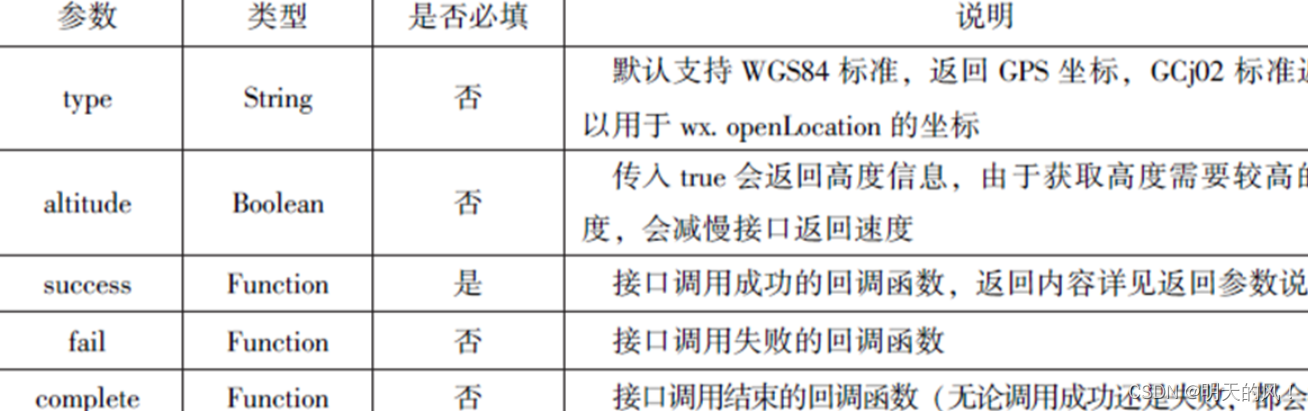
wx.getLocation(Object)调用成功后,返回的参数如表所示。
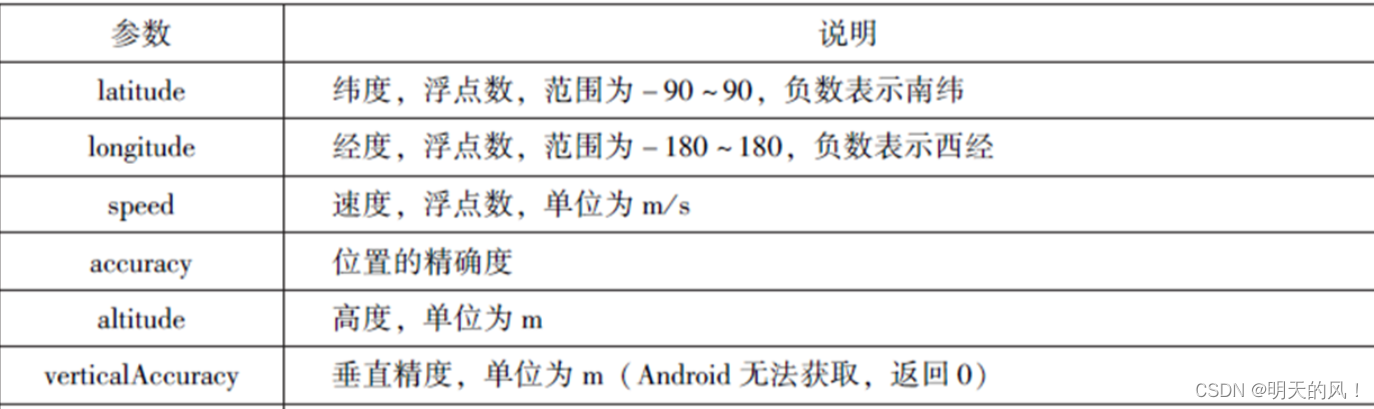
//js
wx.getLocation({
type:'wgs84',
success:function(res){
console.log("经度" + res.longitude);
console.log("纬度" + res.latitude);
console.log("速度" + res.longitude);
console.log("位置的精确度" + res.accuracy);
console.log("水平精确度" + res.horizontalAccuracy);
console.log("垂直精确度" + res.verticalAccuracy);
},
})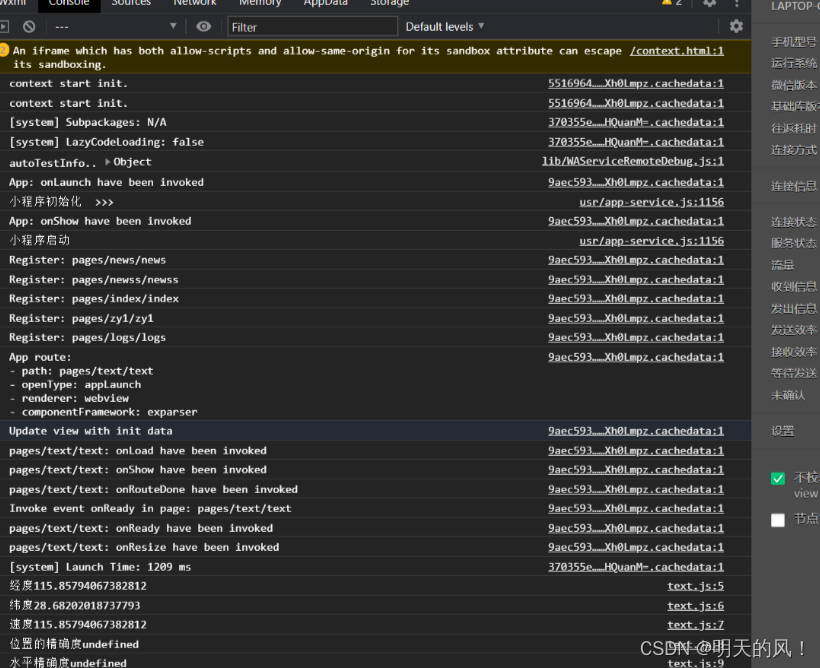
选择位置信息
wx.chooseLocation(Object)接口用于在打开的地图中选择位置,用户选择位置后可返回当前位置的名称、地址、经纬度信息。其相关参数如表所示。
wx.chooseLocation(Object)调用成功后,返回的参数如表所示。
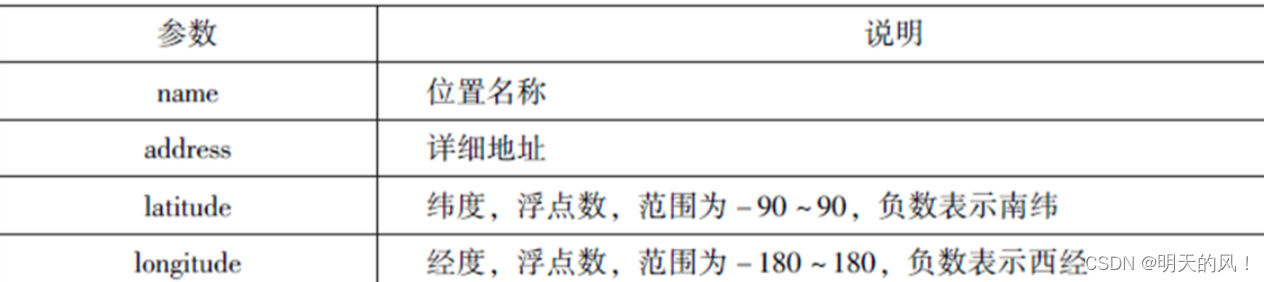
//js
wx.chooseLocation({
success:function(res){
console.log("位置的名称" + res.name);
console.log("位置的地址" + res.address);
console.log("位置的经度" + res.longitude);
console.log("位置的纬度" + res.latitude);
},
})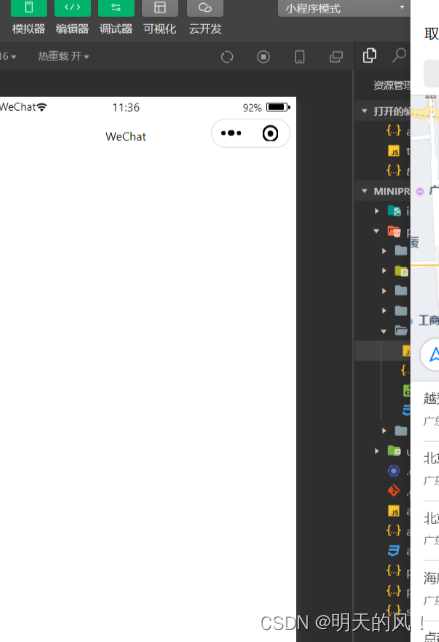
显示位置信息
wx.openLocation(Object)接口用于在微信内置地图中显示位置信息,其相关参数如表所示。
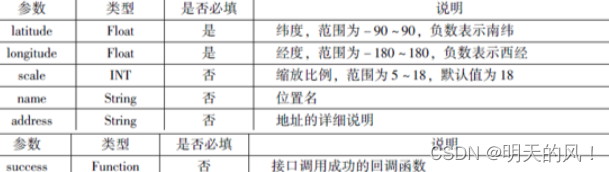
//js
wx.getLocation({
type:'gcj02',
success:function(res){
var latitude = res.latitude
var longitude = res.longitude
wx.openLocation({
latitude: latitude,
longitude: longitude,
scale:10,
name:'智慧国际酒店',
address:'西安市长安区西长安区300号'
})
}
})设备相关API
设备相关的接口用于获取设备相关信息,主要包括系统信息、网络状态、拨打电话及扫码等。主要包括以下5个接口API:
一、wx.getSystemInfo(Object)接口、wx.getSystemInfoSync()接口用于获取系统信息。
二、wx.getNetworkType(Object)接口用于获取网络类型。
三、wx.onNetworkStatusChange(CallBack)接口用于监测网络状态改变。
四、wx.makePhoneCall(Object)接口用于拨打电话。
五、wx.scanCode(Object)接口用于扫描二维码。
获取系统信息
wx.getSystemInfo(Object)接口、wx.getSystemInfoSync()接口分别用于异步和同步获取系统信息。其相关参数如表所示。
wx.getSystemInfo()接口或wx.getSystemInfoSync() 接口调用成功后, 返回系统相关信息, 如表所示。
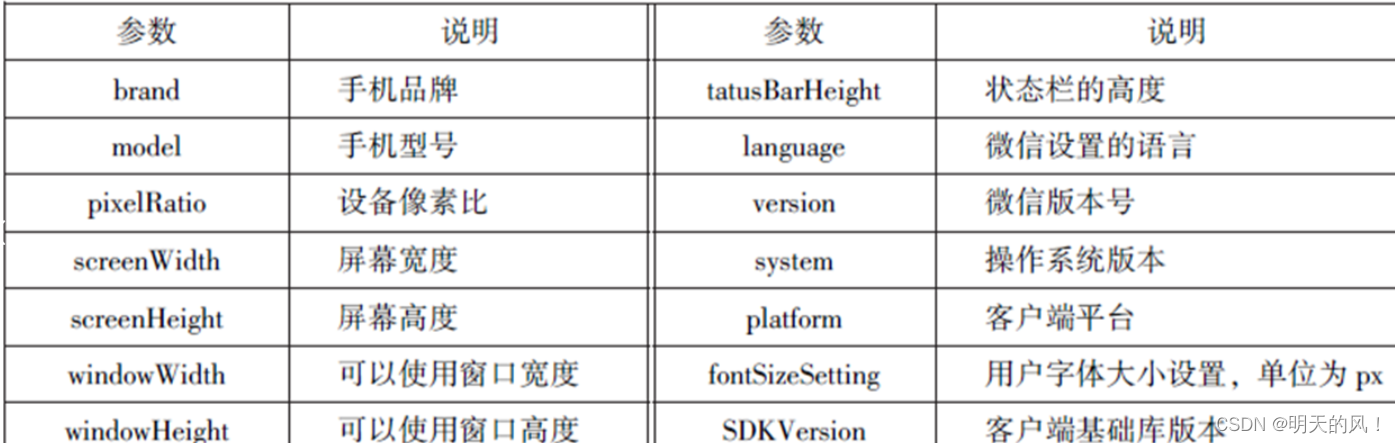
//js
wx.getSystemInfo({
success:function(res){
console.log("手机型号" + res.model);
console.log("设备像素比" + res.pixelRatio);
console.log("窗口的宽度" + res.windowWidth);
console.log("窗口的高度" + res.windowHeight);
console.log("微信的版本号" + res.version);
console.log("操作系统版本" + res.system);
console.log("客户端平台" + res.platform);
},
})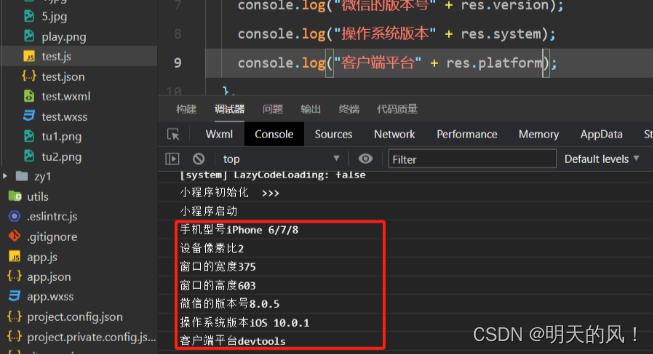
网络状态
1.获取网络状态
wx.getNetWorkType(Object)用于获取网络类型, 其相关参数如表所示。

如果wx.getNetWorkType()接口被成功调用, 则返回网络类型包,有wifi、2G、3G、4G、unknown(Android下不常见的网络类型)、none(无网络)。
//js
wx.getNetworkType({
success:function(res){
console.log(res.networkType)
},
})
2.监听网络状态变化
wx.onNetworkStatusChange(CallBack)接口用于监听网络状态变化, 当网络状态变化时,返回当前网络状态类型及是否有网络连接。示例代码如下:
//js
wx.onNetworkStatusChange(function(res){
console.log("网络是否连接" + res.isConnected)
console.log("变化后的网络类型" + res.networkType)
})拨打电话
wx.makePhoneCall(Object)接口用于实现调用手机拨打电话, 其相关参数如表所示。

//js
wx.makePhoneCall({
phoneNumber: '15350265164',
})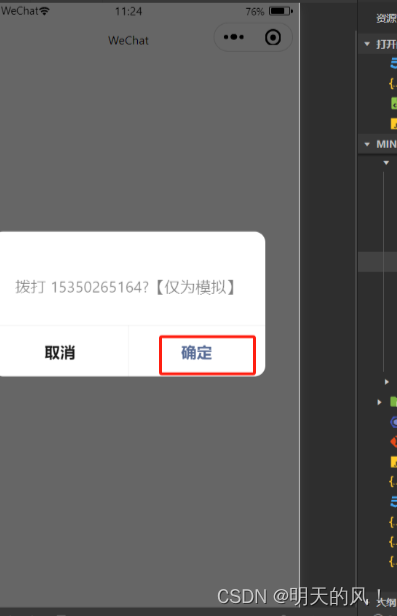
扫描二维码
wx.scanCode(Object)接口用于调起客户端扫码界面, 扫码成功后返回相应的内容, 其相关参数如表所示

成功后

//允许从相机和相册扫码
wx.scanCode({
success:(res) =>{
console.log(res.result)
console.log(res.scanType)
console.log(res.charSet)
console.log(res.path)
}
})
//只允许从相机扫码
wx.scanCode({
onlyFromCamera:true,
success:(res) =>{
console.log(res)
}
})




















 1242
1242











 被折叠的 条评论
为什么被折叠?
被折叠的 条评论
为什么被折叠?








