4.页面组件
4.1组件的定义及属性
<标签名 属性名=“属性值”>内容......</标签名>
id,class,style,hidden,data-*,bind*/catch*
4.2容器视图组件
4.2.1 view
组件属性
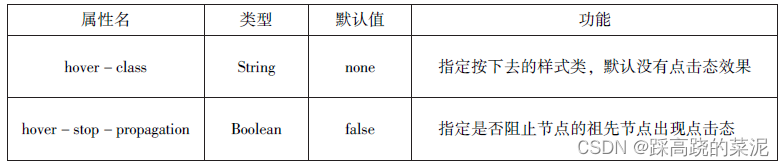

wxml代码
<view style="text-align: center;">默认flex布局</view>
<view style="display: flex;">
<view style="border:1px solid #f00;flex-grow: 1;">1</view>
<view style="border:1px solid #f00;flex-grow: 1;">2</view>
<view style="border:1px solid #f00;flex-grow: 1;">3</view>
</view>
<views style="text-align: center;">上下混合布局</views>
<view style="display: flex;flex-direction: column;">
<view style="border: 1px solid #f00;">1</view>
<view style="display: flex;">
<view style="border: 1px solid #f00;flex-grow: 1;">2</view>
<view style="border: 1px solid #f00;flex-grow: 2;">3</view>
</view>
</view>
<views style="text-align: center;">左右混合布局</views>
<view style="display: flex;">
<view style="border: 1px solid #f00;flex-grow: 1;">1</view>
<view style="display: flex;flex-direction: column;flex-grow:1">
<view style="border: 1px solid #f00;flex-grow: 1;">2</view>
<view style="border: 1px solid #f00;flex-grow: 1;">3</view>
</view>
</view>结果
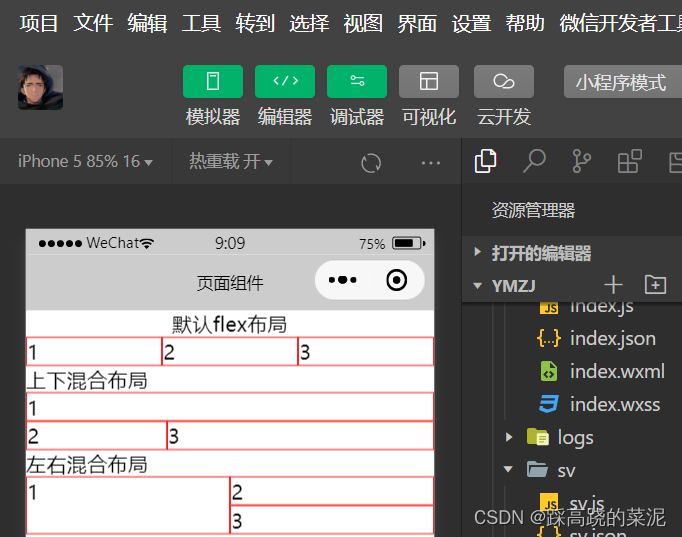
4.2.2 scroll-view
组件属性
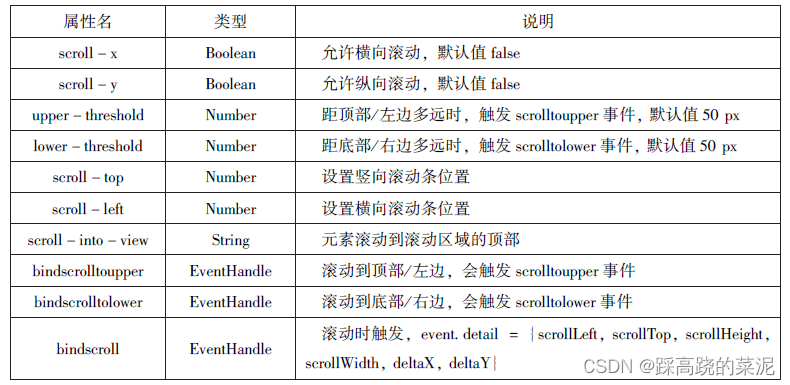
js代码
var url="http://www.imooc.com/course/ajaxlist";
var page=0;
var page_size=5;
var sort="last";
var is_easy=0;
var lange_id=0;
var pos_id=0;
var unlearn=0;
var loadMore=function(that){
that.setData({
hidden:false
});
wx.request({
url: url,
data:{
page:page,
page_size:page_size,
sort:sort,
is_easy:is_easy,
lange_id:lange_id,
pos_id:pos_id,
unlearn:unlearn
},
success:function(res){
//console.info(that.data.list);
var list=that.data.list;
for(var i=0;i<res.data.list.length;i++){
list.push(res.data.list[i]);
}
that.setData({
list:list
});
page++;
that.setData({
hidden:true
});
}
});
}
Page({
data:{
hidden:true,
list:[],
scrollTop:0,
scrollHeight:0
},
onLoad:function(){
var that=this;
wx.getSystemInfo({
success:function(res){
that.setData({
scrollHeight:res.windowHeight
});
}
});
loadMore(that);
},
bindDownLoad:function(){
var that=this;
loadMore(that);
console.log("lower");
},
scroll:function(event){
this.setData({
scrollTop:event.detail.scrollTop
});
},
topLoad:function(event){
page=0;
this.setData({
list:[],
scrollTop:0
});
loadMore(this);
console.log("lower");
}
})wxml代码
<view class="container" style="padding: 0rpx;">
<scroll-view scroll-top="{{scrollTop}}" scroll-y="true"
style="height:{{scrollHeight}}px;" class="list" bind-scrolltolower="bindDownLoad"
bindscrolltoupper="topLoad" bindscroll="scroll">
<view class="item" wx:for="{{list}}">
<image class="img" src="{{item.pic-url}}"></image>
<view class="text">
<text class="title">{{item.name}}</text>
<text class="description">{{item.short-description}}</text>
</view>
</view>
</scroll-view>
<view class="boddy-view">
<loading hidden="{{hidden}}" bindchange="loadingChange">加载中...</loading>
</view>
</view>wxss代码
.userinfo{
display: flex;
flex-direction: column;
align-items: center;
}
.userinfo-avatar{
width: 128rpx;
height: 128rpx;
margin: 20rpx;
border-radius: 50%;
}
.userinfo-nickname{
color: #aaa;
}
.usermotto{
margin-top: 200px;
}
scroll-view{
width: 100%;
}
.item{
width: 90%;
height: 300rpx;
margin: 20rpx auto;
background-color: brown;
overflow: hidden;
}
.item .img{
width: 430rpx;
margin-right: 20rpx;
float: left;
}
.title{
font-size: 30rpx;
display: block;
margin: 30rpx auto;
}
.description{
font-size: 26rpx;
line-height: 15rpx;
}4.2.3 swiper
组件属性
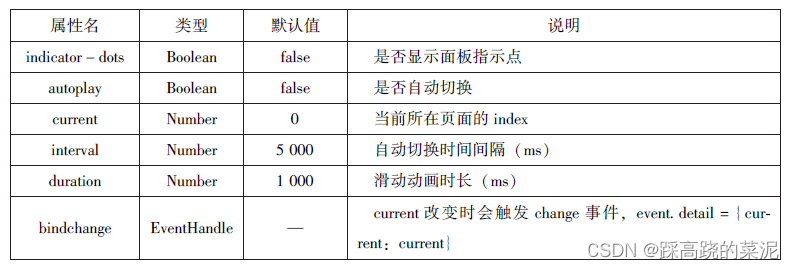
wxml代码
//swiper
<swiper indicator-dots="true" autoplay="true" interval="5000" duration="1000">
<swiper-item>
<image src="/pages/images/1 .png" style="width: 100%;"></image>
</swiper-item>
<swiper-item>
<image src="/pages/images/2.jpg" style="width: 100%;"></image>
</swiper-item>
<swiper-item>
<image src="/pages/images/1 .png" style="width: 100%;"></image>
</swiper-item>
</swiper>结果
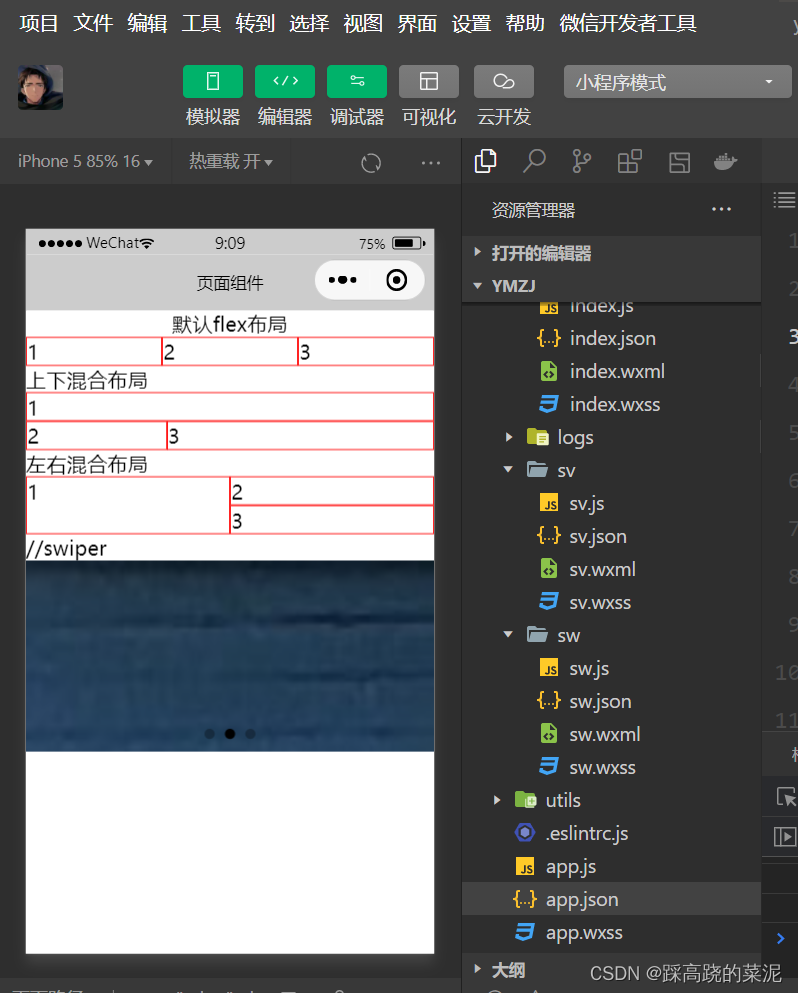
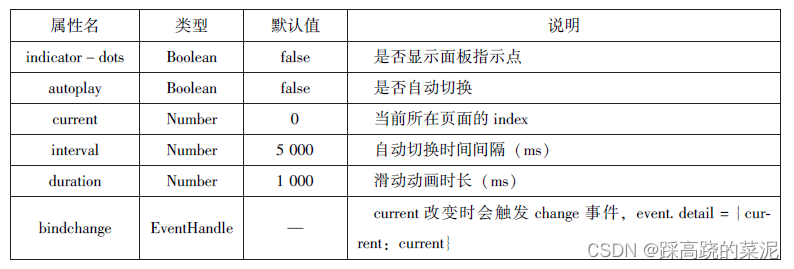
4.3基础内容组件
4.3.1 icon
组件属性
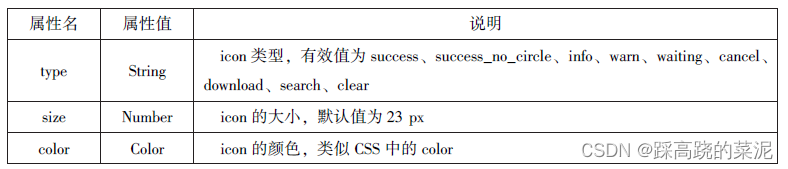
js代码
Page({
data:{
iconType:["success","success_no_circle","info","warn","waiting","cancel","download",
"search","clear"],
iconSize:[10,20,30,40],
iconColor:['#f00','#0f0','#00f']
}
})wxml代码
<view>icon类型:
<block wx:for="{{iconType}}">
<icon type="{{item}}"/>{{item}}
</block>
</view>
<view>icon大小:
<block wx:for="{{iconSize}}">
<icon type="success" size="{{item}}"/>{{item}}
</block>
</view>
<view>icon颜色:
<block wx:for="{{iconColor}}">
<icon type="success" size="30" color="{{item}}"/>{{item}}
</block>
</view>
结果
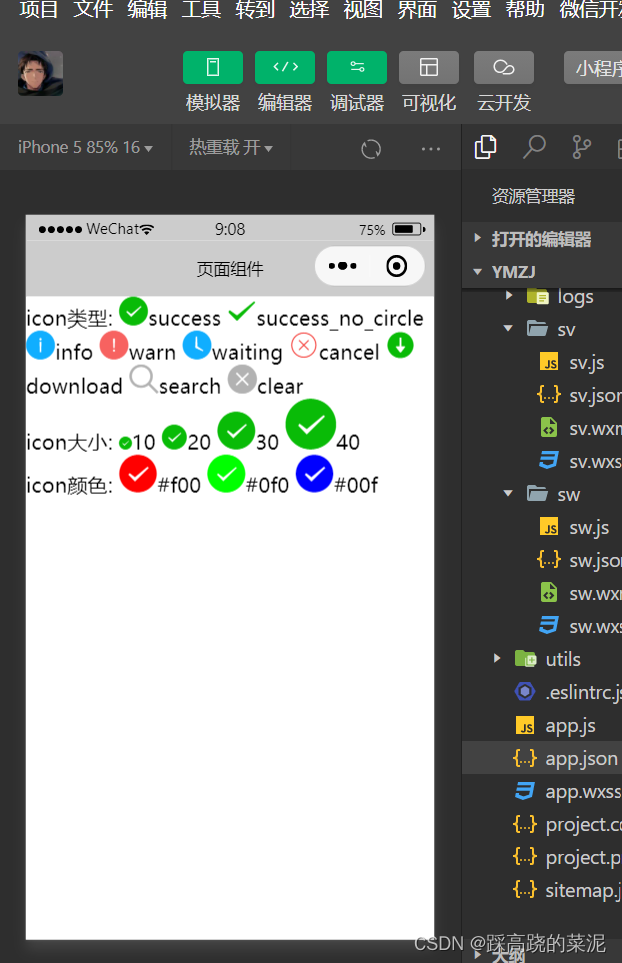
4.3.2 text
js代码
Page({
data:{
x:[1,2,3,4,5],
y:[1,2,3,4,5,6,7,8,9]
}
})wxml代码
<block wx:for="{{x}}" wx:for-item="x">
<view class="aa">
<block wx:for="{{25-x}}" wx:for-item="x">
<text decode="{{true}}" space="{{true}}"> </text>
</block>
<block wx:for="{{y}}" wx:for-item="y">
<block wx:if="{{y<=2*x-1}}">
<text>*</text>
</block>
</block>
</view>
</block>
<block wx:for="{{x}}" wx:for-item="x">
<view class="aa">
<block wx:for="{{19+x}}" wx:for-item="x">
<text decode="{{true}}" space="{{true}}"> </text>
</block>
<block wx:for="{{y}}" wx:for-item="y">
<block wx:if="{{y<=11-2*x}}">
<text>*</text>
</block>
</block>
</view>
</block>结果
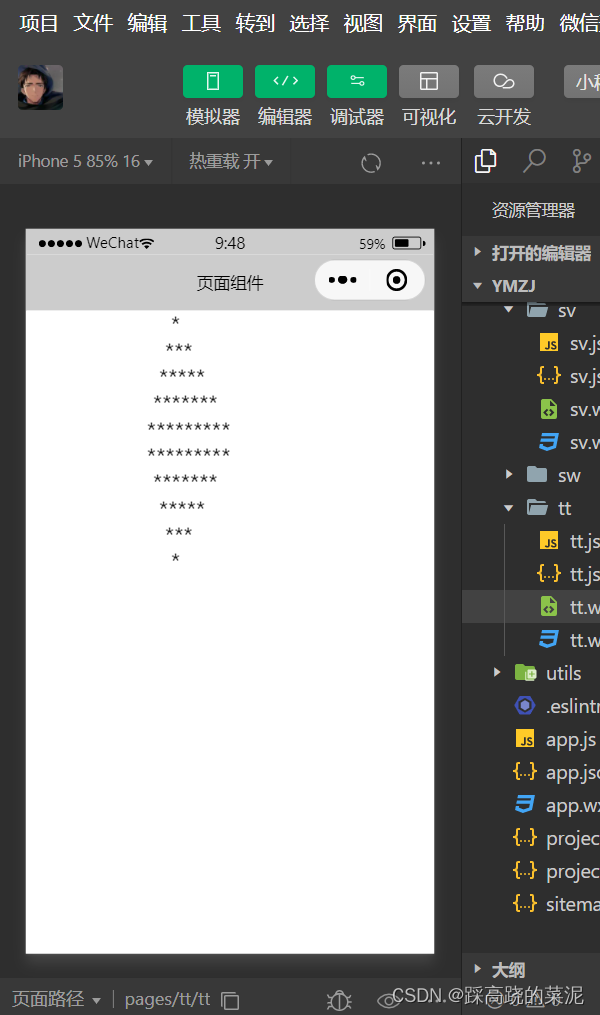
4.3.3 progress
组件属性
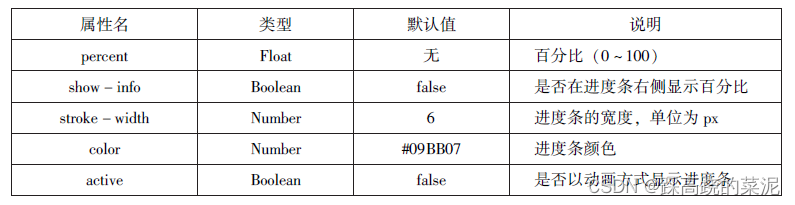
wxml代码
<view>显示百分比</view>
<progress percent="80" show-info="80"></progress>
<view>改变宽度</view>
<progress percent="50" stroke-width="2"></progress>
<view>自动显示进度条</view>
<progress percent="80" active=""></progress>结果
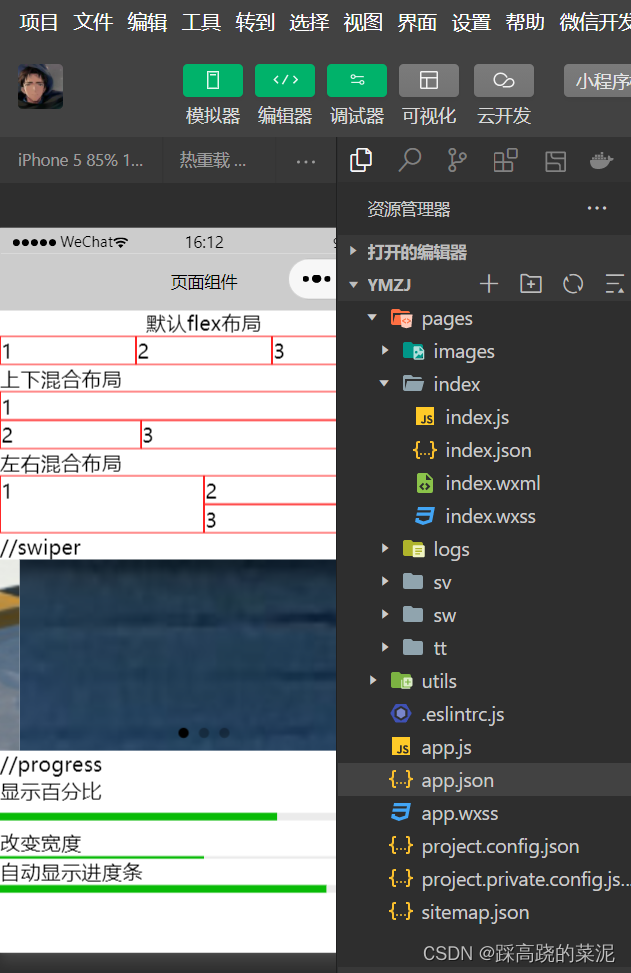
4.4表单组件
4.4.1 button
组件属性
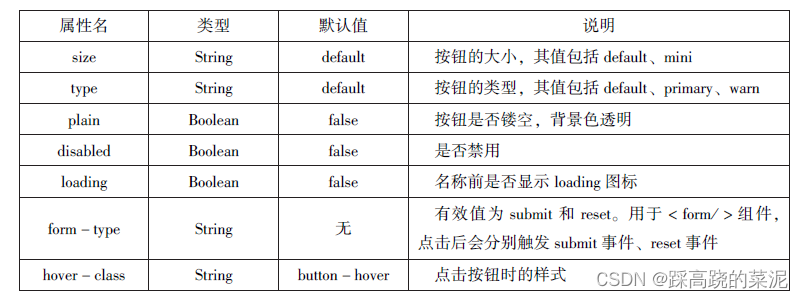
wxml代码
<button type="default">type:default</button>
<button type="primary">type:primary</button>
<button type="warn">type:warn</button>
<button type="default" bindtap='buttonSize' size="{{size}}">改变size</button>
<button type="default" bindtap='buttonPlain' plain="{{plain}}">改变plain</button>
<button type="default" bindtap='buttonLoading' loading="{{loading}}">改变loading显示</button>js代码
Page({
data:{
size:'default',
plain:'false',
loading:'false'
},
buttonSize:function(){
if(this.data.size=="default")
this.setData({size:'mini'})
else
this.setData({size:'default'})
},
buttonPlain:function(){
this.setData({plain: ! this.data.plain})
},
buttonLoading:function(){
this.setData({loading: ! this.data.loading})
}
})结果

4.4.2 radio
组件属性
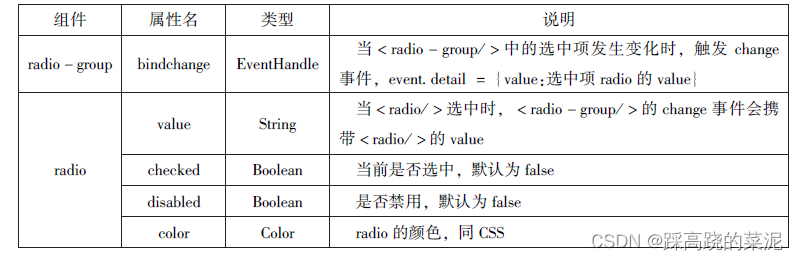
wxml代码
<view>选择你喜爱的城市:</view>
<radio-group bindchange="citychange">
<radio value="西安">西安</radio>
<radio value="北京">北京</radio>
<radio value="上海">上海</radio>
<radio value="广州">广州</radio>
<radio value="深圳">深圳</radio>
</radio-group>
<view>你的选择:{{city}}</view>
<view>选择你喜爱的计算机语音:</view>
<radio-group class="radio-group" bindchange="radiochange">
<label class="radio" wx:for="{{radios}}">
<radio value="{{item.value}}" checked="{{item.checked}}"/>{{item.name}}
</label>
</radio-group>
<view>你的选择:{{lang}}</view>js代码
Page({
data:{
radios:[
{name:'java',value:'JAVA'},
{name:'python',value:'Python',checked:'true'},
{name:'php',value:'PHP'},
{name:'swif',value:'Swif'},
],
city:"",
lang:""
},
citychange:function(e){
this.setData({city:e.detail.value});
},
radiochange:function(event){
this.setData({lang:event.detail.value});
console.log(event.detail.value)
}
})结果
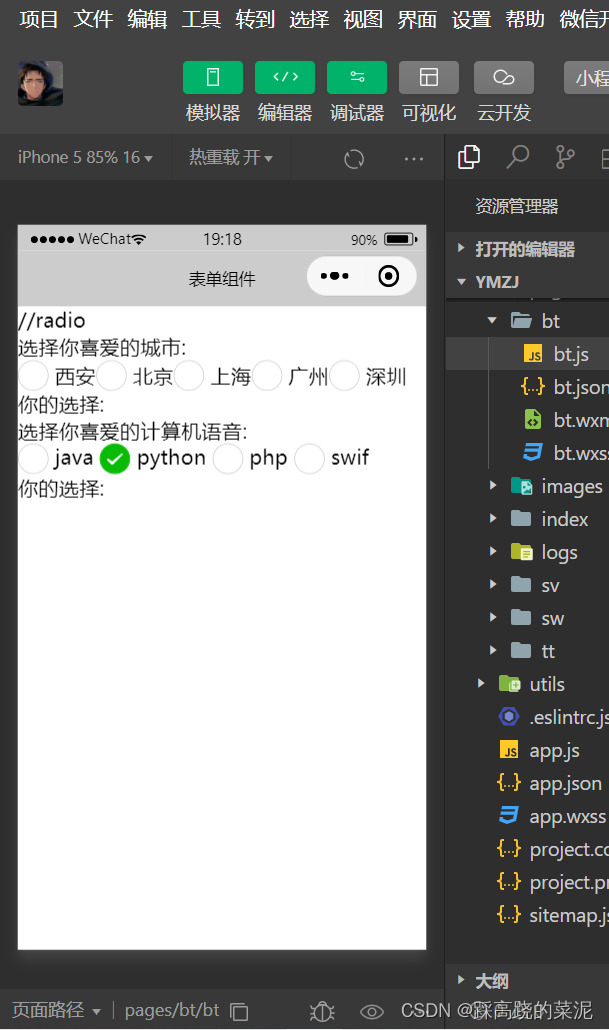
4.4.3 chekbox
组件属性
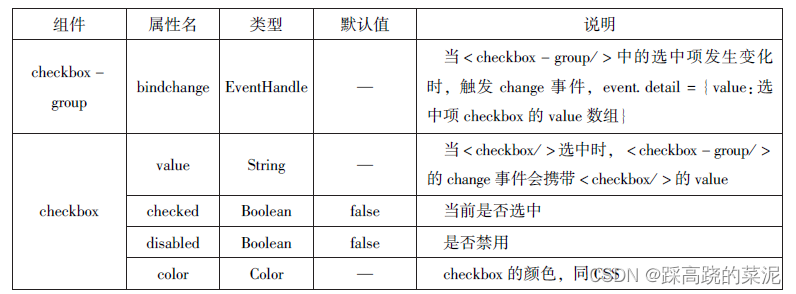
wxml代码
<view>选择你想去的城市:</view>
<checkbox-group bindchange="cityChange">
<label wx:for="{{citys}}">
<checkbox value="{{item.value}}" checked="{{item.checked}}">{{item.value}}
</checkbox>
</label>
</checkbox-group>
<view>你的选择是:{{city}}</view>js代码
Page({
city:"",
data:{
citys:[
{name:'km',value:'昆明'},
{name:'sy',value:'三亚'},
{name:'zh',value:'珠海',checked:'true'},
{name:'dl',value:'大连'}]
},
cityChange:function(e){
console.log(e.detail.value);
var city=e.detail.value;
this.setData({city:city})
}
})结果
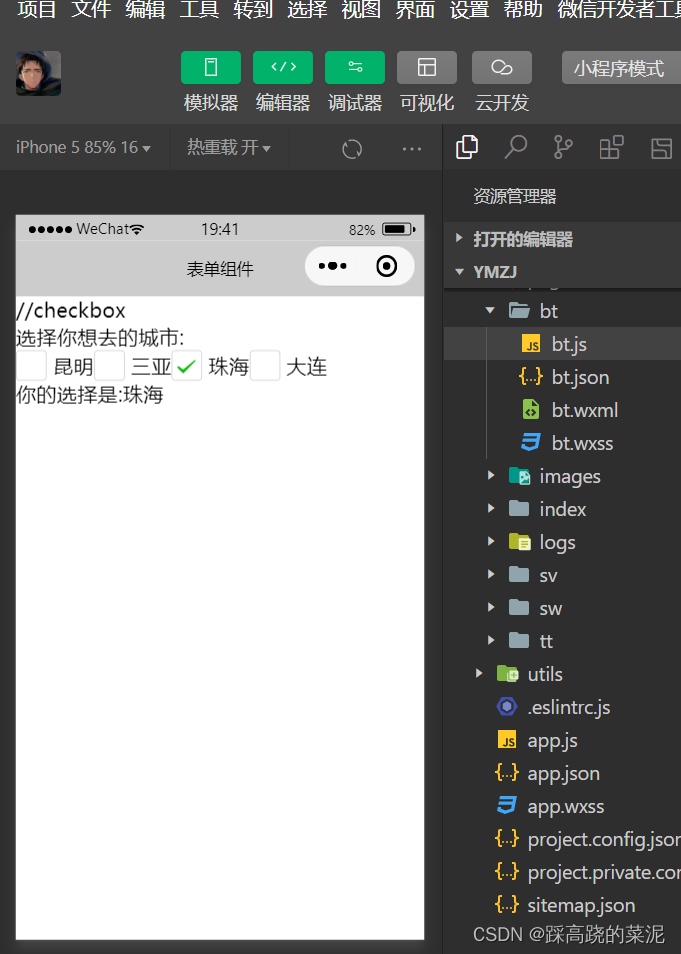
4.4.4 switch
组件属性

wxml代码
<view>
<switch bindchange="swl">{{var1}}</switch>
</view>
<view>
<switch checked bindchange="swl">{{var2}}</switch>
</view>
<view>
<switch type="checkbox" bindchange="sw3">{{var3}}</switch>
</view>js代码
Page({
data:{
var1:'关',
var2:'开',
var3:'未选'
},
sw1:function(e){
this.setData({var1:e.detail.value? '开':'关'})
},
sw2:function(e){
this.setData({var2:e.detail.value? '开':'关'})
},
sw3:function(e){
this.setData({var3:e.detail.value? '已选':'关'})
}
})结果
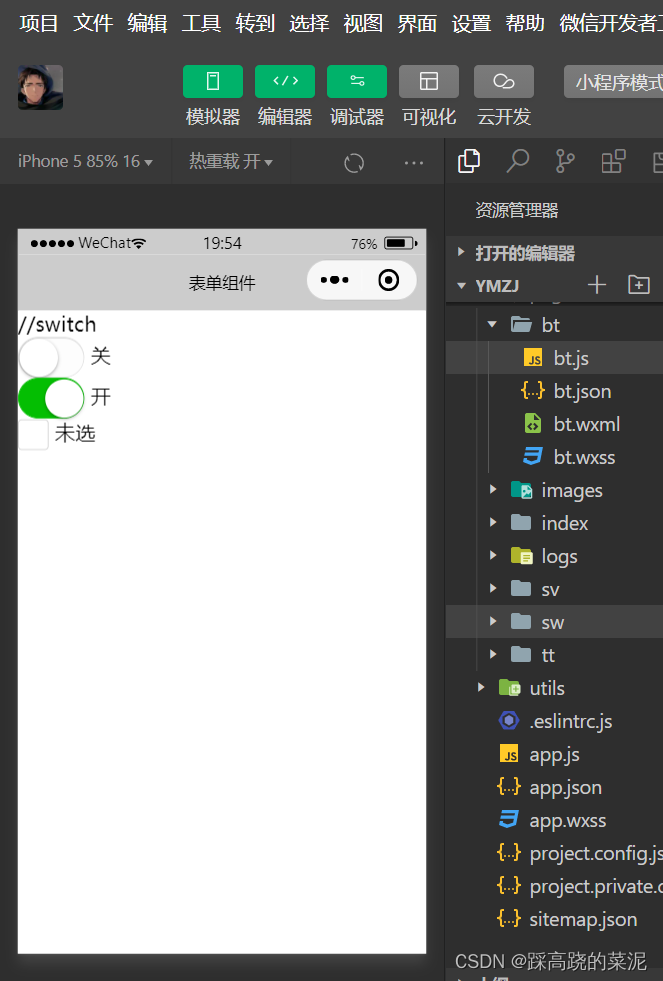
4.4.5 slider
组件属性
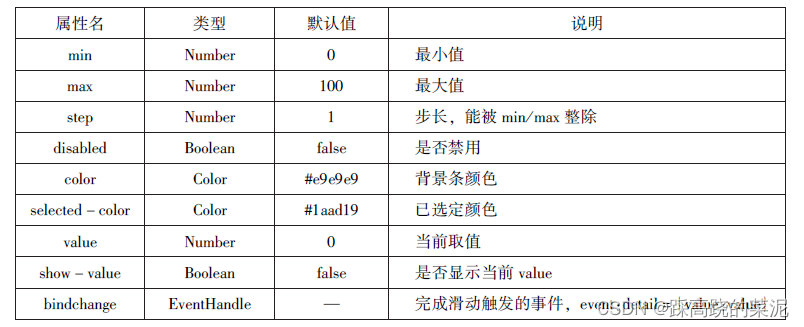
wxml代码
<view>默认min=0 max=100 step=1</view>
<slider></slider>
<view>显示当前值</view>
<slider show-value></slider>
<view>设置min=20 max=200 step=10</view>
<slider min='0' max='200' step="10" show-value></slider>
<view>背景条红色,已选定颜色绿色</view>
<slider color="#f00" selected-color="#0f0"></slider>
<view>滑动改变icon的大小</view>
<slider show-value bindchange='sliderchange'></slider>
<icon type="success" size="{{size}}"></icon>js代码
Page({
data:{
size:'20'
},
sliderchange:function(e){
this.setData({size:e.detail.value})
}
})结果
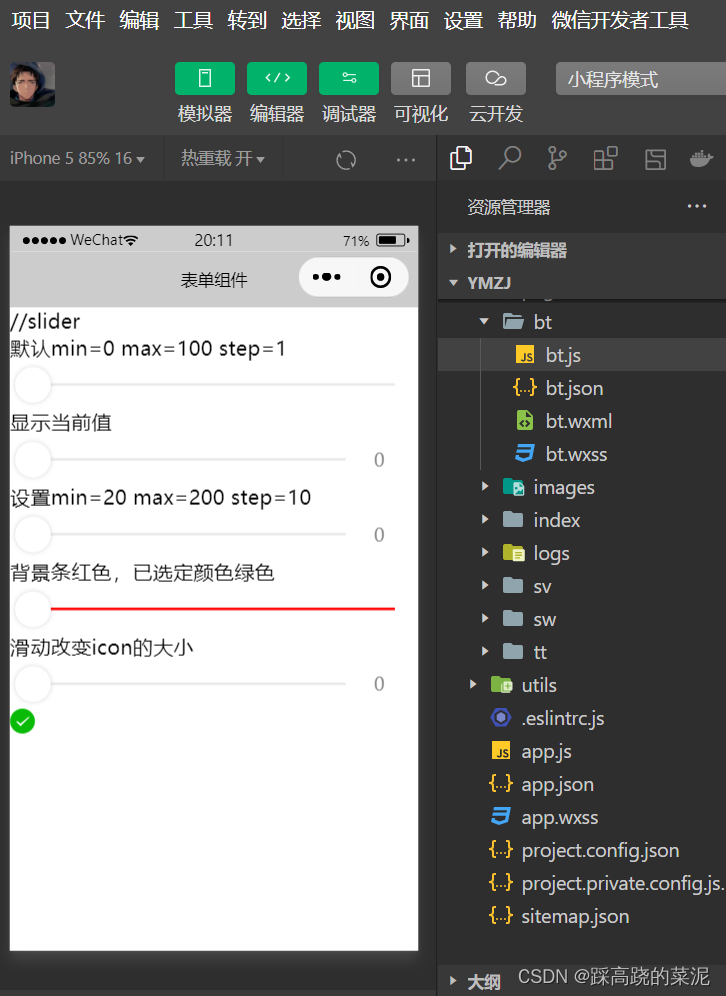
4.4.6 picker
1.普通选择器
组件属性

wxml代码
<view>---range为数组---</view>
<picker range="{{array}}" value="{{index1}}" bindchange="arrayChange">
当前选择:{{array[index1]}}
</picker>
<view>---range为数组对象---</view>
<picker
bindchange="objArrayChange" value="{{index2}}" range-key="name" range="{{objArray}}">
当前选择:{{objArray[index2].name}}
</picker>js代码
Page({
data:{
array:['Java','Python','C','C#'],
objArray:[
{id:0,name:'Java'},
{id:1,name:'Python'},
{id:2,name:'C'},
{id:3,name:'C#'},
],
index1:0,
index2:0
},
arrayChange:function(e){
console.log('picker值变为',e.detail.value)
var index=0;
this.setData({
index1:e.detail.value
})
},
objArrayChange:function(e){
console.log('picker值变为',e.detail.value)
var index=0;
this.setData({
index2:e.detail.value
})
}
})结果
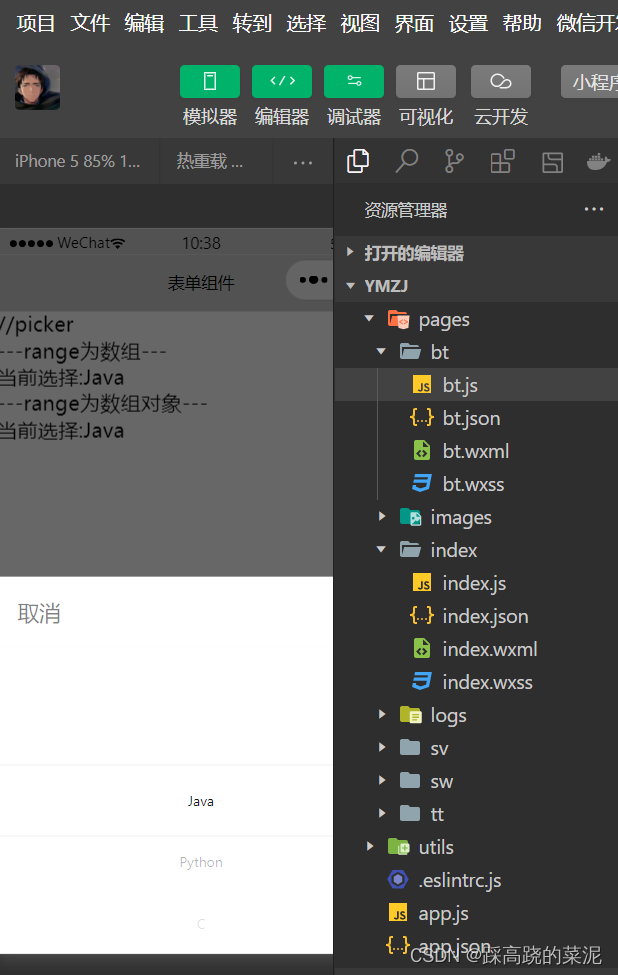
2.多列选择器
组件属性
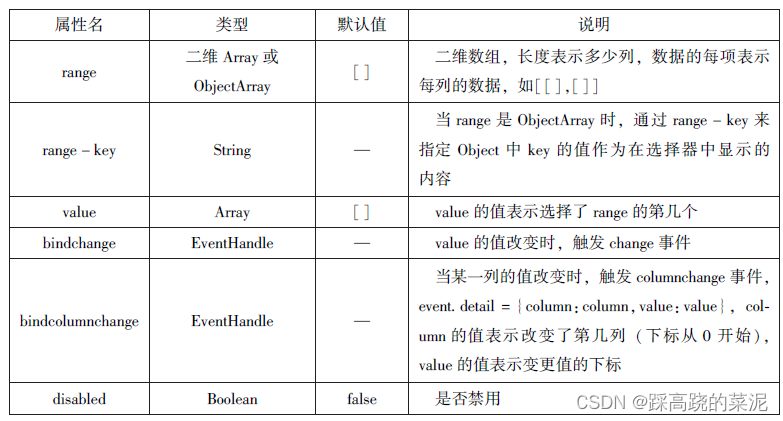
wxml代码
<view>多列选择器</view>
<picker mode="multiSelector" bindchange="bindMultiPickerChange" bindcolumnchange="bindMultiPickerColumnChange"
value="{{multiIndex}}"
range="{{multiArray}}">
<view>当前选择:{{multiArray[0][multiIndex[0]]}},{{multiArray[1][multiIndex[1]]}},{{multiArray[2][multiIndex[2]]}}
</view>
</picker>js代码
Page({
data:{
multiArray:[['陕西省','广东省'],['西安市','汉中市','延安市'],['雁塔区','长安区']],
multiIndex:[0,0,0]
},
bindMultiPickerChange:function(e){
console.log('picker发送选择改变,携带值为',e.detail.value)
this.setData({
multiIndex:e.detail.value
})
},
bindMultiPickerColumnChange:function(e){
console.log('修改的列为',e.detail.column,'值为',e.detail.value);
var data={
multiArray:this.data.multiArray,
multiIndex:this.data.multiIndex
};
data.multiIndex[e.detail.column]=e.detail.value;
switch(e.detail.column){
case 0:
switch(data.multiIndex[0]){
case 0:
data.multiArray[1]=['西安市','汉中市','延安市'];
data.multiArray[2]=['雁塔区','长安区'];
break;
case 1:
data.multiArray[1]=['深圳市','珠海市'];
data.multiArray[2]=['南山区','罗湖区'];
break;
}
data.multiIndex[1]=0;
data.multiIndex[2]=0;
break;
case 1:
switch(data.multiIndex[0]){
case 0:
switch(data.multiIndex[1]){
case 0:
data.multiArray[2]=['雁塔区','长安区'];
break;
case1:
data.multiArray[2]=['汉台区','南郑区'];
break;
case2:
data.multiArray[2]=['宝塔区','子长县','延川县'];
break;
}
break;
case1:
switch(data.multiIndex[1]){
case 0:
data.multiArray[2]=['南山区','罗湖区'];
break;
case 1:
data.multiArray[2]=['香洲区','斗门区'];
break;
}
break;
}
data.multiIndex[2]=0;
console.log(data.multiIndex);
break;
}
this.setData(data);
},
})结果

3.时间选择器、日期选择器
时间组件属性
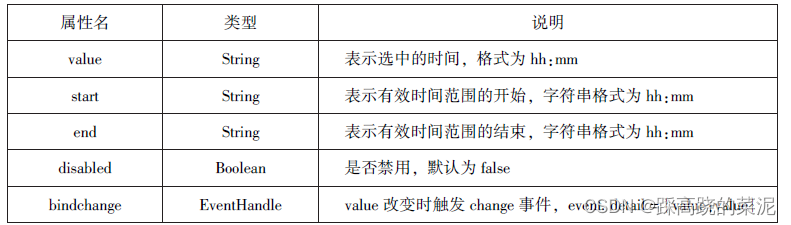
日期组件属性
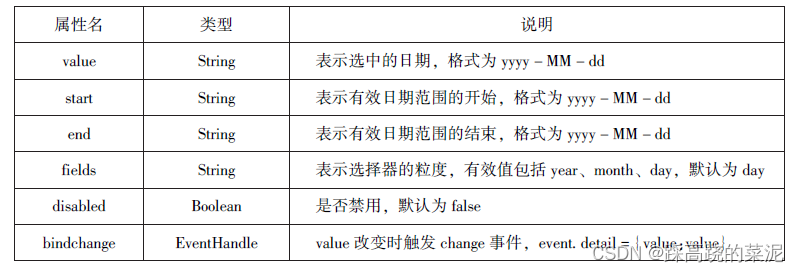
wxml代码
<view>
<picker mode="date" start="{{startdate}}" end="{{enddate}}" value="{{date}}" bindchange="changedate">
选择的日期:{{date}}
</picker>
</view>
<view>
<picker mode="time" start="{{starttime}}" end="{{endtime}}" bindchange="changetime">
选择的时间:{{time}}
</picker>
</view> js代码
Page({
data:{
startdate:2000,
enddate:2050,
date:'2018',
starttime:'00:00',
endtime:'12:59',
time:'8:00'
},
changedate:function(e){
this.setData({date:e.detail.value});
console.log(e.detail.value)
},
changetime:function(e){
this.setData({time:e.detail.value})
console.log(e.detail.value)
}
})结果
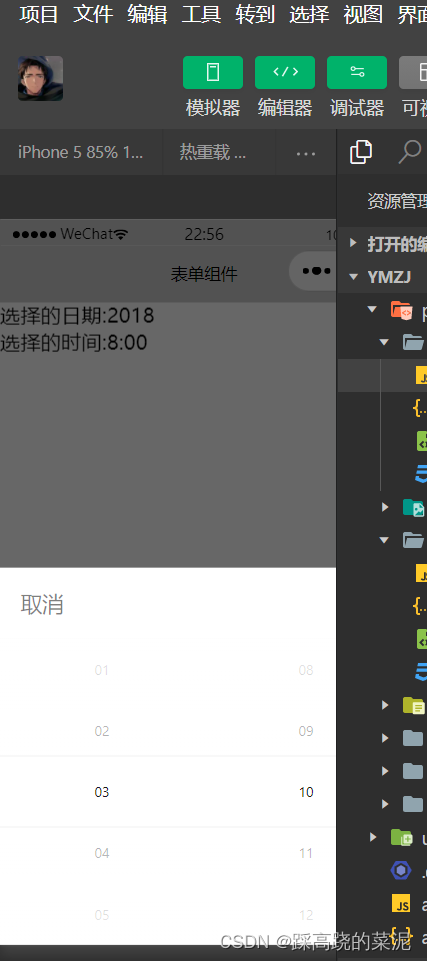
4.省市选择器
组件属性
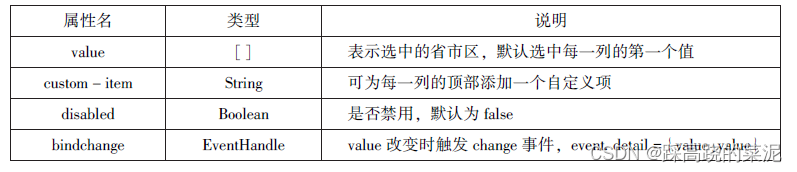
wxml代码
<picker mode="region" value="{{region}}" custom-item="{{customitem}}" bindchange="changeregion">
选择省市区:{{region[0]}},{{region[1]}},{{region[2]}}
</picker>js代码
Page({
data:{
region:['陕西省','西安市','长安区'],
customitem:'全部'
},
changeregion:function(e){
console.log(e.detail.value)
this.setData({
region:e.detail.value
})
}
})结果
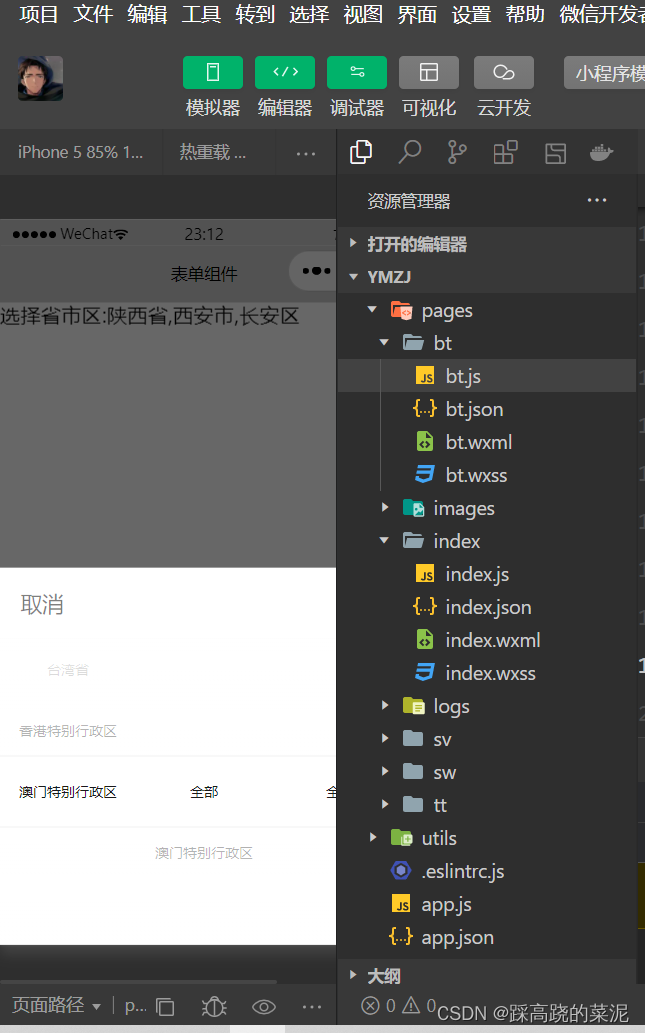
4.4.7 picker-view
组件属性
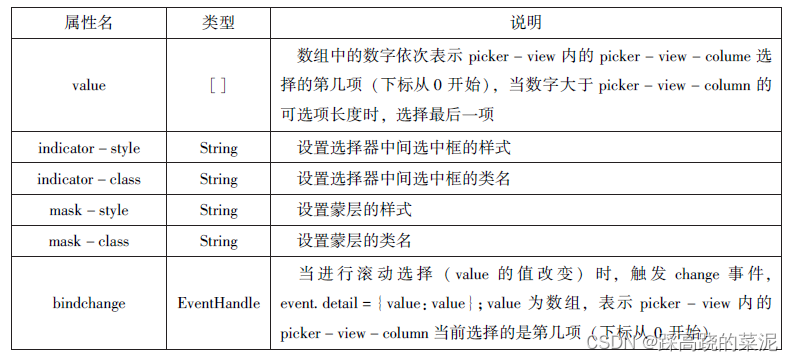
wxml代码
<view>当前日期:{{year}}年{{year}}月{{day}}日</view>
<picker-view indicator-style="height:50px;" style="width: 100%;height: 300px;" value="{{value}}" bindchange="bindChange">
<picker-view-column>
<view wx:for="{{years}}" style="line-height: 50px;">{{item}}年</view>
</picker-view-column>
<picker-view-column>
<view wx:for="{{months}}" style="line-height: 50px;">{{item}}月</view>
</picker-view-column>
<picker-view-column>
<view wx:for="{{days}}" style="line-height: 50px;">{{item}}日</view>
</picker-view-column>
</picker-view>js代码
const date=new Date()
const years=[]
const months=[]
const days=[]
for(let i=1900;i<=2050;i++){
years.push(i)
}
for(let i=1;i<=12;i++){
months.push(i)
}
for(let i=1;i<=31;i++){
days.push(i)
}
Page({
data:{
years:years,
months:months,
days:days,
year:date.getFullYear(),
months:date.getMonth()+1,
day:date.getDate(),
value:[118,0,0],
},
bindChange:function(e){
const val=e.detail.value
console.log(val);
this.setData({
year:this.data.years[val[0]],
month:this.data.months[val[1]],
day:this.data.days[val[2]]
})
}
})结果
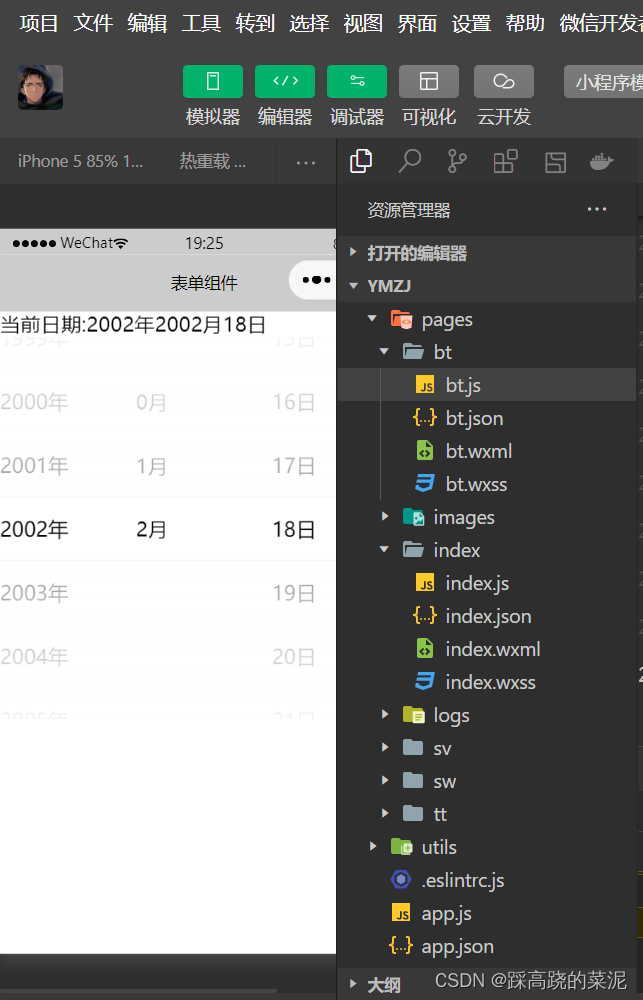
4.4.8 input
组件属性

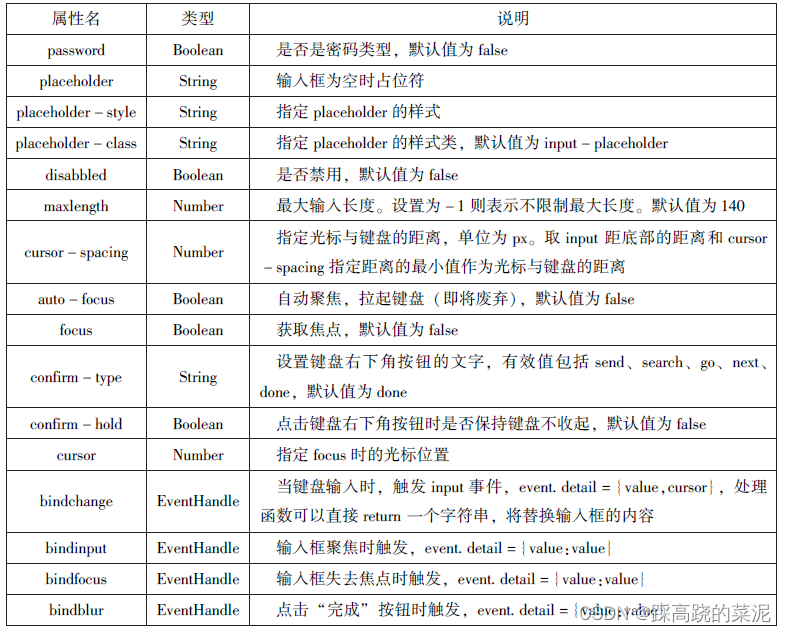
wxml代码
<input placeholder="这是一个可以自动聚焦的input" auto-focus/>
<input placeholder="这个只有在按钮点击的时候才聚焦" focus="{{focus}}"/>
<button bindtap="bindButtonTap">使得输入框获取焦点</button>
<input maxlength="10" placeholder="最大输入长度为10"/>
<view class="section_title">你输入的是:{{inputValue}}</view>
<input bindinput="bindKeyInput" placeholder="输入同步到view中"/>
<input bindinput="bindReplaceInput" placeholder="连续的两个1会变成2"/>
<input password type="number"/>
<input password type="text"/>
<input type="digit" placeholder="带小数点的数字键盘"/>
<input type="idcard" placeholder="身份证输入键盘"/>
<input placeholder-style="color:red" placeholder="占位符字体是红色的"/>js代码
Page({
data:{
focus:false,
inputValue:""
},
bindButtonTap:function(){
this.setData({
focus:true
})
},
bindKeyInput:function(e){
this.setData({
inputValue:e.detail.value
})
},
bindReplaceInput:function(e){
var value=e.detail.value
var pos=e.detail.cursor
if(pos!=-1){
var left=e.detail.value.slice(0,pos)
pos=left.replace(/11/g,'2').length
}
return{
value:value.replace(/11/g,'2'),
cursor:pos
}
//return value.replace(/11/g,'2'),
}
})结果
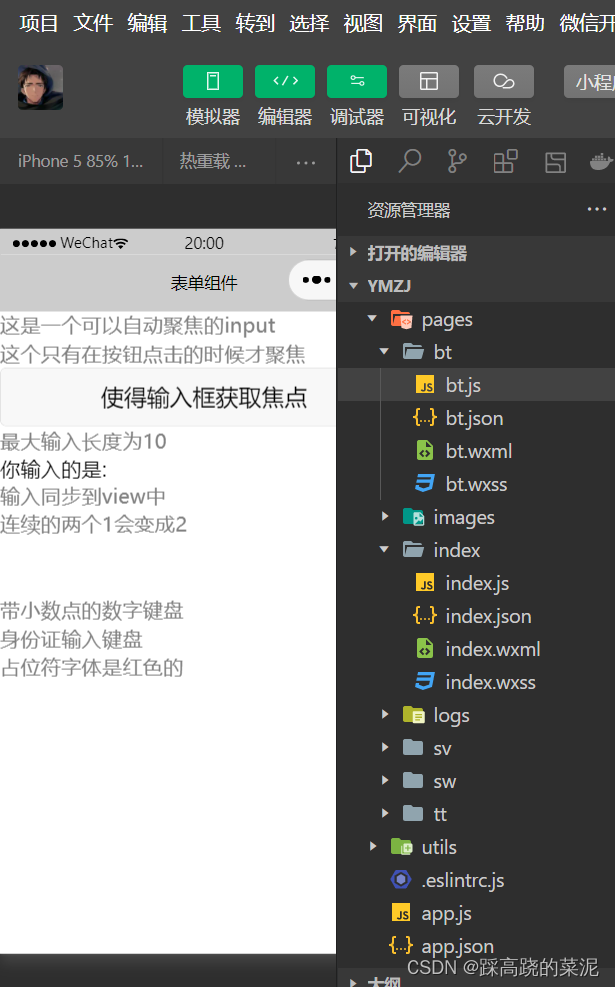
4.4.9 textarea
组件属性
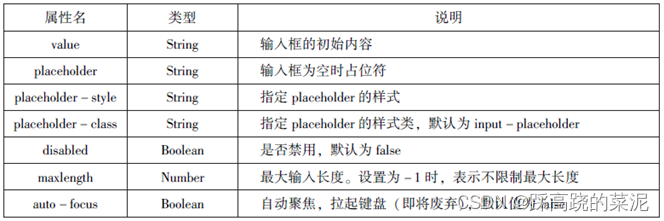
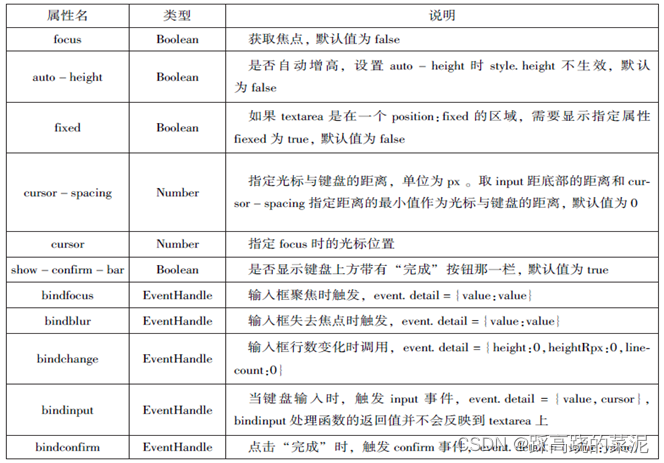
wxml代码
<textarea bindblur="bindTextAreaBlur" auto-height="" placeholder="自动变高"/>
<textarea placeholder="placeholder 颜色是红色的" placeholder="color:red;"/>
<textarea placeholder="这是一个可以自动聚焦的Textarea"auto-focus/>
<textarea placeholder="这个只有在按钮点击的时候才聚焦"focus="{{focus}}"/>
<button bindtap="bindButtonTat">使得输入框获取焦点</button>
<form bindsubmit="bindFormSubmit">
<textarea placeholder="form中的textarea" name="textarea"/>
<button form-type="submit">提交</button>
</form>js代码
Page({
data:{
height:10,
focus:false
},
bindButtonTap:function(){
this.setData({
focus:true
})
},
binTextAreaBlur:function(e){
console.log(e.detail.value.textarea)
}
})结果
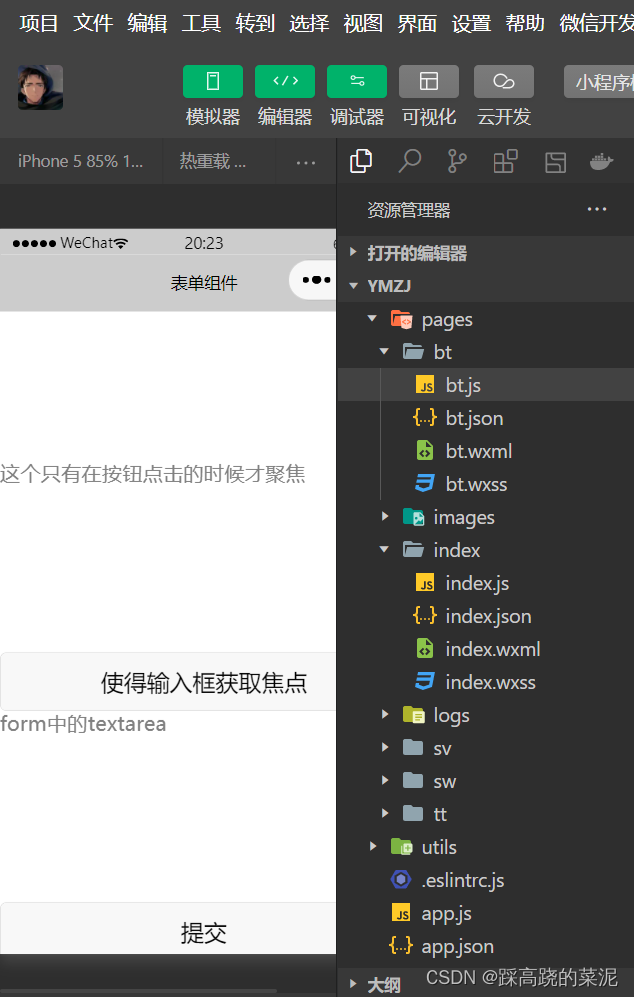
4.4.10 lable
组件属性
wxml代码
<view><checkbox></checkbox>中国</view>
<view><label><checkbox></checkbox>中国</label></view>
<checkbox-group bindchange="cityChange">
<label wx:for="{{citys}}">
<checkbox value="{{item.value}}" checked="{{item.checked}}">{{item.value}}</checkbox>
</label>
</checkbox-group>
<view>您的选择是:{{city}}</view>js代码
Page({
city:"",
data:{
citys:[
{name:'km',value:'昆明'},
{name:'sy',value:'三亚'},
{name:'zh',value:'珠海',checked:'true'},
{name:'dl',value:'大连'}
]
},
cityChange:function(e){
console.log(e.detail.value);
var city = e.detail.value;
this.setData({city:city})
}
})结果
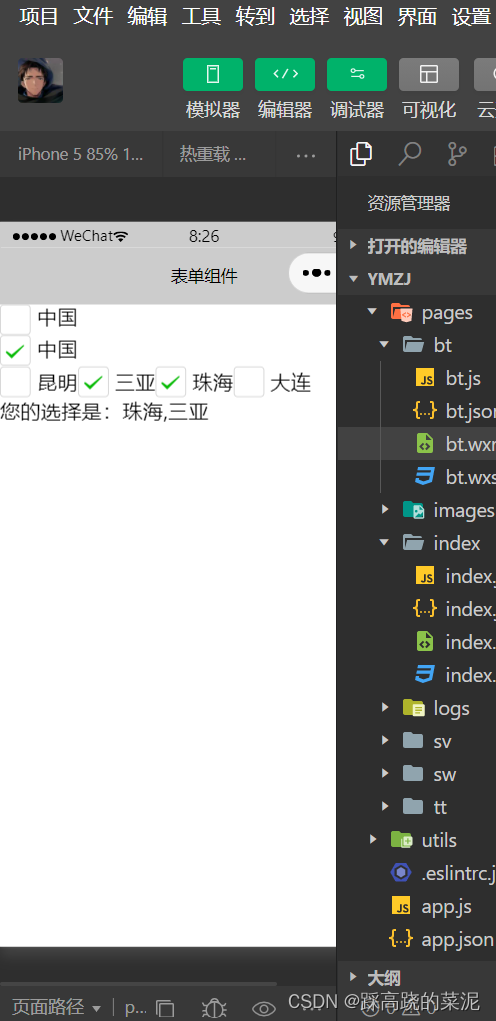
4.4.11 form
组件属性

wxml代码
<form bindsubmit="forSubnit" bindreset="forReset">
<view>姓名:
<input type="text" name="xm"/>
</view>
<view>性别:
<radio-group name="xb">
<label>
<radio value="男" checked/>男</label>
<label>
<radio value="女"/>女</label>
</radio-group>
</view>
<view>爱好:
<checkbox-group name="hobby">
<label wx:for="{{hobbies}}">
<checkbox value="{{item.value}}"
checked="{{item.checked}}">{{item.value}}</checkbox>
</label>
</checkbox-group>
</view>
<button form-type="submit">提交</button>
<button form-type="reset">重置</button>
</form>js代码
Page({
hobby:"",
data:{
hobbies:[
{name:'jsj',value:'计算机',checked:'true'},
{name:'music',value:'听音乐'},
{name:'game',value:'玩游戏'},
{name:'swim',value:'游泳',checked:'true'}
]
},
formSubmit:function(e){
console.log('form发生了submit事件,携带数据为:',e.detail.value)
},
formReset:function(){
console.log('form发生了reset事件')
}
})结果
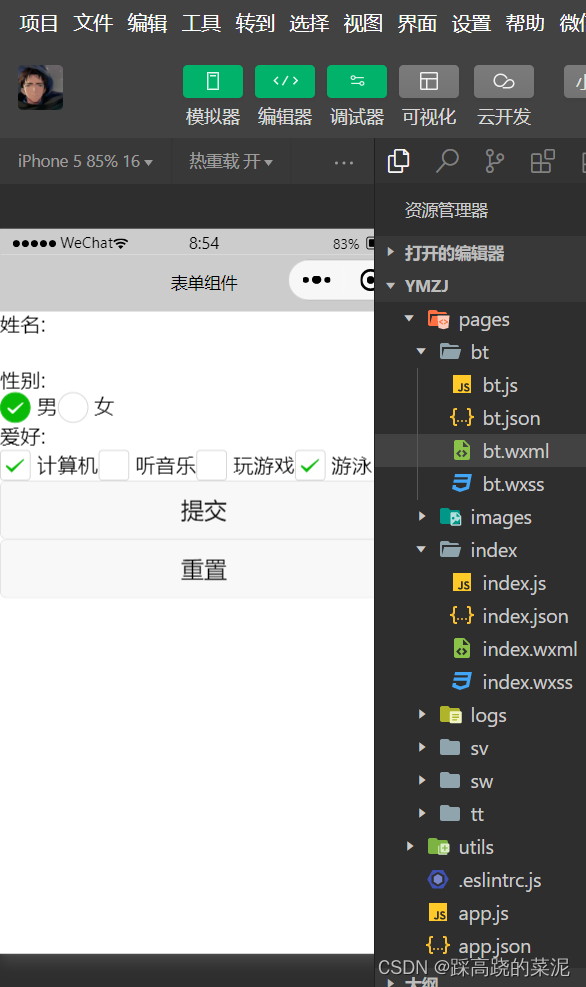
4.5多媒体组件
4.5.1 image
组件属性
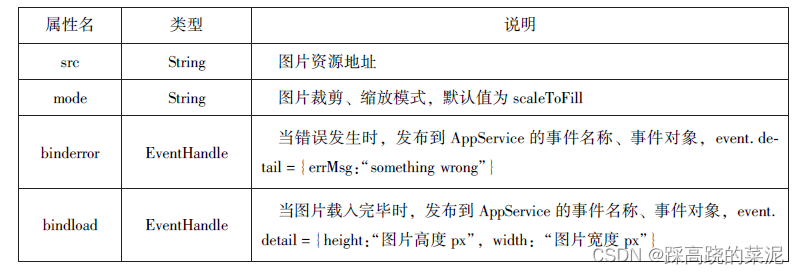
1.缩放模式
wxml代码
<block wx:for="{{modes}}">
<view>当前图片模式是:{{item}}</view>
<image mode="{{item}}" src="/images/1 .png" style="width: 100%,height:100%"/>
</block>js代码
Page({
data:{
modes:['scaleToFill','aspectFit','aspectFill','widthFix']
}
})结果
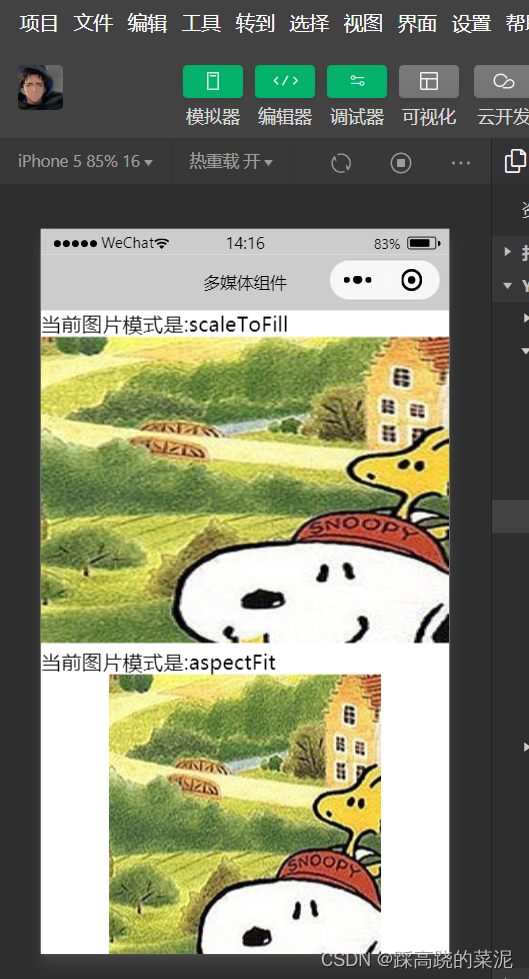
2.裁剪模式
wxml代码
<block wx:for="{{modes}}">
<view>当前图片模式是:{{item}}</view>
<image mode="{{item}}" src="/images/1 .png" style="width: 100%,height:100%"/>
</block>js代码
Page({
data:{
modes:['top','center','bottom','left','right','top-left','top-right','bottom-left','bottom-right']
}
})结果
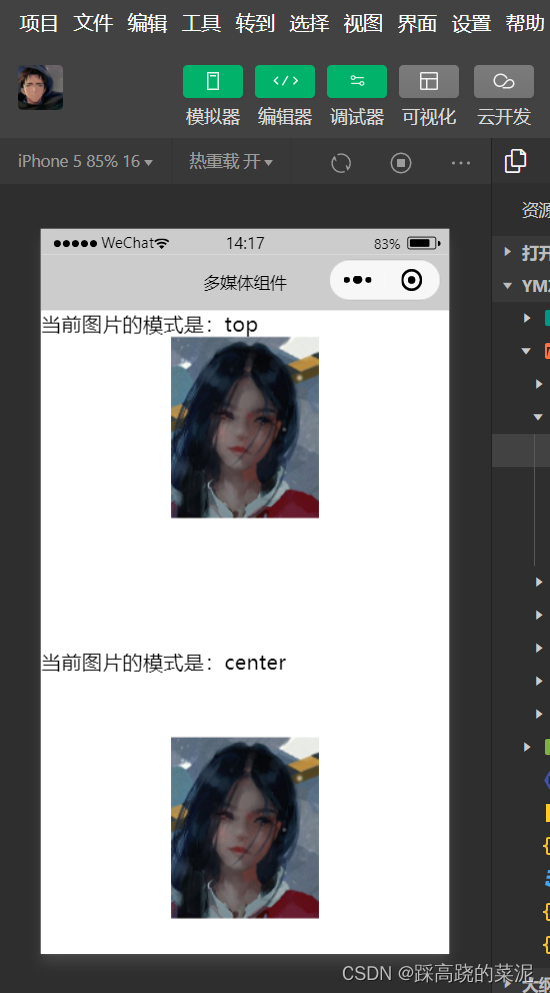
4.5.2 audio
组件属性
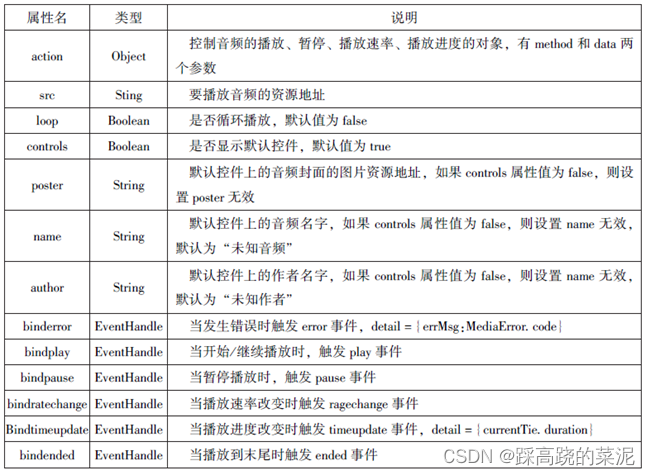
wxml代码
<audio src="{{src}}" action="{{action}}" poster="{{poster}}" name="{{name}}" author="{{author}}" loop controls></audio>
<button type="primary" bindtap='play'>播放</button>
<button type="primary" bindtap='pause'>暂停</button>
<button type="primary" bindtap='playRate'>设置速率</button>
<button type="primary" bindtap='currentTime'>设置当前时间(秒)</button>js代码
Page({
data:{
poster:'http://y.gtimg.cn/music/photo_new/T002R300x300M000003rsKF44GyaSk.jpg? max_age=2592000',
name:'此时此刻',
author:'许巍',
src:'http://ws.stream. qqmusic.qq. com M500001VfvsJ21xFqb.mp3? guid=Efffffff82def4af4b12b3cd9337d5e7&uin =346897220&vkey =6292F51E1E384 EO6DCBDC9AB7C49FD713D632D313AC4858BACB8DDD29067D3C601481D36E62053BF8DFEAF74C0A5CCFADD6471160CAF3E6a&fromtag=46',
},
play:function(){
this.setData({
action:{
method:'play'
}
})
},
pause:function(){
this.setData({
action:{
method:'pause'
}
})
},
playRate:function()
{
this.setData({
action:{
method:'setPlaybackRate',
data:10
}
})
console.log('当前速率:'+this.data.action.data)
},
currentTime:function(e){
this.setData({
action:{
method:'setCurrentTime',
data:120
}
})
}
})
结果
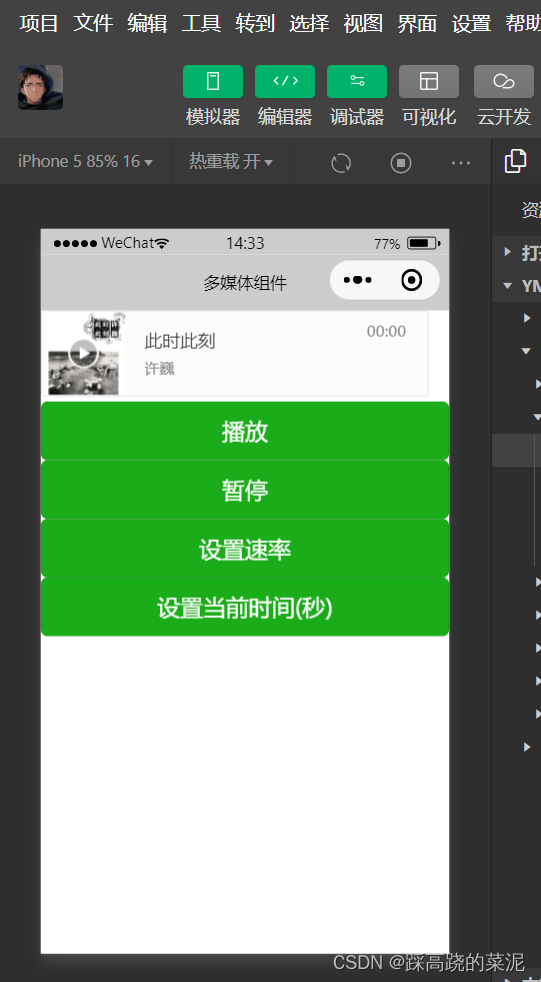
4.5.3 video
组件属性
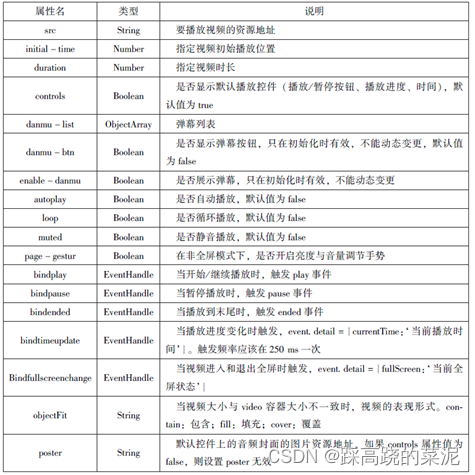
wxml代码
<video src="{{src}}" controls></video>
<view class="btn-area">
<button bindtap="bindButtonTap">获取视频</button>
</view>js代码
Page({
data:{
src:"",
},
bindButtonTap:function(){
var that=this
wx.chooseVideo({
sourceType:['album','camera'],
maxDuration:60,
camera:['front','back'],
success:function(res){
that.setData({
src:res.tempFilePath
})
}
})
}
})结果
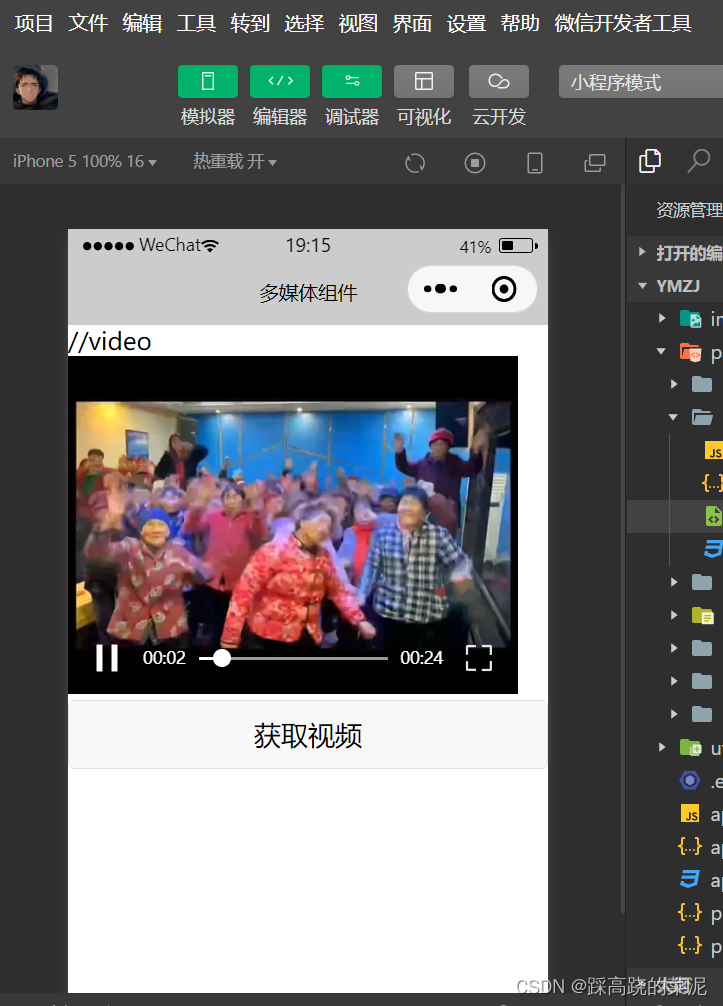
4.5.4 camera
组件属性
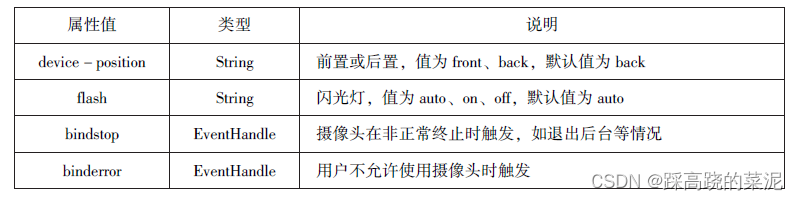
wxml代码
<camera device-position="back" flash="off" binderror="error" style="width: 100%;height: 350px;"></camera>
<button type="primary" bindtap="takephoto">拍照</button>
<view>预览</view>
<image mode="widthFix" src="{{src}}"></image>js代码
Page({
takephoto(){
const ctx=wx.createCameraContext()
ctx.takePhoto({
quality:'high',
success:(res)=>{
this.setData({
src:res.tempImagePath
})
}
})
},
error(e){
console.log(e.detail)
}
})结果

4.6其他组件
4.6.1 map
组件属性

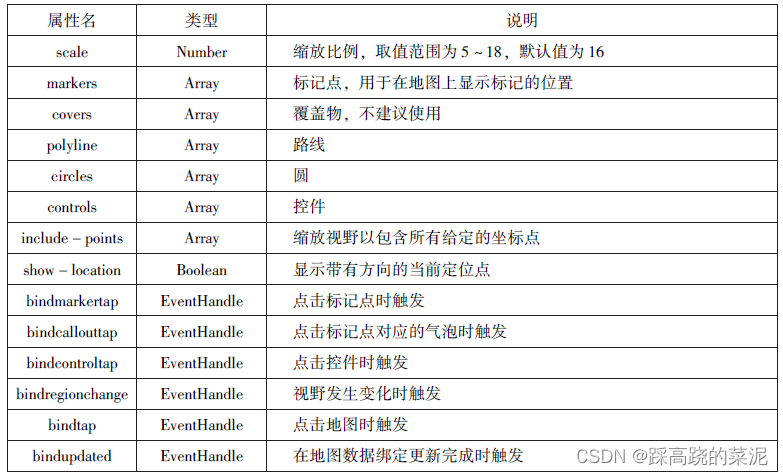
markers属性
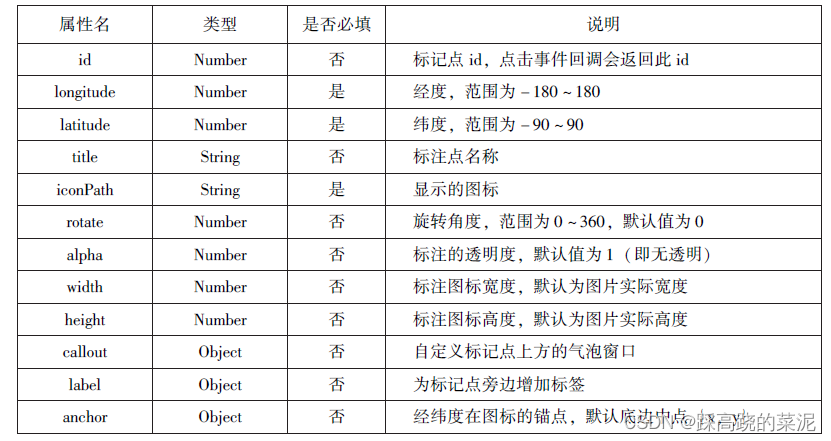
polyline属性
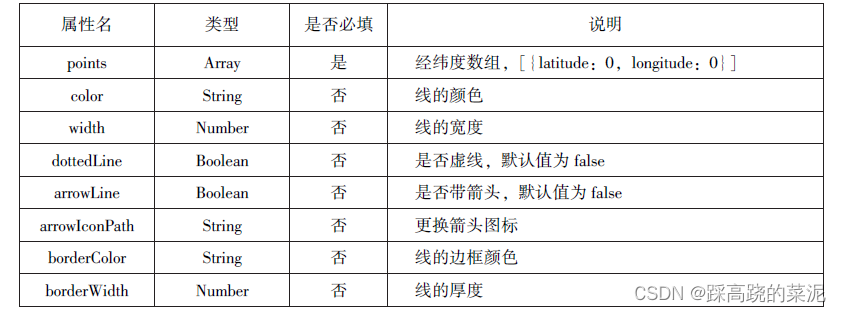
wxml代码
<map id="map"
longitude="108.9200"
latitude="34.1550"
scale="14"
controls="{{controls}}"
bindcontroltap="controltap"
markers="{{markers}}"
bindmarkertap="markertap"
polyline="{{polyline}}"
bindregionchange="regionchange"
show-location
style="width: 100%;height: 300px;">
</map>js代码
Page({
data:{
markers:[{
iconPath:"/pages/dw.png",
id:0,
longitude:"108.9290",
latitude:"34.1480",
width:50,
height:50
}],
polyline:[{
points:[
{
longitude:"108.9200",
latitude:"34.1400",
},
{
longitude:"108.9200",
latitude:"34.1500"
},
{
longitude:"108.9200",
latitude:"34.1700"
}
],
color:"#00ff00",
width:2,
dottedLine:true
}],
controls:[{
id:1,
iconPath:'/pages/dw.png',
position:{
left:0,
top:300,
width:30,
height:30
},
clickable:true
}]
},
regionchange(e){
console.log(e.type)
},
markertap(e){
console.log(e.markerId)
},
controltap(e){
console.log(e.controlId)
}
})结果
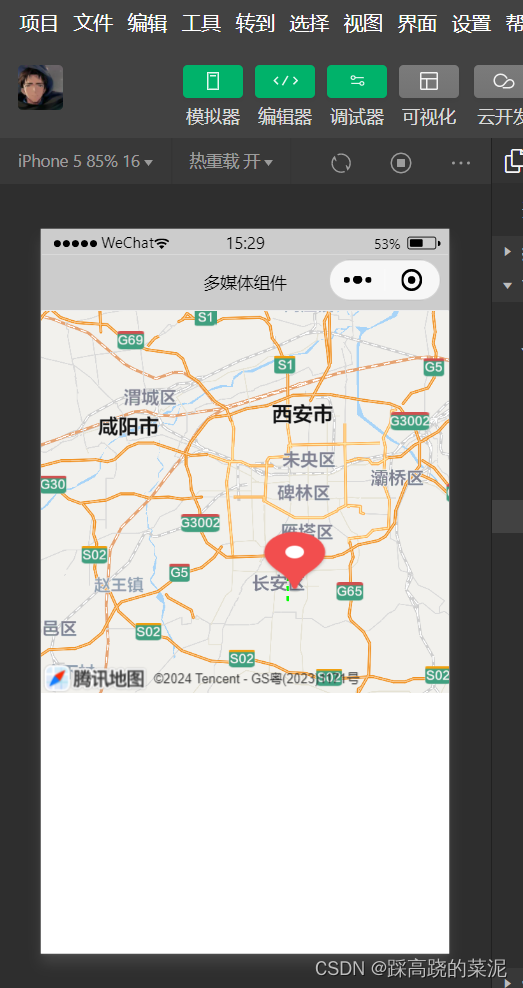
4.6.2 canvas
组件属性
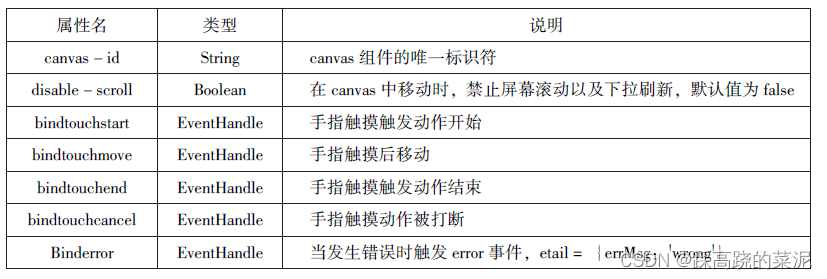
wxml代码
<canvas canvas-id="myCanvas" style="border: 1px solid red;"/>js代码
Page({
onLoad:function(options){
var ctx=wx.createCanvasContext('myCanvas')
ctx.setFillStyle('green')
ctx.fillRect(10,10,200,100)
ctx.draw()
}
})结果
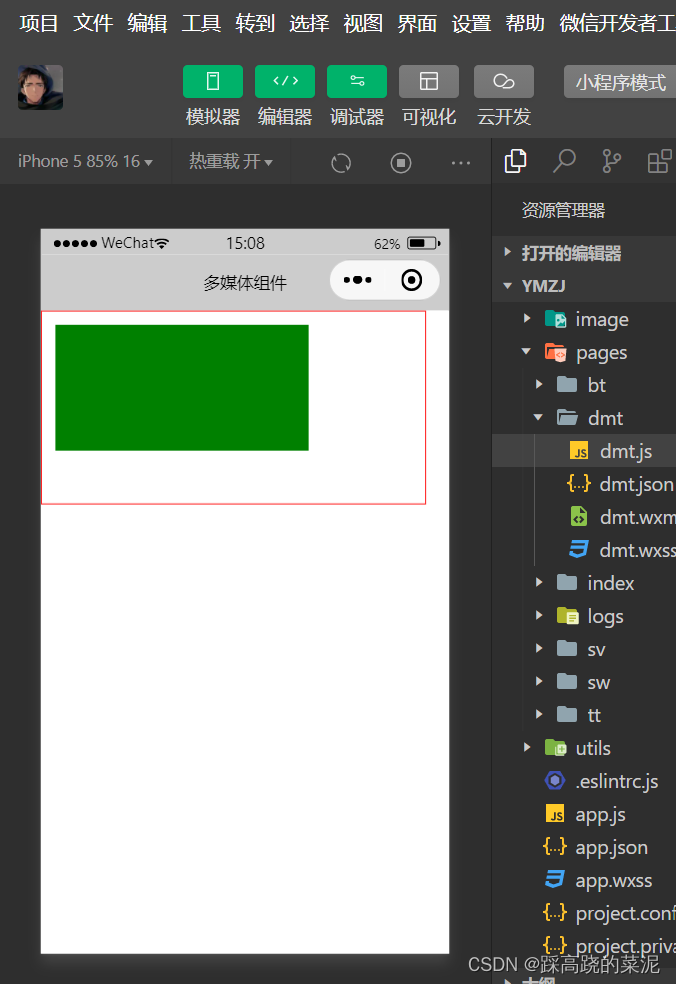





















 452
452











 被折叠的 条评论
为什么被折叠?
被折叠的 条评论
为什么被折叠?








