【Android】数据存储——数据持久化
简介
Android系统中主要提供了3种方式用于简单地实现数据持久化功能——文件存储、SharedPreferences存储、数据库存储
文件存储
Context类中提供了一个openFIleOutPut()方法,用于将数据存储到指定文件中。
包含两个参数,第一个参数是文件名,第二个参数是文件的操作模式
MODE_PRIVATE:默认的操作模式,写入的内容会覆盖原文件内容
MODE_APPEND:表示如果文件已经存爱,就往文件里追加内容,不存在就创建文件
下面的代码展示了如何将一段文本内容保存到文件中:
public void save() {
// 要保存的数据
String data = "Data to save";
FileOutputStream out = null;
BufferedWriter writer = null;
try {
// 以私有模式打开文件输出流
out = openFileOutput("data", Context.MODE_PRIVATE);
// 使用输出流创建BufferedWriter
writer = new BufferedWriter(new OutputStreamWriter(out));
// 写入数据到文件
writer.write(data);
} catch (IOException e) {
// 捕获并打印IO异常
e.printStackTrace();
} finally {
// 确保BufferedWriter在最终阶段关闭
try {
if (writer != null) {
writer.close();
}
} catch (IOException e) {
// 捕获并打印在关闭BufferedWriter时的IO异常
e.printStackTrace();
}
}
}
先通过openFileOutput()方法能够得到一个FileOutputStream对象,然后借助它构建一个OutputStreamWriter对象,然后使用OutputStreamWriter构建出BufferedWriter对象,然后就可以通过BufferedWriter来将文本写到文件中了
下来学习如何在Android项目中实现文件存储
创建FilePersistenceTest项目,修改activity_main中的代码:
<?xml version="1.0" encoding="utf-8"?>
<LinearLayout xmlns:android="http://schemas.android.com/apk/res/android"
android:id="@+id/main"
android:orientation="vertical"
android:layout_width="match_parent"
android:layout_height="match_parent">
<EditText
android:id="@+id/edit"
android:layout_width="match_parent"
android:layout_height="wrap_content"
android:hint="Type something here"/>
</LinearLayout>
我们添加了一个文本输入框,但是输入东西后如果退出,文字就消失了。我们需要把输入的文字储存到文件中
修改MainActivity:
public class MainActivity extends AppCompatActivity {
private EditText edit;
@Override
protected void onCreate(Bundle savedInstanceState) {
super.onCreate(savedInstanceState);
setContentView(R.layout.activity_main);
edit = (EditText) findViewById(R.id.edit);
}
@Override
protected void onDestroy() {
super.onDestroy();
String inputText = edit.getText().toString();
save(inputText);
}
public void save(String inputText) {
FileOutputStream out = null;
BufferedWriter writer = null;
try {
out = openFileOutput("data", Context.MODE_PRIVATE);
writer = new BufferedWriter(new OutputStreamWriter(out));
writer.write(inputText);
} catch (IOException e) {
e.printStackTrace();
} finally {
try {
if (writer != null) {
writer.close();
}
} catch (IOException e) {
e.printStackTrace();
}
}
}
}
我们在onCreate()方法中获取了EditText()的实例,然后重写onDestroy()方法,在onDestroy()方法中调用了save()方法把输入的文本内容储存到文件中,命名为data
Context类中还提供了一个openFileInput()方法,用于从文件中读取数据。比openFileOutput()简单一点,因为它只接收一个参数(要读取的文件名),返回一盒FileInputStream对象,在通过Java流方式就可以读取出来了:
public String Load() {
FileInputStream in = null;
BufferedReader reader = null;
StringBuilder content = new StringBuilder();
try {
in = openFileInput("data");
reader = new BufferedReader(new InputStreamReader(in));
String line = "";
while ((line = reader.readLine()) != null) {
content.append(line);
}
} catch (IOException e) {
e.printStackTrace();
} finally {
if (reader != null) {
try {
reader.close();
} catch (IOException e) {
e.printStackTrace();
}
}
}
return content.toString();
}
首先通过openFileInput()收到了一个FileInputStream对象,然后构建出了InputStreamReader对象,然后用InputStreamReader构建出了BufferedReader对象,然后使用BufferedReader一行行读取,把文件中的内容全部读取出来并放在StringBuilder对象中,返回内容
了解了读取数据的方法,下来开始修改MainActivity中的代码:
public class MainActivity extends AppCompatActivity {
private EditText edit;
@Override
protected void onCreate(Bundle savedInstanceState) {
super.onCreate(savedInstanceState);
setContentView(R.layout.activity_main);
edit = (EditText) findViewById(R.id.edit);
String inputText = load();
if (!TextUtils.isEmpty(inputText)) {
edit.setText(inputText);
edit.setSelection(inputText.length());
Toast.makeText(this, "Restoring succeeded", Toast.LENGTH_SHORT).show();
}
}
public String load() {
FileInputStream in = null;
BufferedReader reader = null;
StringBuilder content = new StringBuilder();
try {
in = openFileInput("data");
reader = new BufferedReader(new InputStreamReader(in));
String line = "";
while ((line = reader.readLine()) != null) {
content.append(line);
}
} catch (IOException e) {
e.printStackTrace();
} finally {
if (reader != null) {
try {
reader.close();
} catch (IOException e) {
e.printStackTrace();
}
}
}
return content.toString();
}
public String Load() {
FileInputStream in = null;
BufferedReader reader = null;
StringBuilder content = new StringBuilder();
try {
in = openFileInput("data");
reader = new BufferedReader(new InputStreamReader(in));
String line = "";
while ((line = reader.readLine()) != null) {
content.append(line);
}
} catch (IOException e) {
e.printStackTrace();
} finally {
if (reader != null) {
try {
reader.close();
} catch (IOException e) {
e.printStackTrace();
}
}
}
return content.toString();
}
@Override
protected void onDestroy() {
super.onDestroy();
String inputText = edit.getText().toString();
save(inputText);
}
public void save(String inputText) {
FileOutputStream out = null;
BufferedWriter writer = null;
try {
out = openFileOutput("data", Context.MODE_PRIVATE);
writer = new BufferedWriter(new OutputStreamWriter(out));
writer.write(inputText);
} catch (IOException e) {
e.printStackTrace();
} finally {
try {
if (writer != null) {
writer.close();
}
} catch (IOException e) {
e.printStackTrace();
}
}
}
}
在onCreate()方法中调用liad()方法读取文件中存储的文本内容,如果不为null,则调用EditText的setText()方法将内容填充到EditText里,并调用setSelection()方法将光标移动到文本末尾便于继续输入,弹出还原成功的提示
TextUtils.isEmpty()可以判断传入的字符串为null或者为空字符串,都会返回true
SharedPreferences存储
将数据存储到SharedPreferences中
不同于文件的存储方式,SharedPreferences是使用键值对的方式来存储数据的
想用SharedPreferences存储数据,首先要获取SharedPreferences对象。Android中提供了三种方法用于得到SharedPreferences对象
1.Context类中的getSharedPerences
此方法接收两个参数,第一个用于指定SharedPreferences文件的名称,不存在则创建一个,第二个参数用于指定操作模式,目前只能选MODE_PRIVATE这一种模式,是默认操作模式,表示只有当前程序才可以对这个SharedPreferences文件进行读写。
2.Activity类中的getPreferences()方法
这个方法和Context中的getSharedPreferences()方法很相似,但是只接收一个操作模式参数
3.PreferenceManager类中的getDefaultSharedPreferences()方法
这是一个静态方法,接收一个Context参数,并且自动使用当前应用程序的包名作为前缀来命名SharedPreferences文件。得到SharedPreferences对象就可以开始向SharedPreferences文件中存储数据了,分为3步:
- 调用SharedPreferences对象的edit()方法来获取一个SharedPreferences.Editor对象
- 向SharedPreferences.Editor对象中添加数据
- 调用apply()方法将添加的数据提交,完成存储操作
下面举例子:
新建SharedPreferencesTest项目,修改activity_main中的代码:
<?xml version="1.0" encoding="utf-8"?>
<LinearLayout xmlns:android="http://schemas.android.com/apk/res/android"
android:orientation="vertical"
android:layout_width="match_parent"
android:layout_height="match_parent">
<Button
android:id="@+id/save_data"
android:layout_width="match_parent"
android:layout_height="wrap_content"
android:text="Save data"/>
</LinearLayout>
简单放置了一个按钮
修改MainActivity中的代码:
public class MainActivity extends AppCompatActivity {
@Override
protected void onCreate(Bundle savedInstanceState) {
super.onCreate(savedInstanceState);
setContentView(R.layout.activity_main);
Button saveData = (Button) findViewById(R.id.save_data);
saveData.setOnClickListener(new View.OnClickListener() {
@Override
public void onClick(View v) {
SharedPreferences.Editor editor = getSharedPreferences("data", MODE_PRIVATE).edit();
editor.putString("name", "Tom");
editor.putInt("age", 28);
editor.putBoolean("married", false);
editor.apply();
}
});
}
}
先注册点击事件,然后通过getSharedPreferences指定SharedPreferences文件名为data,并且得到了SharedPreferences.Editor对象。添加了三条数据,用apply()提交。
从SharedPreferences中读取数据
使用SharedPreferences存数据很简单,读数据也一样
SharedPreferences对象中提供了一系列get方法用于读取数据,同时对应着put方法
修改activity_main中的代码:
<?xml version="1.0" encoding="utf-8"?>
<LinearLayout xmlns:android="http://schemas.android.com/apk/res/android"
android:orientation="vertical"
android:layout_width="match_parent"
android:layout_height="match_parent">
<Button
android:id="@+id/save_data"
android:layout_width="match_parent"
android:layout_height="wrap_content"
android:text="Save data"/>
<Button
android:id="@+id/restore_data"
android:layout_width="match_parent"
android:layout_height="wrap_content"
android:text="Restore data"/>
</LinearLayout>
增加了一个还原数据的按钮
修改MainActivity中的代码:
public class MainActivity extends AppCompatActivity {
@Override
protected void onCreate(Bundle savedInstanceState) {
super.onCreate(savedInstanceState);
setContentView(R.layout.activity_main);
Button saveData = (Button) findViewById(R.id.save_data);
saveData.setOnClickListener(new View.OnClickListener() {
@Override
public void onClick(View v) {
SharedPreferences.Editor editor = getSharedPreferences("data", MODE_PRIVATE).edit();
editor.putString("name", "Tom");
editor.putInt("age", 28);
editor.putBoolean("married", false);
editor.apply();
}
});
Button restoreData = (Button) findViewById(R.id.restore_data);
restoreData.setOnClickListener(new View.OnClickListener() {
@Override
public void onClick(View v) {
SharedPreferences pref = getSharedPreferences("data", MODE_PRIVATE);
String name = pref.getString("name", "");
int age = pref.getInt("age", 0);
boolean married = pref.getBoolean("married", false);
Log.d("MainActivity", "name is" + name);
Log.d("MainActivity", "age is" + age);
Log.d("MainActivity", "married is" + married);
}
});
}
}
先通过getSharedPreferences方法得到SharedPreferences对象,然后获取姓名,年龄,是否已婚,通过Log将这些值打印出来:

实现记住密码功能
这里可以在上一章(广播)的最佳实践项目代码上继续写,因为已经实现了登录界面了
博客链接为:【Android】广播机制-CSDN博客
修改activity_log中的代码:
<?xml version="1.0" encoding="utf-8"?>
<LinearLayout xmlns:android="http://schemas.android.com/apk/res/android"
android:orientation="vertical"
android:layout_width="match_parent"
android:layout_height="match_parent">
<LinearLayout
android:orientation="horizontal"
android:layout_width="match_parent"
android:layout_height="60dp">
<TextView
android:layout_width="90dp"
android:layout_height="wrap_content"
android:layout_gravity="center_vertical"
android:text="Account:"
android:textSize="18sp"/>
<EditText
android:id="@+id/account"
android:layout_width="0dp"
android:layout_height="wrap_content"
android:layout_weight="1"
android:layout_gravity="center_vertical"/>
</LinearLayout>
<LinearLayout
android:orientation="horizontal"
android:layout_width="match_parent"
android:layout_height="60dp">
<TextView
android:layout_width="90dp"
android:layout_height="wrap_content"
android:layout_gravity="center_vertical"
android:text="Password:"
android:textSize="18sp"/>
<EditText
android:id="@+id/password"
android:layout_width="0dp"
android:layout_height="wrap_content"
android:layout_weight="1"
android:layout_gravity="center_vertical"/>
</LinearLayout>
<LinearLayout
android:orientation="horizontal"
android:layout_width="match_parent"
android:layout_height="wrap_content">
<CheckBox
android:id="@+id/remember_pass"
android:layout_width="wrap_content"
android:layout_height="wrap_content"/>
<TextView
android:layout_width="wrap_content"
android:layout_height="wrap_content"
android:textSize="18sp"
android:text="Remember password"/>
</LinearLayout>
<Button
android:id="@+id/login"
android:layout_width="match_parent"
android:layout_height="60dp"
android:text="Login"/>
</LinearLayout>
使用了新控件CheckBox(复选框控件),用户可以通过点击的方式进行选中和取消
修改LogActivity中的代码:
public class LogActivity extends BaseActivity {
private EditText accountEdit;
private EditText passwordEdit;
private Button login;
private SharedPreferences pref;
private SharedPreferences.Editor editor;
private CheckBox rememberPass;
@Override
protected void onCreate(Bundle savedInstanceState) {
super.onCreate(savedInstanceState);
setContentView(R.layout.activity_log);
pref = PreferenceManager.getDefaultSharedPreferences(this);
accountEdit = (EditText) findViewById(R.id.account);
passwordEdit = (EditText) findViewById(R.id.password);
rememberPass = (CheckBox) findViewById(R.id.remember_pass);
login = (Button) findViewById(R.id.login);
boolean isRemember = pref.getBoolean("remember_password", false);
if (isRemember) {
String accout = pref.getString("account", "");
String password = pref.getString("password", "");
accountEdit.setText(accout);
passwordEdit.setText(password);
rememberPass.setChecked(true);
}
login.setOnClickListener(new View.OnClickListener() {
@Override
public void onClick(View v) {
String account = accountEdit.getText().toString();
String password = passwordEdit.getText().toString();
if (account.equals("123") && password.equals("123")) {
editor = pref.edit();
if (rememberPass.isChecked()) {
editor.putBoolean("remember_password", true);
editor.putString("account", account);
editor.putString("password", password);
} else {
editor.clear();
}
editor.apply();
Intent intent = new Intent(LogActivity.this, MainActivity.class);
startActivity(intent);
finish();
} else {
Toast.makeText(LogActivity.this, "account or password is invalid", Toast.LENGTH_SHORT).show();
}
}
});
}
}
首先在onCreate()方法中获取到的SharedPreferences对象,然后调用getBoolean()方法获取remember_password键对应的值(开始默认为false)。登陆成功后会一调用CheckBox的isChecked()方法来检查复选框是否被选中,被选中则将remember_password设置为true,把账号和密码都存入SharedPreferences并提交,没被选中就调用clear()清除数据。
下面是运行的结果:
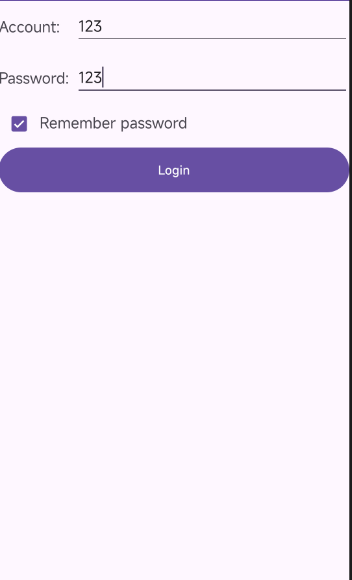
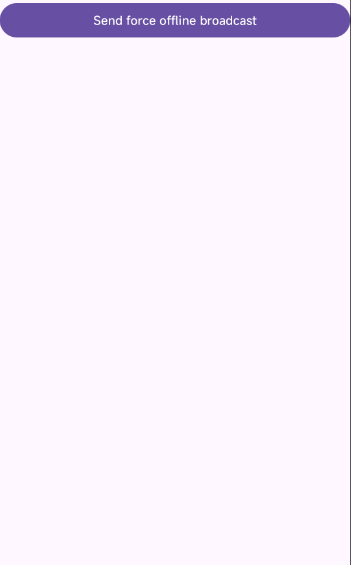
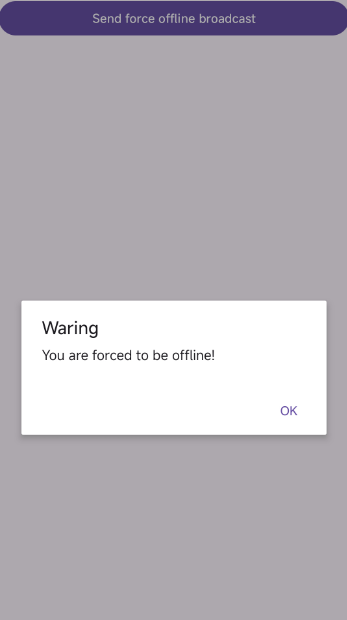
强制下线后:
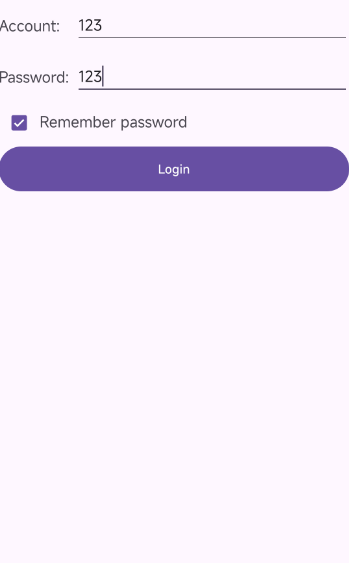
SQLite数据库存储
创建数据库
为了方便管理数据库,Android专门提供了一个SQLiteOpenHelper帮助类,使用这个类可以对数据库进行创建和升级,下面介绍一下用法:
SQLiteOpenHelper是一个抽象类,所以使用的时候需要写一个自己的帮助类去继承他。SQLiteOpenHelper中有两个抽象方法onCreate()、onUpgrade(),需要进行重写
SQLiteOpenHelper还有两个很重要的实例方法:getReadableDatabase()和getWritableDatabase(),可以打开数据库并返回一个可对数据库进行改写的对象
getReadableDatabase():当数据库不可写入,则返回对象只读
getWritableDatabase():当数据库不可写入,则方法出现异常
SQLiteOpenHelper有两个构造方法可供重写,一般选择参数少的
接收4个参数:Context,数据库名,自定义Cursor(一般为null),当前数据库的版本号
新建DatabaseTest项目
新建MyDatabaseHelper类继承SQLiteOpenHelper:
public class MyDatabaseHelper extends SQLiteOpenHelper {
public static final String CREATE_BOOK = "create table book ("
+ "id integer primary key autoincrement,"
+ "author text,"
+ "price real,"
+ "pages integer,"
+ "name text)";
private Context mContext;
public MyDatabaseHelper(@Nullable Context context, @Nullable String name, @Nullable SQLiteDatabase.CursorFactory factory, int version) {
super(context, name, factory, version);
mContext = context;
}
@Override
public void onCreate(SQLiteDatabase db) {
db.execSQL(CREATE_BOOK);
Toast.makeText(mContext, "Create succeed", Toast.LENGTH_SHORT).show();
}
@Override
public void onUpgrade(SQLiteDatabase db, int oldVersion, int newVersion) {
}
}
我们把建表语句定义为一个字符串常量,在onCreate()方法中调用了execSQL()方法执行建表语句,弹出Toast提示创建成功
下来修改activity_main中的代码:
<?xml version="1.0" encoding="utf-8"?>
<LinearLayout xmlns:android="http://schemas.android.com/apk/res/android"
android:orientation="vertical"
android:layout_width="match_parent"
android:layout_height="match_parent">
<Button
android:id="@+id/create_database"
android:layout_width="match_parent"
android:layout_height="wrap_content"
android:text="Create database"/>
</LinearLayout>
简单加入了一个按钮,最后修改MainActivity中的代码:
public class MainActivity extends AppCompatActivity {
private MyDatabaseHelper dbHelper;
@Override
protected void onCreate(Bundle savedInstanceState) {
super.onCreate(savedInstanceState);
setContentView(R.layout.activity_main);
dbHelper = new MyDatabaseHelper(this, "BookStore.db", null, 1);
Button createDatabase = (Button) findViewById(R.id.create_database);
createDatabase.setOnClickListener(new View.OnClickListener() {
@Override
public void onClick(View v) {
dbHelper.getWritableDatabase();
}
});
}
}
先创建了MyDatabaseHelper对象,将数据库名指定为BookStore.db,版本号为1,然后在点击事件里调用getWritableDatabase()方法。
升级数据库
onUpgrade方法用于升级数据库
目前项目已经有一张Book表用于存放数的各种详细数据,如果想再加一张Catagory表用于记录图书的分类,我们需要这么做
修改MyDatabaseHelper代码:
public class MyDatabaseHelper extends SQLiteOpenHelper {
public static final String CREATE_BOOK = "create table book ("
+ "id integer primary key autoincrement,"
+ "author text,"
+ "price real,"
+ "pages integer,"
+ "name text)";
public static final String CREATE_CATEGORY = "create table Category ("
+ "id integer primary key autoincrement,"
+ "category_name text,"
+ "category_code integer)";
private Context mContext;
public MyDatabaseHelper(@Nullable Context context, @Nullable String name, @Nullable SQLiteDatabase.CursorFactory factory, int version) {
super(context, name, factory, version);
mContext = context;
}
@Override
public void onCreate(SQLiteDatabase db) {
db.execSQL(CREATE_BOOK);
db.execSQL(CREATE_CATEGORY);
Toast.makeText(mContext, "Create succeed", Toast.LENGTH_SHORT).show();
}
@Override
public void onUpgrade(SQLiteDatabase db, int oldVersion, int newVersion) {
}
}
这样修改代码的话,运行起来我们会发现创建失败,因为我们已经存在BookStore.db数据库了,所以我们需要对数据库进行升级:
@Override
public void onUpgrade(SQLiteDatabase db, int oldVersion, int newVersion) {
db.execSQL("drop table if exists Book");
db.execSQL("drop table if exists Category");
onCreate(db);
}
要让onUpgrade()运行,我们只需要将版本号改为比1大的数字就可以了:
dbHelper = new MyDatabaseHelper(this, "BookStore.db", null, 2);
添加数据
前面已经知道,调用SQLiteOpenHelper的getReadableDatabase()或getWritableDatabase()都是可以用于创建和升级数据库的,丙炔会返回一个SQLiteDatabase对象,借助这个对象就可以进行CRUD操作了
CRUD:添加(Create),查询(Retrieve),更新(Update),删除(Delete)
SQLiteDatabase提供了一个insert()方法专门用于添加数据,它接收三个参数:表名、可以直接传入null、ContentValues对象
下来举例子:
修改activity_main中的代码:
<?xml version="1.0" encoding="utf-8"?>
<LinearLayout xmlns:android="http://schemas.android.com/apk/res/android"
android:orientation="vertical"
android:layout_width="match_parent"
android:layout_height="match_parent">
<Button
android:id="@+id/create_database"
android:layout_width="match_parent"
android:layout_height="wrap_content"
android:text="Create database"/>
<Button
android:id="@+id/add_data"
android:layout_width="match_parent"
android:layout_height="wrap_content"
android:text="Add data"/>
</LinearLayout>
新增了一个按钮
修改MainActivity:
public class MainActivity extends AppCompatActivity {
private MyDatabaseHelper dbHelper;
@Override
protected void onCreate(Bundle savedInstanceState) {
super.onCreate(savedInstanceState);
setContentView(R.layout.activity_main);
dbHelper = new MyDatabaseHelper(this, "BookStore.db", null, 1);
Button createDatabase = (Button) findViewById(R.id.create_database);
createDatabase.setOnClickListener(new View.OnClickListener() {
@Override
public void onClick(View v) {
dbHelper.getWritableDatabase();
}
});
Button addData = (Button) findViewById(R.id.add_data);
addData.setOnClickListener(new View.OnClickListener() {
@Override
public void onClick(View v) {
SQLiteDatabase db = dbHelper.getWritableDatabase();
ContentValues values = new ContentValues();
values.put("name", "The Da Vinci Code");
values.put("author", "Dan Brown");
values.put("pages", 454);
values.put("price", 16.96);
db.insert("Book", null, values);
values.clear();
values.put("name", "The Lost Symbol");
values.put("author", "Dan Brown");
values.put("pages", 510);
values.put("price", 19.95);
db.insert("Book", null, values);
}
});
}
}
id自增长,会自动生成
更新数据
修改activity_main中的代码:
<?xml version="1.0" encoding="utf-8"?>
<LinearLayout xmlns:android="http://schemas.android.com/apk/res/android"
android:orientation="vertical"
android:layout_width="match_parent"
android:layout_height="match_parent">
<Button
android:id="@+id/create_database"
android:layout_width="match_parent"
android:layout_height="wrap_content"
android:text="Create database"/>
<Button
android:id="@+id/add_data"
android:layout_width="match_parent"
android:layout_height="wrap_content"
android:text="Add data"/>
<Button
android:id="@+id/update_data"
android:layout_width="match_parent"
android:layout_height="wrap_content"
android:text="Update data"/>
</LinearLayout>
多添加了一个按钮用于更新数据
修改MainActivity中的代码:
public class MainActivity extends AppCompatActivity {
private MyDatabaseHelper dbHelper;
@Override
protected void onCreate(Bundle savedInstanceState) {
super.onCreate(savedInstanceState);
setContentView(R.layout.activity_main);
dbHelper = new MyDatabaseHelper(this, "BookStore.db", null, 1);
Button createDatabase = (Button) findViewById(R.id.create_database);
createDatabase.setOnClickListener(new View.OnClickListener() {
@Override
public void onClick(View v) {
dbHelper.getWritableDatabase();
}
});
Button addData = (Button) findViewById(R.id.add_data);
addData.setOnClickListener(new View.OnClickListener() {
@Override
public void onClick(View v) {
SQLiteDatabase db = dbHelper.getWritableDatabase();
ContentValues values = new ContentValues();
values.put("name", "The Da Vinci Code");
values.put("author", "Dan Brown");
values.put("pages", 454);
values.put("price", 16.96);
db.insert("Book", null, values);
values.clear();
values.put("name", "The Lost Symbol");
values.put("author", "Dan Brown");
values.put("pages", 510);
values.put("price", 19.95);
db.insert("Book", null, values);
}
});
Button updateData = (Button) findViewById(R.id.update_data);
updateData.setOnClickListener(new View.OnClickListener() {
@Override
public void onClick(View v) {
SQLiteDatabase db = dbHelper.getWritableDatabase();
ContentValues values = new ContentValues();
values.put("price", 10.99);
db.update("Book", values, "name = ?", new String[]{"The Da Vinci Code"});
}
});
}
}
其中,先指定了一组数据,说明想把price改为10.99,下面使用update()方法去进行更新操作
第三个参数中'?'是占位符,第四个参数可以给占位符提供相应内容
删除数据
SQLiteDatabase中也提供了delete()方法,第一个参数是表名,第二个和第三个是对删除进行限制(默认删除所有行)
修改activity_main:
<?xml version="1.0" encoding="utf-8"?>
<LinearLayout xmlns:android="http://schemas.android.com/apk/res/android"
android:orientation="vertical"
android:layout_width="match_parent"
android:layout_height="match_parent">
<Button
android:id="@+id/create_database"
android:layout_width="match_parent"
android:layout_height="wrap_content"
android:text="Create database"/>
<Button
android:id="@+id/add_data"
android:layout_width="match_parent"
android:layout_height="wrap_content"
android:text="Add data"/>
<Button
android:id="@+id/update_data"
android:layout_width="match_parent"
android:layout_height="wrap_content"
android:text="Update data"/>
<Button
android:id="@+id/delete_data"
android:layout_width="match_parent"
android:layout_height="wrap_content"
android:text="Delete data"/>
</LinearLayout>
又增加一个按钮用于删除
修改MainActivity中的代码:
public class MainActivity extends AppCompatActivity {
private MyDatabaseHelper dbHelper;
@Override
protected void onCreate(Bundle savedInstanceState) {
super.onCreate(savedInstanceState);
setContentView(R.layout.activity_main);
dbHelper = new MyDatabaseHelper(this, "BookStore.db", null, 1);
Button createDatabase = (Button) findViewById(R.id.create_database);
createDatabase.setOnClickListener(new View.OnClickListener() {
@Override
public void onClick(View v) {
dbHelper.getWritableDatabase();
}
});
Button addData = (Button) findViewById(R.id.add_data);
addData.setOnClickListener(new View.OnClickListener() {
@Override
public void onClick(View v) {
SQLiteDatabase db = dbHelper.getWritableDatabase();
ContentValues values = new ContentValues();
values.put("name", "The Da Vinci Code");
values.put("author", "Dan Brown");
values.put("pages", 454);
values.put("price", 16.96);
db.insert("Book", null, values);
values.clear();
values.put("name", "The Lost Symbol");
values.put("author", "Dan Brown");
values.put("pages", 510);
values.put("price", 19.95);
db.insert("Book", null, values);
}
});
Button updateData = (Button) findViewById(R.id.update_data);
updateData.setOnClickListener(new View.OnClickListener() {
@Override
public void onClick(View v) {
SQLiteDatabase db = dbHelper.getWritableDatabase();
ContentValues values = new ContentValues();
values.put("price", 10.99);
db.update("Book", values, "name = ?", new String[]{"The Da Vinci Code"});
}
});
Button deleteButton = (Button) findViewById(R.id.delete_data);
deleteButton.setOnClickListener(new View.OnClickListener() {
@Override
public void onClick(View v) {
SQLiteDatabase db = dbHelper.getWritableDatabase();
db.delete("Book", "pages > ?", new String[]{"500"});
}
});
}
}
查询数据
查询数据为CRUD中最复杂的一种操作
SQLiteDatabase提供了query(),但是参数最少都需要7个
第一个参数还是表名,第二个参数指定查询哪几列,第三、四个参数用于约束查询某几行的数据,第五个参数指定需要去group by的列,第六个参数用于对group by数据进行进一步过滤,第七个参数指定排序方式。
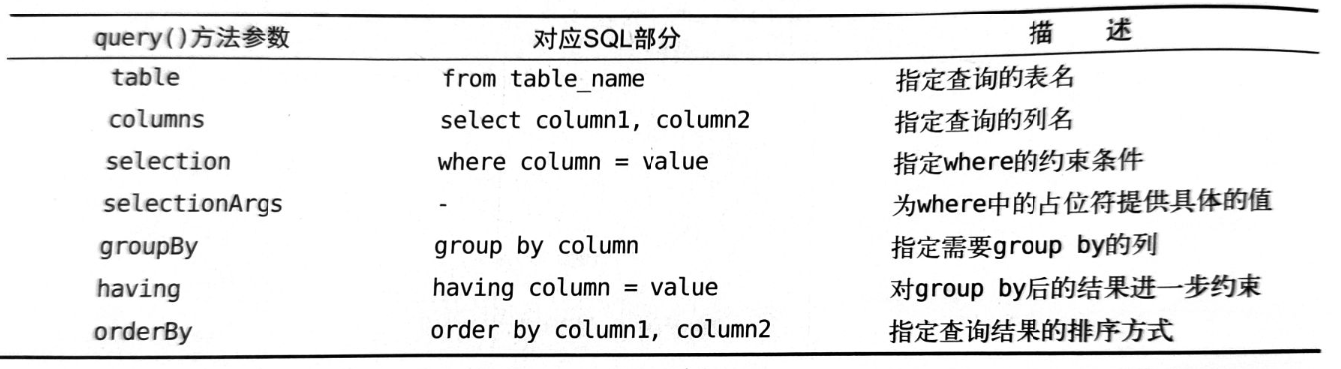
修改activity_main中的代码:
<?xml version="1.0" encoding="utf-8"?>
<LinearLayout xmlns:android="http://schemas.android.com/apk/res/android"
android:orientation="vertical"
android:layout_width="match_parent"
android:layout_height="match_parent">
<Button
android:id="@+id/create_database"
android:layout_width="match_parent"
android:layout_height="wrap_content"
android:text="Create database"/>
<Button
android:id="@+id/add_data"
android:layout_width="match_parent"
android:layout_height="wrap_content"
android:text="Add data"/>
<Button
android:id="@+id/update_data"
android:layout_width="match_parent"
android:layout_height="wrap_content"
android:text="Update data"/>
<Button
android:id="@+id/delete_data"
android:layout_width="match_parent"
android:layout_height="wrap_content"
android:text="Delete data"/>
<Button
android:id="@+id/query_data"
android:layout_width="match_parent"
android:layout_height="wrap_content"
android:text="Query data"/>
</LinearLayout>
修改MainActivity总的代码:
public class MainActivity extends AppCompatActivity {
private MyDatabaseHelper dbHelper;
@Override
protected void onCreate(Bundle savedInstanceState) {
super.onCreate(savedInstanceState);
setContentView(R.layout.activity_main);
dbHelper = new MyDatabaseHelper(this, "BookStore.db", null, 1);
Button createDatabase = (Button) findViewById(R.id.create_database);
createDatabase.setOnClickListener(new View.OnClickListener() {
@Override
public void onClick(View v) {
dbHelper.getWritableDatabase();
}
});
Button addData = (Button) findViewById(R.id.add_data);
addData.setOnClickListener(new View.OnClickListener() {
@Override
public void onClick(View v) {
SQLiteDatabase db = dbHelper.getWritableDatabase();
ContentValues values = new ContentValues();
values.put("name", "The Da Vinci Code");
values.put("author", "Dan Brown");
values.put("pages", 454);
values.put("price", 16.96);
db.insert("Book", null, values);
values.clear();
values.put("name", "The Lost Symbol");
values.put("author", "Dan Brown");
values.put("pages", 510);
values.put("price", 19.95);
db.insert("Book", null, values);
}
});
Button updateData = (Button) findViewById(R.id.update_data);
updateData.setOnClickListener(new View.OnClickListener() {
@Override
public void onClick(View v) {
SQLiteDatabase db = dbHelper.getWritableDatabase();
ContentValues values = new ContentValues();
values.put("price", 10.99);
db.update("Book", values, "name = ?", new String[]{"The Da Vinci Code"});
}
});
Button deleteButton = (Button) findViewById(R.id.delete_data);
deleteButton.setOnClickListener(new View.OnClickListener() {
@Override
public void onClick(View v) {
SQLiteDatabase db = dbHelper.getWritableDatabase();
db.delete("Book", "pages > ?", new String[]{"500"});
}
});
Button queryButton = (Button) findViewById(R.id.query_data);
queryButton.setOnClickListener(new View.OnClickListener() {
@Override
public void onClick(View v) {
SQLiteDatabase db = dbHelper.getWritableDatabase();
Cursor cursor = db.query("Book", null, null, null, null, null, null);
if (cursor.moveToFirst()) {
while (cursor.moveToNext()){
@SuppressLint("Range") String name = cursor.getString(cursor.getColumnIndex("name"));
@SuppressLint("Range") String author = cursor.getString(cursor.getColumnIndex("author"));
@SuppressLint("Range") int pages = cursor.getInt(cursor.getColumnIndex("pages"));
@SuppressLint("Range") double price = cursor.getDouble(cursor.getColumnIndex("price"));
Log.d("MainActivity", "Book name is " + name);
Log.d("MainActivity", "Book author is " + author);
Log.d("MainActivity", "Book pages is " + pages);
Log.d("MainActivity", "Book price is " + price);
}
}
cursor.close();
}
});
}
}
最后要用close()方法关闭Cursor





















 3892
3892

 被折叠的 条评论
为什么被折叠?
被折叠的 条评论
为什么被折叠?








