20212413 2023-2024-2 《移动平台开发与实践》第5次作业
文章目录
1.实验内容
设计并开发一个地图应用系统。
该实验需提前申请百度API Key,调用接口实现百度地图的定位功能、地图添加覆盖物和显示文本信息。
2.实验过程
2.1 获取SHA1与AK
进入百度地图开发平台,完成个人注册后,进入控制台,点击左栏“应用管理”→“我的应用”,进行创建应用,应用类型选择Android SDK,接着Win+R打开控制台,输入:
cd .android
keytool -list -v -keystore debug.keystore
//密钥库口令是:android

填入SHA1和包名后点击提交即创建应用成功,获得AK。

2.2 下载导入SDK
新建项目,java语言,将老师提供的jar文件和so文件放到…\baidumap\app\libs该目录下
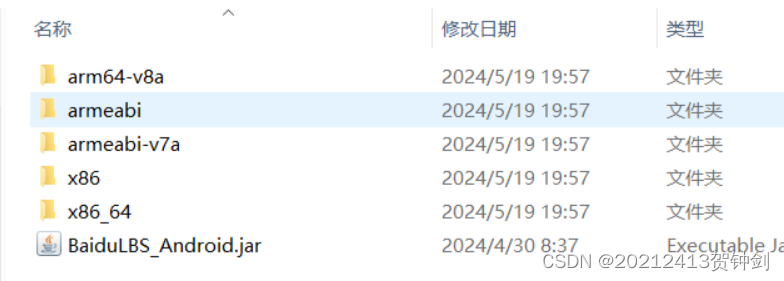
在src/main/目录下新建jniLibs目录,在将对应的so文件文件夹复制到jniLibs目录
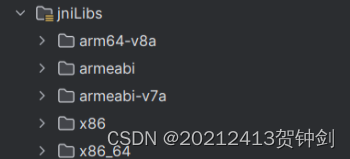
在build.gradle.kts文件android{}中添加如下代码:
sourceSets {
getByName("main") {
jniLibs.srcDirs("libs")
}
}
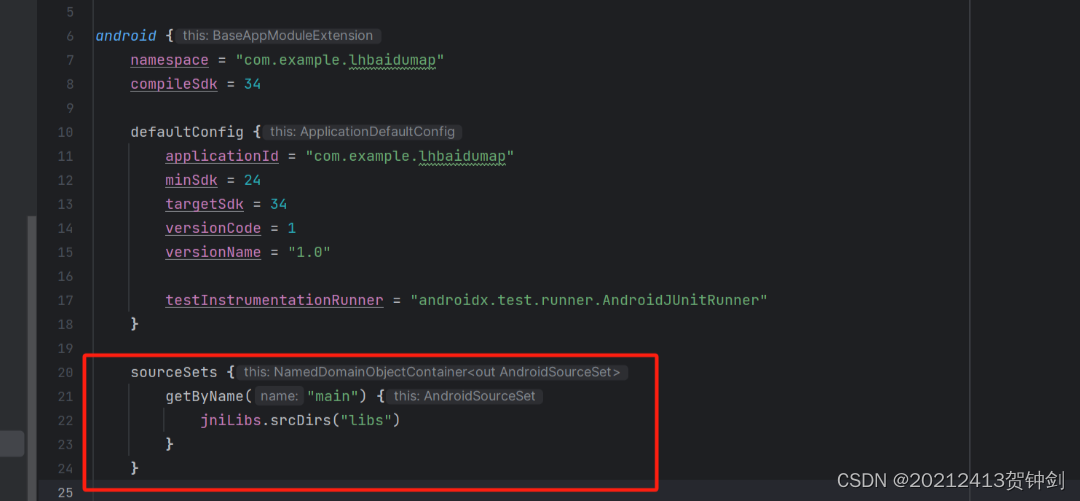
打开AndroidManifest.xml,添加代码(android:value的值是获得的AK):
<service android:name="com.baidu.location.f"
android:enabled="true"
android:process=":remote"/>
<meta-data
android:name="自己填"
android:value="自己填"/>
在manifest中添加如下代码:
<uses-permission android:name="android.permission.ACCESS_COARSE_LOCATION"/>
<uses-permission android:name="android.permission.ACCESS_FINE_LOCATION"/>
<uses-permission android:name="android.permission.ACCESS_WIFI_STATE"/>
<uses-permission android:name="android.permission.ACCESS_NETWORK_STATE"/>
<uses-permission android:name="android.permission.CHANGE_WIFI_STATE"/>
<uses-permission android:name="android.permission.INTERNET"/>
2.3 开发一个百度地图应用系统
main_activity.kt部分代码:
override fun onCreate(savedInstanceState: Bundle?) {
super.onCreate(savedInstanceState)
LocationClient.setAgreePrivacy(true)
SDKInitializer.setAgreePrivacy(applicationContext, true)
try {
// 在使用 SDK 各组间之前初始化 context 信息,传入 ApplicationContext
SDKInitializer.initialize(applicationContext)
} catch (e: BaiduMapSDKException) {
}
SDKInitializer.setCoordType(CoordType.BD09LL)
//如果没有定位权限,动态请求用户允许使用该权限
if (ActivityCompat.checkSelfPermission(
this,
Manifest.permission.ACCESS_FINE_LOCATION
) != PackageManager.PERMISSION_GRANTED
) {
ActivityCompat.requestPermissions(
this,
arrayOf(Manifest.permission.ACCESS_FINE_LOCATION),
1
)
} else {
requestLocation()
}
}
override fun onRequestPermissionsResult(
requestCode: Int,
permissions: Array<String>,
grantResults: IntArray
) {
super.onRequestPermissionsResult(requestCode, permissions, grantResults)
when (requestCode) {
1 -> if (grantResults[0] != PackageManager.PERMISSION_GRANTED) {
Toast.makeText(this, "没有定位权限!", Toast.LENGTH_LONG).show()
finish()
} else {
requestLocation()
}
}
}
private fun requestLocation() {
initLocation()
mLocationClient!!.start()
}
private fun initLocation() { //初始化
mLocationClient = LocationClient(applicationContext)
mLocationClient!!.registerLocationListener(MyLocationListener())
SDKInitializer.initialize(applicationContext)
setContentView(R.layout.activity_main)
tv_Lat = findViewById(R.id.tv_Lat)
tv_Lon = findViewById(R.id.tv_Lon)
tv_Add = findViewById(R.id.tv_Add)
mapView = findViewById<View>(R.id.bmapView) as MapView
mRgType = findViewById(R.id.rg_type)
mRbNormal = findViewById(R.id.rb_normal)
mRbSatellite = findViewById(R.id.rb_satellite)
mCbtTrafficEnable = findViewById(R.id.cb_trafficEnable)
mCbHeatMapEnable = findViewById(R.id.cb_heatMapEnable)
mRgType!!.setOnCheckedChangeListener { radioGroup, i ->
if (i == mRbNormal!!.id) {
mapView!!.map.mapType = BaiduMap.MAP_TYPE_NORMAL
} else if (i == mRbSatellite!!.id) {
mapView!!.map.mapType = BaiduMap.MAP_TYPE_SATELLITE
}
}
mCbtTrafficEnable!!.setOnCheckedChangeListener { compoundButton, b ->
mapView!!.map.isTrafficEnabled = b
}
mCbHeatMapEnable!!.setOnCheckedChangeListener { compoundButton, b ->
mapView!!.map.isBaiduHeatMapEnabled = b
}
val option = LocationClientOption()
//设置扫描时间间隔
option.setScanSpan(1000)
//设置定位模式,三选一
option.locationMode = LocationClientOption.LocationMode.Hight_Accuracy
/*option.setLocationMode(LocationClientOption.LocationMode.Battery_Saving);
option.setLocationMode(LocationClientOption.LocationMode.Device_Sensors);*/
//设置需要地址信息
option.setIsNeedAddress(true)
//保存定位参数
mLocationClient!!.locOption = option
}
xml代码:
<?xml version="1.0" encoding="utf-8"?>
<LinearLayout xmlns:android="http://schemas.android.com/apk/res/android"
xmlns:app="http://schemas.android.com/apk/res-auto"
xmlns:tools="http://schemas.android.com/tools"
android:layout_width="match_parent"
android:layout_height="match_parent"
android:orientation="vertical"
tools:context=".MainActivity">
<LinearLayout
android:layout_width="match_parent"
android:layout_height="50dp"
android:background="@drawable/gradient_color"
android:orientation="horizontal">
<RadioGroup
android:id="@+id/rg_type"
android:layout_width="match_parent"
android:layout_height="wrap_content"
android:orientation="horizontal">
<RadioButton
android:id="@+id/rb_normal"
android:layout_width="0dp"
android:layout_height="wrap_content"
android:layout_weight="1"
android:text="@string/normal_map" />
<RadioButton
android:id="@+id/rb_satellite"
android:layout_width="0dp"
android:layout_height="wrap_content"
android:layout_weight="1"
android:text="@string/satellite_map" />
</RadioGroup>
</LinearLayout>
<LinearLayout
android:layout_width="match_parent"
android:layout_height="wrap_content"
android:background="@drawable/gradient_color">
<CheckBox
android:id="@+id/cb_trafficEnable"
android:layout_width="0dp"
android:layout_height="wrap_content"
android:layout_weight="1"
android:text="@string/trafficEnable" />
<CheckBox
android:id="@+id/cb_heatMapEnable"
android:layout_width="0dp"
android:layout_height="wrap_content"
android:layout_weight="1"
android:text="@string/heatMapEnable" />
</LinearLayout>
<LinearLayout
android:layout_width="fill_parent"
android:layout_height="wrap_content"
android:orientation="vertical" >
<LinearLayout
android:layout_width="wrap_content"
android:layout_height="wrap_content"
android:layout_marginLeft="12dp"
android:layout_marginTop="20dp"
android:orientation="horizontal" >
<TextView
android:layout_width="wrap_content"
android:layout_height="wrap_content"
android:text="纬度:"
android:textColor="#ffffff"
android:textSize="15dp" />
<TextView
android:id="@+id/tv_Lat"
android:layout_width="wrap_content"
android:layout_height="wrap_content"
android:text=""
android:textColor="#ffffff"
android:textSize="15dp" />
</LinearLayout>
<LinearLayout
android:layout_width="wrap_content"
android:layout_height="wrap_content"
android:layout_marginLeft="12dp"
android:layout_marginTop="10dp"
android:orientation="horizontal" >
<TextView
android:layout_width="wrap_content"
android:layout_height="wrap_content"
android:text="经度:"
android:textColor="#ffffff"
android:textSize="15dp" />
<TextView
android:id="@+id/tv_Lon"
android:layout_width="wrap_content"
android:layout_height="wrap_content"
android:text=""
android:textColor="#ffffff"
android:textSize="15dp" />
</LinearLayout>
<LinearLayout
android:layout_width="wrap_content"
android:layout_height="wrap_content"
android:layout_marginBottom="10dp"
android:layout_marginLeft="12dp"
android:layout_marginTop="10dp"
android:orientation="horizontal" >
<TextView
android:layout_width="wrap_content"
android:layout_height="wrap_content"
android:text="地址:"
android:textColor="#ffffff"
android:textSize="15dp" />
<TextView
android:id="@+id/tv_Add"
android:layout_width="wrap_content"
android:layout_height="wrap_content"
android:text=""
android:textColor="#ffffff"
android:textSize="15dp" />
</LinearLayout>
</LinearLayout>
<com.baidu.mapapi.map.MapView
android:id="@+id/bmapView"
android:layout_width="match_parent"
android:layout_height="match_parent"
android:clickable="true"
android:focusable="true" />
</LinearLayout>
2.4 运行结果


3.学习中遇到的问题及解决
- 问题1:在模拟器上运行时闪退
- 问题1解决方案:打开开发者模式,USB连接电脑安装APP。
4.学习感悟、思考等)
在本次移动平台开发与实践的实验中,我成功申请了百度地图API Key,并下载导入了相应的SDK。通过调用百度地图API接口,我实现了地图的定位功能等功能。
通过这次实验,我掌握了如何使用百度地图API Key和SDK的使用方法。我还学会了如何在Android Studio中进行工程配置和程序调试,并且能够使用真机运行开发项目。通过对相关开发教程文档的学习,我收获了很多宝贵的经验。
总的来说,这次实验让我对移动平台开发有了更深入的了解和实践。
参考资料
- https://lbs.baidu.com/faq/api?title=androidsdk/guide/create-project/androidstudio
- https://lbs.baidu.com/faq/api?title=androidsdk/guide/create-project/ak





















 1420
1420

 被折叠的 条评论
为什么被折叠?
被折叠的 条评论
为什么被折叠?








